Let’s be real – sometimes your fitness journey needs a reset. Maybe you’ve hit a plateau, your goals have changed, or you just want to start over with a clean slate on MyFitnessPal. It’s like decluttering your kitchen before a big cooking project; a fresh start can make everything feel possible again. While MyFitnessPal doesn’t offer a one-click reset button (yet!), you’ve got two solid options: update your profile to reflect new goals or delete your account and begin anew. Plus, if your login days-in-a-row counter is throwing you off, we’ll cover how to fix that too. This guide breaks it all down with clear, easy steps, so you can get back to tracking your meals, workouts, and progress with renewed energy.

Why Reset Your MyFitnessPal Account?
Before we dive into the how-to, let’s talk about why a reset might be exactly what you need. Life happens – maybe you took a break from tracking, gained or lost weight, or set new fitness goals like running a 5K or building muscle. Over time, your MyFitnessPal account can feel cluttered with outdated data, like an old starting weight or goals that no longer fit. Resetting lets you realign the app with where you are now. Whether you want to tweak your existing profile or start from scratch, a reset can boost your motivation and make tracking feel exciting again. Plus, fixing that login streak can keep you fired up to stay consistent.

ReciMe: Your Recipe-Centric Nutrition Companion
We developed ReciMe to redefine how you approach meal planning and nutrition tracking, drawing inspiration from tools like MyFitnessPal while introducing a fresh, recipe-focused perspective. ReciMe isn’t just another calorie-counting app – it’s a dynamic recipe hub designed to make tracking calories and macronutrients effortless, inspiring, and enjoyable.
ReciMe allows you to save recipes from Instagram, TikTok, Pinterest, YouTube, or even photos, and automatically calculates their nutritional content. Whether you’re crafting weekly meal plans or organizing your favorite dishes, our app streamlines the process, keeping your health goals in sight. With features like smart grocery lists sorted by supermarket aisle or recipe, personalized cookbooks, and intuitive meal planning, ReciMe empowers you to create delicious meals with ease.
What Makes ReciMe Unique?
- Recipe-Centric Tracking: Save a recipe, and the app instantly computes its calories and macronutrients, simplifying nutrition tracking.
- Effortless Efficiency: By focusing on recipes, ReciMe eliminates the hassle of manual calorie counting, giving you more time to enjoy cooking.
- Inspiring Creativity: Collect recipes from social media or personal notes, sparking new culinary ideas while aligning with your dietary goals.
- Smart Grocery Lists: Generate shopping lists organized by aisle or recipe for quick, stress-free grocery trips.
- Streamlined Meal Planning: Plan your week by breakfast, lunch, or dinner, ensuring your meals fit your schedule and nutrition needs.
- Detailed Nutrition Insights: Access calorie and macronutrient breakdowns for every recipe to stay on track with your diet.
- Personalized Cookbooks: Organize recipes into custom collections by cuisine, meal type, or dietary preference for easy access.
- Flexible Plans: Our free version supports up to 8 recipe saves, while the Premium plan unlocks unlimited saves and advanced planning features.
We built ReciMe to transform calorie tracking into a delightful, recipe-driven experience. Download ReciMe today from the App Store, Google Play, or visit recime.app to embark on your culinary journey!
Just try it – you’ll love it:


Option 1: Update Your Profile for a Quick Refresh
If you like your current account but want to update your starting weight, goals, or other details, tweaking your profile is the way to go. This option keeps your history intact while giving you a fresh perspective. It’s perfect if you’re recommitting to your goals or adjusting to a new phase of your journey. Here’s how to do it:
On the Website
- Visit www.myfitnesspal.com and log in using the same email and password you use for the app.
- Click “My Home” in the top menu, then select “Settings.”
- Find and click “Update diet/fitness profile.”
- Enter your new starting weight, fitness goals, or other details, like daily calorie targets or activity levels.
- Click the green “Update Profile” button to save your changes.
On the Mobile App
iOS:
- Open the MyFitnessPal app.
- Tap “More” (usually at the bottom right).
- Select “Goals.”
- Update your starting weight, goal weight, activity level, or other details as needed.
- Save your changes to lock in your new settings.
Android:
- Open the app and tap the menu (three horizontal lines, typically top left).
- Choose “Goals.”
- Adjust your starting weight, goals, or other preferences.
- Save to apply your updates.
Tips for a True Fresh Start
- Update Your Starting Date: In the same “Goals” section, set a new starting date to mark this as your reset point. It helps mentally shift your focus to the present.
- Recheck Your Current Weight: Log your current weight to ensure your calorie and nutrient goals align with your body’s needs today.
- Review Your Goals: Are you aiming to lose weight, maintain, or gain muscle? Update your daily calorie and macro targets to match your current priorities.
This approach is like reorganizing your workout playlist – it keeps the good stuff but makes it work better for you now.
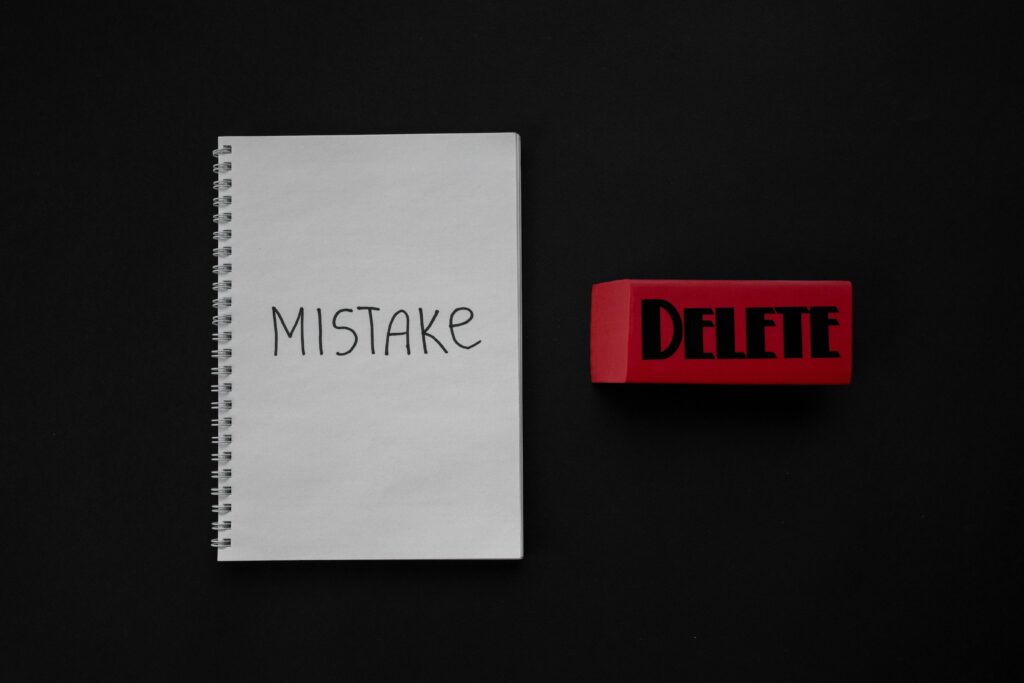
Option 2: Delete Your Account for a Complete Do-Over
If you’re craving a total reset, deleting your account and starting fresh might be the move. This option wipes out all your data – food logs, exercise history, weight entries, and even your username. It’s like getting a brand-new journal to write your fitness story. Just note that you’ll need to choose a new username when you sign up again, and if you use the same email, it might need to be fully available. Here’s how to delete your account:
On the Website
- Go to www.myfitnesspal.com and log in.
- Click “My Home” in the top menu, then select “Settings.”
- Scroll to find “Delete Account.”
- Follow the prompts to confirm deletion. MyFitnessPal will ask you to verify, as this action is permanent.
- Once deleted, you can sign up for a new account with a fresh username and clean slate.
On the Mobile App
iOS:
- Open the MyFitnessPal app.
- Tap “More” at the bottom.
- Select “Help.”
- Choose “Delete Account” and follow the confirmation steps.
Android:
- Open the app and tap the menu (three lines).
- Select “Help.”
- Tap “Delete Account” and confirm the deletion.
Things to Know Before Deleting
- Data Loss: Deleting your account erases everything. If you want to keep any data, like favorite meals or custom foods, consider exporting or screenshotting them first (check MyFitnessPal’s help section for export options).
- New Username: You’ll need a new username for your fresh account, so have a few ideas ready.
- Re-Sync Integrations: If you use MyFitnessPal with apps like Fitbit or Apple Health, you’ll need to reconnect them after creating your new account.
This option is like moving to a new city – it’s a bold, exciting way to redefine your fitness journey.
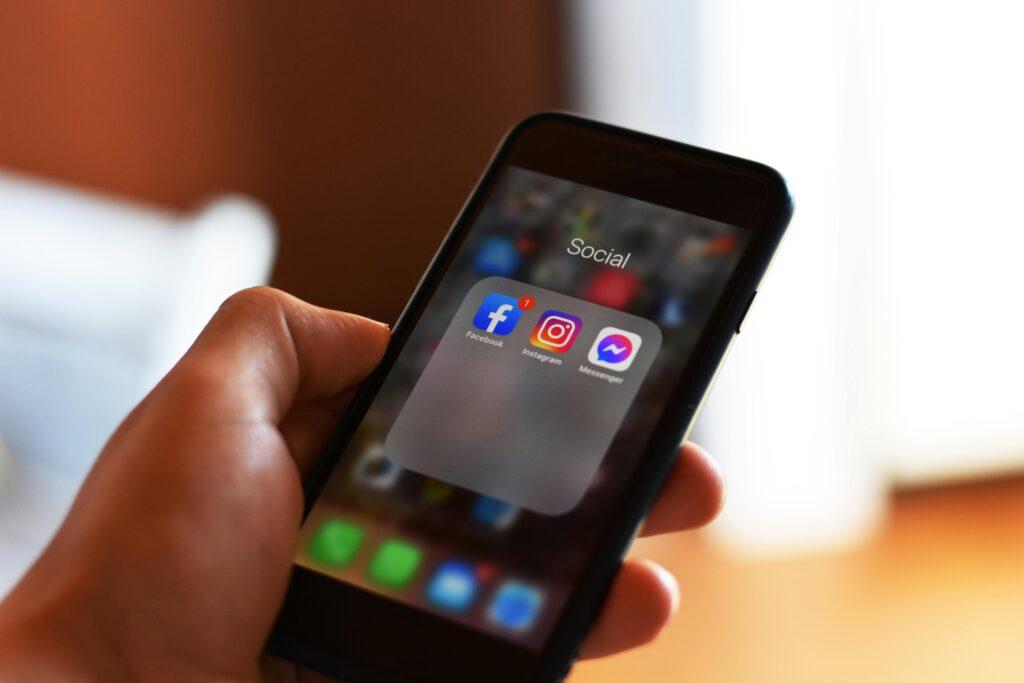
Bonus: Fix Your Login Days-in-a-Row Counter
Nothing’s more frustrating than seeing your login streak reset when you know you’ve been logging in faithfully. That streak is a big motivator, and if it’s off, it can throw a wrench in your momentum. Common culprits include missed logins, spotty internet, or time zone changes while traveling. Luckily, MyFitnessPal has a dedicated tool to fix it. Here’s how:
- Log in at www.myfitnesspal.com.
- Visit the counter reset tool at https://www.myfitnesspal.com/account/login_counter_reset_request. Bookmark this link for future use!
- Enter the correct number of days for your streak.
- Submit, and your counter will update immediately.
How to Keep Your Streak Alive
- Log In Daily: Make sure you open the app or website at least once a day and log something (like a meal or water) with an active internet connection. If the app doesn’t sync before midnight, the login might not count.
- Check Your Time Zone: MyFitnessPal uses the time zone set in your profile, not your current location. If you’re traveling, update it:
- App: Go to “Edit Profile” > “Time Zone.”
- Website: Click “My Home” > “Settings” > “Change Time Zone.”
- View Your Streak: Check your streak on the website under “My Home” (upper right corner) or in the app under the “More” tab (upper left corner).
Fixing your streak is like getting a gold star for consistency – it feels awesome and keeps you motivated.
Why a Reset Can Change the Game
Resetting your MyFitnessPal account – whether by updating your profile or starting fresh – can be a game-changer. It’s not just about clearing out old data; it’s about recommitting to yourself. Updating your profile lets you pivot to new goals while keeping your progress, like editing a draft of your favorite novel. Deleting your account, on the other hand, is like starting a new book entirely – full of possibilities. And fixing that login streak? It’s the cherry on top, keeping you motivated to show up every day.
Final Thoughts
Your fitness journey is uniquely yours, and MyFitnessPal is there to help you navigate it. Whether you choose to refresh your profile or go for a full account reset, you’re taking a bold step toward your goals. With just a few clicks, you can realign the app with where you are today, and if your login streak needs a nudge, that’s an easy fix too. So, grab your phone or laptop, follow these steps, and get ready to crush it. Here’s to new beginnings and unstoppable progress – you’ve got this!
FAQs
Can I reset just my data without deleting my account?
Not directly, as MyFitnessPal doesn’t have a data reset feature yet. Updating your profile (Option 1) is the closest alternative, letting you set new starting points without losing everything.
What if I forget my password during the process?
If you can’t log in, use the “Forgot Password” link on the login page to reset it. You’ll get an email with instructions. If you’ve forgotten your username, check your email for past MyFitnessPal notifications or contact support.
Will resetting affect my Premium subscription?
Updating your profile won’t impact your subscription. If you delete your account, your Premium status will be tied to that account, so you may need to resubscribe with your new account. Check with MyFitnessPal support for specifics.
How do I avoid losing data in the future?
To protect your data, log in regularly, ensure your app is updated, and consider linking your account to a reliable email. If you delete the app, your data stays safe in the cloud as long as you don’t delete your account.
