Getting locked out of your account can be frustrating, especially when you’re trying to stay on track with your nutrition and fitness goals. If you’ve forgotten your MyFitnessPal password or just want to update it for security reasons, the reset process is straightforward. Whether you’re using the mobile app or logging in through a browser, you can regain access in just a few steps. This walkthrough covers everything you need to know to reset your password and get back to logging your meals and workouts without any hassle.

When You Should Reset Your MyFitnessPal Password
There are a few common situations where resetting your MyFitnessPal password makes sense and doing it promptly can help keep your account secure and your progress on track.
1. You’ve forgotten your password
It happens to everyone. If you can’t remember your password when trying to log in, resetting it is the quickest way to get back into your account. You’ll just need access to the email address you signed up with.
2. You notice unusual account activity
If your food diary looks off, entries are missing, or you’re suddenly logged out without explanation, it could be a sign that someone else has accessed your account. Resetting your password ensures only you stay in control.
3. You’re reusing passwords from other sites
Using the same password across multiple platforms puts your data at risk. If you’ve reused a password that’s been exposed elsewhere, it’s a good idea to update your MyFitnessPal login with something stronger and unique.
4. You haven’t changed your password in a while
Even if everything seems fine, regularly updating your password is a simple way to strengthen your account security especially if you’ve been using the app for years.
Resetting your password only takes a few minutes, and it’s a small step that helps protect your personal health data, food logs, and overall fitness progress.

How to Reset Your Password on the MyFitnessPal Website
If you’re locked out of your MyFitnessPal account or simply want to update your login credentials, the website offers a straightforward way to reset your password. Here’s how to do it, step by step.
Option 1: You Forgot Your Password
If you can’t remember your password and can’t log in, follow these steps:
- Go to the password reset page: www.myfitnesspal.com/account/forgot_password
- Enter the email address linked to your MyFitnessPal account.
- Check your email inbox for a message from MyFitnessPal. The email will contain a link to reset your password and your username (for reference only – it’s not needed for login).
- Click the reset link in the email and follow the instructions to create a new password.
- After updating your password, return to the login page: www.myfitnesspal.com/account/login
- Use your email address and new password to access your account.
Tip: If you don’t receive the email within a few minutes, check your spam, junk, or promotions folders.
Password Requirements
To keep your account secure, make sure your password:
- Contains at least 10 characters (when changing it from inside your account)
- Is not reused from other websites
- Includes a mix of letters, numbers, or symbols for better protection
- Is never shared with anyone including MyFitnessPal’s support team
If you’re resetting your password using the “Forgot password” link, the system requires a minimum of 10 characters, and using a stronger password is highly recommended
Didn’t Receive the Reset Email?
If no email arrives after several minutes:
- Confirm you entered the correct email address
- Look in your spam, junk, or promotions folders
- Try requesting the reset link again from the website
- If it still doesn’t show up, contact support through the Help Center
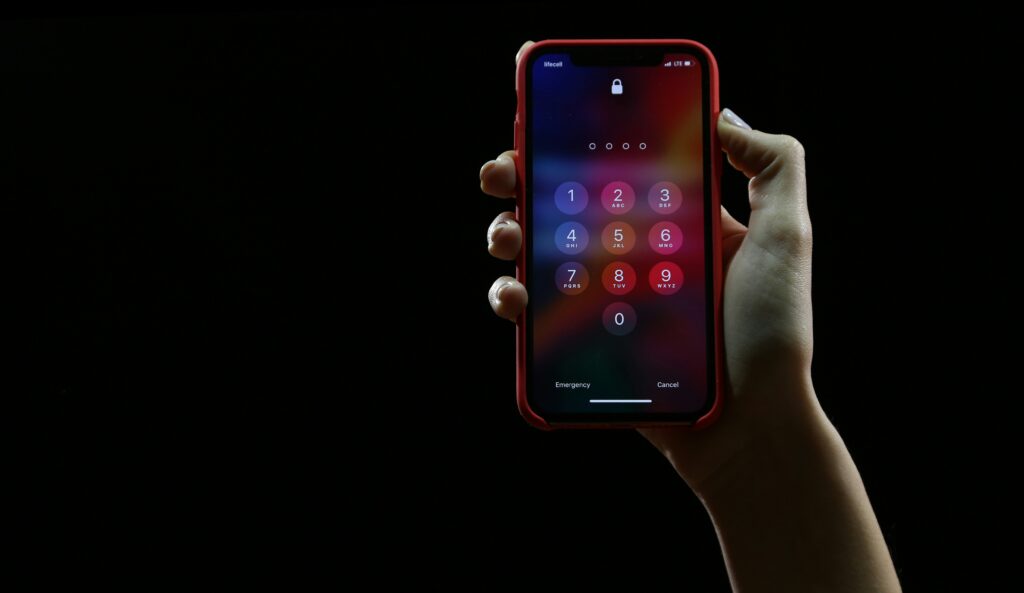
How to Reset Your Password in the MyFitnessPal Mobile App
If you’re using the MyFitnessPal app on your smartphone and need to reset your password, you can do it directly through the app. The process is simple, whether you’re trying to recover access or just want to update your login credentials.
If You Forgot Your Password and Can’t Log In
When you’re locked out of your account, follow these steps:
- Open the MyFitnessPal app.
- On the sign-in screen, tap “Forgot password?”
- Enter the email address connected to your MyFitnessPal account.
- Open your email and look for a message with a password reset link.
- Click the link and follow the instructions to create a new password.
Once your password is updated, go back to the app and log in using your email address and the new password. The app uses your email for login, not your username.
If you don’t see the reset email within a few minutes, check your spam, junk, or promotions folder.
If You’re Logged In and Want to Change Your Password
You can also change your password from within the app if you’re already signed in and just want to update it.
On iOS:
- Tap More in the bottom navigation.
- Go to Settings.
- Select Sharing & Privacy.
- Tap Change Password.
On Android:
- Tap the Menu icon (three horizontal lines).
- Go to Settings.
- Tap Change Password.
You’ll be prompted to enter your current password, followed by the new one. Make sure your new password is secure and different from any previously used passwords.
Tips for Creating a Strong, Secure Password
Using a strong password is one of the easiest ways to protect your MyFitnessPal account and personal data. Whether you’re updating your password after a reset or just strengthening your login details, here are some best practices to follow:
- Use at least 10 characters (or more) to make your password harder to guess.
- Include a mix of uppercase and lowercase letters, numbers, and symbols.
- Avoid common passwords like “123456,” “password,” or anything that includes your name or birthdate.
- Don’t reuse passwords you’ve used on other websites or apps.
- Never share your password with anyone, including support teams or friends.
- Consider using a password manager to generate and store complex passwords securely.
- Change your password periodically, especially if you suspect any suspicious activity.
By following these tips, you’ll reduce the risk of unauthorized access and keep your nutrition and fitness data safe.

ReciMe: A Smart Recipe Organizer and Calorie-Aware Alternative to Traditional Tracking Apps
If you’re looking for a calorie-conscious tool that also makes cooking, planning, and grocery shopping easier, ReciMe offers a unique solution. While it’s not a traditional calorie counting app, ReciMe automatically calculates calories and nutrients for every recipe you save. That means you can still keep track of what you’re eating without manually logging every ingredient.
It’s a great option for people who care about nutritional balance but also want to stay connected to real meals, real ingredients, and recipes they actually enjoy cooking.
What ReciMe Offers
At ReciMe, we’ve built the world’s most popular recipe organizer, designed for people who want to simplify their food routine without losing control over nutrition. Our app helps you save recipes, plan meals, and generate grocery lists in seconds all while giving you clear calorie and macro breakdowns for every dish.
- Save recipes from Instagram, TikTok, Pinterest, YouTube, Facebook, and even from notes
- Instantly get calorie and nutrition insights for every saved recipe
- Create smart grocery lists sorted by supermarket aisle or by recipe
- Use the meal planner to build weekly plans, reduce waste, and stay consistent
- Access ReciMe on iOS, Android, the web, and through our Chrome Extension for faster saving
Free and Premium Options
- Our free version gives you full access to core features with a limit of 8 saved recipes
- The Premium version unlocks unlimited recipe saves and advanced tools to help you stay organized long-term
Whether you’re tracking calories casually or want to pair smart nutrition with home cooking, ReciMe gives you the flexibility to do both all from one place.
Just try it – you’ll love it:


How to Keep Your Login Info Safe Going Forward
Once you’ve regained access to your account, it’s a good idea to take a few simple steps to protect your login information and avoid future issues. Password problems are common, but with the right habits, you can reduce the risk of getting locked out again.
Here are some easy ways to keep your login details secure:
- Use a strong, unique password that you don’t reuse on other websites or apps.
- Store your password in a password manager instead of trying to remember it or writing it down somewhere insecure.
- Update your password regularly, especially if you notice anything suspicious or haven’t changed it in a while.
- Double-check the email address linked to your account to make sure it’s active and accessible. This is where reset emails will be sent if you ever get locked out.
- Log out of shared or public devices after using the app or website, especially on computers that aren’t your own.
- If available in the future, consider turning on two-factor authentication (2FA) for an extra layer of security.
Spending just a few minutes on these steps now can save you time and stress later. It’s a small effort that helps protect your data and keeps your tracking routine uninterrupted.
Conclusion
Resetting your MyFitnessPal password is a quick and manageable process, whether you’re using the mobile app or the website. Whether you’ve forgotten your login details, noticed suspicious activity, or simply want to strengthen your account security, taking action only takes a few minutes. Following the steps outlined above ensures you can get back to tracking your meals, workouts, and progress without unnecessary delays.
Staying proactive with your login habits like using strong passwords and keeping your recovery email up to date can help you avoid future issues and keep your account secure over the long term.
FAQ
1. I forgot my password. How do I reset it?
Visit www.myfitnesspal.com/account/forgot_password or tap “Forgot password?” on the app’s login screen. Enter your email to receive a reset link.
2. What if I don’t receive the password reset email?
Check your spam, junk, and promotions folders. Make sure you entered the correct email. If the email still doesn’t arrive, try again or contact MyFitnessPal support through their Help Center.
3. Can I reset my password from inside the app?
Yes, if you’re logged in. On iOS, go to More > Settings > Sharing & Privacy > Change Password. On Android, go to Menu > Settings > Change Password.
4. How strong should my new password be?
When changing your password inside your account, it must be at least 10 characters. Use a mix of letters, numbers, and symbols for better security. Avoid reusing passwords from other sites.
5. Can I use my username to log in?
No. MyFitnessPal requires your email address and password to sign in. The username is for reference only.
6. Is there customer support if I still can’t access my account?
Yes. You can reach MyFitnessPal support by visiting their Help Center and submitting a request for assistance.
