MyFitnessPal is a popular app for tracking fitness and nutrition goals, helping users stay on top of their exercise routines, food intake, and overall health. However, like any app, it’s not immune to technical glitches that can interfere with its functionality. If you’re experiencing problems with MyFitnessPal not working, you’re not alone. From syncing issues to login problems and app crashes, there are various reasons why the app might not function as expected.
In this article, we’ll explore the common reasons MyFitnessPal might not be working and provide actionable steps to fix these issues. Whether you’re struggling to log in, sync with your fitness devices, or even get the app to load, we’ve got you covered.

Common Issues with MyFitnessPal
Before diving into solutions, it’s important to understand some of the most common issues that users face with MyFitnessPal. These include:
- App Not Loading or Crashing: Many users report the app either not opening at all or crashing when they try to use it.
- Syncing Issues: This can occur with various fitness trackers and health apps like Fitbit, Apple Health, or Google Fit.
- Login Problems: Sometimes users are unable to log in due to incorrect passwords or server issues.
- Recipe Box Not Displaying: If your recipes won’t load or show up correctly, it can be frustrating when trying to plan meals.
- Data Not Saving or Updating Properly: Some users find that their data isn’t being updated correctly or their entries are not being saved.
In the following sections, we’ll break down the troubleshooting steps for these issues.
MyFitnessPal Not Loading or Crashing
If MyFitnessPal isn’t loading or crashes unexpectedly, there are several factors that could be causing the issue. One of the most common reasons is a poor internet connection. Whether you’re using Wi-Fi or mobile data, a weak or unstable connection can prevent the app from loading properly. Without a reliable connection, MyFitnessPal may struggle to fetch the necessary data to display your information, or it may not even open at all.
Another common cause is using an outdated version of the app. Like any software, MyFitnessPal regularly releases updates to fix bugs, improve performance, and ensure compatibility with new devices and operating systems. If you’re running an older version, you might encounter issues such as crashes or failure to load. Keeping the app updated is essential to ensure that it works smoothly.
App cache problems can also play a significant role in performance issues. As you use MyFitnessPal, it stores temporary files and data, which help speed up future use of the app. However, over time, these cached files can accumulate and potentially interfere with the app’s functionality, causing it to freeze or not load at all. Clearing the cache can often solve these problems and improve performance.
Sometimes, the issue might not be on your end at all. MyFitnessPal, like many online services, relies on servers to function. If the app isn’t loading, it could be due to a server outage or maintenance work being carried out on MyFitnessPal’s side. In such cases, there’s not much you can do except wait for the issue to be resolved by their team.
Lastly, device compatibility can also be a factor. MyFitnessPal requires certain operating system versions to work correctly, and if your device is not running the latest version of iOS or Android, it may struggle to run the app. In these cases, updating your device’s operating system can help ensure that MyFitnessPal runs smoothly.
How to Fix App Not Loading or Crashing
To resolve this issue, follow these steps:
- Check your internet connection: Ensure that you have a stable Wi-Fi or mobile data connection.
- Restart the app: Close the app completely and then open it again to see if it resolves the issue.
- Clear cache and data:
- For Android: Go to Settings > Apps > MyFitnessPal > Storage > Clear Cache.
- For iOS: Go to Settings > General > iPhone Storage > MyFitnessPal > Offload App.
- Update the app: Make sure you have the latest version of MyFitnessPal. Visit the App Store or Google Play Store to check for updates.
- Reinstall the app: If the app still isn’t working, uninstall and reinstall it. Before doing so, ensure that your data is synced with the cloud to avoid losing progress.
- Check for server issues: If none of the above solutions work, check if there’s a service outage by visiting MyFitnessPal’s status page or using Down Detector.
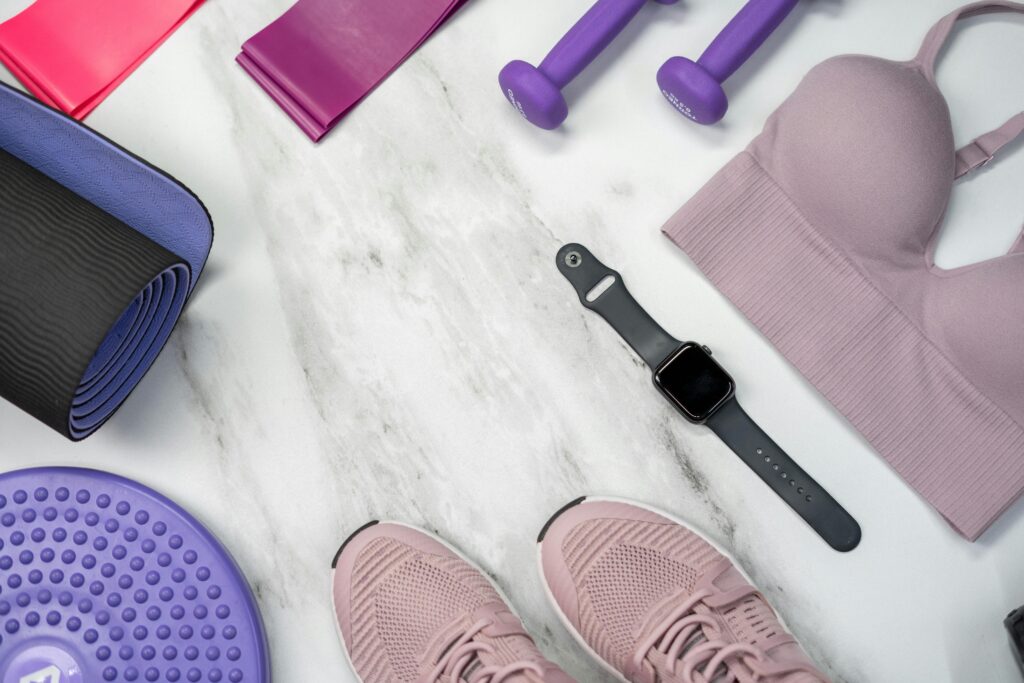
MyFitnessPal Not Syncing with Fitness Trackers and Health Apps
MyFitnessPal is designed to sync with a range of fitness trackers and health apps, such as Fitbit, Apple Health, and Google Fit. However, syncing issues can arise, preventing data from showing up in your MyFitnessPal account. Below, we’ll go over how to fix syncing issues with different fitness apps.
Fitbit Syncing Issues
Sometimes MyFitnessPal doesn’t sync properly with Fitbit, which can result in missing step count or exercise data. Here’s how to troubleshoot:
- Check app connection: Log into MyFitnessPal and check if Fitbit is listed under the Apps section. If it isn’t connected, go to Settings > Apps > Your Apps > Fitbit and tap Connect.
- Disconnect and reconnect: If the apps are already linked but syncing is still an issue, disconnect both apps and reconnect them. This simple step can often resolve syncing problems.
- Sync manually: Open both the Fitbit and MyFitnessPal apps and refresh the data by syncing manually.
Apple Health Syncing Issues
For iPhone users, syncing MyFitnessPal with Apple Health can sometimes cause issues. If your workouts or calories aren’t syncing, follow these steps:
- Check permissions: Go to the Health app > Profile > Apps > MyFitnessPal, and ensure that MyFitnessPal has permission to access your health data.
- Reinstall MyFitnessPal: Uninstall and reinstall the app. After reinstalling, allow MyFitnessPal to access Apple Health data again.
- Update both apps: Ensure that both Apple Health and MyFitnessPal are updated to the latest versions.
Google Fit or Samsung Health Syncing Issues
If you’re using Android, MyFitnessPal can sync with Google Fit or Samsung Health. If data isn’t syncing, here’s what to do:
- Clear cache: Go to Settings > Apps > MyFitnessPal > Storage > Clear Cache.
- Force stop the apps: Try force-stopping both MyFitnessPal and the fitness apps, then restart them.
- Reinstall the apps: Uninstall MyFitnessPal and the fitness apps, then reinstall and reconnect them through the app settings.
MyFitnessPal Login Issues
Login problems can prevent you from accessing your MyFitnessPal account, and these issues can be frustrating when you’re trying to track your fitness progress. One of the most common causes is incorrect login credentials. It’s easy to mistype your username or password, especially if you’ve changed them recently or are using a new device. Double-checking your credentials is the first step to resolving the issue. If you’ve forgotten your password, MyFitnessPal provides a straightforward process for resetting it via email.
Another potential cause of login issues is server outages. Sometimes, the problem is not on your end, but rather due to a temporary issue with MyFitnessPal’s servers. If there’s ongoing maintenance or a technical issue on their side, it can prevent users from logging in. If you’re experiencing this, it’s best to check MyFitnessPal’s status page or use a third-party service like Down Detector to confirm if there’s a widespread problem.
Device compatibility is another factor to consider. MyFitnessPal, like many apps, is designed to work best on the latest versions of operating systems. If you’re using an older device or running an outdated version of iOS or Android, you might face issues with logging in or even with the app’s overall performance. In such cases, updating your operating system or using a newer device can resolve the problem and improve the app’s functionality.
How to Fix Login Issues
- Reset your password: If you’ve forgotten your password, visit the MyFitnessPal website and click on “Forgot Password” to reset it.
- Login via website: If the app isn’t responsive, try logging into MyFitnessPal through the website.
- Check for service outages: Visit MyFitnessPal’s status page to see if there’s a service disruption.
- Use Sign-in with Apple (iPhone users): If you signed up using Apple ID, make sure to use the email address generated by Apple for your account.
- Update the app: Ensure MyFitnessPal is updated to the latest version on your device.

Recipe Box and Data Not Displaying Correctly
Some users experience issues with their Recipe Box not displaying properly or ingredient data not appearing when editing recipes. These bugs can disrupt meal planning and tracking.
How to Fix Recipe Box Display Issues
- Check for multiple pages: If you have multiple pages in your Recipe Box, ensure all pages are loading correctly. If one page isn’t showing up, it could be a bug that MyFitnessPal is working to resolve.
- Clear app cache: Cached data may be causing the issue. Clear the app cache to resolve display problems.
- Update the app: MyFitnessPal often releases updates that include bug fixes. Make sure you’re using the latest version to avoid display-related issues.
MyFitnessPal Data Not Saving or Updating
If your data isn’t saving or updating correctly in MyFitnessPal, it can be particularly frustrating, especially when you’re trying to track your meals, exercise, and overall progress. One of the main causes of this issue is a poor or unstable internet connection. If your connection is weak or intermittent, the app may struggle to sync your data with MyFitnessPal’s servers, which could prevent your progress from being saved or updated properly. This is especially true when trying to input new information or sync data from other devices or fitness trackers.
App glitches or bugs are another common reason for data not saving. Like any software, MyFitnessPal can experience occasional bugs that affect its performance. These glitches can cause the app to freeze, prevent you from entering new data, or fail to update your existing data. Sometimes, these issues are temporary and can be fixed by restarting the app, while other times they may require an app update or cache clearing.
Server issues can also play a significant role in data not saving properly. MyFitnessPal relies on its servers to store and update your data in real time. If there’s an issue with their servers, whether due to maintenance, technical difficulties, or a server outage, the app may not be able to save or sync your data until the problem is resolved. In these cases, it’s important to check MyFitnessPal’s status page or look for notifications about any ongoing issues on their side.
How to Fix Data Not Saving
- Check your internet connection: A stable connection is essential for syncing data properly.
- Sync your data manually: Go to the app’s settings and tap Sync Now to manually sync your data.
- Reinstall the app: If the problem persists, uninstall and reinstall MyFitnessPal. Make sure to back up your data first.
- Clear app cache and data: Clearing the cache can sometimes resolve issues where data is not saving. Follow the instructions above for Android and iOS to clear cache and data.

ReciMe: A Simple and Effective Alternative
If you’re dealing with issues like syncing problems, login errors, or app crashes with MyFitnessPal, we understand how frustrating it can be. That’s why we created ReciMe as a smooth, reliable alternative designed specifically for managing your recipes and tracking the nutrition of the meals you actually prepare. Unlike MyFitnessPal, which focuses on tracking broad fitness data, ReciMe is all about simplifying the process of managing your meals, planning your week, and tracking your nutrition based on the recipes you cook.
One of the features we’re most proud of in ReciMe is the automatic calculation of macronutrients – calories, protein, carbs, and fats – right within the recipes you save. When you save a recipe, whether it’s from a platform like Instagram, Pinterest, or YouTube, or one you’ve input manually, we automatically break down the nutritional content of each ingredient in the recipe. This means you don’t have to worry about manually looking up calories or macros for every ingredient. We take care of the details, so you can focus on cooking and meal planning, not on calculating.
Not only does ReciMe help you track nutrition, but it also helps you stay organized. You can create a personalized meal plan, organize your recipes by categories, and generate smart grocery lists based on the ingredients you need. This makes it easy to stay on top of your meal prep and shopping without the need for complex syncing with third-party devices or apps, which can often cause problems in other apps like MyFitnessPal. ReciMe is available as an iOS app and a Chrome extension.
If you’re tired of dealing with MyFitnessPal’s broader fitness tracking features and the occasional technical issues, we’ve designed ReciMe to provide a more focused, easy-to-use tool that’s all about your meals and macronutrient tracking. We’ve made it simple for you to track what you eat, plan your meals, and stay organized, all without the unnecessary complications.
Just try it – you’ll love it:


Conclusion
MyFitnessPal is a powerful tool for tracking your fitness and nutrition, but like any app, it can encounter technical issues that can disrupt your experience. Whether you’re facing problems with the app not loading, syncing issues, login errors, or data not saving correctly, there are several steps you can take to troubleshoot and resolve these issues. By checking your internet connection, ensuring your app and device are up to date, and clearing cache or reinstalling the app, you can usually resolve most of the common problems.
If the issue persists, it’s worth checking MyFitnessPal’s status page for server-related issues or contacting customer support for further assistance. With these solutions in hand, you should be able to get back to tracking your fitness journey without any interruptions.
FAQs
1. Why is MyFitnessPal not loading on my phone?
If MyFitnessPal isn’t loading, it could be due to a poor internet connection, outdated app version, or accumulated cache. Try checking your internet connection, updating the app, or clearing the cache to resolve the issue.
2. What should I do if MyFitnessPal isn’t syncing with Fitbit or Apple Health?
If syncing issues arise, ensure both apps are connected and try disconnecting and reconnecting them. You can also check for app permissions in the respective health apps and ensure they have access to the necessary data.
3. How can I fix MyFitnessPal login problems?
Login issues can occur due to incorrect credentials, server problems, or device compatibility. Try resetting your password, checking for server outages, or logging in via the website. Ensure your app and device are up to date for the best performance.
4. Why is MyFitnessPal not saving or updating my data?
Data may not save due to a weak internet connection, app glitches, or server issues. Make sure your connection is stable, sync your data manually, or clear the app’s cache. If the problem continues, reinstall the app after backing up your data.
5. What can I do if MyFitnessPal is crashing frequently?
Crashes can be caused by outdated app versions, app cache problems, or device incompatibility. Try updating the app, clearing the cache, and ensuring your device’s operating system is up to date. Restarting the app can also help resolve minor glitches.
6. How do I know if MyFitnessPal is experiencing a server issue?
If you cannot access MyFitnessPal, it may be due to server issues. Check MyFitnessPal’s status page or services like Down Detector to see if there’s an ongoing server outage. If this is the case, wait for the team to resolve the issue.
7. Is there a way to speed up MyFitnessPal’s performance?
To improve performance, try clearing the app cache, ensuring the app is up to date, and using a stable internet connection. Reinstalling the app can also help fix persistent performance issues.
