When health and fitness tracking apps stop working together, it can disrupt daily routines and long-term goals. MyFitnessPal and Fitbit are two of the most widely used platforms for monitoring food intake, physical activity, and overall wellness. Their integration allows users to automatically sync data between calorie logging and activity tracking systems. However, syncing problems between these services are not uncommon.
This article explores why MyFitnessPal may not sync with Fitbit, what data is exchanged between the two platforms, what common problems arise, and how users can resolve them. Whether you are a health professional, digital wellness provider, or an active user looking to troubleshoot syncing issues, this guide offers practical knowledge and clear recommendations.

What Data Syncs Between MyFitnessPal and Fitbit
Understanding what should sync between the two platforms is essential for identifying problems and managing expectations. MyFitnessPal and Fitbit are designed to complement each other by sharing key health and fitness data. This integration helps users make better-informed decisions based on activity, nutrition, and weight trends. Each data category follows its own syncing rules, including direction (one-way or two-way), limitations, and timing. Below is a breakdown of what data is exchanged between the platforms and how that data contributes to the overall user experience.
Calories Logged in MyFitnessPal
When users track meals in MyFitnessPal, the platform calculates the total calories for each meal and sends these values to Fitbit. This calorie data appears in Fitbit as meal summaries. The integration allows Fitbit to consider calorie intake when calculating net calorie balance for the day. However, it is important to note that only summary totals are shared, not individual ingredients or meal details. Additionally, syncing begins only after the two accounts are connected, so historical food logs do not transfer retroactively. This ensures that both platforms work with current, aligned data.
Cardio Exercises Logged in MyFitnessPal
Cardio exercises logged in MyFitnessPal are transferred to Fitbit and treated as structured activities. Including a start time is critical, as it enables Fitbit to compare this entry with physical activity it has tracked independently. The synchronization allows Fitbit to incorporate the effort into its daily calorie burn estimate. While Fitbit already records movement data throughout the day, this manual exercise log provides context and precision for activities like running, cycling, or swimming that might not be automatically detected.
Water Intake Logged in MyFitnessPal
Hydration data syncs in only one direction from MyFitnessPal to Fitbit. If users want their water intake to be visible across both platforms, they must log it in MyFitnessPal. This design reflects the fact that Fitbit does not currently send hydration data back to MyFitnessPal. For users focused on fluid intake as part of their health goals, entering water data consistently in MyFitnessPal is essential to maintain full visibility. While the integration is limited, it still offers a consolidated view of water consumption when using both apps together.
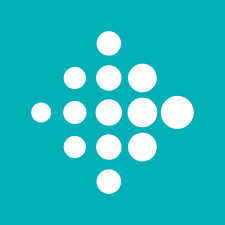
Steps and Sleep Logged in Fitbit
Step count and sleep duration are automatically tracked by Fitbit devices and sent to MyFitnessPal. These two metrics provide valuable insights for users monitoring overall activity levels and recovery. In MyFitnessPal, this data appears in the “Progress” tab or “Check-In” section, allowing users to correlate physical activity and rest patterns with dietary habits. Unlike manual exercise entries, steps and sleep are part of Fitbit’s continuous monitoring and are typically updated throughout the day. This passive data collection contributes to calorie adjustments and general wellness tracking in MyFitnessPal.
Weight Entries
Weight data can be entered in either platform and will sync both ways. This two-directional sync allows users flexibility in where they input measurements, whether through a Fitbit smart scale, the Fitbit app, or directly into MyFitnessPal. Once synced, the weight data helps refine calorie recommendations and trend analysis across both platforms. Accurate and consistent weight tracking also supports goal-setting and long-term health planning, making this integration particularly important for users focused on weight management.
Together, these syncing points form the backbone of the integration between MyFitnessPal and Fitbit. When functioning properly, they provide users with a comprehensive overview of their nutrition and physical activity, helping them stay aligned with personal health objectives.

Why Syncing Between the Platforms Might Fail
Syncing issues between MyFitnessPal and Fitbit can stem from a range of causes, both technical and user-related. To resolve them effectively, it’s important to understand not just that syncing fails, but why it fails. The integrity of data exchange relies on several system layers functioning correctly from initial account connection to live data transmission between platforms. When even one of these layers is disrupted, synchronization can stop or become inaccurate. Below are the most common reasons this happens.
Accounts Are Not Connected
If the two platforms are not actively linked, no data transfer will occur. This is a fundamental prerequisite for syncing. In many cases, users may believe the apps are still connected when in fact a previous session expired, access tokens were revoked, or permissions were never fully granted. This issue may occur silently, with no error notification, leaving users unaware until they notice missing or outdated data. Regularly verifying that the connection is active helps avoid this confusion.
Fitbit Fails to Sync with Its Own Platform
A critical dependency for data flow is Fitbit’s ability to sync with its own servers. MyFitnessPal does not pull data directly from the wearable device – it retrieves it only after Fitbit uploads it to the cloud. If the Fitbit app fails to sync or is delayed in doing so, MyFitnessPal will not receive fresh data. This problem can occur due to connectivity issues, battery-saving settings, or manual sync delays. Identifying where the break in the sync chain occurs between the device and Fitbit, or between Fitbit and MyFitnessPal is essential.
App Glitches or Outdated Software
Both apps undergo frequent updates to maintain compatibility, add features, and patch bugs. If either MyFitnessPal or Fitbit is running an outdated version, incompatibility may prevent data from transferring correctly. Even with current versions, temporary glitches such as memory leaks, cache conflicts, or frozen background services can disrupt syncing. These issues often resolve after restarting the app or reinstalling it, but they can be persistent if the root cause is unaddressed. Keeping both apps up to date and regularly checking their background activity status can reduce the frequency of such errors.
Server-Side Issues on Either Platform
Sometimes the root of the problem lies outside the user’s control. Server outages, slowdowns, or internal maintenance on either MyFitnessPal or Fitbit’s side can interrupt sync operations. These failures may last from minutes to hours and are often accompanied by delays in visible data updates. Because these problems are backend-related, users will not always receive alerts or error messages. Staying informed through official status pages or support channels can help determine whether the issue is widespread or isolated to the user’s environment.
Understanding these failure points helps users and professionals better diagnose the syncing problem at hand. Each cause has distinct indicators and potential remedies, and addressing them systematically improves the chances of restoring full functionality between the two platforms.
Troubleshooting Steps: A Structured Approach
Syncing failures between MyFitnessPal and Fitbit can usually be fixed through a consistent and logical process. Each step in this sequence targets a specific part of the integration pipeline from initial connection to data source prioritization. Following this order helps users identify and correct the root cause efficiently, without creating new issues or duplicating effort.
Step 1: Confirm That Accounts Are Linked
Before exploring more complex solutions, ensure that the accounts are actually connected. Even if the apps were previously linked, tokens may expire, or access may be unintentionally revoked.
- Log into the MyFitnessPal website or app.
- Navigate to the “Apps” or “Apps & Devices” section.
- Verify that Fitbit appears in the list under “Your Apps.”
This step helps rule out the most basic and common cause of failed syncing a broken or inactive link.
Step 2: Ensure Fitbit Syncs with Its Own Dashboard
Fitbit must first successfully sync its own device data to the cloud before any of it becomes accessible to MyFitnessPal. If Fitbit fails at this stage, MFP cannot proceed.
- Open the Fitbit mobile app on your phone.
- Pull down from the top of the home screen to initiate manual syncing.
- Confirm that updated activity data (such as today’s steps or sleep) appears in the Fitbit dashboard.
This confirms whether the syncing problem originates inside Fitbit, before data is ever passed to the second platform.
Step 3: Reconnect Fitbit and MyFitnessPal
When syncing continues to fail, it may be necessary to refresh permissions and re-establish the link. This ensures that data is being shared correctly and with the proper authorization.
- In the MyFitnessPal app, disconnect Fitbit from the integration settings.
- In your Fitbit account, go to app permissions and revoke access for MyFitnessPal.
- Wait at least 15 minutes to allow all background sessions to expire.
- Reconnect the accounts using the MyFitnessPal app or website.
This clean reconnection helps eliminate hidden permission conflicts or outdated session tokens.
Step 4: Select Fitbit as Your Step Source
If steps are still not appearing in MyFitnessPal, it’s possible the app is sourcing step data from another tracker or source by default. You need to assign Fitbit explicitly.
- Open the MyFitnessPal mobile app.
- Go to the “Settings” section, then tap on “Steps.”
- Select “Fitbit” as your primary step tracking source.
This ensures MyFitnessPal uses Fitbit as the official source for daily step count and related calorie adjustments.
By completing these four structured steps, users address all key areas where syncing issues may occur: connection integrity, Fitbit’s internal sync, cross-platform permissions, and data prioritization. When performed in order, this method offers the highest chance of restoring full functionality without external assistance.

How to Stay on Track When Syncing Fails
When MyFitnessPal stops syncing with Fitbit, it becomes harder to know how many calories you’ve burned and that makes it more difficult to decide what and how much to eat. If you rely on automatic calorie adjustments, a syncing error can throw off your entire day or week. That’s why we created ReciMe: to help you stay on track, even when the data isn’t flowing between platforms.
ReciMe gives you structure and flexibility when your calorie data is missing or unreliable. Here’s how:
Plan Ahead with Confidence
Instead of reacting to Fitbit’s calorie updates in real time, we recommend taking a proactive approach using ReciMe:
- Set your daily calorie goal manually based on your general activity level and personal targets.
- Create a weekly meal plan in advance so you’re not making food choices on the fly.
- Use our curated or custom recipes that show estimated calories, macros, and portion sizes all without needing real-time Fitbit input.
Stay Organized, Even Offline
Even if syncing is broken, you’re not flying blind. With ReciMe, you can:
- Save and reuse meals that match your goals without recalculating each time.
- See nutrient breakdowns (like protein, carbs, and fats) for every meal you plan.
- Adjust your plan manually based on how active you’ve been or how you feel no device sync required.
Why It Works
We’ve learned that staying consistent is more important than being perfect. That’s why our approach is simple:
- Plan with ReciMe.
- Track with MyFitnessPal.
- Don’t let syncing issues disrupt healthy habits.
By taking control of your meal planning, you stay focused on what you can do rather than what your apps aren’t doing. ReciMe helps you fill the gap so you don’t lose momentum on your goals.
Just try it – you’ll love it:



Common Scenarios Explained
Understanding how syncing between MyFitnessPal and Fitbit works helps users make sense of certain outcomes that might seem like errors but are often expected behaviors. These situations can appear confusing at first, especially when steps are visible but calorie values remain unchanged, or when the displayed data appears to be outdated. Clarifying what these cases mean and why they happen prevents unnecessary troubleshooting and frustration.
Steps Appear, but No Calorie Adjustment
Seeing steps recorded in MyFitnessPal without a corresponding calorie adjustment can seem like a malfunction. In reality, this is a normal part of how the calorie syncing algorithm works. MyFitnessPal does not use step count as the sole input for adjusting daily calorie goals. Instead, it compares Fitbit’s full-day projection of calories burned against the baseline calorie estimate calculated from user profile data.
If the difference between Fitbit’s projection and MyFitnessPal’s internal estimate is not large enough, no calorie increase is applied. This prevents overcompensating for minimal activity. Additionally, early in the day, adjustments may appear as zero because the system has not yet collected enough data to warrant a change.
- Step count alone does not trigger calorie increases.
- A calorie adjustment is applied only when Fitbit reports a higher total daily burn than MyFitnessPal’s estimate.
- Syncing later in the day provides more complete data, leading to more accurate calorie adjustments.
This behavior ensures that adjustments reflect meaningful differences in activity, not just intermittent movement or incomplete tracking.
Fitbit Shows Yesterday’s Data
Sometimes Fitbit appears to display information from the previous day, which can confuse users expecting to see today’s data in real time. This usually indicates a delay in data being uploaded from the device to Fitbit’s cloud, rather than an issue with MyFitnessPal itself.
Several factors may contribute to this delay. The wearable device might not have synced recently, or background syncing might be paused due to battery-saving settings or connectivity interruptions. If Fitbit’s dashboard hasn’t been updated, MyFitnessPal cannot retrieve fresh data.
- Syncing delays may cause MyFitnessPal to show outdated data, even when the connection is intact.
- Ensuring the Fitbit device is actively syncing to its own server is critical.
- Manual syncing or restarting the Fitbit app often resolves the issue.
These cases emphasize the importance of checking where the sync is breaking down at the Fitbit device level or between platforms to determine the most effective solution.
What to Do If Syncing Still Doesn’t Work
If you have followed all troubleshooting steps and syncing between MyFitnessPal and Fitbit still does not resume, this may indicate a deeper issue that requires further action. At this stage, the problem is likely either external (outside your device or account settings) or related to a persistent technical fault. While most syncing errors can be resolved by the user, some scenarios demand system-level resets or assistance from support teams. The following measures help determine if the issue is isolated or part of a broader outage, and what to do next.
Check for Service Outages via Status Pages or Monitoring Tools
These tools help confirm whether the problem is widespread. If many users are experiencing the same syncing delays or failures, the cause is likely a server-side outage or scheduled maintenance. In that case, waiting for restoration is more effective than making changes on your device.
Restart both mobile apps and wearables to reset temporary errors
Occasionally, background processes may freeze or behave inconsistently. Restarting the apps and turning the device off and on again clears temporary glitches, re-establishes system-level sync permissions, and often restores normal functionality.
Contact MyFitnessPal or Fitbit Support for Help
If all else fails, reaching out to official support allows the issue to be investigated on a case-by-case basis. Support teams may identify account-level inconsistencies, corrupted permissions, or hidden integration issues that are not visible to the user. Providing exact steps you have already taken can speed up the diagnostic process.
At this point, direct user action may have limited effect. Engaging with support channels and monitoring system status ensures you are informed and proactive, especially when platform-side problems are the root cause.

Preventing Future Syncing Problems
To ensure consistent syncing between MyFitnessPal and Fitbit, users should follow a few preventive practices that help maintain data integrity over time. Sync disruptions are not always avoidable, but many of them result from overlooked settings or minor system conflicts. By adopting a routine that supports reliable data flow, users can reduce the frequency of errors and avoid repeated troubleshooting. These practices are especially useful for those who rely on continuous tracking for health management or performance monitoring.
Connect apps through their websites rather than only mobile apps
Initial setup through the official websites often provides a more stable and complete connection. Some users experience partial linking when relying only on mobile apps, which can lead to inconsistent data syncing later on. Web-based integration also ensures that full permissions are granted and properly registered in both platforms’ databases.
Ensure Bluetooth and Wi-Fi are enabled during syncing
Fitbit devices typically rely on Bluetooth to transmit data to the Fitbit app, while MyFitnessPal requires internet access to receive that information. Disabling either connection even temporarily can result in missed syncs or delays. Keeping both Bluetooth and Wi-Fi active ensures that real-time data exchange is possible when the user initiates a manual sync or when the system runs background processes.
Keep both applications updated to their latest versions
Frequent updates help resolve bugs, improve compatibility, and address evolving integration standards. Running outdated app versions increases the risk of syncing conflicts, especially after one platform has changed its data handling methods. Enabling automatic updates or checking regularly for new releases is a simple way to prevent technical mismatches.
Sync near the end of the day for accurate calorie adjustments based on full activity data
Because MyFitnessPal calculates calorie adjustments using projected total activity, syncing too early in the day may result in misleading numbers. Performing a sync in the evening allows the system to incorporate most or all of the day’s movements and activities, giving a clearer picture of energy expenditure and calorie needs.
These preventive measures create a stable foundation for long-term data synchronization. By integrating them into your daily app usage, you can avoid common disruptions and maintain the accuracy of your health tracking ecosystem.
Conclusion
Reliable synchronization between MyFitnessPal and Fitbit is essential for users who depend on consistent, accurate data to track activity, nutrition, and long-term health trends. When syncing fails, it disrupts not just the flow of data but also decision-making based on that data. Understanding how the integration works and knowing how to resolve issues through a structured, step-by-step approach empowers users to take control without relying on external technical support.
For professionals in health coaching, wellness services, or digital fitness platforms, this knowledge ensures better outcomes for clients and more dependable performance metrics. Preventing and resolving syncing issues improves user confidence in the system, supports precise goal tracking, and reinforces the value of connected health tools in everyday routines and professional practice.
FAQ
What should I do if MyFitnessPal is not syncing with Fitbit?
Start by checking that both accounts are properly connected and authorized to share data. Verify that Fitbit is successfully syncing with its own platform, as MyFitnessPal can only receive data once Fitbit uploads it to the cloud. If the accounts are linked but syncing is still not working, disconnect both services and wait at least 15 minutes before reconnecting. This ensures that old session data is cleared and new permissions are properly established.
Why do I see zero calorie adjustment even though I’ve walked a lot?
A zero calorie adjustment does not mean syncing has failed. MyFitnessPal calculates adjustments based on total projected daily calorie burn compared to your baseline goal. Even with a high step count, if the system determines that your overall energy expenditure does not exceed the preset estimate, no extra calories will be added. It’s a dynamic calculation designed to prevent overestimation early in the day or during periods of moderate activity.
Can I sync water intake from Fitbit to MyFitnessPal?
No, water tracking only flows one way from MyFitnessPal to Fitbit. If you log water consumption in the Fitbit app or on a Fitbit device, that information will not appear in MyFitnessPal. To keep hydration records visible across both platforms, you must enter them into MyFitnessPal directly.
How long should I wait before reconnecting Fitbit to MyFitnessPal?
After disconnecting the apps, it is recommended to wait at least 15 minutes before reconnecting. This short pause gives the systems time to remove old tokens, clear any cached permissions, and reset the sync framework cleanly. Skipping this step may lead to partial reconnection or continued syncing errors.
Does syncing work differently between the app and the website?
The core functionality is the same, but many users find the website interface more reliable for managing connections. Reconnecting through the website often provides more transparency and control over what is linked and when. For confirmation, always check the integration status from your MyFitnessPal account dashboard online, not just through the mobile app.
What data types are exchanged between Fitbit and MyFitnessPal?
The main data categories that sync between platforms include calorie summaries (from MyFitnessPal to Fitbit), cardio exercises (from MyFitnessPal to Fitbit), steps and sleep (from Fitbit to MyFitnessPal), weight entries (in both directions), and water intake (from MyFitnessPal to Fitbit only). Knowing which types of data sync and in which direction helps clarify why certain items may appear missing.
Is syncing affected by time of day?
Yes, the timing of your sync impacts the accuracy of calorie adjustments. Syncing later in the day typically results in more accurate values because it captures a fuller picture of your daily activity. Early syncing may show no adjustment or lower numbers, simply because not enough movement has been registered yet to exceed your calorie baseline.
