MyFitnessPal is more than just a calorie tracker it works with a wide range of devices and apps to help you monitor everything from steps and workouts to weight changes and sleep. By syncing with tools you already use, it brings all your health data into one place, making it easier to stay on top of your goals without jumping between platforms. Whether you’re using a fitness tracker, a smart scale, or another health app, these integrations are designed to save time and give you a more accurate picture of your overall progress.

Why Integrations Matter for Health Tracking
Tracking your health isn’t just about counting calories, it’s about seeing the bigger picture. Integrations in MyFitnessPal help bring together different aspects of your wellness routine so you don’t have to rely on manual entries or jump between multiple apps. When your fitness tracker logs your steps, your smart scale updates your weight, and your workout app records your sessions all in one place it becomes easier to stay consistent and make informed decisions.
Instead of entering every workout or food item by hand, connected apps do the work for you. If you wear a Garmin or a FitBit, your daily activity levels can automatically adjust your calorie goals in MyFitnessPal. If you use a smart scale like Withings or Renpho, your weight trends are updated instantly, helping you stay on track without needing to open multiple apps.
Here’s how integrations make health tracking more effective:
- Fewer manual entries: Devices and apps sync automatically so you spend less time logging data.
- More accurate calorie goals: Activity trackers adjust your daily targets based on real movement, not estimates.
- Centralized progress tracking: Weight, sleep, steps, and workouts all appear in one dashboard.
- Better decision-making: Seeing the full context helps you spot patterns and make changes that actually work.
Everything works together to give a more complete view of your progress so instead of guessing, you can focus on making small changes that lead to lasting habits.
Types of Apps and Devices That Work with MyFitnessPal
MyFitnessPal supports integrations with a wide range of devices and apps across several categories. These connections help automate calorie tracking, exercise logging, and health monitoring, making it easier to stay consistent and avoid repetitive data entry. Below is a breakdown by category, with brief descriptions of each compatible platform.

1. Smart Scales and Weight Tracking Devices
These tools automatically update your weight (and sometimes body fat %) in MyFitnessPal, keeping your progress data accurate and up to date.
Supported devices:
- FitBit scales: Syncs weight directly from the FitBit smart scales to your MyFitnessPal profile.
- Withings Health Mate: Offers detailed weight trends and body composition analysis.
- Renpho Health: Affordable smart scale with body fat %, muscle mass, and other metrics.
- VeSync: Works with Etekcity scales to sync weight and BMI.
- QardioBase: Tracks weight and body composition with automatic syncing.
- Wahoo Balance: Wireless scale with simple weight tracking features.
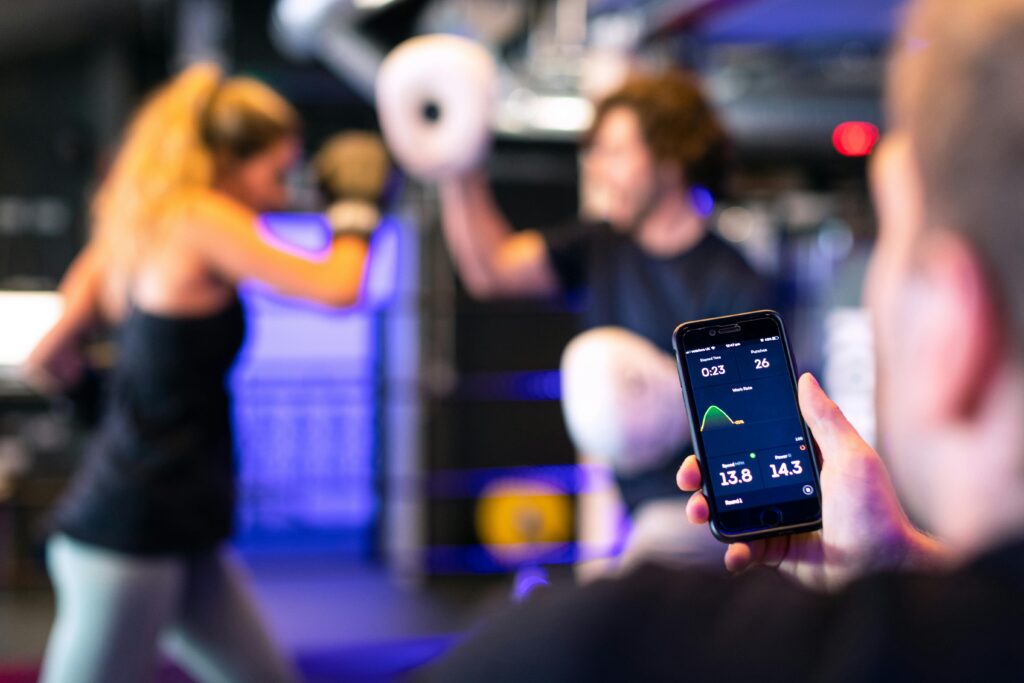
2. Fitness and Cardio Exercise Apps
These apps log structured workouts like running, biking, or strength training and send the results to your Exercise Diary.
Popular options:
- MapMyRun / MapMyFitness / MapMyWalk: Tracks runs, walks, and general workouts with GPS and heart rate data.
- Polar Flow: Offers detailed heart rate zones, training load, and syncs workouts.
- Runtastic: Tracks distance-based workouts like running and cycling.
- C25K: Couch to 5K training app that helps beginners build running endurance.
- Sworkit: Provides guided circuit and bodyweight workouts with adjustable difficulty.
- PEAR Sports: Audio coaching for workouts with real-time feedback.
- LFconnect: Syncs workouts from Life Fitness machines to MyFitnessPal.
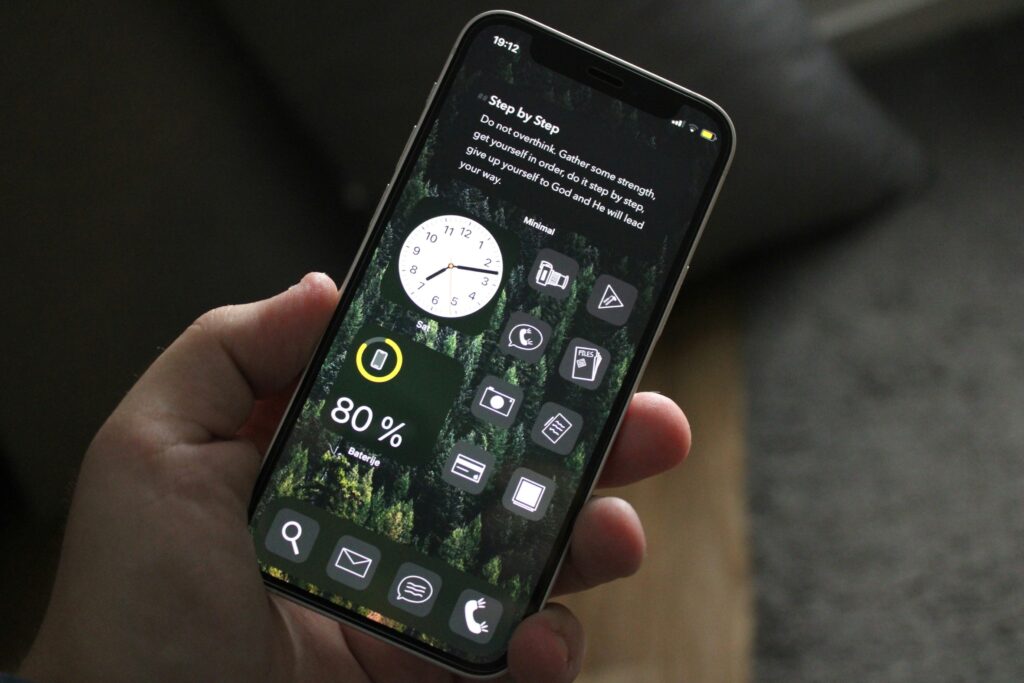
3. Activity Trackers and Daily Energy Burn Apps
These integrations track your overall movement, not just workouts, and adjust your calorie goal based on how active you are throughout the day.
Common integrations:
- Apple Watch (via Apple Health): Syncs steps, workouts, heart rate, and activity rings into MyFitnessPal.
- Fitbit: Tracks total steps, active minutes, and calories burned across the day.
- Garmin Connect: Provides advanced metrics like VO2 max, training load, and activity syncing.
- Samsung Health: Tracks sleep, steps, and daily activity, syncing to MyFitnessPal on Android.
- Google Fit: Central health tracking on Android, used by many apps for step and workout data.
- Health Connect: Android service that allows apps like Dexcom and Samsung Health to share data with MyFitnessPal.
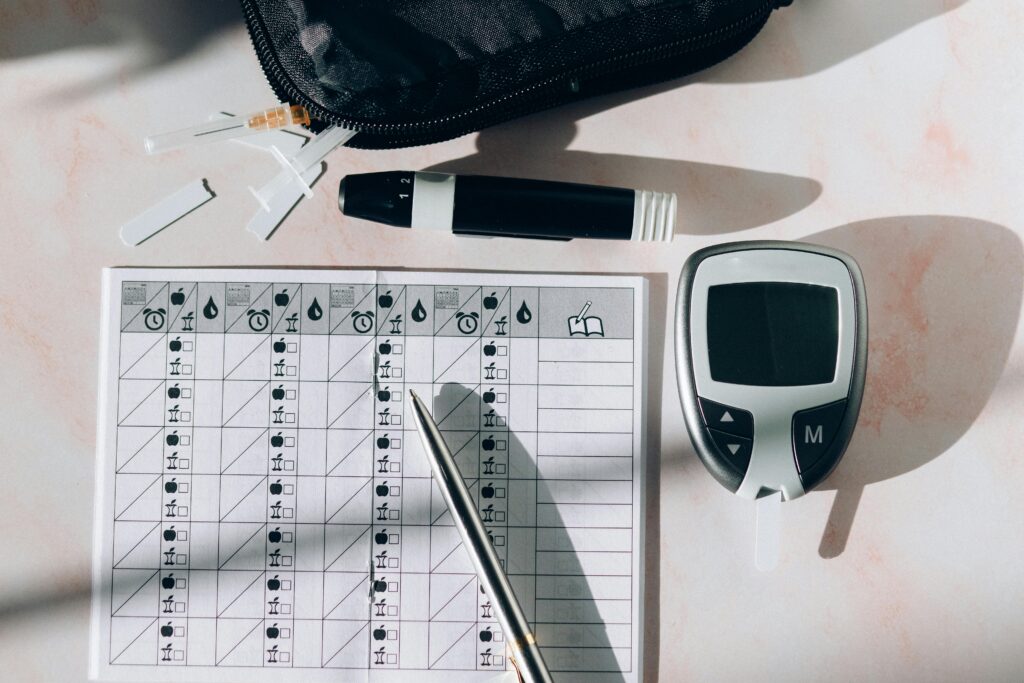
4. Sleep and Glucose Monitoring Tools
These integrations are more limited but provide extra context around energy levels and wellness especially helpful for users with medical conditions or recovery goals.
Examples:
- Dexcom G6 (via Health Connect): Allows Android users to sync glucose levels into MyFitnessPal.
- Samsung Health: Can sync sleep duration and quality into MyFitnessPal for additional health tracking.

5. Data Sharing and Coaching Apps
Rather than pushing data into MyFitnessPal, these apps pull information from it allowing coaches, programs, or other platforms to analyze your nutrition and activity.
Connected services:
- Glow: Focuses on women’s health, fertility, and wellness by incorporating dietary data from MyFitnessPal.
- Virgin Pulse: Used in workplace wellness programs to support healthier lifestyle tracking.
- Everfit: Coaching platform where trainers can view your food logs and macro breakdown if you set your diary to public.
How to Connect MyFitnessPal with Other Apps and Devices
Connecting external apps and devices to MyFitnessPal is quick and straightforward. Once linked, your data like steps, workouts, weight, and calories burned syncs automatically, saving time and improving accuracy in your daily tracking.
Steps to Connect an App or Device
- Open the MyFitnessPal app and log in to your account.
- Go to the “Apps & Devices” section. On iOS, you’ll find it under the More tab at the bottom. On Android, it’s located in the main menu (three lines at the top left).
- Browse the list of supported services and choose the one you want to connect to, for example, Fitbit, Garmin, Samsung Health, or Apple Watch.
- Tap the service, log in when prompted, and authorize access to allow data sharing between accounts.
- Some integrations require you to adjust privacy settings. For instance, when connecting with Everfit, you’ll need to set your MyFitnessPal food diary to Public to enable syncing.
Alternative: Connect via Web Browser
You can also link apps from a desktop using the MyFitnessPal App Gallery:
- Log in to your account.
- Select the app or device you want to connect.
- Follow the on-screen instructions to complete the setup and authorize data access.
Tips for Reliable Syncing
- Open the MyFitnessPal app regularly; some integrations update only when the app is active.
- Make sure background activity and data permissions are enabled for MyFitnessPal and all connected apps.
- If syncing stops, try unlinking and reconnecting the integration; it often solves the issue.
- For Everfit users, double-check that your MyFitnessPal username is correct and your food diary remains set to public.

ReciMe: A Simpler Alternative for Meal Tracking and Nutrition Insights
If you’re looking for an easy way to track calories and nutrition without the complexity of traditional meal tracking apps, ReciMe is a perfect alternative. Our app helps you stay organized, cook with confidence, and understand the nutritional content of your meals, all while simplifying the process.
Whether you’re planning meals for the week or just trying to keep your recipe collection in one place, ReciMe is designed to make food tracking and meal prep simple and intuitive. You can save recipes from Instagram, TikTok, Pinterest, YouTube, Facebook, or even import them from notes. Once saved, ReciMe automatically calculates the calories, protein, carbs, and fats for each recipe, so you always know the nutritional content of your meals.
Everything in ReciMe is designed to save you time:
- Smart grocery lists are generated instantly from your selected recipes and sorted by aisle or by dish.
- Meal planning tools help you map out your week in minutes.
- Cookbooks let you organize your collection into categories that make sense for you.
ReciMe is available on iOS, as a full-featured web app, and through our convenient Chrome extension for saving recipes directly from your browser. Our Android app is now available, and you can download it to start using it today.
The free version gives you access to all core features and allows you to save up to 8 recipes. If you need more space, our Premium plan unlocks unlimited recipe saving while keeping all features intact.
Whether you’re cooking for yourself or planning for the whole family, ReciMe helps you take control of your meals, understand your nutrition, and enjoy the process along the way.
Just try it – you’ll love it:


Which Tools Should You Use Together?
Choosing the right combination of apps and devices depends on your personal goals and how you prefer to track your health. Some people benefit from a single app that covers the basics, while others prefer to use multiple tools that specialize in different areas and sync data between them.
If your focus is on fitness, calorie tracking, and activity monitoring, combining MyFitnessPal with other platforms can help create a well-rounded setup. Here are a few popular combinations that work well together:
- MyFitnessPal + Fitbit, Apple Watch, or Garmin: These devices automatically sync steps, active minutes, and calories burned to MyFitnessPal, helping you track your net calorie balance more accurately.
- MyFitnessPal + cardio workout apps like MapMyRun or C25K: Perfect for runners or cyclists who want their workout sessions logged automatically. These apps send workout data directly to your exercise diary.
- MyFitnessPal + smart scales (e.g., Withings, Renpho): Weight and body composition metrics update in real time, making it easier to follow long-term progress without manual input.
- MyFitnessPal + Google Fit or Apple Health: These health platforms act as a central hub, connecting data from various devices and feeding it into MyFitnessPal. Ideal for users with multiple tracking tools.
Each of these combinations supports automatic syncing, reducing the need for manual entry and improving overall accuracy. The key is to build a system that supports your routine, not complicates it. Use tools that fit into your day naturally and help you stay consistent without extra effort.
Conclusion
MyFitnessPal integrations are designed to make health tracking easier, more accurate, and more connected. By linking the app with smart scales, fitness trackers, workout apps, and health data platforms, you can automate everything from step tracking to calorie adjustments giving you a clearer view of your overall progress. Whether you’re focused on weight loss, improving fitness, or just maintaining healthy habits, the right combination of tools can reduce manual effort and help you stay consistent.
Exploring MyFitnessPal’s supported apps and devices lets you customize your health-tracking routine to match your lifestyle. And with new integrations continuing to be added, there’s always room to build a system that works better for you.
FAQ
1. What apps and devices work with MyFitnessPal?
MyFitnessPal supports fitness trackers (like Fitbit, Apple Watch, Garmin), smart scales (Withings, Renpho), cardio apps (MapMyRun, C25K), health hubs (Google Fit, Apple Health), and even some glucose monitors and wellness platforms.
2. How do I connect another app to MyFitnessPal?
Go to the “Apps & Devices” section in the MyFitnessPal app or visit the App Gallery on the website. Select a service, log in, and authorize access to start syncing.
3. Can I use multiple devices with MyFitnessPal at once?
Yes, but for best results, it’s recommended to connect just one primary step or activity tracker at a time to avoid duplicate entries.
4. Why isn’t my data syncing correctly?
Make sure both apps are logged in, permissions are granted, and background activity is allowed. Some integrations only sync when the app is open. If needed, unlink and reconnect the service.
5. Do I need a Premium subscription for integrations to work?
No, most integrations are available to all users, including those on the free version of MyFitnessPal.
