Ever feel like your diet could use a little more direction? Maybe you’re trying to hit a weight goal, boost your energy, or just eat a bit healthier. That’s where Cronometer comes in – a nutrition tracking app that’s like having a dietitian in your pocket. It’s packed with tools to log your meals, track nutrients, and sync with your favorite devices, all while keeping things accurate and user-friendly. In this guide, we’ll walk you through how to use Cronometer like a pro, with practical tips to make tracking your food and health a breeze. Let’s dive in!
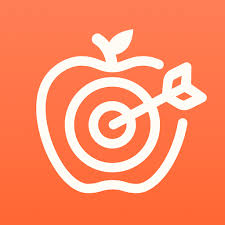
Why Cronometer Stands Out
Before we get into the how-to, let’s talk about why Cronometer is worth your time. Unlike some apps that rely on user-submitted data (which can be a bit of a mess), Cronometer uses lab-analyzed nutrition info from trusted sources like the USDA and NCCDB. It tracks up to 84 micronutrients – think zinc, magnesium, or even lysine – way more than most apps. Plus, it’s got a free version that’s seriously robust, with an optional Gold upgrade for extra perks. Whether you’re a fitness buff, a health enthusiast, or just curious about your diet, Cronometer’s got your back.
Getting Started with Cronometer
Ready to jump in? These steps will have you tracking like a pro in no time. Follow along, and you’ll see how simple it is to take control of your nutrition.
Step 1: Set Up Your Cronometer Account
First things first, download the app from the App Store, Google Play, or use the web version at cronometer.com. Sign up for a free account – it takes a minute, and you’re ready to roll. Once you’re in, set up your profile with basics like age, weight, height, and activity level. This helps Cronometer tailor your nutrient targets, like how many calories or grams of protein you need daily. Pro tip: Check with a doctor or nutritionist to fine-tune these targets for your specific goals.
Step 2: Log Your Food Like a Pro
Logging food is the heart of Cronometer, and it’s super easy once you get the hang of it. Here’s how to do it:
- Search for Foods: Use the search bar to find what you ate. Cronometer’s database has over 1 million verified foods, so you’ll likely find your go-to snacks or meals. Look for entries marked “USDA” or “NCCDB” for the most accurate data.
- Scan Barcodes: Eating packaged foods? Use the barcode scanner on the mobile app to instantly log nutrition info. It’s a game-changer for quick entries.
- Create Custom Meals: Got a daily staple, like a morning smoothie or coffee with cream? Go to the “Foods” tab, click “Create Meal,” and save your combo. Next time, add it with one tap.
- Swipe for Efficiency: On the mobile app, swipe left on a diary entry to delete it or right to copy, paste, or see detailed nutrition breakdowns.
Try this: Log your breakfast tomorrow. Search for “oatmeal,” pick a USDA entry, add your toppings (like banana or almond butter), and see how it impacts your daily nutrients. It’s satisfying to watch the numbers add up!
Step 3: Track Macros and Micronutrients
Cronometer shines when it comes to tracking not just calories but the nitty-gritty details of your diet. After logging food, check your diary for a breakdown of:
- Macronutrients: Carbs, fats, and proteins. See how close you are to your daily targets.
- Micronutrients: Up to 84 vitamins and minerals, like vitamin D or potassium. This is great for spotting gaps in your diet (maybe you’re low on magnesium?).
- Custom Targets: Head to the “More” section to tweak your macro and micronutrient goals. For example, if you’re on keto, you might bump up fats and lower carbs.
Fun challenge: After a day of logging, check your micronutrient chart. Are you hitting your vitamin C or iron goals? If not, Cronometer’s data can nudge you toward foods like oranges or spinach.
Step 4: Sync with Devices for a Full Health Picture
Cronometer plays nice with your gadgets, making it easy to track more than just food. Here’s how to connect:
- Wearables: Link devices like Fitbit, Garmin, Apple Watch, Oura, or WHOOP to import exercise, heart rate, or sleep data.
- Health Apps: Sync with Apple Health or Health Connect to pull in biometrics like blood sugar or steps.
- Pro Tip: Got a device that’s not directly supported? Check if it syncs with Apple Health or Health Connect, then link those to Cronometer.
This integration gives you a holistic view. For example, if your Apple Watch shows a tough workout, Cronometer adjusts your calorie needs automatically. Try syncing your fitness tracker and watch how your activity impacts your daily targets.
Step 5: Build Healthy Habits with Insights
Cronometer isn’t just about logging – it’s about turning data into habits. Here are some ways to level up:
- Review Charts: Check out your nutrition dashboards for a visual snapshot of your macros, micros, and progress over time. It’s like a report card for your diet.
- Set Goals: Use the nutritional target wizard to stay accountable, whether you’re aiming to lose weight, gain muscle, or eat more balanced.
- Create Momentum: Logging consistently builds habits. Start small – maybe track one meal a day – and build from there.
Real talk: The first week might feel like a lot, but once you’re in the groove, logging takes just a few minutes. Plus, seeing your progress (like hitting your protein goal or losing a pound) is super motivating.
Step 6: Tap into the Cronometer Community
If you hit a snag or need a pep talk, Cronometer’s got a vibrant community. Here’s where to turn:
- Support Team: Email support@cronometer.com for quick help.
- Forums: Join the Crono Forums to swap tips with over 10 million users.
- Social Media: Follow Cronometer on Instagram, Facebook, Twitter, TikTok, or YouTube for inspo and updates.
Example: If you’re unsure how to log a restaurant meal, post in the forums. Chances are, someone’s got a hack for estimating that burger’s macros.

Bonus Tips for Success
- Filter Food Searches: Use the orange filter button to narrow down food entries (e.g., show only NCCDB data or your most frequent foods).
- Log Supplements: Create a custom meal for your daily vitamins to track them effortlessly.
- Explore Cronometer Pro: If you’re a nutritionist or dietitian, check out Cronometer Pro for advanced dietary analysis tools.

Exploring ReciMe as an Alternative to Cronometer
If you’re looking for a fresh take on nutrition tracking, we at ReciMe offer a compelling alternative to Cronometer, blending calorie counting with a seamless recipe organization experience. We designed ReciMe to make healthy eating feel effortless, especially for those who love cooking at home and want to stay mindful of their nutrition. The app not only tracks calories but also helps you plan meals and shop smarter, turning your kitchen into a hub for wellness. Here’s what makes ReciMe stand out:
- Smart Recipe Integration: Import recipes from social media like Instagram, TikTok, or even notes, and the app will calculate calories and nutritional info for every dish you make.
- Effortless Meal Planning: ReciMe simplifies meal prep by creating weekly plans tailored to your dietary goals, ensuring you’re counting calories without the hassle.
- Grocery Lists Made Easy: Generate aisle-organized shopping lists based on your recipes, so you can focus on cooking nutritious meals instead of scrambling at the store.
- User-Friendly Calorie Tracking: The app makes logging meals a breeze, whether you’re entering home-cooked dishes or scanning barcodes, keeping your calorie counts accurate and stress-free.
Download ReciMe for free on iOS or Android and see how the app can spice up your health journey.
Just try it – you’ll love it:


Conclusion
Cronometer makes nutrition tracking feel less like a chore and more like a tool for living better. Whether you’re counting calories, chasing micronutrients, or just curious about your diet, this app has everything you need to stay on track. Start small, log a meal, sync your watch, and watch how the data adds up to real progress. Ready to give it a shot? Sign up for free at cronometer.com and take the first step toward a healthier you. Happy tracking!
FAQs
1. How accurate is the nutrition data in Cronometer?
Cronometer uses lab-analyzed data from trusted sources like the USDA and NCCDB, making it more reliable than apps with user-submitted entries. User-added foods are verified by staff before being added to the database, so you can trust the numbers for calories, macros, and up to 84 micronutrients.
2. Can I use Cronometer without paying for a subscription?
Absolutely! The free version of Cronometer is packed with features, including food logging, barcode scanning, macro and micronutrient tracking, and device syncing. You can upgrade to Gold for extras like recipe importing and advanced insights, but the free version is more than enough to get started.
3. How do I sync my fitness tracker with Cronometer?
Cronometer supports wearables like Fitbit, Garmin, Apple Watch, Oura, and WHOOP, as well as apps like Apple Health and Health Connect. Go to the app settings to link your device, and it’ll automatically import data like steps, heart rate, or sleep. If your device isn’t directly supported, check if it syncs with Apple Health or Health Connect to bridge the gap.
4. What’s the easiest way to log meals I eat regularly?
Use the “Create Meal” feature in the “Foods” tab to save recurring meals, like your morning coffee or daily smoothie. Add all ingredients once, save the meal, and then log it with a single tap. You can also use this trick for supplement combos to track vitamins quickly.
5. How can I get help if I’m stuck using Cronometer?
Cronometer has a supportive community ready to help. Email support@cronometer.com for direct assistance, join the Crono Forums to connect with over 10 million users, or follow Cronometer on social media (Instagram, Facebook, Twitter, TikTok, or YouTube) for tips and motivation. If you’re struggling with something specific, like logging restaurant meals, the forums are a great place to find user hacks.
