Losing weight can sometimes feel like trying to solve a puzzle with missing pieces. But with Cronometer, a science-backed nutrition tracking app, you get all the tools you need to create a clear, personalized plan. Whether you’re looking to drop a few pounds or embark on a major health transformation, Cronometer makes it easy to set weight loss goals, track your progress, and stay motivated. It’s like having a nutritionist, fitness coach, and cheerleader all in one app. Let’s dive into the nitty-gritty of how to set up your weight loss goals in Cronometer and make them work for you.
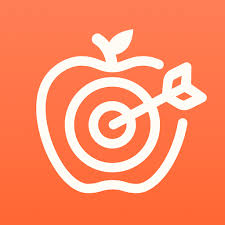
Why Cronometer Is Your Go-To for Weight Loss
Cronometer isn’t your average calorie-counting app – it’s a comprehensive health tracker designed to give you real insights. It goes beyond just calories, letting you monitor macros (protein, carbs, fats), 84 micronutrients (vitamins and minerals), and even biometrics like sleep, heart rate, or blood sugar when synced with devices like your Apple Watch or Fitbit. Setting a weight loss goal in Cronometer means you’re working with lab-verified nutrition data and a personalized energy plan, not just rough estimates. Plus, it’s trusted by doctors, dietitians, and trainers, and users rave about its accuracy and ease of use. One App Store reviewer called it “the best macro tracking app I’ve ever used,” and it’s easy to see why.
Cronometer helps you create a calorie deficit (burning more calories than you consume) tailored to your body and goals. It also keeps your data safe with top-notch encryption and strict privacy controls, so you can focus on your journey without worrying about your information. Whether you’re using the free version or upgrading to Cronometer Gold, the app’s weight loss tools are designed to help you succeed.

Step-by-Step: How to Set Your Weight Loss Goal in Cronometer
Setting up your weight loss goal in the Cronometer mobile app is straightforward, but let’s break it down into detailed steps to make sure you nail it. Each step is designed to help you customize your plan and stay on track. Grab your phone, open the app, and let’s get started!
1. Navigate to Weight Goal Settings
First, you’ll need to find the right spot in the app to set your goal. In the Cronometer mobile app, tap the More tab at the bottom of the screen (this used to be called the “Settings” tab, so don’t let the name throw you off). From the menu that pops up, tap Targets, then select Weight Goal. This takes you to the Weight Goal screen, where you’ll see your current weight and the default setting, which is Maintain Weight. This screen is your command center for setting and tweaking your weight loss plan.
Why this matters: Cronometer uses your weight goal to calculate your Daily Energy Target – the number of calories you should aim to eat each day to reach your goal. Getting to this screen is the first step to making that happen.
2. Update Your Current Weight
Before you set a new goal, make sure your Current Weight is accurate, as this is the starting point for all calculations. On the Weight Goal screen, you’ll see your current weight listed. If it’s not correct (maybe you haven’t updated it in a while or you’re just starting out), tap on the weight field to edit it. Enter your weight in pounds or kilograms, depending on your preference, and save it.
Why this matters: An accurate current weight ensures Cronometer’s energy calculations are spot-on. If your weight is off, your calorie targets might be too high or too low, which could slow your progress. Be honest – no one’s judging, and this is all about helping you succeed!
3. Set Your Target Weight Loss Goal
Now it’s time to define your goal. On the Weight Goal screen, tap Weight Goal to enter your desired target weight. For example, if you currently weigh 180 pounds and want to reach 160 pounds, type in “160.” Once you’ve entered your target weight, tap Next to move to the next step.
Here’s where it gets cool: Cronometer lets you decide how quickly you want to lose weight. You’ll see a slider or + and – buttons to adjust your weight loss rate. For weight loss, you’ll be creating a Daily Energy Deficit, meaning you’ll eat fewer calories than your body needs to maintain its current weight. The app calculates this deficit based on your chosen rate. For example:
- A 0.5-pound-per-week loss is a moderate pace, requiring a daily deficit of about 250 calories (since 1 pound of fat equals roughly 3,500 calories).
- A 1-pound-per-week loss is more aggressive, needing a 500-calorie daily deficit.
As you adjust the rate, Cronometer shows you a Goal Forecast – an estimated date when you’ll hit your target weight based on your plan. This helps you see if your timeline is realistic. Once you’re happy with your target weight and loss rate, tap Done to lock it in.
Why this matters: Choosing a sustainable rate is key. Health experts recommend losing 0.5–2 pounds per week for safe, long-term results. Cronometer’s Goal Forecast keeps you grounded, so you’re not setting unrealistic expectations. Plus, seeing that estimated “finish line” can be super motivating!
4. Review Your Daily Energy Target
After setting your goal, you’ll want to understand how it translates to your daily eating plan. On the Weight Goal screen, tap Show Target Breakdown to view your Daily Energy Target. This is the number of calories Cronometer recommends you consume each day to hit your weight loss goal. It’s calculated based on your current weight, target weight, loss rate, and activity level (which the app pulls from your profile or synced devices).
For example, if your body needs 2,000 calories a day to maintain your current weight and you’ve set a 500-calorie deficit, your Daily Energy Target might be 1,500 calories. This number adjusts automatically as you log your weight over time, so it stays accurate as you progress.
Why this matters: Your Daily Energy Target is your roadmap for food choices. It takes the guesswork out of portion sizes and helps you stay consistent. You can use Cronometer’s food logging tools (like the barcode scanner or 1M+ food database) to hit this target every day.
5. Set Up Weight Logging Reminders
Consistency is everything when it comes to weight loss, and Cronometer makes it easy to stay on top of your progress. To set a reminder to log your weight, go back to the More tab and tap Account. Look for the Log Weight Reminder option and toggle it ON. You can customize when you get these reminders (e.g., daily or weekly), so they fit your routine.
When the reminder pops up, just hop on the scale, enter your weight in the app, and Cronometer will update your progress. Regular weigh-ins help you see trends, adjust your plan if needed, and stay accountable.
Why this matters: Logging your weight regularly keeps you in tune with your progress. It’s not about obsessing over the scale but about gathering data to make smart decisions. Plus, those reminders are like a friendly nudge to keep you focused.
6. Display Your Weight Goal on the Dashboard
Want to keep your weight loss goal front and center? Cronometer lets you add a Weight Goal Overview to your app dashboard for quick access. To do this, go to More > Display > Dashboard Settings. Find the Show Weight Goal Overview option and toggle it ON.
Once enabled, your dashboard will show a snapshot of your weight loss goal, including your current weight, target weight, and progress. It’s a great way to stay motivated every time you open the app, like a little pep talk from Cronometer.
Why this matters: Having your goal visible on the dashboard makes it part of your daily routine. It’s a constant reminder of what you’re working toward, which can help you stay committed, especially on tough days.

Pro Tips to Crush Your Weight Loss Goals
Now that your goal is set, here are some extra tips to maximize Cronometer and make your weight loss journey a success:
- Log Every Bite: Cronometer’s barcode scanner and database of over 1 million verified foods make tracking a breeze. Scan packaged foods or search for fresh ingredients to log meals accurately. The more consistent you are, the better your results.
- Balance Your Nutrients: Don’t just focus on calories – use Cronometer to track macros and micronutrients. Are you getting enough protein to support muscle? Enough fiber to stay full? The app’s charts show you where you’re at.
- Sync Your Devices: Connect Cronometer to your smartwatch, fitness tracker, or apps like Apple Health to track exercise, sleep, or heart rate. This gives you a 360-degree view of your health, which can influence your weight loss.
- Be Patient and Kind to Yourself: Weight loss isn’t linear. You might see ups and downs due to water weight, hormones, or other factors. Celebrate small wins, like sticking to your plan for a week or hitting a new milestone.
- Explore Advanced Features: If you want more, consider Cronometer Gold for extras like recipe imports, advanced analytics, or priority support. If you’re working with a nutritionist, they might use Cronometer Pro, a platform for professionals to analyze your data.
- Join the Community: Check out Cronometer’s blog or forums for tips, recipes, and support from other users. It’s like having a squad cheering you on.

ReciMe: Our Recipe for Nutrition Tracking Success
At ReciMe, we’re thrilled to offer a dynamic alternative to Cronometer for those who love cooking and want to keep their nutrition goals on track. We developed ReciMe to blend the joy of creating delicious meals with the practicality of calorie and nutrient tracking, making it an ideal companion for home cooks pursuing weight loss. Our app is more than a recipe organizer – it’s a tool designed to help users make informed food choices while savoring every bite.
ReciMe allows users to save recipes from social media platforms, websites, or even personal notes, seamlessly transforming them into structured formats with detailed nutritional insights. We’ve crafted features that calculate calories and essential nutrients for each dish, empowering users to align their meals with their health objectives. Whether planning a week of balanced dinners or experimenting with new flavors, ReciMe supports users in crafting a diet that’s both satisfying and goal-oriented. The intuitive design and community-driven approach make nutrition tracking feel effortless and inspiring.
Here’s how ReciMe stands out as a nutrition tracking solution:
- Seamless Recipe Integration with Nutritional Data: ReciMe enables users to import recipes from various sources and provides calorie counts and nutrient breakdowns, ensuring clarity on what each meal contributes to their diet.
- Thoughtful Meal Planning: A meal planner simplifies the process of organizing recipes into daily or weekly menus, helping users maintain a balanced diet that supports their weight loss journey.
- Efficient Grocery Shopping: You can generate smart grocery lists organized by recipe or store aisle, making it easy to shop for ingredients needed for nutritious meals.
- Personalized and Community-Inspired: ReciMe allows users to customize recipes to meet their dietary preferences and connects them with a vibrant community of cooks for fresh ideas and motivation.
We built ReciMe to make cooking and nutrition tracking a delightful, integrated experience. As one user put it, our app has turned their saved recipes into meals they actually cook, thanks to our clean and user-friendly interface. Available on iOS and Android, ReciMe is ready to help users achieve their weight loss goals with every dish they create. Join us in the kitchen and discover how easy it is to track nutrition with ReciMe!
Just try it – you’ll love it:


What Makes Cronometer Special
Cronometer stands out because it’s built on science and user trust. As one Google Play reviewer said, “I feel guilty using this without paying, it’s that good.” Another user shared, “It’s the only app that really lets me look at micronutrients and easily toggle off and on calorie counting.” With features like a massive food database, barcode scanning, device syncing, and rock-solid privacy (all data is encrypted), Cronometer makes weight loss feel empowering, not overwhelming. The free version is packed with tools, but upgrading to Gold unlocks even more personalized insights.
Conclusion
Setting a weight loss goal in Cronometer is like plotting a course for a road trip – you need a destination, a map, and some good tunes to keep you going. Cronometer gives you the map with its data-driven tools and keeps you motivated with progress updates. It’s not about being perfect; it’s about showing up for yourself every day. So, fire up the app, follow these steps, and take that first step toward a healthier you. You’ve got this!
Frequently Asked Questions
1. How often should I update my weight in Cronometer?
It’s best to weigh yourself consistently, like once a week, to track progress without getting hung up on daily fluctuations. Set a Log Weight Reminder in Cronometer (under More > Account) to stay on schedule. Regular updates help the app adjust your Daily Energy Target to keep your plan accurate.
2. Can I set a weight loss goal in the free version of Cronometer?
Absolutely! The free version of Cronometer includes all the tools you need to set and track a weight loss goal, including the Weight Goal settings, barcode scanner, and food database. Upgrading to Cronometer Gold adds extras like advanced analytics, but the free version is plenty powerful.
3. What if my weight loss progress stalls?
Plateaus happen! Double-check your food logging for accuracy (use the barcode scanner for precision). Make sure you’re hitting your Daily Energy Target and consider syncing a fitness tracker to account for activity. If you’re stuck for a few weeks, try adjusting your weight loss rate in More > Targets > Weight Goal or consult a dietitian through Cronometer Pro for personalized advice.
4. Does Cronometer sync my weight loss goal with my smartwatch?
Yes! Cronometer syncs with devices like Apple Watch, Fitbit, and others to track metrics like exercise, heart rate, and even weight if your scale supports it. Go to More > Account to connect your device, and your data will flow into Cronometer, giving you a complete picture of your progress.
