When it comes to tracking your nutrition, breaking down food by meal is one of the most effective ways to stay on top of your daily intake. With Cronometer, a powerful tool for tracking food and nutrition, you can organize your meals to get a clearer picture of your diet. By logging each meal separately, you can see how your nutrition stacks up throughout the day and make adjustments where needed. Whether you’re managing your calories, macronutrients, or micronutrients, this guide will help you master breaking down your meals in Cronometer.
Why Break Down Food by Meal?
Breaking down food by meal in Cronometer allows for more precise tracking of your daily nutrition. By organizing your food intake into distinct meals, you can easily monitor how each meal contributes to your overall macronutrient and micronutrient goals. This method helps identify nutrient imbalances and ensures you’re hitting targets for specific nutrients, such as protein or vitamins, throughout the day.
Additionally, meal breakdowns make it easier to track portion sizes and adjust your diet as needed, whether you’re aiming for weight loss, muscle gain, or simply better overall health. It also simplifies meal planning, allowing you to organize and optimize your diet based on your personal health goals.
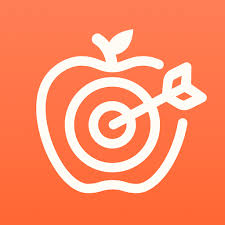
How to Use the Meal Breakdown Feature in Cronometer
Breaking down your food by meal in Cronometer is a powerful way to track your daily nutrition more accurately. This feature allows you to organize your meals into specific categories, such as breakfast, lunch, and dinner, making it easier to see how each meal contributes to your nutritional goals. Here’s a step-by-step guide on how to use this feature effectively.
1. Create Diary Groups (Gold Users)
The Diary Groups feature, available to all users, allows you to organize food into specific meal categories (e.g., Meal 1, Meal 2). Here’s how to enable and use it:
Activate Diary Groups:
- Log into Cronometer and go to the Diary section.
- Click on the Settings button in the top-right corner.
- Select Diary Settings from the dropdown.
- Toggle on the Show Groups in Diary option.
- Click OK to save your settings.
Organize Meals: After activating this feature, you can create meal categories for each part of the day. For example, label meals as Breakfast, Lunch, and Dinner. You can even name them as Meal 1, Meal 2, etc., based on your eating schedule.
2. Adding Foods to Specific Meals
Once you’ve set up your diary groups, you can start adding food items to your respective meals.
Log Each Food:
- Select Add Food for the specific meal you want to track.
- Search for foods in the Cronometer database or use the Barcode Scanner for quick input.
- Add multiple items to each meal, such as your protein, carbs, veggies, and any snacks.
Adjust Portion Sizes: Make sure the portion sizes of each food item are accurate. Cronometer allows you to enter servings in different units, such as grams, cups, or pieces. This ensures the breakdown of each meal is as precise as possible.
3. Viewing Meal Breakdown
Once the meals are logged, Cronometer allows you to view the nutritional breakdown of each meal, including calories, macronutrients (protein, fats, carbs), and micronutrients (vitamins and minerals).
Access the Breakdown:
- In the Diary section, click on the title of each meal group (e.g., Breakfast or Meal 1).
- Cronometer will display a detailed breakdown of all the nutrients for the foods logged within that meal.
4. Tracking Meals on the Mobile App
If you’re using the Cronometer mobile app, the process is almost identical. Here’s how to do it:
Access Diary Settings on Mobile:
- Tap on More.
- Select Display, then choose Diary Settings.
- Toggle on Show Groups in Diary.
- Customize the meal names and group them as you prefer.
Logging Foods on the Go:
- Open your meal group and use the Barcode Scanner or manually search for food to log each item into your specific meal.
- You can also edit and adjust the portions as needed to ensure the accuracy of your tracking.
5. Advanced Features for Gold Users
For those with a Gold subscription, Cronometer offers additional features to streamline the meal breakdown process:
Create and Import Recipes:
- If you regularly eat the same meals, you can create a custom recipe by selecting multiple food items, grouping them together, and saving them as a single entry.
- For Gold users, the Recipe Importer allows you to create meals from online recipes, so you don’t have to enter each ingredient manually. Once logged, you can easily add the entire recipe to any meal and break it down by individual components if necessary.
Explode Recipes:
- After adding a recipe to your meal, you can explode it into individual ingredients, allowing you to see the exact breakdown of each component (e.g., the chicken, vegetables, and sauce in a stir-fry). This gives you a much more detailed view of what’s in each meal.
Key Benefits of Breaking Down Meals in Cronometer
- Improved Tracking Accuracy: By organizing food into meals, you ensure that each nutrient is tracked precisely, helping you meet your health goals with greater accuracy.
- Easier Meal Planning: With meals categorized, you can plan and review your daily meals more efficiently, ensuring you’re hitting your calorie and nutrient targets.
- Better Insight into Your Nutrition: Breaking meals down allows you to spot nutrient imbalances, ensuring that you don’t miss out on essential vitamins and minerals.
By following these steps and utilizing Cronometer’s powerful meal tracking features, you can take control of your nutrition and ensure that each meal contributes to your overall health and wellness goals.
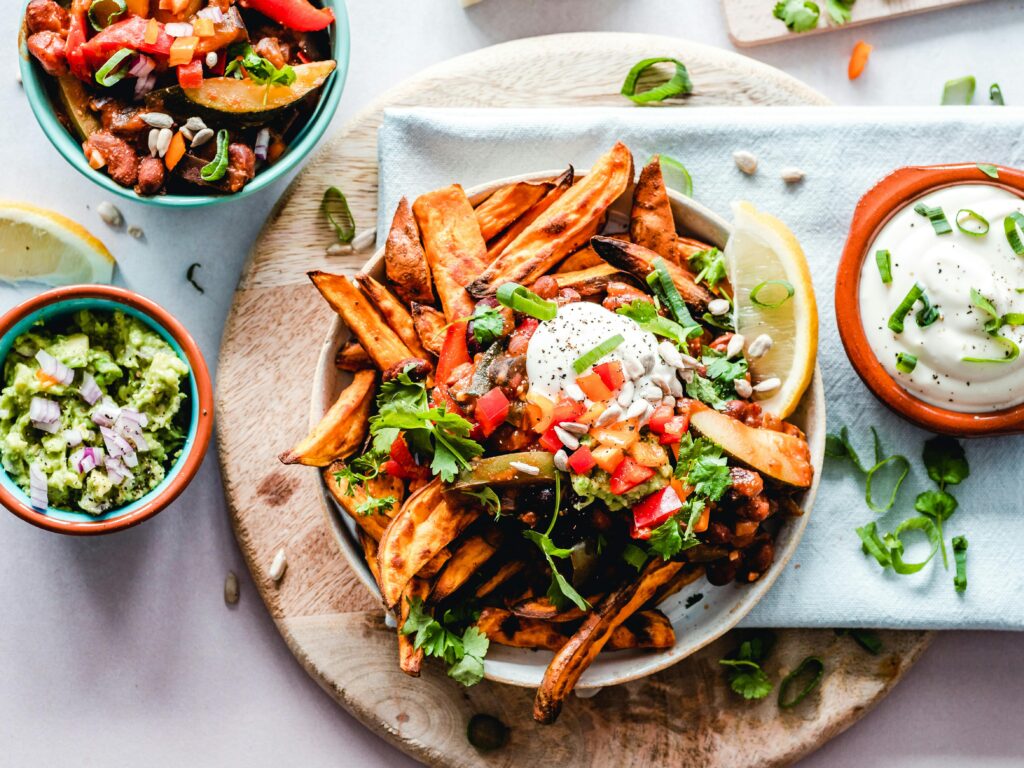
Leveraging Recipes for Better Meal Tracking
Using recipes in Cronometer is an excellent way to streamline your meal tracking, especially for meals you frequently eat or that contain multiple ingredients. Whether you’re preparing a batch of meals for the week or simply want to save time on logging, creating and using recipes helps ensure that your food tracking remains accurate and efficient. Here’s how you can leverage recipes in Cronometer for better meal tracking:
Creating Recipes (Free & Gold Users)
Cronometer allows users to create custom recipes, which can be a huge time-saver.
For Free Users:
- You can select multiple food items from the database, right-click, and choose the option to create a recipe. This allows you to group frequently eaten foods into a single entry, making it easier to log your meals each day.
For Gold Users:
- The Recipe Importer feature allows Gold users to import recipes directly from websites or online sources. Once imported, Cronometer automatically calculates the nutritional breakdown of the recipe, which you can then add to your diary as a single meal entry.
- This feature also allows you to save custom recipes that you create frequently, making it easier to repeat meals without manually logging every ingredient each time.
Exploding Recipes for Detailed Tracking
Cronometer’s Explode Recipe feature provides an advanced way to break down saved recipes into individual ingredients.
How It Works:
- After you add a saved recipe to your meal, you can right-click on it and select Explode Recipe. This action separates each ingredient from the recipe into individual food entries, so you can see the exact nutritional breakdown for each item (e.g., the chicken, vegetables, and sauce in a stir-fry).
Why It’s Helpful:
- This feature ensures more detailed and accurate tracking, especially for meals with many components. It helps you monitor the exact amount of each ingredient, making it easier to adjust portions or swap ingredients as needed.
Saving and Reusing Recipes
Cronometer makes it simple to save and reuse recipes, helping you save time while maintaining accuracy.
- Save Custom Meals: If you have a meal you make often (e.g., a smoothie or lunch bowl), you can save it as a recipe in your account. The next time you eat the same meal, you can simply select the saved recipe and add it to your diary, reducing the need for re-entry and ensuring consistency in your tracking.
- Recipe Variations: For those who like to make slight variations in their meals, Cronometer’s recipe feature lets you easily adjust ingredients or portions. You can even duplicate a recipe and make changes without affecting the original recipe, helping you track different variations of the same meal.
Customizing Recipes for Better Accuracy
Creating and editing recipes allows for greater flexibility and accuracy in your meal tracking.
- Adjust Ingredients and Portions: If you change an ingredient or portion size in a recipe, you can easily update it to reflect the new nutritional breakdown. This helps ensure that your meals are accurately tracked as you make substitutions or scale up or down for different serving sizes.
- Special Dietary Requirements: For those following specific dietary plans (e.g., keto, vegan, low-carb), you can create recipes that meet your needs and track them consistently. Cronometer’s database includes a variety of ingredients to help with this, and the custom recipe feature lets you control exactly what’s in your meal.

ReciMe: The Alternative Solution for Meal Planning and Recipe Storage
Tracking meals, organizing recipes, and managing grocery lists can often feel like a daunting task. Whether you’re trying to stick to a specific diet, reduce food waste, or simply plan your week ahead, it’s easy for things to get chaotic. That’s where ReciMe comes in. We’ve designed an app that makes it easier than ever to organize your meals, create smart grocery lists, and plan your meals with ease.
ReciMe helps you keep all your recipes in one place, allowing you to save and organize meals from popular platforms like Instagram, TikTok, Facebook, Pinterest, and YouTube. You can even save recipes from notes, which makes it simple to store all your meal ideas in a single, easy-to-use app.
With ReciMe, you can effortlessly create grocery lists that are automatically sorted by supermarket aisle or by recipe. Our meal planner makes it simple to organize your meals for the week, helping you save time and reduce waste while making healthier food choices.
ReciMe is available on both iOS and Android, so you can access your recipes and meal plans on the go. Plus, the Chrome Extension makes saving recipes from websites faster and easier than ever before.

Common Mistakes to Avoid When Breaking Down Meals
When breaking down meals in Cronometer, small mistakes can lead to inaccurate tracking. Here are the most common errors to avoid:
1. Skipping Ingredients
It’s easy to forget smaller items like oils, sauces, or spices, but these can affect your meal’s nutritional content. Ignoring them leads to inaccurate tracking.
- Tip: Log everything, including cooking oils, condiments, and seasonings.
2. Incorrect Portion Sizes
Estimating portion sizes can throw off your entire meal breakdown. A misjudged serving size means your nutrient totals will be off.
- Tip: Use a kitchen scale or measuring cups to get accurate portion sizes.
3. Not Using the “Explode Recipe” Feature
When you log a recipe, not breaking it down into individual ingredients means you miss key details about each component’s nutritional value.
- Tip: Always use the “Explode Recipe” feature to view the breakdown of each ingredient.
4. Focusing Only on Calories
Focusing on calories alone can lead to missing important nutrients like vitamins and minerals. Tracking both macronutrients and micronutrients is crucial.
- Tip: Pay attention to both macronutrients and micronutrients in your meals.
5. Not Updating for Meal Variations
If you change ingredients or portion sizes but don’t update your logs, your data won’t be accurate.
- Tip: Update your meal logs every time you make changes to your recipes or portions.
6. Not Reviewing Your Meal Breakdown
Skipping the review of your meal’s nutritional breakdown can let discrepancies go unnoticed.
- Tip: Always check the meal breakdown after logging to catch any mistakes.
By avoiding these mistakes, you’ll get more accurate tracking and better insights into your nutrition.
Conclusion
Breaking down food by meal in Cronometer is an effective way to gain deeper insight into your nutrition. By organizing your meals, you can track individual components more accurately, ensure you’re meeting your macronutrient and micronutrient goals, and simplify meal planning. Whether you’re managing weight, improving your health, or just aiming for better diet tracking, using Cronometer’s meal breakdown features can help you stay on track and make more informed decisions about your food intake.
FAQ
1. How do I break down food by meal in Cronometer?
To break down food by meal in Cronometer, create Diary Groups (available with a Gold subscription). This feature allows you to group foods into specific meals, such as breakfast, lunch, or dinner. You can add foods to each meal and then view the breakdown of each meal’s nutrients.
2. Can I use Cronometer’s meal breakdown feature on the mobile app?
Yes, the mobile app allows you to organize meals by enabling Diary Groups under your profile settings. Once activated, you can easily log meals and view detailed nutritional breakdowns for each meal on the go.
3. What’s the difference between using recipes and breaking down meals by individual ingredients?
Recipes allow you to save a collection of ingredients as one meal. Breaking meals down by individual ingredients (using the “Explode Recipe” feature) gives you a detailed breakdown of each food component, helping you track your intake with greater accuracy, especially for complex meals.
4. Do I need a Gold subscription to break down meals by meal?
To use the Diary Groups feature and fully break down meals by meal, you need a Gold subscription. However, you can still track meals individually in the free version, but the meal group organization is limited without Gold.
5. Can Cronometer track micronutrients when breaking down meals by meal?
Yes, Cronometer tracks both macronutrients (carbs, proteins, fats) and micronutrients (vitamins, minerals) for each meal. Breaking meals down by meal helps you monitor both macro and micronutrient intake more effectively.
6. Can I save custom meals for future use?
Yes, Cronometer allows you to save custom meals as recipes. If you frequently eat the same meals, you can save them as recipes and add them to your diary with one click. For Gold users, you can also import recipes from websites directly into Cronometer.
