MyFitnessPal is one of the most popular fitness tracking apps, helping users track calories, exercise, and overall wellness. One of the most common issues faced by MyFitnessPal users is syncing steps from fitness trackers or health apps like Fitbit, Samsung Health, or Apple Health. If you’re finding that your steps aren’t automatically syncing or you’d like to manually input them for accuracy, this guide is for you.
In this comprehensive guide, we’ll walk you through several methods for adding steps to MyFitnessPal, from troubleshooting syncing issues to adding steps manually. Whether you’re using a third-party app, fitness tracker, or just need to track your daily steps, this article will help you ensure that your steps are accurately counted toward your fitness goals.
If you’re looking for an alternative way to track your nutrition, we created ReciMe to offer a different approach by focusing on the meals you prepare. ReciMe helps you save, organize, and automatically track the nutritional content of the specific recipes you cook. You can easily save recipes from platforms like Instagram, TikTok, Pinterest, and YouTube, and the app automatically calculates the calories, protein, carbs, and fats for each dish. If you’re more focused on meal planning and recipe management while still being mindful of your nutrition, ReciMe provides a great way to track the meals you actually make.


Why Adding Steps to MyFitnessPal Is Important
Before diving into the “how,” it’s worth understanding why tracking your steps is so important for your fitness journey. MyFitnessPal integrates activity tracking with your caloric intake, giving you a complete picture of your health. Steps are a key part of physical activity, and tracking them can help you monitor your daily movement, adjust your diet, and maintain a balanced exercise routine.
Whether you’re aiming to hit a daily step goal or trying to maintain a certain level of activity to support your fitness goals, accurately adding steps to MyFitnessPal is essential for:
- Staying on top of your fitness progress.
- Calibrating your calorie intake based on physical activity.
- Tracking long-term trends and seeing how active you’ve been over time.
- Reaching specific fitness milestones, such as 10,000 steps per day.
If your steps aren’t syncing correctly, you could miss out on valuable data, which might affect your calorie adjustments and overall progress. Let’s explore how to ensure your steps are counted properly.
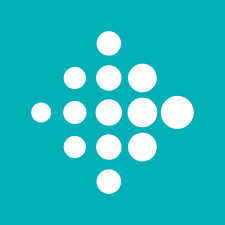
How to Sync Steps from Fitbit to MyFitnessPal
If you use a Fitbit to track your steps, it’s a great tool for keeping an eye on your physical activity. However, many users encounter problems with syncing Fitbit to MyFitnessPal. Here’s how you can resolve the issue and sync your steps automatically.
Steps to Sync Fitbit with MyFitnessPal
1. Unlink and Relink Your Fitbit Account
- Open MyFitnessPal on the web (using the desktop version).
- Go to “Apps” under “Settings.”
- Find Fitbit in the list of connected apps.
- Click “Disconnect” and then “Reconnect.”
- Follow the prompts to allow MyFitnessPal to sync with Fitbit once again.
2. Enable Data Sharing
If the syncing problem persists, make sure that MyFitnessPal has permission to access your Fitbit data. This can be checked in both the MyFitnessPal and Fitbit app settings.
3. Re-sync on the Mobile App
After performing these steps on the desktop version, open MyFitnessPal on your mobile device. Go to the “Steps” section to ensure it updates the latest information from Fitbit.
Common Fitbit Syncing Issues
- Unreliable syncing: Sometimes syncing fails due to network issues or app glitches. Make sure your device is connected to the internet and that both apps are up to date.
- Steps not showing in MyFitnessPal: If steps still aren’t showing, check that Fitbit is listed as the source in MyFitnessPal’s “Step Sources” settings.
By following these steps, your Fitbit data should sync seamlessly with MyFitnessPal, and your steps will be counted automatically. If syncing issues persist, make sure to check for updates or reinstall the apps.

How to Sync Samsung Health with MyFitnessPal
If you’re an Android user, chances are you might be using Samsung Health to track your steps. Samsung Health provides detailed activity tracking, but sometimes it doesn’t sync properly with MyFitnessPal.
Steps to Sync Samsung Health with MyFitnessPal
Check Sync Settings
- Open MyFitnessPal and go to “Settings.”
- Tap “Step Sources” and ensure that Samsung Health is listed as a valid source.
- If it’s not listed, manually add it by going to your device’s settings and enabling the sync feature.
Link Samsung Health to MyFitnessPal
- Open Samsung Health and go to the settings.
- Tap on “Connections” or “Linked apps” and find MyFitnessPal.
- Allow the sync between the two apps.
Force Sync
If the sync still isn’t happening automatically, go to your MyFitnessPal “Steps” section and tap “Sync Now” to manually sync your step data.
Troubleshooting Samsung Health Syncing Issues
- Data not syncing correctly: Make sure both apps are updated to their latest versions. Check for any pending updates on the Google Play Store.
- Steps not showing in MyFitnessPal: If your steps aren’t showing, try removing Samsung Health from “Step Sources” and adding it again.
Once syncing is set up correctly, you should see your Samsung Health steps reflected in MyFitnessPal.

How to Sync iPhone Health App with MyFitnessPal
iPhone users typically rely on the Health app to track steps. However, sometimes the syncing with MyFitnessPal doesn’t happen automatically.
Steps to Sync iPhone Health App with MyFitnessPal
Check Health App Settings
- Open the Health app on your iPhone.
- Tap your profile icon and select “Privacy” under the “Health Data” section.
- Tap “Apps” and ensure that MyFitnessPal is listed as an allowed app.
Enable Syncing
- In MyFitnessPal, go to “Settings.”
- Tap “Step Sources” and ensure the Health app is selected as a data source for steps.
Force Sync
If you’re not seeing your steps, try going to MyFitnessPal’s “Steps” section and manually refreshing or tapping “Sync Now.”
Common iPhone Syncing Issues
- Steps not syncing: Sometimes, iOS restrictions on background app refresh may cause syncing to fail. Check the app’s permissions and background app refresh settings.
- Data not showing up: Ensure both MyFitnessPal and the Health app are up to date to avoid compatibility issues.
Once synced, your iPhone steps should automatically show up in MyFitnessPal without any further adjustments.
How to Manually Add Steps to MyFitnessPal
Sometimes syncing issues are unavoidable, and you may need to add your steps manually to MyFitnessPal. Luckily, it’s easy to do so. Here’s how:
Steps to Manually Add Steps to MyFitnessPal
- Open MyFitnessPal and go to the “Diary” section.
- Click on “Add Exercise” at the bottom of the page.
- Select “Cardio” as the type of exercise.
- In the “Exercise Name” field, type “Steps” or “Walking” depending on your preference.
- Enter the duration (in minutes) and the calories burned (you can estimate this using an online calculator or app).
- Press “Save” to add the exercise.
Estimating Calories Burned from Steps
To calculate how many calories you burn per step, use an estimate based on your weight. For example:
- A person weighing 160 pounds burns about 40 calories for every 1,000 steps.
- This is roughly 0.04 calories per step.
You can then multiply the number of steps you took by 0.04 to get an estimate of how many calories you burned and input that manually in MyFitnessPal.
Common Problems and Solutions When Adding Steps to MyFitnessPal
While adding steps to MyFitnessPal is relatively simple, users may encounter a few common issues. Here are some troubleshooting tips to resolve these problems:
Steps Not Syncing Automatically
If your steps aren’t syncing automatically, first make sure your device and apps are up to date. Check for any pending updates on your fitness tracker and MyFitnessPal. If the issue persists, try re-linking your fitness tracker to MyFitnessPal. This can be done by disconnecting and reconnecting the app in the “Settings” menu. Additionally, make sure the correct apps are linked under “Step Sources” in MyFitnessPal settings to ensure proper syncing.
Inaccurate Step Count
If your step count appears inaccurate, ensure that your fitness tracker is calibrated correctly. Calibration helps maintain the accuracy of your step count. Also, avoid using multiple apps to track steps simultaneously, as this can result in double-counting. If you’re still seeing inaccurate numbers, adjust your activity level settings in MyFitnessPal, as the app uses this information to calculate your overall activity and calorie needs.
Manual Entry Not Showing in Diary
In some cases, you may enter your steps manually, but they don’t appear in your MyFitnessPal diary. If this happens, try refreshing the app or closing and reopening it. This can help ensure that the data is properly synced. Additionally, double-check that you’ve entered the correct data, including duration and calories burned. Make sure everything is accurate before saving the entry to ensure it shows up in your diary.

Best Practices for Tracking Your Steps in MyFitnessPal
To make the most of your step tracking, follow these best practices:
- Sync regularly: Make sure your fitness tracker syncs regularly with MyFitnessPal to avoid missing any data.
- Use consistent tracking methods: Whether you’re using a fitness tracker or the manual entry method, try to keep the method consistent for accurate tracking.
- Combine steps with other activities: Track your steps along with other forms of exercise, such as cardio or strength training, to get a comprehensive view of your activity levels.
Conclusion
Tracking your steps is a crucial part of maintaining a healthy and active lifestyle, and MyFitnessPal makes it easy to log and monitor this key metric. Whether you’re using a Fitbit, Samsung Health, the iPhone Health app, or manually adding your steps, keeping your data accurate is vital for tracking your overall progress. If syncing issues arise, following the troubleshooting steps outlined in this guide will help you get your step data back on track. Manual entry is also a reliable option when automatic syncing fails. By following best practices for syncing and tracking your steps, you’ll have a comprehensive view of your physical activity, helping you adjust your fitness routine and diet to meet your goals.
Incorporating steps into your MyFitnessPal tracking system is not just about counting steps; it’s about creating a holistic picture of your health that empowers you to make better fitness choices. Whether you’re working towards a daily goal or tracking long-term progress, every step you take brings you closer to achieving your fitness milestones.
FAQs
1. How do I fix syncing issues with my Fitbit and MyFitnessPal?
If your Fitbit isn’t syncing with MyFitnessPal, first make sure both apps are up to date. Then, unlink and relink your Fitbit account through MyFitnessPal’s settings. If that doesn’t work, check that the correct apps are listed in the “Step Sources” section of MyFitnessPal. Allow data sharing between both apps, and try syncing again.
2. Can I track steps on MyFitnessPal without a fitness tracker?
Yes, you can manually add steps to MyFitnessPal without using a fitness tracker. Simply go to the “Diary” section, click “Add Exercise,” select “Cardio,” and input your steps along with the duration and calories burned. You can estimate the calories burned per step based on your weight.
3. Why are my steps showing up as inaccurate in MyFitnessPal?
Inaccurate step counts can occur due to improper calibration of your fitness tracker or using multiple apps to track steps simultaneously. To resolve this, ensure your fitness tracker is calibrated correctly and avoid overlapping data from other apps. If the problem persists, adjust your activity level settings in MyFitnessPal.
4. How can I ensure my Samsung Health steps sync with MyFitnessPal?
To sync Samsung Health with MyFitnessPal, make sure that Samsung Health is selected under the “Step Sources” in MyFitnessPal settings. You may need to go into Samsung Health and enable the sync option. If steps still aren’t showing, manually force a sync in MyFitnessPal’s “Steps” section.
5. Why aren’t my steps showing in MyFitnessPal despite syncing?
If your steps aren’t appearing in MyFitnessPal, first check if your device and apps are updated. Ensure that the correct app is linked under “Step Sources” in MyFitnessPal. If the issue persists, try unlinking and relinking your step-tracking app, or manually enter your steps in the app.
6. How can I track my steps on an iPhone if it’s not syncing?
For iPhone users, ensure that the Health app is synced properly with MyFitnessPal by checking the app’s settings. In the “Privacy” section of the Health app, make sure MyFitnessPal is listed under apps that are allowed to share data. If necessary, manually force a sync by going to the “Steps” section in MyFitnessPal.
