Cronometer lets you build recipes from scratch or modify existing meals to fit your goals, offering a flexible way to track what you eat. Whether you’re following a specific diet, managing macros, or just trying to stay on top of your nutrition, the recipe feature can simplify the entire process. With tools for logging ingredients, adjusting portions, and automatically calculating detailed nutritional breakdowns, it becomes much easier to stay consistent without guesswork.
This kind of system works especially well when you’re meal prepping or cooking in batches, since you can save and reuse your creations anytime. Grab ReciMe now, power up your nutrition, and let’s explore those Cronometer recipe features.
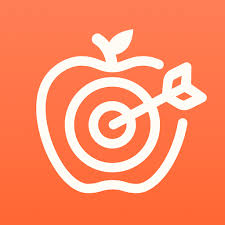
What Are Cronometer Recipes?
Cronometer Recipes are a powerful feature that allows users to save and track meals with multiple ingredients as a single entry in their food diary. Instead of logging each ingredient individually, you can create a custom recipe by combining various foods and ingredients into one easy-to-access entry. This is especially helpful for complex meals like casseroles, stews, or any dish that includes several ingredients and servings, simplifying the tracking process.
With Cronometer Recipes, users can view the nutritional breakdown of the entire meal, as well as the individual servings. This feature is perfect for anyone who regularly prepares homemade meals, batch cooks, or wants to fine-tune their nutrition. Whether you’re adjusting portion sizes, substituting ingredients, or modifying recipes to meet specific dietary needs, Cronometer ensures that your meals are accurately logged and nutritionally tracked.

Benefits of Using Cronometer for Recipe Tracking
Using Cronometer for recipe tracking offers several key benefits that make it easier to manage your meals and stay on track with your nutritional goals. Whether you’re meal prepping for the week or simply want to streamline your food logging, Cronometer’s features help save time and provide detailed insights into your diet.
- Time-Saving: By logging complex meals as a single recipe, you save time compared to logging each ingredient individually. This is especially helpful for busy individuals or those who meal prep in advance.
- Accurate Nutritional Data: Cronometer provides a detailed breakdown of both macronutrients (calories, proteins, fats, carbs) and micronutrients (vitamins, minerals), ensuring that you’re tracking all the key nutrients in your meals.
- Customization: You can adjust recipe portions, substitute ingredients, or modify recipes to better suit your dietary goals whether you’re aiming for weight loss, muscle gain, or balanced nutrition.
- Holistic Tracking: Cronometer allows you to integrate other health metrics like exercise, sleep, and biomarkers, giving you a complete picture of your health and fitness progress.
- Recipe Importer (Gold Feature): For Gold users, the Recipe Importer feature lets you easily import recipes from trusted websites, making it faster and more convenient to log meals without entering each ingredient manually.
- Tracking for Multiple Servings: When cooking large meals or batch recipes, Cronometer helps you track the nutrition for multiple servings, ensuring consistency and accuracy across your meals.
How to Create a Cronometer Recipe (Step-by-Step)
Creating a recipe in Cronometer is a straightforward process that allows you to efficiently track meals with multiple ingredients. Whether you’re on the mobile app or using the web version, here’s a simple guide to creating and logging your custom recipes.
Step 1: Access the Recipe Creation Feature
First, open the Cronometer app on your mobile device or go to the Cronometer website. Navigate to the Foods tab, where you can manage your food entries. This section is where you’ll find the option to create a custom recipe.
- On mobile, tap the “+” button to add a new food or recipe.
- On the web, you can select “Custom Foods” and then create a new recipe.
Step 2: Add Ingredients to Your Recipe
Once you’re in the Recipe Creation screen, you’ll begin by adding the ingredients that make up your meal. You can either search for foods from Cronometer’s vast database or scan the barcode of packaged items.
Each time you select an ingredient, you’ll need to specify the quantity in your preferred measurement (grams, cups, etc.). Make sure the quantities match your recipe’s portion sizes. If you’re adding multiple ingredients, continue until you’ve included everything for your dish. You’ll also have the option to adjust serving sizes for each ingredient to reflect the true amount you plan to use.
Step 3: Name Your Recipe
Give your recipe a clear and descriptive name so it’s easy to find later. If you’re making a common dish, like a “Vegetable Stir-Fry,” this name can help you easily locate it when adding to your Diary. You can also tag your recipe with categories like Breakfast, Lunch, Dinner, or Snack to help keep your recipes organized.
Step 4: Save and Log the Recipe
Once you’ve added all the ingredients and named your recipe, it’s time to save it. Click Save to store it in your Cronometer database. After saving, go to your Diary to log the recipe. You can do this by selecting the “Add Food” button and searching for the name of the recipe. You will find your custom recipes listed under the Custom tab, which filters for your saved meals, foods, and recipes.
Step 5: Adjust Serving Sizes or Modify the Recipe (Optional)
If you need to make adjustments later, such as increasing or decreasing the portion size, you can do so directly in your Diary entry. Once you select the recipe in your Diary, Cronometer will automatically adjust the nutritional data based on the new serving size. If you decide to make changes to the ingredients themselves, you can go back into the Recipe Creation screen, modify the ingredients, and save the updated version.
Step 6: Use the Explode Feature (Optional)
After logging a recipe, Cronometer offers a handy feature called Explode Recipe. This option breaks down the full recipe into individual food entries, giving you more flexibility to adjust or delete specific ingredients.
- On mobile, swipe right on the recipe entry in your Diary and tap the ⋮ icon.
- On the web, right-click on the recipe entry and select Explode Recipe.
This action is useful if you want to tweak your meal on the fly or track individual components more precisely.
Bonus Tip: Use the Recipe Importer (For Gold Users)
If you’re a Cronometer Gold subscriber, you can take advantage of the Recipe Importer feature. This allows you to import recipes from trusted websites by simply pasting the URL into the Recipe Importer tool. Cronometer will automatically retrieve the ingredients and nutritional information, saving you time on data entry.

Tips for Optimizing Your Cronometer Recipe Tracking
To get the most out of Cronometer’s recipe tracking feature and ensure accurate and efficient meal logging, here are some useful tips:
Track Recipes Consistently
The more often you log your recipes in Cronometer, the more valuable your data becomes. Consistent tracking allows you to monitor your nutritional intake and adjust your meals based on your goals. Whether you’re tracking your daily intake or planning meals in advance, maintaining a habit of logging recipes ensures accuracy and helps you stay on track.
Use Custom Tags for Easy Sorting
Organize your saved recipes by using custom tags such as “Breakfast,” “Lunch,” “Dinner,” or “Snacks.” This will make it easier to search for specific meals when you’re planning your week. Tags help streamline your recipe database, making it faster to find the meals you want to prepare.
Adjust Serving Sizes Based on Your Needs
If you find that your recipes yield more or fewer servings than expected, don’t hesitate to adjust the serving size. Cronometer will automatically update the nutritional data based on the new portion sizes, helping you keep your calorie and nutrient intake accurate.
Utilize the Explode Recipe Feature
The explode feature in Cronometer is an excellent tool to break down your recipes into individual ingredients. After logging your recipe, use this option to analyze each component of the dish. This helps you make adjustments if needed, whether you’re removing or modifying an ingredient, and ensures your nutrition calculations are as accurate as possible.
Import Recipes from Trusted Websites (Gold Users)
For Gold users, the Recipe Importer feature allows you to quickly import recipes from trusted websites. This feature can save you time and effort by automatically pulling the ingredients and nutritional information, ensuring the data is accurate and eliminating the need for manual entry.
Track Micronutrients Along with Macronutrients
Don’t just focus on calories, proteins, fats, and carbs. Cronometer offers a detailed breakdown of micronutrients such as vitamins and minerals, which are essential for overall health. By tracking these nutrients, you can make sure your meals are balanced and help prevent any deficiencies.
Review Nutritional Data Regularly
Make it a habit to review the nutritional data for your recipes. Cronometer provides detailed reports on your nutrient intake, so you can identify areas where you might be lacking or getting too much. Regularly analyzing this data helps you stay aligned with your health and fitness goals.
Advanced Features for Recipe Tracking with Cronometer Gold
Cronometer Gold provides advanced tools for serious recipe tracking. Here’s a look at the key features that come with a Gold subscription:
- Recipe Importer: Import recipes directly from trusted websites by pasting a URL. The app automatically pulls ingredients and nutritional data, saving you time and ensuring accuracy.
- Multi-Select Ingredients: Select multiple food entries from your Diary and create a recipe in a few clicks. This simplifies meal logging by grouping your commonly used ingredients into one recipe.
- Detailed Nutrient Breakdown: View a full analysis of both macronutrients and micronutrients for each ingredient in your recipe. This gives you a complete picture of what you’re eating.
- Customizable Nutritional Targets: Set specific nutritional goals for your recipes, such as adjusting for fat, protein, or carb content to match your health objectives.
- Real-Time Syncing: Keep all your data synced across devices. Updates to your recipes, meal plans, and logs are reflected immediately.
- Nutrition Reports: Generate nutrition reports for your recipes, which can be used for tracking progress or sharing with clients.
Cronometer Gold offers a more streamlined, efficient way to track recipes with added features designed for precise, personalized nutrition management.

ReciMe: Your Alternative for Meal and Recipe Planning
When it comes to managing your recipes, finding an easy and efficient way to keep everything organized can be a challenge. From saving online recipes to keeping track of your meal ideas, it often feels like a disorganized mess. That’s where ReciMe comes in. At ReciMe, we’ve designed an app that makes recipe organization, meal planning, and grocery shopping easier and more enjoyable. Whether you’re a busy professional, a meal prep enthusiast, or just someone who loves cooking, ReciMe is here to help you manage all your recipes in one place.
With ReciMe, you can save recipes from various platforms like Instagram, TikTok, Facebook, Pinterest, and YouTube or notes. This makes it easy to gather all your favorite recipes and keep them organized. Plus, our smart grocery lists and meal planner help you plan your meals with ease, reducing food waste and saving you time. ReciMe takes the hassle out of meal planning, making it an effortless task you’ll actually enjoy.
ReciMe for iOS, Android, and Chrome Extension
- Available on both iOS and Android devices for easy access to recipes, meal plans, and grocery lists on the go.
- Includes a Chrome Extension that allows you to save recipes directly from your browser for quick and convenient recipe management.
ReciMe and Recipe Calorie Counting
- Calorie counting is integrated into saved recipes, helping you track the nutritional content of your meals.
- Provides an easy way to plan and calculate the calories in your recipes for a more health-conscious approach to meal planning.
Whether you’re cooking at home, trying new dishes, or prepping for the week, ReciMe is your go-to app for organizing, planning, and tracking your meals. ReciMe simplifies cooking and grocery shopping, making meal time easier and more enjoyable.
Just try it – you’ll love it:


Conclusion
Cronometer’s recipe tracking feature offers a powerful and efficient way to manage your meals, providing accurate nutritional breakdowns for both macronutrients and micronutrients. Whether you’re logging simple meals or complex dishes with multiple ingredients, Cronometer simplifies the process, helping you stay on track with your health goals. With the ability to create, adjust, and analyze recipes, it’s a great tool for anyone serious about managing their diet.
For advanced users, Cronometer Gold provides enhanced features like recipe importing and customizable nutritional targets, making it the ideal choice for professionals and dedicated trackers. By using Cronometer to track your recipes, you gain more control over your nutrition and can make better, more informed choices.
FAQ
1. How do I create a recipe in Cronometer?
To create a recipe, go to the Foods tab, select “Create Custom Recipe,” and add ingredients from the food database. You can adjust the portions and serving sizes for each ingredient, name the recipe, and save it for future use.
2. Can I import recipes from other websites?
Yes, if you’re a Cronometer Gold user, you can import recipes directly from trusted websites using the Recipe Importer. Simply paste the URL of the recipe, and Cronometer will pull in the ingredients and nutritional data.
3. How do I adjust a recipe once it’s saved?
You can edit a saved recipe by going to your Custom Recipes in the Foods tab. Select the recipe, modify the ingredients or serving sizes, and save the updated version.
4. What is the “explode” feature in Cronometer?
The “explode” feature allows you to break a recipe down into individual ingredients, making it easier to adjust specific components. This feature is available after logging a recipe in your Diary, letting you modify or remove ingredients without changing the original recipe.
5. Can I track the calories in my saved recipes?
Yes, Cronometer automatically calculates the calories and nutritional information for each saved recipe based on the ingredients and serving sizes you’ve entered.
6. Can I use a Cronometer to plan meals?
Yes, Cronometer allows you to plan meals by saving your recipes and using them in your meal logs. This helps ensure you meet your nutritional goals for the day or week.
7. Is Cronometer available on mobile?
Yes, Cronometer is available on both iOS and Android devices, allowing you to track recipes and meals on the go.
