Cronometer is a comprehensive nutrition tracker that allows you to monitor your daily intake of calories, vitamins, minerals, and other important nutrients. If you’re using Windows 10, you can easily access all of Cronometer’s powerful features, helping you stay on top of your health goals. Whether you want to lose weight, build muscle, or simply improve your overall well-being, Cronometer offers a user-friendly platform to track and analyze your eating habits. Let’s take a look at how you can get started with Cronometer on your Windows 10 device.
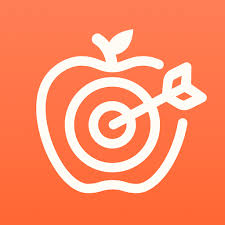
Understanding Cronometer and Its Benefits
Cronometer is a nutrition tracking tool that helps users monitor their food intake, exercise, and health metrics. It’s designed for those who want to track more than just calories – Cronometer also gives detailed information on macronutrients (proteins, fats, and carbs) and micronutrients (vitamins and minerals).
Why Choose a Cronometer?
Cronometer stands out for its accuracy and depth of nutritional data. It’s useful for anyone serious about managing their diet and health, whether you’re tracking basic calories or focusing on specific nutrients.
Key Benefits of Cronometer:
- Detailed Nutrition Data: Cronometer tracks not only calories but also provides information on the nutritional content of over 1 million foods, including the breakdown of essential vitamins and minerals.
- Reliable Information: The app uses lab-analyzed data to ensure the nutritional information is accurate, so users can trust what they’re tracking.
- Customizable Goals: You can set personalized targets based on your health or fitness goals, whether it’s losing weight, building muscle, or maintaining a balanced diet.
- Device Syncing: Cronometer works with popular fitness trackers like the Apple Watch and Samsung devices, allowing you to track both nutrition and physical activity in one place.
- Easy to Use: The interface is straightforward and user-friendly, making it simple to log meals and stay consistent with tracking.
- Privacy: Your data is encrypted and secured, giving you peace of mind about privacy while using the app.

Cronometer for Windows 10: Is There a Native App?
Currently, there is no dedicated Cronometer app for Windows 10. As of now, Cronometer only offers mobile apps for iOS and Android. This means that Windows 10 users cannot download a native app directly from the Microsoft Store.
However, you can still access Cronometer on your Windows 10 device through a web browser. The web-based version of Cronometer provides the same features as the mobile apps, allowing you to log your food, track nutrients, and manage your health data without needing to install anything. Simply visit cronometer.com, log in to your account, and you can start tracking your nutrition right from your desktop or laptop.
While a dedicated Windows 10 app would be convenient for some users, the web version is fully functional and offers the same level of detail and accuracy that Cronometer is known for.
Features of Cronometer for Windows 10 (Web Version)
Even without a native Windows 10 app, the web version of Cronometer offers a full set of features, making it a powerful tool for tracking your nutrition and health data directly from your browser. Here’s what you can expect when using Cronometer on Windows 10:
1. Comprehensive Food Tracking
You can log your meals easily by searching Cronometer’s extensive database of over 1 million verified foods. The platform provides a detailed breakdown of calories, macronutrients (protein, fat, carbohydrates), and micronutrients (vitamins, minerals) for each item.
2. Personalized Goals
Cronometer allows you to set custom nutrition and fitness goals. Whether you’re aiming for weight loss, muscle gain, or just maintaining a balanced diet, the web version adjusts your targets based on your age, weight, activity level, and health objectives.
3. Nutrient Tracking
Unlike many other apps, Cronometer focuses on tracking not just calories but also micronutrients like vitamins and minerals. This level of detail helps you ensure that you’re getting the right balance of nutrients in your diet.
4. Sync with Fitness Devices
Cronometer can sync with various fitness trackers and health apps, such as Apple Health and Fitbit. This means that you can track your exercise and health metrics like steps, heart rate, and sleep alongside your food intake for a complete picture of your health.
5. Barcode Scanning
If you’re using a barcode scanner (or mobile app in conjunction with the web version), you can quickly scan food items to log them, making meal tracking faster and more accurate.
6. Custom Food and Recipes
The web version allows you to create and save custom foods or recipes, which can be useful if you’re tracking homemade meals or unique products not already in the database.
7. Data Privacy and Security
Cronometer ensures that your data is kept safe with encryption and strict privacy policies. You can trust that your personal health information is secure while using the web version.
8. Easy-to-Read Reports
The web interface offers easy-to-read charts and reports that track your progress over time. Whether you’re monitoring your calorie intake or tracking nutrient deficiencies, Cronometer provides visual feedback to help you stay on track.
The web version of Cronometer offers a comprehensive, user-friendly experience for Windows 10 users, allowing you to track all aspects of your diet and health from the comfort of your desktop or laptop.

Alternatives for Recipe and Meal Planning: ReciMe for Windows 10
If you’re looking for an efficient way to organize your recipes, plan meals, and manage grocery lists, we at ReciMe offer a great solution. Available on iOS and Android, ReciMe simplifies meal planning and recipe organization for users on mobile devices. For Windows 10 users, we offer a Chrome extension that allows you to save and access all your recipes directly from your computer.
Key Features of ReciMe:
- Recipe Organization: With ReciMe, you can save recipes from Instagram, TikTok, Facebook, Pinterest, YouTube, or even notes. We make it easy to keep all your recipes in one place, no matter where you find them.
- Smart Grocery Lists: Our app automatically generates grocery lists that are sorted by supermarket aisles or by recipe. This feature helps you quickly gather what you need for a single meal or a whole week of meals, saving you time and effort.
- Meal Planning: Planning your meals for the week is simple with ReciMe. Just choose your recipes, create a meal plan, and generate a shopping list. Our meal planning feature helps you stay organized and reduce food waste.
- Calorie Counting in Saved Recipes: ReciMe doesn’t just help you organize your recipes – we also track the calories in the recipes you save. This feature allows you to monitor your calorie intake and make healthier meal choices with ease.
Whether you’re using ReciMe on your mobile device or through the web, we provide a seamless and efficient experience for organizing recipes, planning meals, and simplifying your grocery shopping.
Just try it – you’ll love it:



Why Nutrition Tracking is Essential for Windows 10 Users
Nutrition tracking is an important aspect of maintaining a healthy lifestyle, and it’s especially useful for those looking to manage their weight, improve fitness, or simply ensure they’re getting the right nutrients. For Windows 10 users, nutrition tracking tools available on the web or through apps bring a range of benefits that help streamline the process.
Convenience and Accessibility
One of the key advantages for Windows 10 users is the ability to access nutrition tracking directly from a computer. Whether you’re at home or working from your desktop, it’s easy to log meals, track calories, and monitor your progress without needing to use a mobile app. This offers flexibility, making it easy to stay consistent in your tracking.
Goal-Oriented Tracking
Setting specific health or fitness goals becomes much easier when you can track your progress. Whether your aim is weight loss, muscle gain, or simply eating a balanced diet, tracking nutrition allows you to stay accountable and make adjustments as needed. By monitoring intake over time, you can ensure you’re on track to meet your goals.
Comprehensive Meal Planning
Nutrition tracking tools often include meal planning features, which allow users to organize their meals in advance. This helps you plan balanced, nutritious meals for the week and create grocery lists to streamline your shopping. With meal planning tools, it’s easier to reduce food waste and stick to a diet plan.
Tracking Nutrients Beyond Calories
Good nutrition is about more than just calorie counting. By tracking not only calories but also macronutrients (like proteins, fats, and carbs) and micronutrients (like vitamins and minerals), users can get a more complete picture of their diet. This helps identify areas where you may be lacking essential nutrients and make improvements for better overall health.
Simplifying Grocery Shopping
Nutrition tracking tools often include smart grocery list features that generate shopping lists based on your meal plan. With items organized by category or supermarket aisle, shopping becomes much faster and more efficient. This eliminates the need to scramble for ingredients and reduces the chances of forgetting important items.
Conclusion
Although Cronometer does not currently offer a dedicated app for Windows 10, its web-based platform provides an excellent alternative for tracking nutrition and health goals directly from your browser. Whether you’re aiming to lose weight, gain muscle, or simply eat more balanced meals, Cronometer’s detailed tracking of calories, macronutrients, and micronutrients helps you stay on top of your health.
By using the web version, you can easily log your food, track your progress, and sync with fitness devices all from the comfort of your Windows 10 device. If you’re looking for a way to monitor your diet effectively without a native Windows app, Cronometer’s web access is a solid choice for staying on track with your nutrition.
FAQ
1. Is there a Cronometer app for Windows 10?
No, Cronometer currently does not have a native app for Windows 10. However, you can access Cronometer via the web version through your browser on Windows 10 devices.
2. Can I track my nutrition on Windows 10?
Yes, you can use the Cronometer web version on Windows 10 to track your nutrition, log meals, and monitor your health goals.
3. How do I use Cronometer on my Windows 10 computer?
To use Cronometer on your Windows 10 device, simply visit cronometer.com in your web browser, log in to your account, and begin tracking your food and nutrition.
4. Does Cronometer sync with other devices?
Yes, Cronometer can sync with a variety of fitness devices and apps, including Apple Health, Fitbit, and other biometric tools. This allows you to track both your nutrition and physical activity in one place.
5. What features are available on the web version of Cronometer for Windows 10?
The web version offers full functionality, including food logging, calorie and nutrient tracking, progress charts, and goal setting. You can also create custom reports and sync data with compatible devices.
6. Is Cronometer free to use?
Cronometer offers a free version that includes basic features like food logging and nutrient tracking. A Gold subscription unlocks additional features, such as advanced reporting, expanded food databases, and more.
