If you’re trying to stay on top of your health, pairing Cronometer with your Apple Watch can make a big difference. You’ll get a complete view of your daily nutrition, activity, and overall wellness right on your wrist. It’s super helpful whether you’re counting calories, tracking macros, or just trying to stay more active. Let’s break down how to make these two tools work together so you can hit your health goals with less hassle.
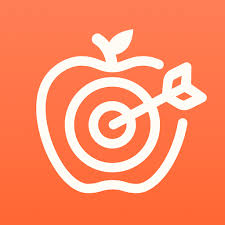
Why Connect Apple Watch to Cronometer?
The main reason to link the two is convenience and accuracy. Apple Watch tracks activity, exercise, heart rate, and sometimes sleep. Cronometer logs your nutrition, tracks your energy balance, and keeps tabs on your health data. When they work together, you eliminate gaps and guesswork.
Here’s what you get when you connect them:
- Automatic sync of activity and exercise data into your Cronometer diary
- Real-time updates on your wrist for calories, macros, and nutrient intake
- The ability to add food directly from the watch
- Biometrics like heart rate and sleep pulled into Cronometer automatically
- A more accurate picture of calories burned
The Apple Watch becomes your real-time feedback loop, while Cronometer becomes your master hub of health data.

Step-by-Step: How to Link Cronometer with Apple Watch
Before you start, make sure you have these essentials:
- An iPhone paired with your Apple Watch
- The Cronometer mobile app installed from the App Store
- Apple Health enabled on your iPhone
1. Open Cronometer on Your iPhone
Launch the app and tap on the “More” tab (bottom right corner).
2. Go to Connect Apps & Devices
Find and select “Apple Health” in the list of available integrations.
3. Grant Permissions in Apple Health
You’ll be prompted to give Cronometer permission to read and write data. You can choose to “Turn All Categories On” or manually select the specific metrics (activity, heart rate, sleep, nutrition, etc.).
Tip: Tap “Allow” in the top right to save your settings.
4. Adjust Activity Settings
If your Apple Watch is tracking your movement, Cronometer suggests setting your activity level to “Sedentary” to avoid double-counting. Here’s how:
- Go to More > Targets > Energy Expenditure > Baseline Activity Level
- Choose “Sedentary”
This way, all active calories will be based solely on Apple Watch data.
Using the Apple Watch Cronometer App
Cronometer isn’t just syncing data in the background – it has a dedicated Apple Watch app that gives you real-time insights and quick access to tracking.
What Can You Do With the Watch App?
- View Energy Consumed: See your calorie intake so far today
- See Energy Remaining: Know how much you have left based on your goals
- Add Food: Add recently eaten items right from your wrist
- View Highlighted Targets: Check progress on key nutrients like protein or iron
- Monitor Nutrition Scores: See how balanced your day looks so far
How to Install It
- Open the Watch app on your iPhone
- Scroll to “Available Apps”
- Tap Install beside Cronometer
Once installed, you may need to log in again via your phone.
Enable Notifications
To get reminders for logging food or tracking fasts:
- Open the Apple Watch app on your iPhone
- Tap Notifications > Mirror iPhone Alerts From
- Toggle on Cronometer

Tracking Biometrics from Apple Watch
If you’re using your Apple Watch for heart rate, sleep, or other biometrics, that data can show up in your Cronometer diary automatically.
Heart Rate as a Time Series
Cronometer shows heart rate data throughout the day in a time-stamped chart. Tap the heart rate entry to view the graph. It’s helpful for monitoring resting heart rate, stress levels, and how workouts affect your pulse.
Importing Sleep Data
To get sleep data into Cronometer:
- Open Cronometer > More > Apple Health
- Make sure “Import Sleep” is toggled on
Important: If you use a third-party app to track sleep (like AutoSleep or Pillow), you need to prevent it from writing sleep data back to Apple Health. This avoids duplicated or inaccurate data.
Steps:
- Open Apple Health > Sharing > Apps and Services
- Tap your sleep app
- Toggle off all permissions under “Allow [app name] to Write”
What to Do if Data Isn’t Syncing
Sometimes Apple Health data doesn’t show up in Cronometer. If that happens, try the following:
1. Manually Backfill the Data
You can retroactively pull missing data:
- Go to Cronometer > More > Apple Health
- Tap the calendar icon next to “Backfill”
- Choose a date and tap “Backfill”
- Wait for the loading bar to complete
2. Reinstall the Cronometer App
- Delete the Cronometer app (your data is safe)
- Reinstall it from the App Store
- Reconnect to Apple Health
Still not working? You can submit a request to Cronometer support through the app.
Tips for Getting the Most Out of the Integration
Here are some practical tips based on what works best for regular users and Cronometer staff:
- Keep permissions open: Turning on all categories avoids missing key data
- Use a non-metal watch band for sleep: Metal bands can be uncomfortable overnight
- Customize your targets: Use Cronometer’s Highlighted Targets and Nutrition Scores to focus on your personal goals
- Sync daily: Open both apps at least once a day to keep the connection fresh

Apple Watch Pros and Cons for Cronometer Users
What’s Great:
- Tracks exercise, heart rate, steps, and more automatically
- Waterproof and durable
- Works as a mini extension of your phone
- Inactivity alerts can keep you moving
- Works well for women’s health tracking with temperature sensing
What to Consider:
- It’s pricey compared to simpler trackers
- You’ll need an iPhone
- Some find it bulky for sleep or workouts
- Battery life isn’t as long as some other wearables
Is Cronometer + Apple Watch Right for You?
If you want more control over your nutrition and lifestyle habits, the combination of Apple Watch and Cronometer is a powerful setup. You get precise nutrition tracking and comprehensive health data all in one app.
It’s especially useful if:
- You’re trying to lose weight, gain muscle, or manage chronic health conditions
- You want better insight into your heart rate, sleep, or activity trends
- You want real-time updates without having to check your phone all day
On the flip side, if you’re just looking for basic calorie tracking or step counting, it might be too much. But for those ready to level up, this integration is gold.

Tracking Nutrition the Practical Way: Meet ReciMe
While the Apple Watch and Cronometer combo works well for many people, it’s not the only solution out there. In fact, it might feel like overkill if your primary goal is to eat healthy, cook more meals at home, and keep things simple. That’s where ReciMe comes in.
We built ReciMe because we noticed something missing in most nutrition apps: flexibility for people who cook at home. Traditional trackers often expect users to log individual ingredients or scan barcodes from packaged foods. That’s fine if you eat frozen meals or pre-made snacks, but not practical when you’re following homemade recipes or eating whole foods.
Why ReciMe Is Different
Instead of starting with calories or macros, ReciMe starts with what you actually cook. Whether it’s a family recipe, a TikTok video, or Instagram post, ReciMe helps you capture it and calculate the nutrition automatically. Here’s what makes ReciMe stand out:
- Recipe-based nutrition tracking: Upload or import full recipes, and we instantly calculate the calories, protein, carbs, and fats per serving.
- One-click imports: Save recipes from Instagram, TikTok, Pinterest, or YouTube.
- Smart grocery lists: Automatically generate grocery lists sorted by supermarket aisle or recipe.
- Easy meal planning: Plan out your week by breakfast, lunch, and dinner using your saved recipes.
- Sync across devices: Access your recipes and meal plans on iPhone, Android, or tablet.
Built for Home Cooks Living a Healthy Lifestyle
ReciMe is ideal if you:
- Prefer home-cooked meals over packaged foods
- Want accurate nutrition info without the hassle of logging every single item
- Like having your recipes, grocery lists, and meal plans in one place
- Value simplicity and practicality over micromanaging data
For anyone who’s tried food tracking but gave up because it was too much work, ReciMe offers a fresh, easy alternative. It’s not just a nutrition app – it’s a smart cooking companion that fits naturally into your lifestyle.
Just try it – you’ll love it:


Final Thoughts
Linking Cronometer with your Apple Watch turns good tracking into great tracking. You’ll save time, get more accurate data, and have a clearer picture of your health journey. With just a few steps, your food diary and fitness tracker start working in sync, helping you make better choices each day.
So if you haven’t synced your Apple Watch to Cronometer yet, now’s the time. Your future self – healthier, stronger, more aware – will thank you.
Frequently Asked Questions (FAQ)
Can I connect Cronometer directly to Apple Watch?
Not directly. Cronometer syncs with Apple Health, which receives data from your Apple Watch. Once connected, Cronometer can access your workout, activity, heart rate, and sleep data.
What should I do if my Apple Watch data isn’t showing in Cronometer?
Try manually backfilling the data in the Cronometer app under More > Apple Health. If that doesn’t work, reinstall Cronometer, reconnect it to Apple Health, and ensure permissions are enabled.
Do I need to keep Cronometer and Apple Health open all the time?
No, but opening both apps at least once a day helps keep the sync connection fresh and ensures data is updated regularly.
Why should I set my activity level to Sedentary in Cronometer?
Because your Apple Watch already tracks your activity in real time, setting Cronometer’s baseline to Sedentary prevents double-counting calories burned.
Can I add food from my Apple Watch?
Yes. The Cronometer Apple Watch app allows you to quickly log recently eaten foods, view energy consumed, and track remaining calories.
Does Cronometer track sleep?
Yes, as long as sleep data is present in Apple Health. If you use a third-party sleep app, be sure it only writes to Apple Health to avoid duplicated or inaccurate data.
