In today’s health-conscious world, tracking your fitness and nutrition together can help you achieve better overall wellness. Fitbit, one of the leading fitness tracking devices, offers detailed data on everything from daily activity and heart rate to sleep patterns. Meanwhile, Cronometer allows users to track their nutrition, vitamins, and minerals, providing a deep dive into their daily health.
Connecting Cronometer to Fitbit is an excellent way to consolidate both nutrition and fitness data, making it easier to monitor your progress and achieve your health goals. In this guide, we will walk you through the steps to connect your Fitbit to Cronometer and maximize the value of both platforms.
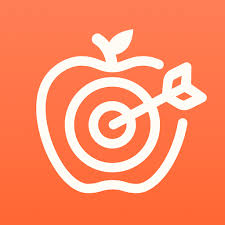
Why Connect Cronometer to Fitbit?
Before diving into the steps, let’s explore the benefits of syncing your Fitbit with Cronometer. Many users find that combining fitness data with nutrition tracking enhances their understanding of how lifestyle choices impact their health.
When you connect Fitbit to Cronometer, you gain a more holistic approach to tracking your health. Fitbit tracks various aspects of your physical activity, heart rate, sleep, and more. By syncing this data with Cronometer’s detailed nutrition tracking, you can get a complete picture of your overall health. This integration helps you to monitor both your fitness progress and dietary intake in one place, making it easier to make informed decisions about your health.
Moreover, syncing Fitbit with Cronometer allows you to gain better insights into how specific foods or nutrients may influence your body’s performance, sleep quality, and recovery. Fitbit provides key metrics like heart rate variability, VO2 Max, and sleep stages, which, when combined with Cronometer’s nutrition data, offer a deeper understanding of how your body responds to different factors.
Additionally, connecting Fitbit to Cronometer provides a level of convenience. Instead of manually entering your fitness data, Cronometer can automatically sync it from your Fitbit device. This saves you time and reduces the likelihood of errors, making it simpler to track your progress and stay on top of your health goals.
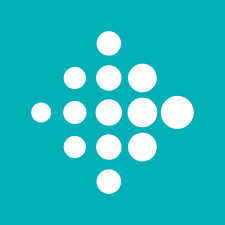
What Fitbit Data Can Be Synced with Cronometer?
To make the most of this integration, it’s important to know exactly what Fitbit data can be synced with Cronometer. This can help you track both your nutrition and fitness goals in a more comprehensive way.
Here’s a list of the key metrics Fitbit sends to Cronometer:
- Heart Rate: Real-time heart rate, resting heart rate, and heart rate during workouts
- Sleep Stages: Light, deep, and REM sleep stages
- Body Fat and Weight: If you use a Fitbit scale, your weight and body fat percentage will sync
- Daily Activity: Steps, distance, calories burned, and active minutes
- Exercise: Data from recorded workouts, including duration and intensity
- Respiration Rate: The rate at which you breathe, which can indicate overall fitness and health
- Heart Rate Variability (HRV): A measure of your body’s ability to adapt to stress, which is useful for understanding recovery
- VO2 Max: The maximum amount of oxygen your body can use during exercise, an indicator of cardiovascular health
- Blood Oxygen Saturation (SpO2): A measure of the oxygen levels in your blood
- Body Temperature: Variation in skin temperature, useful for monitoring health changes
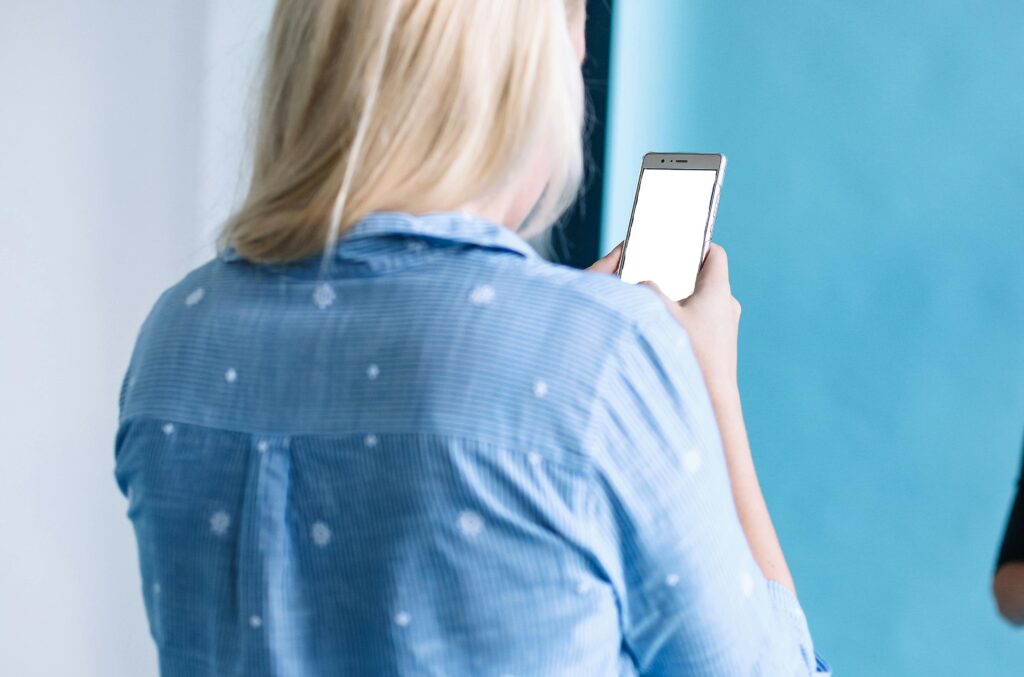
Step-by-Step Guide to Sync Fitbit with Cronometer
1. Setting Up Your Fitbit Account
Before you begin, ensure that your Fitbit device is set up and connected to your Fitbit account. If you haven’t already done so, follow the instructions provided by Fitbit to create an account and sync your device to the Fitbit app.
2. Logging Into Cronometer
To start the process of syncing, log into your Cronometer account. If you don’t have an account yet, go to the Cronometer website or download the mobile app (available for both Android and iOS) and create one. You will need an active account to connect with Fitbit.
3. Navigating to the Integration Settings
Once you’re logged into Cronometer, follow these steps to link your Fitbit account:
- On the mobile app: Go to the ‘More’ section at the bottom right of your screen, then tap “Connect Apps & Devices” and select “Devices”.
- On the web version: Go to the top navigation menu and click on “More”, then select “Devices”.
4. Select Fitbit from the List
In the “Devices” section, you will see a list of supported devices and apps. Select Fitbit from the available options.
5. Granting Permissions
Next, Cronometer will prompt you to log into your Fitbit account. Enter your Fitbit credentials to allow Cronometer to access the data from your device. You may need to grant specific permissions for Cronometer to retrieve data, such as sleep stages, heart rate, and daily activity.
6. Syncing Your Data
Once your Fitbit account is connected, Cronometer will automatically pull data from your device. This includes the following metrics:
- Daily Activity & Exercise: Steps, distance, calories burned, and more
- Heart Rate: Resting heart rate, active heart rate, and average heart rate
- Sleep Stages: Light, deep, and REM sleep
- Weight & Body Fat: If your Fitbit has a scale connected, it will sync your weight and body fat percentage
- Respiration Rate, Heart Rate Variability (HRV), VO2 Max, Blood Oxygen Saturation (SpO2), and Body Temperature: New metrics available with recent updates
Cronometer will automatically import these metrics, and you can see them on your Diary screen, where you log your meals and activities.
How Cronometer Uses Fitbit Data
Once you have synced your Fitbit with Cronometer, the app begins importing and utilizing your data. Here’s how Cronometer helps you leverage that information:
Custom Charts for Deeper Insights
Cronometer Gold subscribers have access to Custom Charts, a feature that allows you to chart your Fitbit data against your nutrient intake. For example, you can track how your magnesium intake affects your sleep quality or how sodium intake impacts your heart rate. This gives you valuable insights into how diet and exercise are impacting your health.
Tracking Progress Over Time
With Fitbit data syncing to Cronometer, you can track how changes in your activity level, heart rate, and sleep stages correlate with your nutritional intake. This is especially helpful when you’re working toward specific fitness or health goals, such as improving sleep quality or lowering your resting heart rate.
Troubleshooting Fitbit Connection Issues
Like any tech integration, syncing Fitbit with Cronometer can sometimes encounter issues. If you’re facing difficulties, there are several troubleshooting steps you can take to resolve them.
Verify Fitbit Sync
First, verify that your Fitbit is properly syncing with the Fitbit app or website. If the data hasn’t been uploaded to Fitbit’s servers, Cronometer won’t be able to access it. Ensure that your Fitbit device is syncing correctly with its native app or website before expecting it to sync with Cronometer.
Revoke and Reconnect Access
If syncing issues persist, you may need to revoke and reconnect access to Fitbit. To do this, log into your Fitbit account on the Fitbit website, go to Settings > Applications, and select Revoke Access for Cronometer. After this, go back to Cronometer and reconnect Fitbit by following the steps for integration. This process can help refresh the connection and resolve minor syncing glitches.
Ensure Only One Device Integration
Another common issue is when multiple devices are integrated with Cronometer. Cronometer supports several device integrations such as Garmin, Apple Health, and Google Fit. If data from more than one device is synced simultaneously, it can lead to double-counting or incorrect data. Ensure that you’re syncing only from one device to avoid conflicts and inaccuracies.
Force Sync Option
If you missed syncing on a particular day or want to import past data, Cronometer offers a Force Sync feature. In the app, go to the Devices section and tap Force Sync. This allows you to pull data from previous days and ensures that all your Fitbit metrics are up to date.
By following these steps, you should be able to troubleshoot and resolve any Fitbit syncing issues with Cronometer.

What Data is Not Synced?
While Fitbit syncs a wealth of health data with Cronometer, there are a few important metrics that are not transferred. Understanding these limitations can help you track your data more effectively and know where you may need to enter information manually.
One key metric that is not imported into Cronometer is steps. Fitbit tracks your daily steps, but this data does not sync with Cronometer. If steps are a critical part of your fitness tracking or goals, you will need to track this separately, either manually or through another app that can handle step data.
Another limitation involves third-party apps. If you have connected third-party health apps like MyFitnessPal or others to your Fitbit account, the data from those apps will not be transferred to Cronometer. Cronometer only imports Fitbit-specific data, so any additional metrics from integrated apps, such as food or exercise data logged on third-party platforms, will not be reflected in your Cronometer account.
Being aware of these exclusions ensures you can properly manage and fill any gaps in your health tracking by using alternative methods or apps where necessary.

How ReciMe Offers a Simpler Alternative to Cronometer
If you’re looking for a simpler way to track your meals and stay organized without getting overwhelmed by complex features or syncing multiple devices, ReciMe might be just what you need. While Cronometer allows detailed tracking of both macronutrients and micronutrients, ReciMe offers a more straightforward experience. We focus on providing you with a tool to easily organize your recipes, plan meals, and automatically calculate macronutrients like protein, fats, and carbs for the dishes you create. This makes tracking your nutrition simpler and more intuitive, especially if you prefer not to dive deep into every single nutrient.
ReciMe also offers more than just tracking macronutrients. You can save your favorite recipes, plan weekly meals, and create grocery lists based on your recipes – all in one place. It’s designed to make meal planning and prep as easy as possible. While ReciMe doesn’t yet offer integration with fitness trackers like Fitbit, our app works seamlessly across devices, whether you’re using it on iOS, Android, or as a Chrome extension. You can easily access your meal plans and recipes no matter where you are.
For those who prefer a more simplified approach to nutrition tracking, without the need for syncing multiple devices or managing detailed micronutrient data, ReciMe offers an efficient solution. You can enjoy a more focused experience with features that make meal planning and nutritional tracking easy and convenient.
Just try it – you’ll love it:


Conclusion
Connecting Cronometer to Fitbit offers a powerful way to streamline your health tracking by combining detailed fitness data with nutrition insights. This integration allows you to monitor key metrics like heart rate, sleep, and activity levels, all while keeping track of your nutritional intake. Whether you’re looking to improve your fitness, optimize your diet, or gain a better understanding of how your body responds to specific nutrients, syncing Fitbit with Cronometer provides a comprehensive solution. By following the simple steps outlined in this guide, you can easily sync your Fitbit data and make the most of both platforms.
While there are some limitations, such as the inability to sync step data or third-party app information, these are manageable with the right tools. If you ever encounter issues with syncing, Cronometer offers troubleshooting solutions, such as revoking and reconnecting access or using the Force Sync feature to ensure your data is up to date.
Overall, integrating Fitbit with Cronometer helps you stay on top of your health goals by providing a more complete view of your daily fitness and nutrition. For those who seek simplicity, alternative tools like ReciMe also offer a more straightforward approach to meal tracking and planning.
FAQ
How can I sync Fitbit data with Cronometer?
To sync Fitbit data with Cronometer, log into your Cronometer account and navigate to the “Devices” section under the “More” menu. Select Fitbit from the list, grant necessary permissions, and Cronometer will automatically begin syncing your Fitbit data, such as heart rate, sleep, and activity.
Does Cronometer track steps from Fitbit?
No, Fitbit’s step data is not synced with Cronometer. You will need to track steps separately if this is a key metric for your fitness goals.
Can I connect multiple devices to Cronometer at once?
No, it is recommended to sync data from only one device at a time. Syncing multiple devices, such as Fitbit, Apple Health, or Garmin, can lead to conflicting or incorrect data in Cronometer.
What should I do if Fitbit data is not syncing with Cronometer?
If syncing issues occur, first ensure your Fitbit is properly syncing with the Fitbit app or website. If the problem persists, try revoking and reconnecting Fitbit access in Cronometer. You can also use the “Force Sync” feature to import data from previous days.
What data from Fitbit is not synced with Cronometer?
While Cronometer syncs various Fitbit metrics, it does not import step data. Additionally, data from third-party apps connected to Fitbit, like MyFitnessPal, will not be synced with Cronometer. Only Fitbit-specific data is transferred.
Is there a simpler alternative to Cronometer for meal tracking?
Yes, ReciMe offers a simpler approach to nutrition tracking, focusing on recipe organization, meal planning, and automatic macronutrient calculations. While it doesn’t currently integrate with fitness trackers like Fitbit, it provides an easy-to-use platform for those who prefer a more straightforward solution to meal tracking.
