Picture this: you’re rushing to send an email, but your iPhone’s Home Screen looks like a toddler rearranged it. Apps are scattered, folders are a mess, and you’re swiping through pages just to find the Notes app. Sound familiar? I’ve been there, and it’s frustrating. But here’s the thing – iOS has some killer features to help you take control of your app chaos. With a bit of strategy, you can turn your iPhone into a sleek, efficient tool that feels like it was custom-built for you.
For example, if cooking’s your thing, an app like ReciMe can transform how you organize recipes and meal plans, keeping everything tidy in one place. Trusted by over 5 million users, ReciMe lets you save recipes from Instagram, TikTok, Pinterest, and even notes, with a free version that includes smart grocery lists organized by store aisle. Our meal planner simplifies your week, whether you’re aiming to save time or eat healthier. You can download ReciMe from the App Store or Google Play, and it even offers a web app and Chrome extension for seamless use.
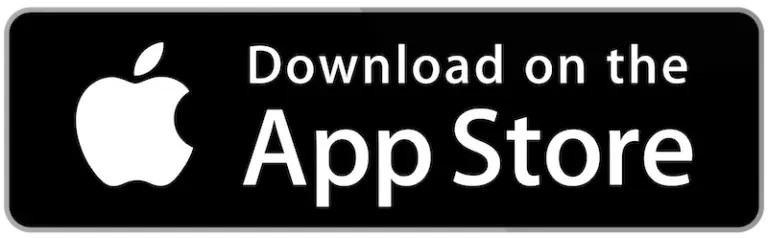
Download for free from the App Store on iPhone and iPad
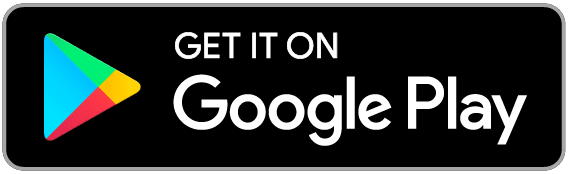
ReciMe Android App
Why Organizing Your iPhone Apps Matters
A cluttered Home Screen isn’t just an eyesore – it’s a time thief. Every second spent hunting for an app is a second you could’ve spent actually getting stuff done. Plus, a well-organized phone can feel like a breath of fresh air, especially when you’re juggling work, personal life, and maybe a side hustle. iOS 14 and later introduced tools like the App Library and Focus modes, and with iOS 18 rolling out in 2025, there are even more ways to customize your setup. The goal? A Home Screen that’s intuitive, functional, and maybe even a little fun to look at. Let’s break down how to get there.

Harness the Power of the App Library
If you’re not using the App Library yet, you’re missing out on one of iOS’s best organizational tools. Introduced in iOS 14, this feature is like a personal assistant that sorts your apps for you. Swipe left past your last Home Screen, and boom – there’s the App Library, neatly categorizing your apps into groups like Productivity, Social, or Entertainment.
Here’s why it’s a game-changer:
- Automatic Sorting: No need to manually organize – the App Library groups apps based on their function, like putting all your games in one spot.
- Search Made Easy: There’s a search bar at the top for quick access to any app, even if you forgot where it lives.
- Declutter Your Home Screen: You can hide apps from your main pages and still access them in the App Library.
To make the most of it, try removing lesser-used apps from your Home Screen. Just long-press an app, tap “Remove App,” and select “Remove from Home Screen.” It’ll stay in the App Library, keeping your main pages clean. I love this for apps I only use occasionally, like travel planners or niche utilities.
Build a Folder System That Works for You
Folders are the backbone of any organized iPhone. They’re like digital filing cabinets, letting you group similar apps together for quick access. Creating a folder is simple: long-press an app until it wiggles, then drag it onto another app. A folder pops up, and you can rename it to something that makes sense.
Here are some folder strategies to consider:
- Category-Based: Group apps by type, like “Work” for email and Slack, or “Health” for fitness trackers and meditation apps.
- Task-Based: Think about what you do with apps. I have a “Create” folder for apps like Canva and Notes, and a “Connect” folder for Messages and WhatsApp.
- Priority-Based: Put your most-used apps in a “Daily” folder on the first page for instant access.
One tip I swear by: don’t overstuff folders. If you’ve got 20 apps in one folder, you’re just trading one mess for another. Aim for 6-12 apps per folder, and give them clear names like “Social” or “Travel” instead of vague ones like “Stuff.” It’s a small tweak, but it saves so much time.
Move Multiple Apps Like a Pro
Ever tried rearranging your Home Screen one app at a time? It’s tedious, and I’m not here for that. Luckily, iOS has a hidden trick for moving multiple apps at once. Enter jiggle mode by long-pressing an app, then start dragging one app. While holding it, tap other apps with another finger to stack them. You can then drag the whole stack to a new page or folder.
This is perfect for big reorganizations, like when you want to move all your games to a new folder or shift work apps to a dedicated page. It’s a bit like herding cats, but once you get the hang of it, you’ll feel like an iPhone ninja. Just be careful not to accidentally drop the stack in the wrong spot – I’ve done that and ended up with my weather app in my finance folder.

Tailor Your Home Screen with Focus Modes
Focus modes, introduced in iOS 15, are a lifesaver for anyone who wears multiple hats – parent, employee, gym-goer, you name it. They let you create custom Home Screens that show only the apps and widgets relevant to what you’re doing. For example, my “Work” Focus mode shows Slack, Calendar, and Trello, while my “Downtime” mode swaps in Kindle and Spotify.
Here’s how to set it up:
- Go to Settings > Focus and create a new Focus, like “Work” or “Personal.”
- Choose which Home Screen pages to show during that Focus.
- Add widgets or apps that match the vibe – think productivity tools for work or relaxation apps for downtime.
I love using Focus modes when I’m trying to stay on task. It’s like having a phone that adapts to my mood, and it cuts down on distractions big time. Plus, with iOS 18, the transitions between modes feel smoother than ever.
Keep New Apps in Check
Ever download a new app and watch it plop onto your already crowded Home Screen? You can stop that chaos before it starts. Head to Settings > Home Screen and choose whether new apps go straight to the App Library or both the App Library and Home Screen. I keep mine set to App Library only – it forces me to decide if a new app deserves a prime spot or if it can chill in the background.
This setting is a small but mighty way to prevent clutter. It’s like telling your phone, “Hey, don’t just throw stuff on my desk – put it in the drawer until I’m ready.”
Get Creative with Alternative Layouts
If folders and the App Library aren’t enough, it’s time to think outside the grid. Here are some creative ways to organize your apps that add both function and flair:
Color Coding Your Apps
Arrange apps by their icon colors for a Home Screen that’s visually striking. I gave this a shot once, grouping my reds like Netflix and YouTube in one corner, and it made my phone feel vibrant and cohesive. It’s less about function and more about creating a look that sparks joy every time you unlock your device.
Alphabetical Order for Structure
Sort apps A-Z, either directly on the Home Screen or in folders labeled by letter. This method is straightforward and shines if you have a ton of apps. It’s not flashy, but it’s reliable, especially for those who love a no-nonsense, orderly setup.
Ergonomic Layout for Easy Access
Place your most-used apps where your thumb naturally lands, like the bottom corners of the screen. For me, this means Messages and Safari are always within easy reach for one-handed use while I’m out and about. It’s a practical tweak that makes your phone feel intuitive to navigate.
Themed Rows for a Curated Feel
Dedicate each row to a specific theme, such as communication, creativity, or utilities. Think of it like curating a mini art gallery on your phone, where each row tells a story. I’ve used this to keep my email apps in one row and my photo-editing tools in another, making my Home Screen feel like a curated space.
These methods let you inject some personality into your setup. I’m partial to color coding because it turns my Home Screen into a mood board, but alphabetical order is a solid pick if you’re all about structure.
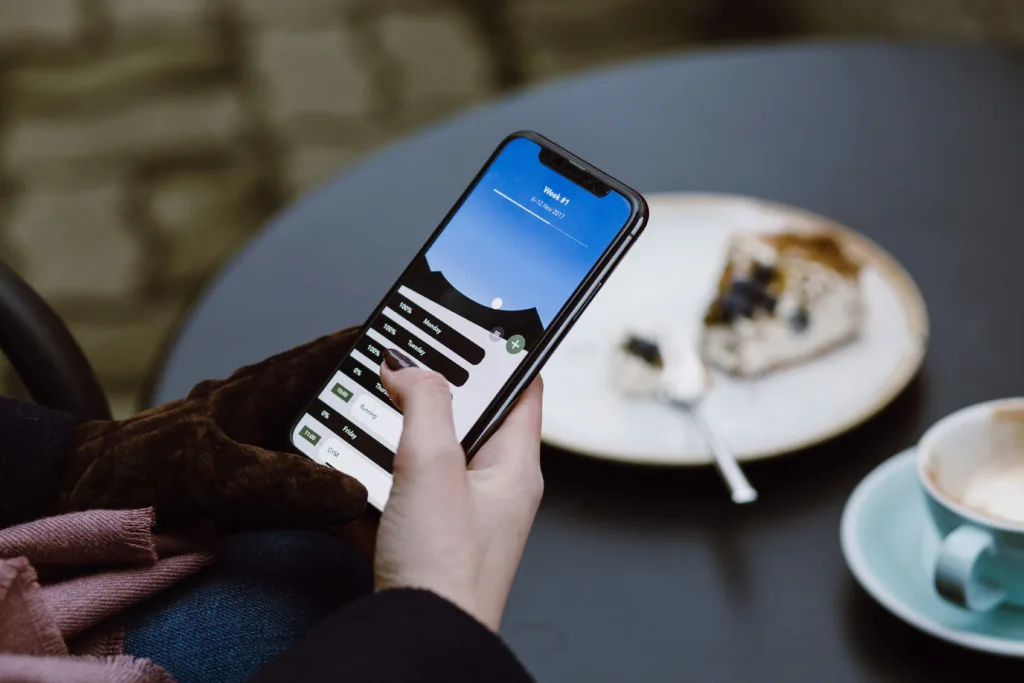
Experiment with Third-Party Tools
Sometimes, iOS’s built-in tools need a little boost. Third-party apps like Clear Spaces can help you create blank spaces on your Home Screen, perfect for a minimalist look or to highlight widgets. I’ve used Clear Spaces to add gaps between app groups, and it makes my phone feel less crowded.
Another option is widget apps like Widgetsmith, which let you customize widgets to match your aesthetic. These tools are great if you want your phone to feel uniquely yours, but fair warning – they can be a rabbit hole. I once spent an hour tweaking widget colors, so set a timer if you’re prone to perfectionism.
Make Widgets Work for You
Widgets aren’t just eye candy – they’re functional shortcuts. You can stack widgets to save space or place them strategically for quick info, like weather or calendar events. My favorite is a stacked widget on my first page with Calendar, Reminders, and Weather – it’s like a dashboard for my day.
To add a widget, long-press the Home Screen, tap the plus icon in the top corner, and choose from the options. Experiment with sizes and placements to find what works. Just don’t go overboard – too many widgets can make your screen feel as cluttered as before.
Declutter Regularly
Organizing your apps isn’t a one-and-done deal. Every few months, I do a quick audit: delete apps I haven’t used in ages, rethink my folder names, and adjust my Focus modes. It’s like spring cleaning for your phone. A good rule of thumb is to check your App Library for apps you forgot you had – if you haven’t opened it in six months, it’s probably safe to delete.

Troubleshooting Common Organizing Hiccups
Even with a solid plan, organizing your iPhone apps can run into a few bumps. Things don’t always go smoothly, but don’t worry – I’ve got you covered with solutions to the most common problems you might face.
Apps Keep Reappearing
It’s annoying when apps you’ve deleted pop back up like uninvited guests. This usually happens if they’re tied to an iCloud backup or a subscription that’s reinstalling them. Head to Settings > General > iPhone Storage to check for and manage these apps. Deleting them from there or adjusting your backup settings should keep them gone for good.
Jiggle Mode Woes
Sometimes you tap and hold, but your apps refuse to wiggle, leaving you stuck. This can happen if your phone’s acting up or if you’re in a locked Focus mode. Try restarting your iPhone first – it’s a quick fix that often does the trick. If that doesn’t work, double-check Settings > Focus to ensure no mode is restricting edits.
Folder Overload
Packing too many apps into one folder is like stuffing a closet until it bursts. If your folders feel chaotic, it’s time to break them up. Split large ones into smaller, specific groups – I learned this the hard way when my “Utilities” folder became a black hole. Creating separate “Tools” and “Reference” folders made finding apps so much easier. You can also move rarely used apps to the App Library to keep folders lean.
Final Thoughts
Organizing your iPhone apps doesn’t have to be a chore. With tools like the App Library, folders, Focus modes, and a sprinkle of creativity, you can craft a Home Screen that’s both practical and personal. It’s not about perfection – it’s about making your phone work for your life. So, grab a coffee, put on a playlist, and spend 20 minutes tweaking your setup. You’ll be amazed at how much smoother your day feels when your apps are in order. Got a favorite organizing trick? Drop it in the comments – I’m always looking for new ideas!
FAQs
How do I access the App Library on my iPhone?
Swipe left past your last Home Screen page to reach the App Library, where apps are automatically sorted into categories like Productivity or Social. You can also use the search bar at the top to find apps quickly.
Can I move multiple apps at once on my iPhone?
Yes! Long-press an app to enter jiggle mode, then drag one app and tap others with another finger to stack them. Move the stack to a new page or folder in one go.
How do Focus modes help organize my apps?
Focus modes let you create custom Home Screens for different activities, like Work or Personal. In Settings > Focus, set up a mode and choose which apps and widgets appear, keeping your screen relevant to your task.
What’s the best way to keep my Home Screen clutter-free?
Set new apps to download only to the App Library (Settings > Home Screen). Regularly remove unused apps from your Home Screen by long-pressing and selecting “Remove from Home Screen” to keep them in the App Library.
Are third-party apps worth using for Home Screen organization?
Apps like Clear Spaces or Widgetsmith can add blank spaces or custom widgets for a cleaner, personalized look. They’re great for aesthetics but not essential if you prefer iOS’s built-in tools.
