Let’s be honest – our iPads are packed with apps we rarely open. But when you find that one app that just clicks, it can totally change how you work or plan your day. Whether you’re managing projects, juggling school, or trying to stay focused without spiraling into a TikTok binge, the right productivity app can be a game changer. Here’s a rundown of the best ones that real people actually use – and stick with.
And while most of us think of productivity in terms of work or school, staying on top of our meals matters just as much. That’s where ReciMe makes a huge difference. As the team behind ReciMe, we built it because we were tired of juggling screenshots, messy notes, and last-minute grocery runs. The app is great for saving recipes from anywhere, planning meals without stress, and generating grocery lists in seconds. If you’re ready to bring some calm to your kitchen and make meal planning feel effortless, give ReciMe a try – it’s free to start, and we think you’ll love it.
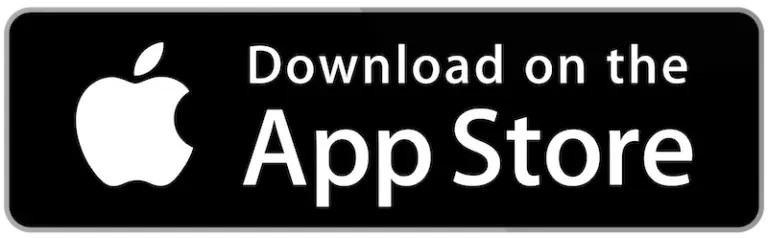
Download for free from the App Store on iPhone and iPad
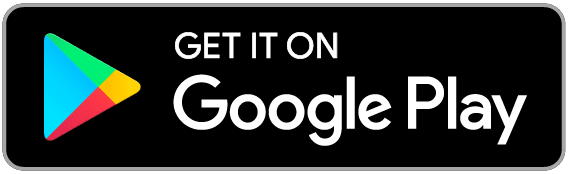
ReciMe Android App
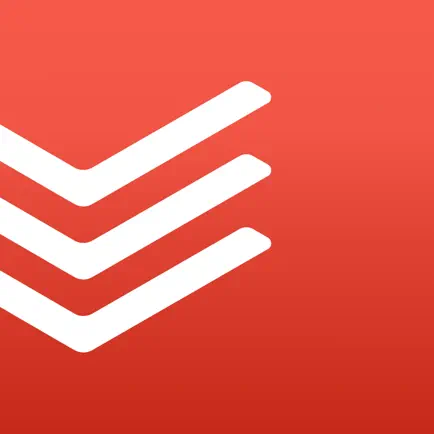
1. Todoist
Todoist is a well-loved productivity app trusted by over 47 million users around the world, and for good reason. It’s not just another to-do list – it’s a full-on planning hub that makes it easy to organize your life, one task at a time. Whether you’re tracking habits, setting work deadlines, or just trying to remember to water the plants, Todoist gives you the tools to make it all happen without feeling overwhelmed.
It shines because it doesn’t overcomplicate things. The interface is clean, fast, and flexible, and you can view tasks as a traditional list, calendar, or even a kanban-style board. You can add due dates just by typing “tomorrow at 4pm” and Todoist figures it out. Plus, with integrations like Google Calendar, Outlook, Slack, and even Siri or Alexa, you’re never far from your to-dos. It works on basically every device, syncing everything in real time so you’re always in the loop, no matter where you are.
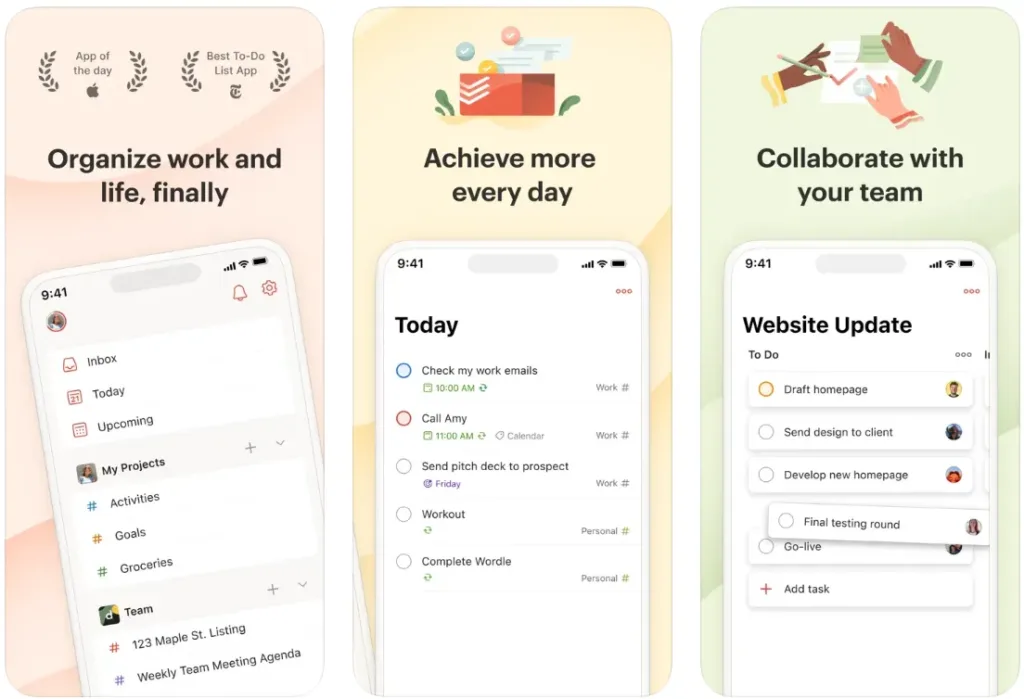
Highlights:
- Natural language task creation like “every Friday at 3pm”
- Clean, flexible views: list, board, and calendar
- Seamless integration with over 100 apps including Gmail, Outlook, and Slack
- Built-in productivity tracking with visual stats and streaks
Good Choice For:
- People juggling both personal and professional tasks
- Teams who want an easy way to assign and track work
- Anyone who wants a powerful planner without a steep learning curve
Contact and Social Media Information:
- Website: www.todoist.com
- App Store: apps.apple.com/us/app/todoist-to-do-list-calendar
- Google Play: play.google.com/store/apps/details
- LinkedIn: www.linkedin.com/showcase/todoist
- Instagram: www.instagram.com/todoistofficial
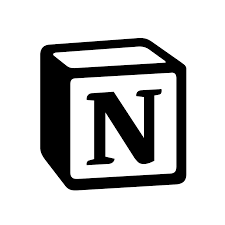
2. Notion
Notion is one of those rare productivity apps that can truly do it all – notes, tasks, projects, docs, and even AI-powered writing. It’s like a digital Swiss Army knife for your brain. Everything lives in one workspace, and it works just as well for solo users managing a grocery list as it does for teams running full-blown projects. You can build pages, tables, and dashboards however you want, which means you’re not stuck with a rigid layout or someone else’s idea of how you should work.
If you like flexibility and don’t mind playing around with layouts, Notion will feel like a dream. You can build your own systems or start with thousands of ready-made templates. Want a study planner, a content calendar, or a personal CRM? Done. On top of that, Notion AI can help you brainstorm, write, summarize, and answer questions about your own notes. It’s like having a digital assistant built into your notes, without the whole corporate bot feel. If you’re even slightly into organizing your digital life, it’s easy to get hooked.
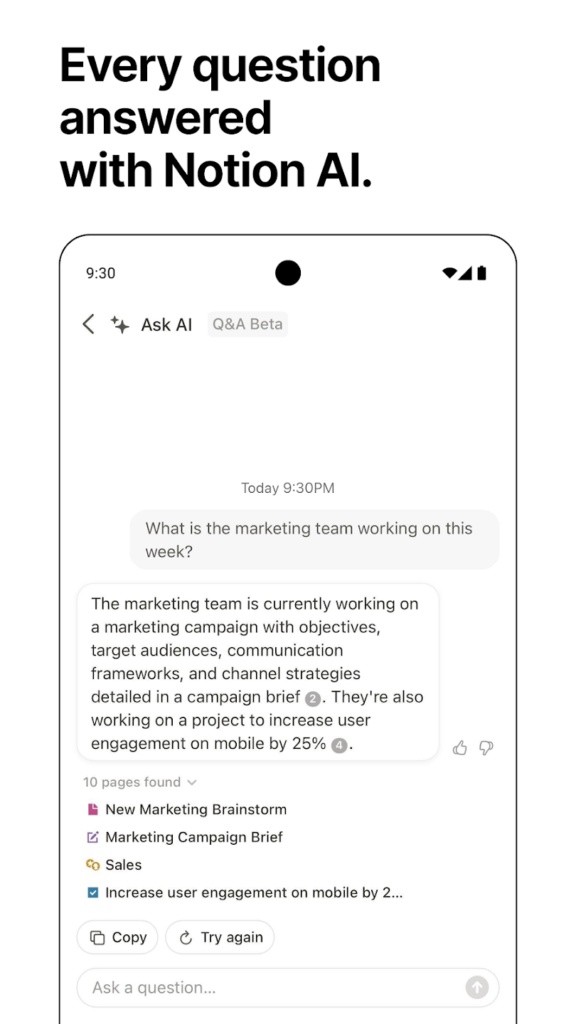
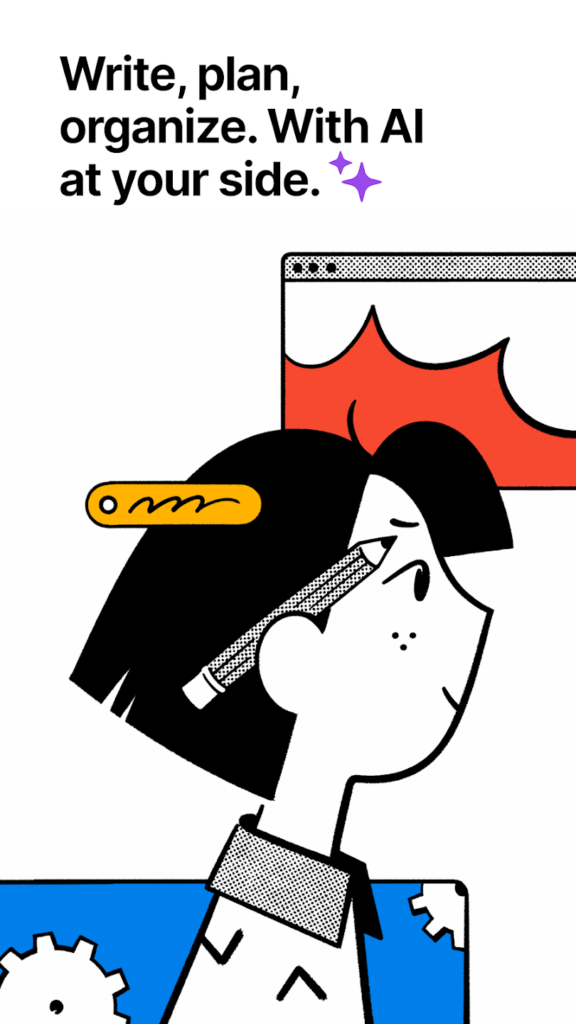
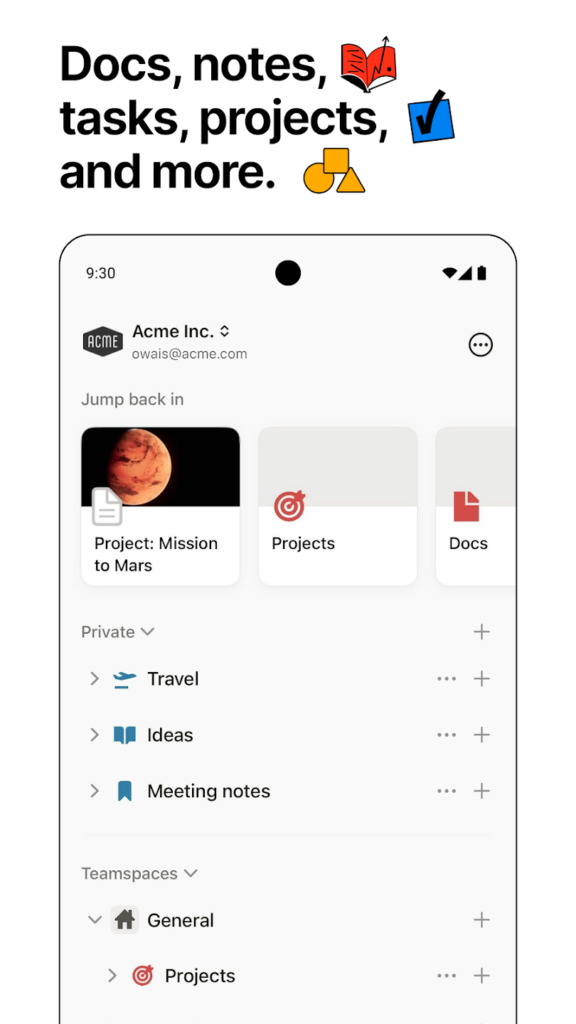
Highlights:
- Fully customizable pages with support for 50+ content blocks like checklists, embeds, and galleries
- Notion AI helps write, summarize, autofill tables, and more
- Built-in project and task management with tags, filters, and automations
- Syncs across iPad, desktop, browser, and mobile with real-time updates
Good Choice For:
- People who want to organize everything in one place, from notes to projects
- Students and professionals looking for flexible planners or study systems
- Teams who need a shared space for docs, tracking, and collaboration
Contact and Social Media Information:
- Website: www.notion.com
- App Store: apps.apple.com/us/app/notion-notes-tasks-ai
- Google Play: play.google.com/store/apps/details
- Facebook: www.facebook.com/NotionHQ
- Twitter: x.com/NotionHQ
- LinkedIn: www.linkedin.com/company/notionhq
- Instagram: www.instagram.com/notionhq
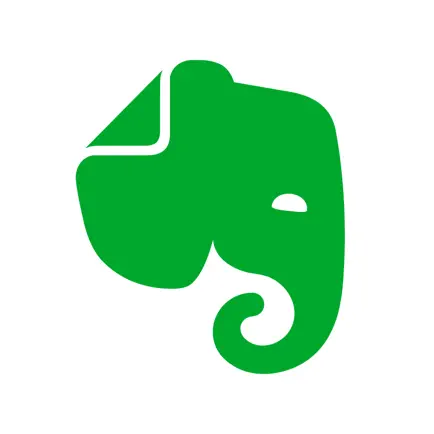
3. Evernote
Evernote has been around for a long time, and for good reason. It’s a digital notebook that keeps everything from your random ideas to your work projects in one tidy space. Whether you’re taking meeting notes, planning your week, or just trying to keep track of that one recipe you saw last Tuesday, Evernote makes it super easy to organize and find stuff later. The search function alone is a lifesaver, especially when you’re trying to find handwritten notes or clippings from that article you forgot to bookmark.
With Evernote you can create a to-do list, set a reminder, and link it to your Google Calendar so nothing falls through the cracks. Plus, it syncs across all your devices, so you can pick up where you left off whether you’re on your iPad, laptop, or phone. Some folks have concerns about the pricing and recent changes, but if you’re someone who wants one central hub for everything in your life, Evernote is still a strong contender.
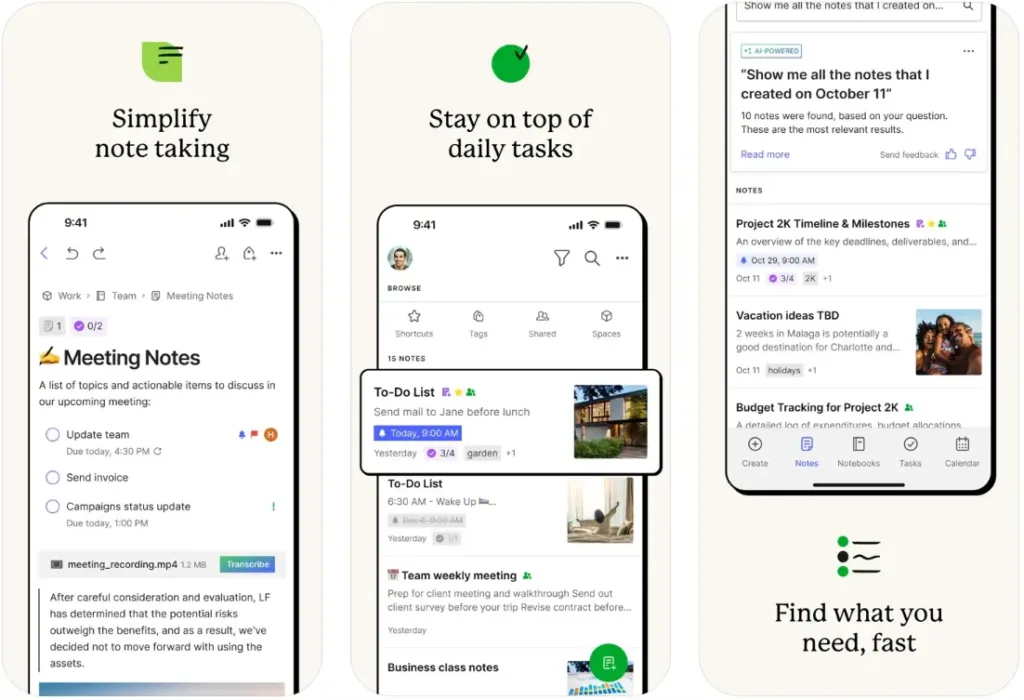
Highlights:
- Combines notes, tasks, and calendars in one workspace
- Scan and organize documents, receipts, and handwritten notes with the camera
- Powerful search that even reads text in images
- Customizable dashboard to surface the info you care about most
Good Choice For:
- People who want to manage their whole life in one place
- Professionals juggling multiple projects and meeting notes
- Students who want to stay organized with class notes, tasks, and reminders
Contact and Social Media Information:
- Website: evernote.com
- App Store: apps.apple.com/us/app/evernote-notes-organizer
- Google Play: play.google.com/store/apps/details
- Facebook: www.facebook.com/evernote
- Twitter: x.com/evernote
- Instagram: www.instagram.com/evernote
- Address: Evernote Corporation, 4231 Balboa Avenue, #1008, San Diego, CA 92117, United States

4. Dropbox
You know that one friend who’s always super organized, never forgets anything, and somehow has every document neatly backed up? That’s Dropbox in app form. It’s not here to wow you with trendy features you’ll never use – it just quietly gets the job done. Whether you’re juggling work files, saving personal photos, or just trying to avoid that “where did I put that?” moment, Dropbox is like your digital filing cabinet… but way smarter.
What’s nice is that it doesn’t make you jump through hoops. Uploading stuff is quick, sharing is painless (even with people who don’t use Dropbox), and you don’t need to be a tech wizard to get your files in order. Plus, the ability to scan paperwork or receipts straight from your iPad? Game changer for anyone who hates piles of paper. If you just want something that works, no drama, this is it.

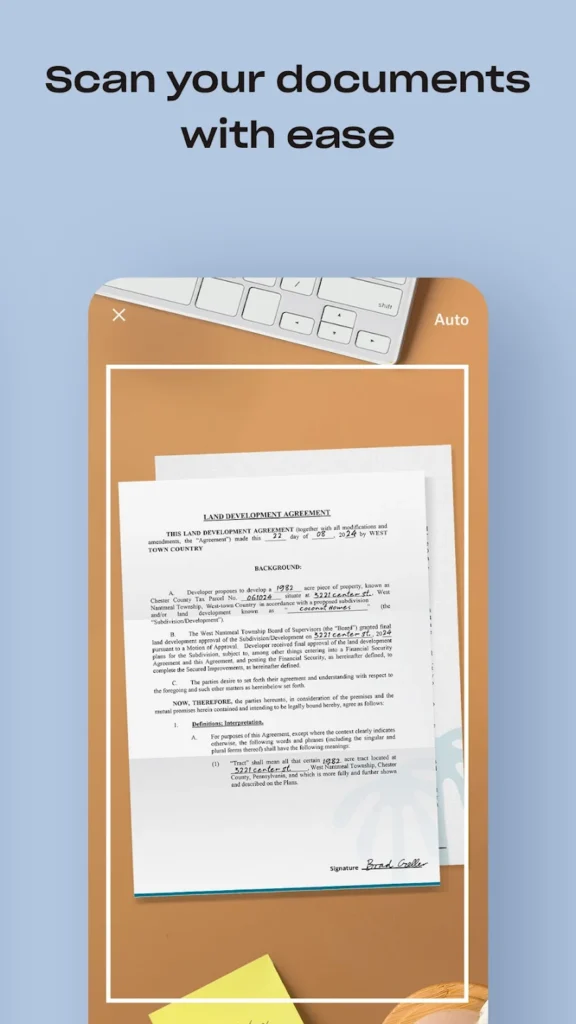
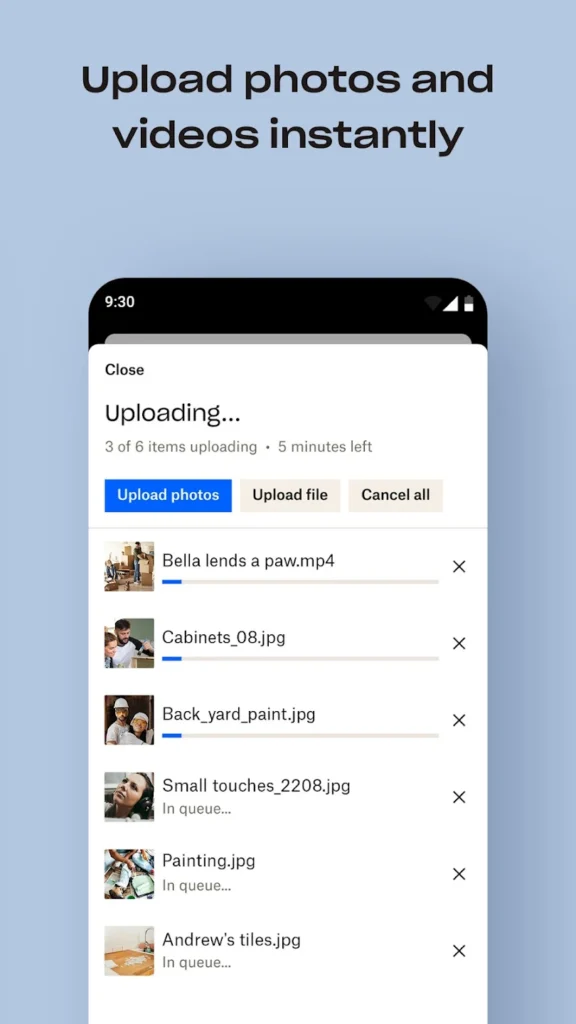
Highlights:
- Automatically backs up photos and videos, even in the background
- Preview and share large files with anyone via links, no account needed
- Built-in scanner turns paper docs into clean, high-quality PDFs
- Version history and file recovery let you undo mistakes or recover lost content
Good Choice For:
- People who need a dependable, cross-platform file storage solution
- Freelancers or remote workers sharing big files with clients or teams
- Anyone who wants easy cloud backup without overcomplicating things
Contact and Social Media Information:
- Website: www.dropbox.com
- App Store: apps.apple.com/us/app/dropbox-cloud-storage-backup
- Google Play: play.google.com/store/apps/details
- Facebook: www.facebook.com/Dropbox
- Twitter: x.com/Dropbox
- Phone: 1-855-237-6726
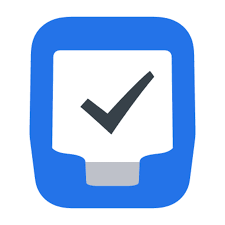
5. Things 3
If your to-do list has ever felt more like a guilt trip than a helpful tool, Things 3 might just change your mind. It’s clean, distraction-free, and surprisingly calming for a productivity app. The layout makes sense from the second you open it. No clutter, no weird buttons, just a beautifully organized space for everything you want to get done – whether it’s planning a vacation, managing work projects, or simply remembering to take out the trash.
Things 3 respects your time. You don’t have to spend 20 minutes organizing your task list before actually doing anything. You just add your tasks, group them into projects or areas, and go. It’s got powerful features like repeating tasks, tags, and deadlines, but they never get in your way. It all just flows naturally, which makes it easy to stick with. Honestly, it feels more like a calm personal assistant than an app.
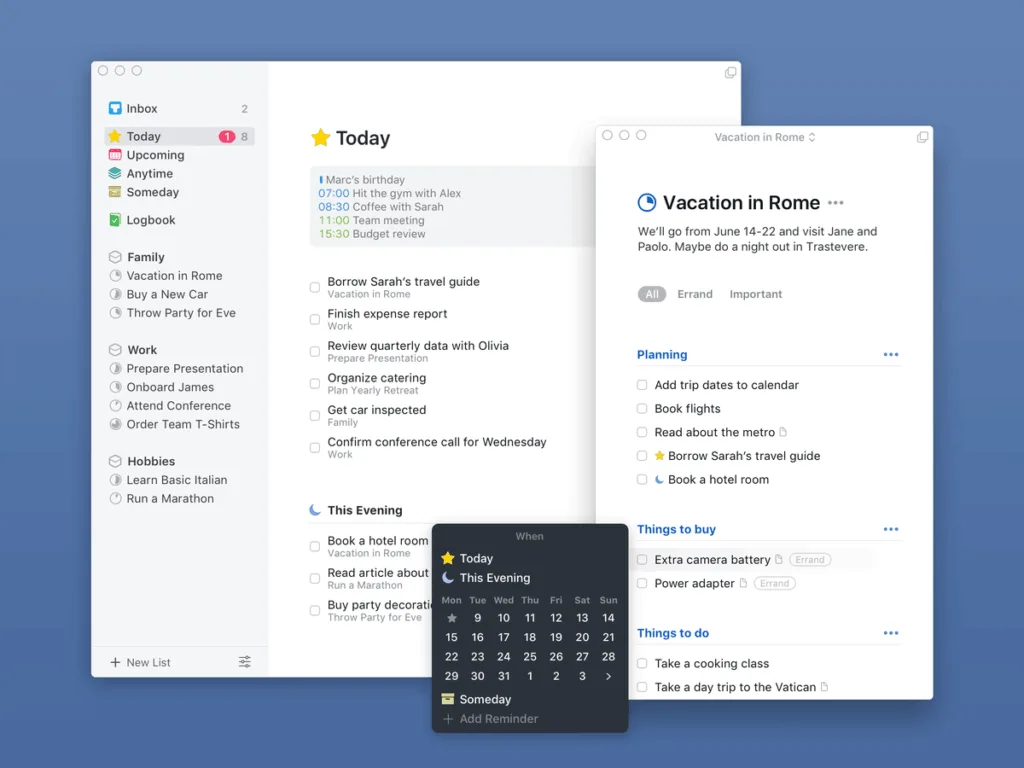
Highlights:
- Projects, Areas, and Tags help you break things down without making a mess
- Beautiful interface that’s simple without being barebones
- Smart scheduling tools let you plan your day without overthinking it
- Seamlessly syncs across iPhone, iPad, Mac, and even Apple Watch
Good Choice For:
- People who want a task manager that’s powerful but never overwhelming
- Anyone tired of overly complicated productivity apps
- Fans of beautiful, well-thought-out design that makes everyday planning feel a little more pleasant
Contact and Social Media Information:
- Website: culturedcode.com
- App Store: apps.apple.com/us/app/things-3
- Twitter: x.com/culturedcode
- Instagram: www.instagram.com/things.app

6. Notes Writer Pro
Notes Writer Pro is kind of like the multitool of note-taking apps. It’s packed with features, but it doesn’t overwhelm you the moment you open it. Whether you’re scribbling handwritten notes during class, editing PDFs on the fly, or working on a big writing project, this app keeps everything in one place. And yes, it handles typed notes, sketches, scanned docs, PDFs, voice memos, and even Markdown – all without breaking a sweat.
The best part? It feels flexible without being messy. You can write in full-screen distraction-free mode, scan pages into PDFs, sign forms, or switch between different notebooks with custom covers. If you’re the kind of person who wants one app that handles school notes, work files, creative writing, and the occasional contract signing, Notes Writer Pro is built for that. It might take a few taps to get your layout how you like it, but once you settle in, it just works.
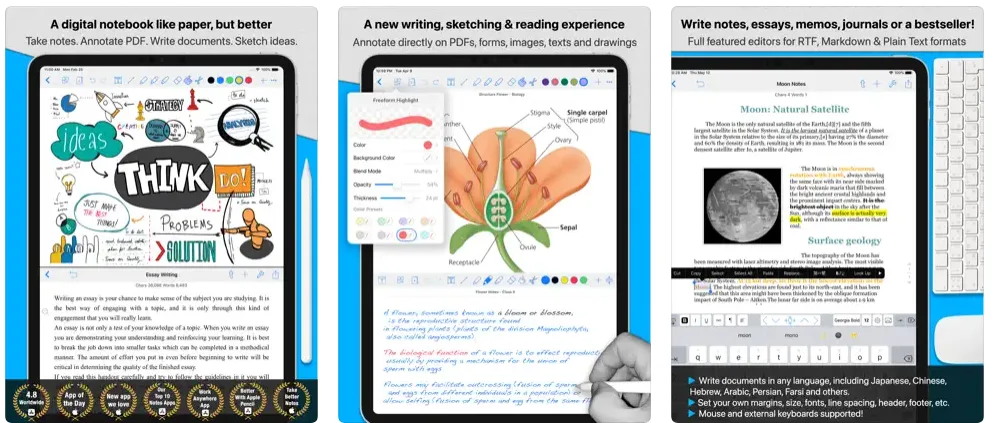
Highlights:
- All-in-one writing, PDF editing, scanning, and note-taking workspace
- Supports rich text, Markdown, handwriting, and audio notes
- Organize everything into notebooks and folders with full search
- Convert and export to PDF, ePub, HTML, and more
Good Choice For:
- Students and researchers who juggle lecture notes, textbooks, and papers
- Writers or content creators working on long-form drafts or articles
- Professionals who need to fill, sign, or annotate documents on the go
Contact and Social Media Information:
- Website: www.noteswriter.com
- App Store: apps.apple.com/us/app/notes-writer-pro-2025
- E-mail: support@noteswriter.zendesk.com
- Twitter: x.com/noteswriter
- Instagram: www.instagram.com/noteswriterapp
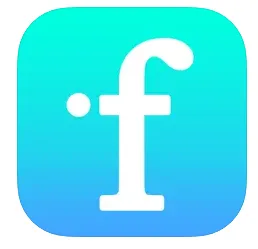
7. iFont
iFont is like the Swiss Army knife for anyone who loves fonts but doesn’t want to deal with the usual tech headache of installing them on iOS. It doesn’t try to be more than it is – it just nails font management really, really well. Want to import fonts from your favorite websites like DaFont or Google Fonts? You can do that. Want to preview, compare, install, and even share those fonts with a friend? Yep, that’s here too.
It’s especially handy if you’re working across iPad and Mac and need consistent typography in Pages, Keynote, or Cricut projects. It’s also surprisingly respectful of your workflow – no weird file duplications, no locked-in formats. Just grab the fonts you want, load them up, and get designing. The UI is straightforward, though a little glitchy now and then, but it still beats most paid alternatives.
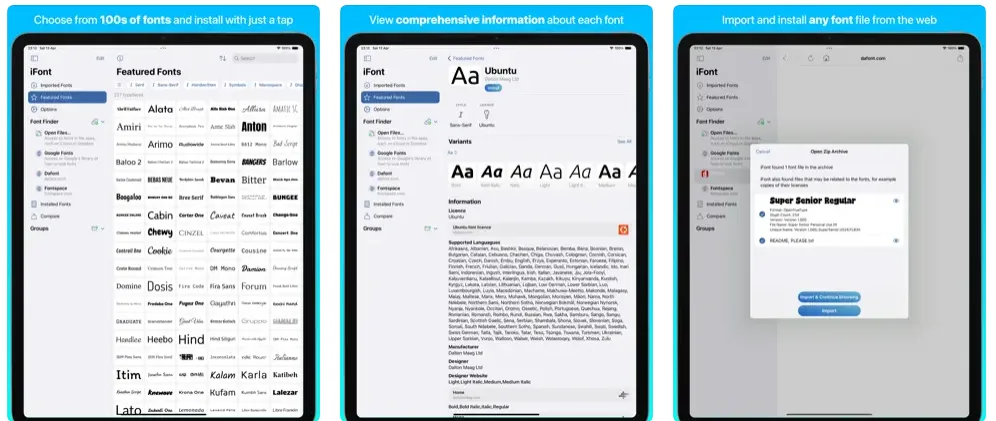
Highlights:
- Easily install .ttf, .otf, .ttc fonts, even from zip files
- Browse and download directly from Google Fonts and DaFont
- Preview typefaces with Notepad, Waterfall, Zoom, and Compare tools
- Share font installation profiles with others
Good Choice For:
- Designers and creatives who want a simple way to manage and test fonts on iOS
- Cricut or Canva users who like working with custom typefaces
- Anyone tired of other apps locking fonts inside their own file systems
Contact and Social Media Information:
- Website: getifont.com
- App Store: apps.apple.com/us/app/ifont-find-install-any-font
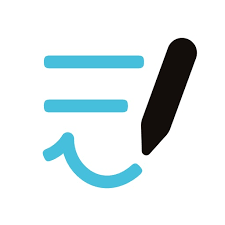
8. Goodnotes 6
Goodnotes 6 isn’t just another note-taking app – it’s more like your entire desk, notebook stack, and highlighter collection rolled into one. Whether you’re a student scribbling notes in class, a teacher prepping materials, or just someone who thinks better on paper (even if it’s digital), this app has you covered. You can handwrite, type, draw, drop in PDFs, organize by notebook, and still keep everything neat and searchable.
With Goodnotes you can make study flashcards, record lectures synced to your notes, or brainstorm freely with stickers, templates, and sketches. It’s got AI tools that help clean up your writing or condense your thoughts when you’re stuck. Yeah, it has a few quirks – like the occasional page placement hiccup or text box oddity – but overall, it’s an absolute favorite for people who actually use their notes, not just collect them.
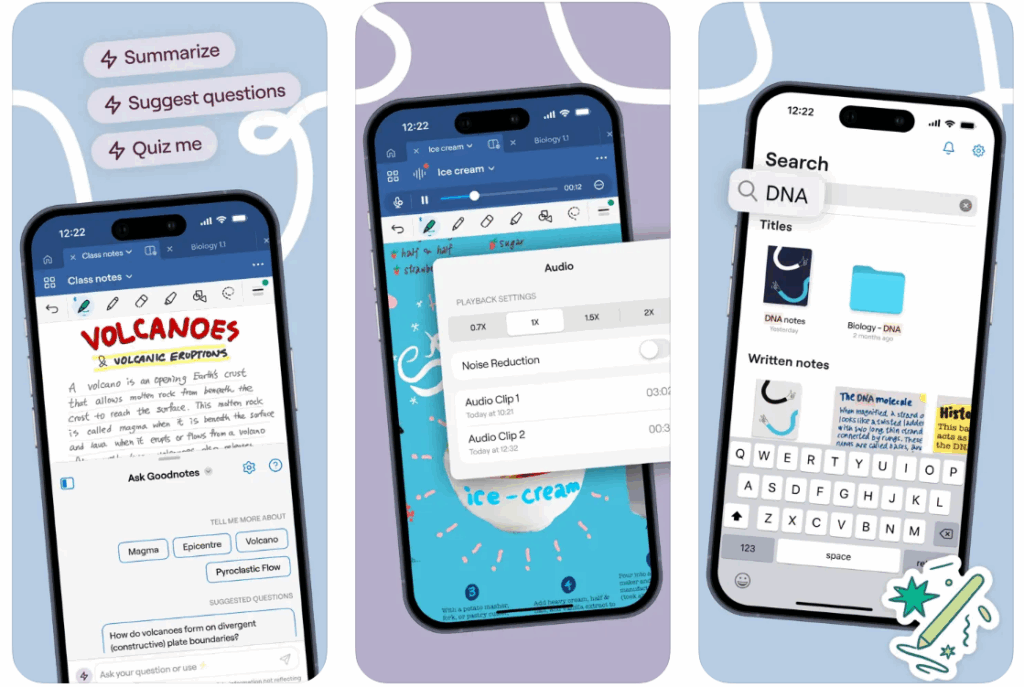
Highlights:
- Handwriting, typing, diagrams, and images all on one page
- AI tools help summarize, edit, and improve your notes on the spot
- Flashcards, audio sync, and smart search make studying way easier
- Works seamlessly across iPad, iPhone, and Mac with cloud backup
Good Choice For:
- Students juggling multiple classes, textbooks, and exam prep
- Digital planners and journalers who like to make it personal
- Teachers, creatives, or professionals who want flexible, polished note-taking tools
Contact and Social Media Information:
- Website: www.goodnotes.com
- App Store: apps.apple.com/us/app/goodnotes-6-ai-notes-docs
- Google Play: play.google.com/store/apps/details
- Twitter: x.com/GoodNotesApp
- Instagram: www.instagram.com/goodnotes.app
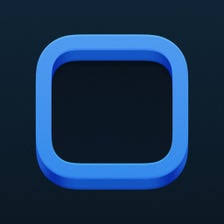
9. Widgetsmith
Widgetsmith is for anyone who’s ever looked at their iPad or iPhone home screen and thought, “This could look way cooler.” It’s a customization app that gives you total control over how your widgets look and what they do. Whether you want your favorite photo front and center, a countdown to your next vacation, or a widget that shows the moon phase in your area – Widgetsmith lets you build it just the way you want. You can tweak the colors, fonts, layout, and even what shows up depending on the time of day.
It’s especially fun if you’re into creating a vibe or theme for your device. There’s a built-in wallpaper gallery that pairs with your widgets so everything feels consistent. Want your lock screen to match too? It can do that. There are a few glitches here and there, like the occasional grey widget or setup hiccup, but the developers are constantly updating it. And once you get the hang of the layout, you can make your device look and feel way more personal than anything Apple gives you by default.
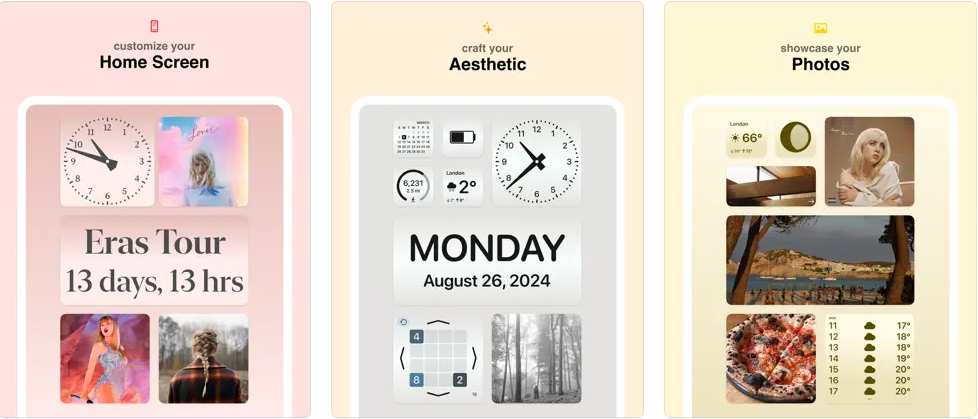
Highlights:
- Build widgets for photos, weather, calendar, activity, quotes, and more
- Customize every detail – from font and color to border style and layout
- Use time-based settings to show different widgets throughout your day
- Access a growing wallpaper collection designed to match your widget themes
Good Choice For:
- Anyone who likes to switch up their iPad or iPhone’s look to match their mood
- People who want useful widgets that also look great
- Creators and aesthetic lovers who care about design and personalization
Contact and Social Media Information:
- Website: widgetsmith.app
- App Store: apps.apple.com/us/app/widgetsmith
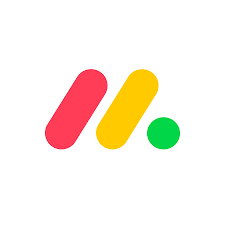
10. monday.com
monday.com is one of those rare productivity tools that can actually flex to fit just about any kind of work setup. Whether you’re part of a huge marketing team or running your own small business, it helps you keep projects, tasks, deadlines, and conversations in one place. The best part? It’s not just functional – it’s visual. Everything is laid out on colorful boards, timelines, and charts, which makes keeping track of your team’s progress feel way less like a chore.
It’s packed with features that let you automate repetitive stuff, assign tasks, leave comments, and even integrate with your other favorite tools. And if you’re into customizing things, you’ll love how you can build your own workflows from scratch or start with one of the many ready-made templates. It’s not perfect – small teams might find the pricing a bit off if they don’t need multiple seats – but for many, it’s worth the investment. You’re not just organizing your work, you’re building a system that works how you work.

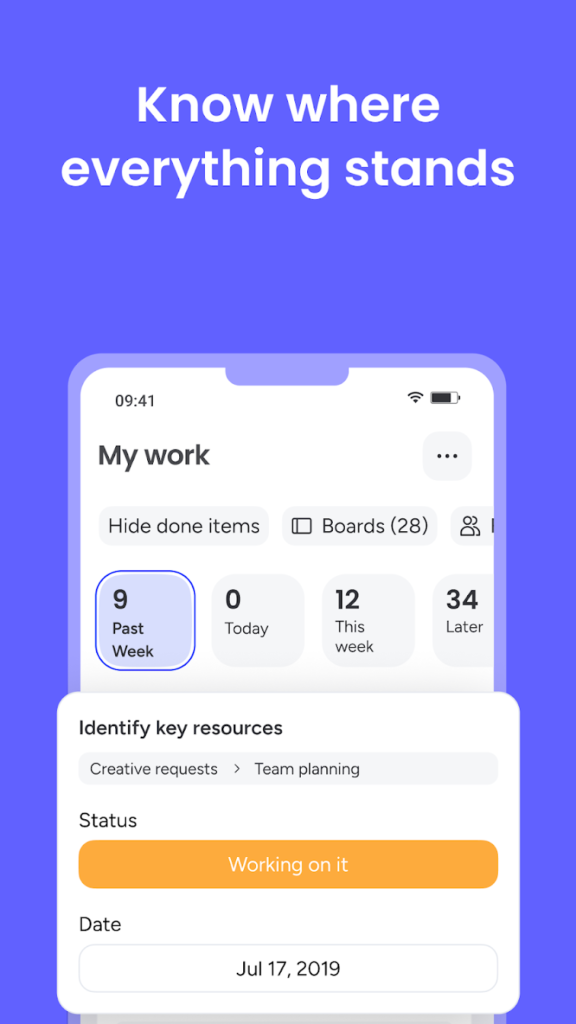
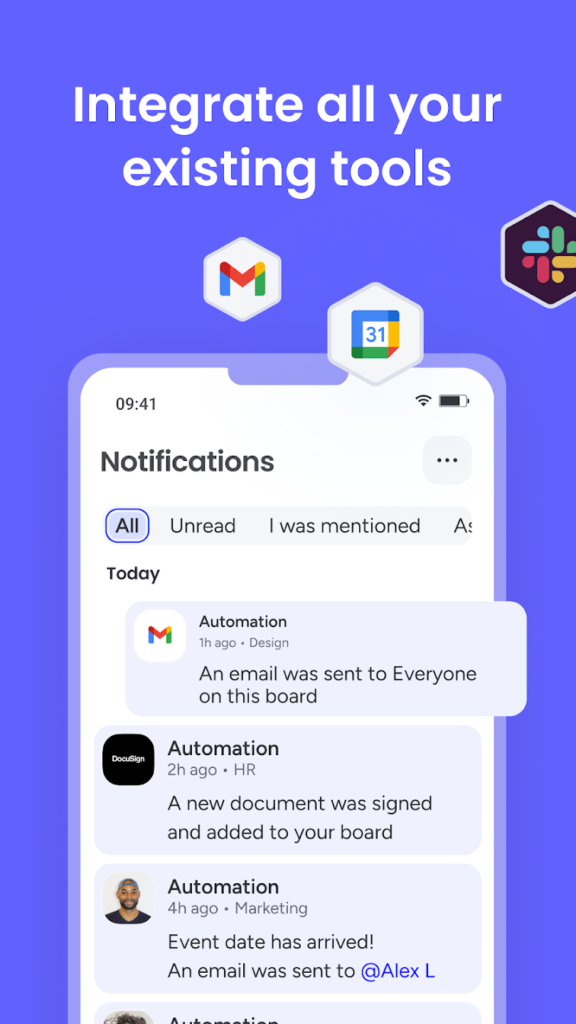
Highlights:
- Highly visual layout with drag-and-drop boards, Gantt charts, and Kanban views
- Custom workflows and automation to streamline repetitive tasks
- Syncs in real-time across devices with collaboration tools built-in
- Offers 200+ templates to get started quickly across industries
Good Choice For:
- Teams that need one place to manage all their work, communication, and progress
- Project managers who want both structure and flexibility
- Small to medium businesses that need a scalable tool for growth
Contact and Social Media Information:
- Website: monday.com
- App Store: apps.apple.com/us/app/monday-com-work-platform
- Google Play: play.google.com/store/apps/details
- Facebook: www.facebook.com/mondaydotcom
- Twitter: x.com/mondaydotcom
- LinkedIn: www.linkedin.com/company/mondaydotcom
- Instagram: www.instagram.com/mondaydotcom
- Address: 1755 Blake St. Denver, CO 80202, USA
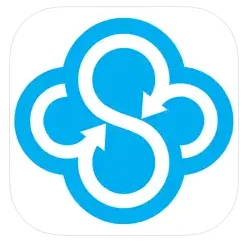
11. Sync – Secure cloud storage
Sync is built for folks who want cloud storage with a real focus on privacy. It’s not just about saving your stuff online – it’s about making sure no one but you can ever access it. With end-to-end encryption baked in, even the team behind Sync can’t peek at your files. Whether you’re uploading work documents, personal photos, or anything in between, Sync puts security front and center.
You get 5 GB of free storage to start, and from there, it’s super simple to sync files across all your devices. Sharing large files is easy, and there are team features like shared folders and permission controls. While the app could definitely use some polish (login bugs and slow uploads have been flagged by users), the core promise of keeping your files private and protected is solid.

Highlights:
- End-to-end encryption keeps your data private – even from Sync
- Free 5 GB of storage to get started
- Easy file sharing with link-based access and team collaboration tools
- Works across multiple devices for on-the-go access
Good Choice For:
- Anyone looking for a more secure alternative to mainstream cloud storage apps
- Small teams or freelancers who need private, encrypted file sharing
- People who care more about data privacy than flashy features
Contact and Social Media Information:
- Website: www.sync.com
- App Store: apps.apple.com/us/app/sync-secure-cloud-storage
- Facebook: www.facebook.com/sync-us
- Twitter: x.com/Sync
- Instagram: www.instagram.com/sync
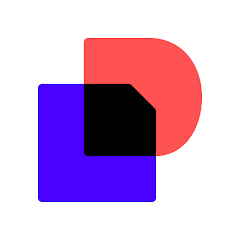
12. DocuSign – Upload & Sign Docs
DocuSign is the go-to app for signing documents on the fly. Whether you’re handling contracts, waivers, or permission slips, it lets you create a digital signature and sign files right from your iPad or phone. No printing, no scanning, no stress. It’s been a favorite among both businesses and everyday users for years, and the app makes it super easy to upload, sign, and send files wherever you are.
Aside from signing documents yourself, you can also send things out for others to sign, set the order for who signs when, and get real-time updates when everything’s done. It’s secure too – we’re talking full audit trails, legal compliance, and encryption. Some folks have reported bugs or login hiccups, but the overall experience is fast and reliable when it’s working right.
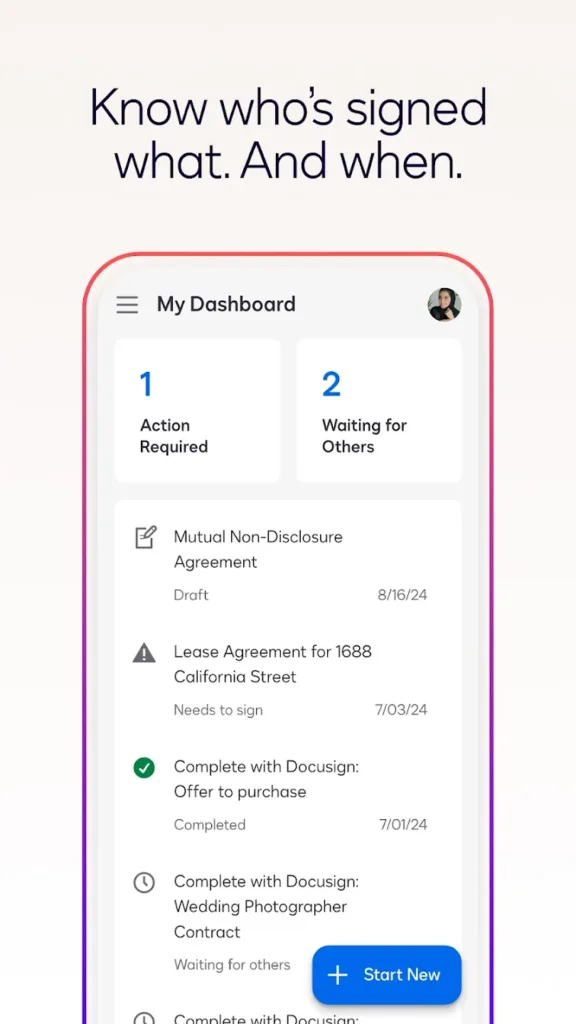
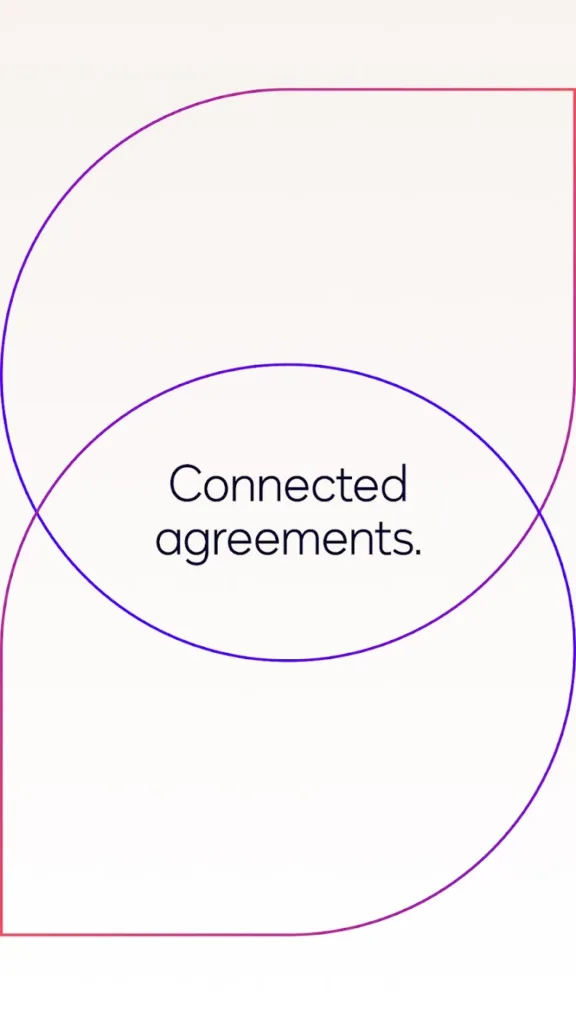
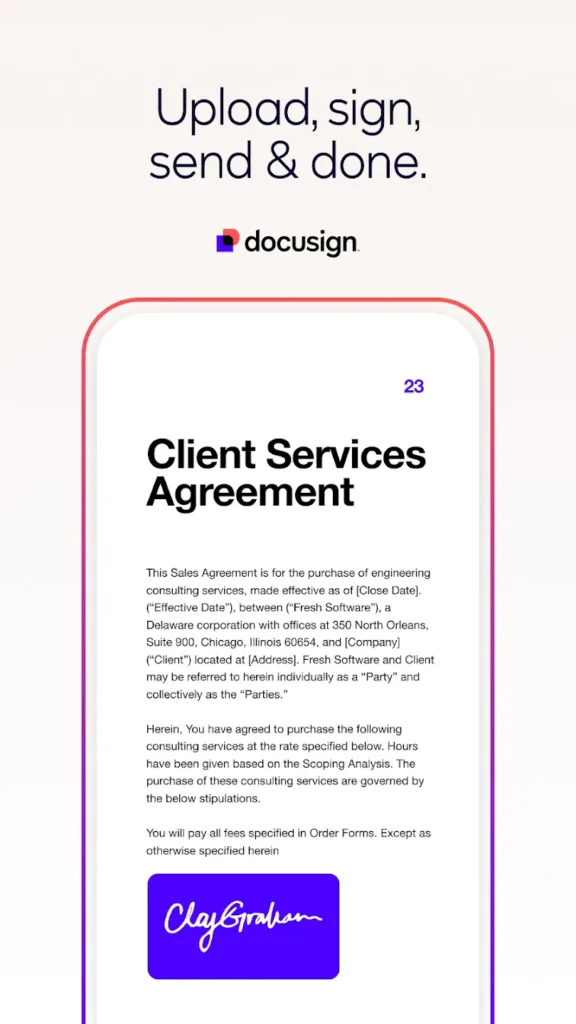
Highlights:
- Unlimited free signing for all parties – no subscription needed just to sign
- Supports multiple formats like PDF, Word, Excel, and images
- Set signing workflows, add “Sign Here” tags, and send reminders
- Complies with the eSign Act and offers secure audit trails
Good Choice For:
- Anyone who regularly signs or sends documents digitally
- Small business owners or real estate pros who need fast turnarounds
- People tired of printing, scanning, or faxing paperwork
Contact and Social Media Information:
- Website: www.docusign.com
- App Store: apps.apple.com/us/app/docusign-upload-sign-docs
- Google Play: play.google.com/store/apps/details
- Facebook: www.facebook.com/DocuSign
- Twitter: x.com/DocuSign
- LinkedIn: www.linkedin.com/company/docusign
- Address: 180 N LaSalle St Floor 12, Chicago, IL 60601, United States
- Phone: 1-877-720-2040
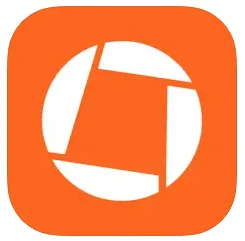
13. Genius Scan – PDF documents & OCR
Genius Scan is like having a portable scanner that lives in your pocket. It’s made for anyone who needs to scan stuff on the go – think receipts, handwritten notes, signed forms, or multi-page documents. Just open the app, point your iPad or phone at a piece of paper, and it automatically detects, crops, and enhances the scan so it looks clean and sharp. It’s fast, accurate, and surprisingly good at fixing weird angles or shadows without you having to mess with it.
You can save your scans as PDFs, tag and organize them, and send them wherever you need – whether that’s your email, Google Drive, iCloud, or OneDrive. Even free users get access to core features with zero watermarks or usage limits. If you want extra perks like OCR (so you can search the text inside your scans) or automatic cloud backup, the premium plans are there, but you’re never forced into them.
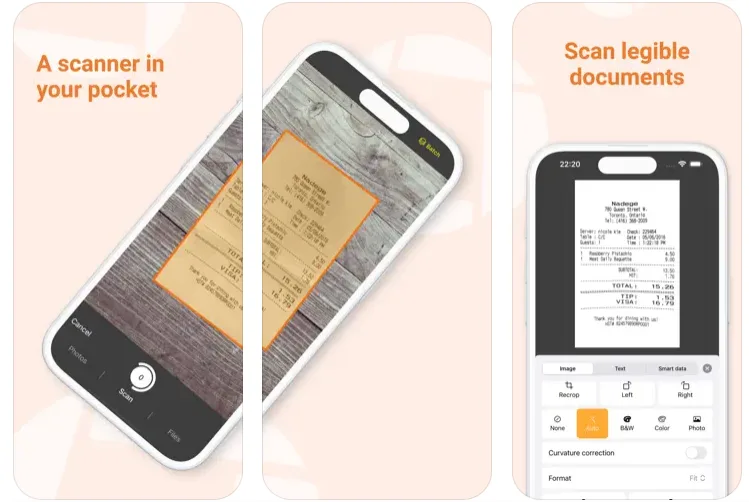
Highlights:
- Smart scan detection that fixes angles and shadows automatically
- Export to cloud services, email, or even specific subfolders
- Free version has no watermarks or limits on how many documents you scan
- OCR, text search, and backup features available with upgrade
Good Choice For:
- Students or professionals who need to digitize paper documents quickly
- People who don’t want to bother with a bulky scanner or printer
- Anyone who needs polished, searchable PDFs from their phone or iPad
Contact and Social Media Information:
- Website: thegrizzlylabs.com
- App Store: apps.apple.com/us/app/scanner-app-genius-scan
- Google Play: play.google.com/store/apps/details
- Twitter: x.com/thegrizzlylabs

14. IFTTT – Automate work and home
IFTTT (short for “If This Then That”) is an automation app that connects your favorite apps and smart devices so they can work together. It’s designed to help you save time by doing repetitive tasks automatically, whether you’re managing home devices, syncing files, or posting across platforms. You don’t need to know how to code to use it. Just pick what you want to trigger and what you want to happen next.
The app works with a massive list of apps and services – from Google and Apple tools to smart home devices like Philips Hue, Ring, or Nest. Want to get a notification if it’s going to rain? Post the same update on Instagram and Twitter? Or have your lights turn on when you get home? IFTTT can do all of that. It’s pretty flexible, and while the free version has some limits, the Pro versions unlock way more features and applet options.
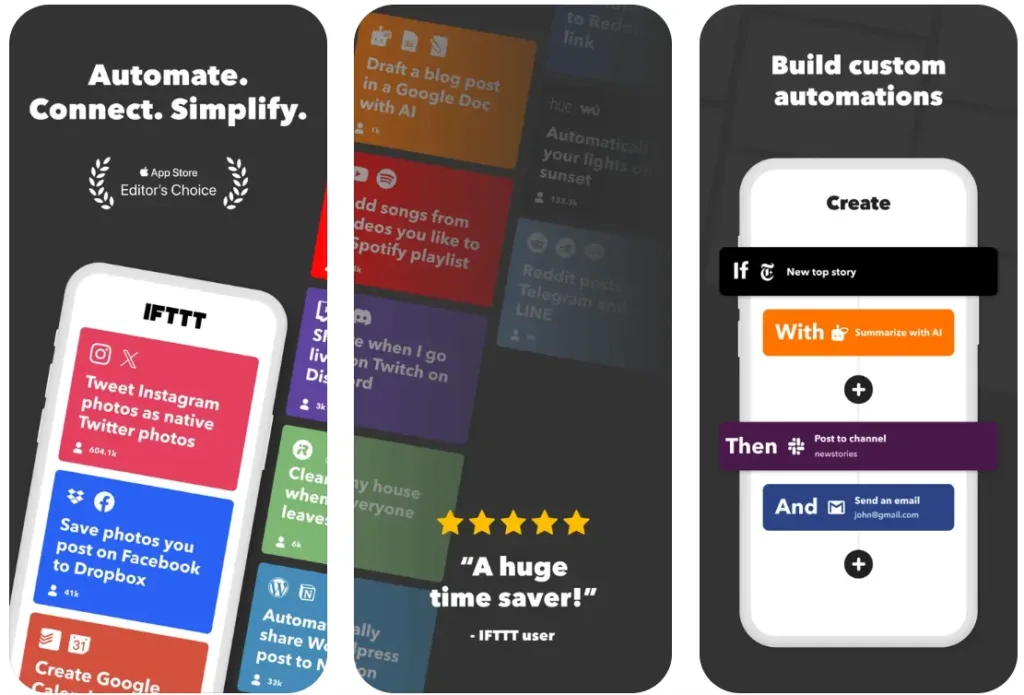
Highlights:
- Automate tasks between 1000+ apps and devices like Google, Alexa, Instagram, Spotify, and more
- Easy no-code setup to create your own applets or use pre-built ones
- Location-based triggers, smart home actions, and AI tools included
- Integrates with business apps like Trello, Slack, Notion, and Dropbox
Good Choice For:
- People who want their smart home to run automatically without thinking about it
- Small business owners or freelancers looking to save time on daily digital tasks
- Anyone into tech and productivity who likes to tinker with workflows and automations
Contact and Social Media Information:
- Website: ifttt.com
- App Store: apps.apple.com/us/app/ifttt-automate-work-and-home
- Google Play: play.google.com/store/apps/details
- Facebook: www.facebook.com/ifttt
- Twitter: x.com/IFTTT
- LinkedIn: www.linkedin.com/company/ifttt
- Instagram: www.instagram.com/todayatifttt
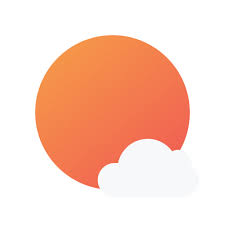
15. Sunsama
Sunsama is built for people who want a more intentional, less frantic approach to productivity – and it works best when paired with the desktop app. On the iPad, it serves as a clean, clutter-free companion that keeps your day’s agenda close at hand without overwhelming you. It’s not trying to replace your full planning setup, but rather give you a way to stay connected to it when you’re away from your desk.
Whether you’re lounging on the couch or out and about with your iPad, Sunsama gives you a calm view of your calendar and to-do list. You can add new tasks on the fly, check off what’s done, and stay grounded in your plan for the day. It’s synced with your Google or Outlook calendar, so everything stays up to date across your devices. Just don’t expect it to replace the full desktop experience – it’s not built for that, and that’s okay.
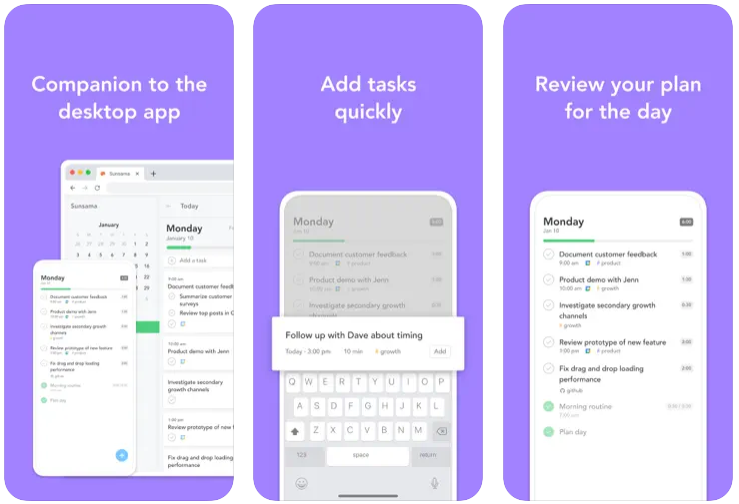
Highlights:
- Designed as a companion to the desktop planner, not a standalone tool
- iPad interface is smooth, simple, and free from distractions
- Syncs with Google Calendar and Outlook so your events and tasks stay in sync
- Quick task capture and review help you stay on track throughout the day
Good Choice For:
- iPad users who already plan their days on the Sunsama desktop app
- People who like a lightweight, focused way to check in on their day
- Anyone who wants a calm, structured way to stay productive on the go
Contact and Social Media Information:
- Website: www.sunsama.com
- App Store: apps.apple.com/us/app/sunsama
- Google Play: play.google.com/store/apps/details
- Facebook: www.facebook.com/sunsamahq
- Twitter: x.com/sunsamahq
- LinkedIn: www.linkedin.com/company/sunsama
- Instagram: www.instagram.com/sunsamahq
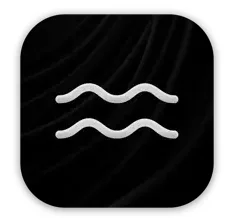
16. focusedOS
focusedOS turns your iPad into a distraction-free zone with just one tap. It’s not just another app blocker or white noise machine – it’s a whole environment shift. The app gives you the power to dim visual clutter, restrict apps and websites, and even play ambient sounds to drown out distractions. It’s all about helping you lock in and actually get stuff done, without your iPad pulling your attention in a million directions.
Whether you’re writing, studying, or deep into a project, focusedOS lets you customize your iPad’s behavior to match your workflow. You can create different “environments” – one for work, one for reading, one for winding down – and switch between them instantly. It syncs across devices too, so if you’re using a Mac or iPhone alongside your iPad, everything stays aligned.
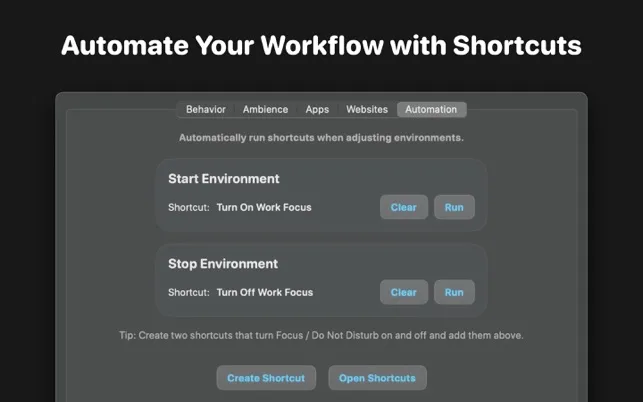
Highlights:
- Turns your iPad into a focus-first workspace with one tap
- Blocks distracting apps and websites with a flexible ruleset
- Adds ambient soundscapes like rain, cafes, or fireplaces to set the mood
- Custom “environments” let you build workflows for different contexts
Good Choice For:
- iPad users who want more control over screen time without heavy parental controls
- Freelancers, writers, or students working across Apple devices
- People who like building intentional spaces to work or unwind
Contact and Social Media Information:
- Website: focusedos.com
- App Store: apps.apple.com/us/app/focusedos-focus-screen-time
- Twitter: x.com/focusedOS
- Instagram: www.instagram.com/focusedos
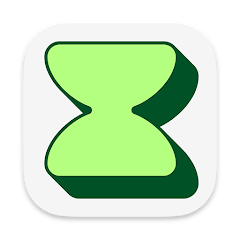
17. EARLY
EARLY makes time tracking way less painful, especially if you’re someone who juggles projects, clients, and team collaboration from an iPad. Whether you’re managing your own workday or overseeing a team, EARLY helps you track hours, productivity, and billable time without constantly remembering to hit a stopwatch. It’s built to feel effortless and actually helpful – not like another thing to babysit.
The app automates most of the tracking in the background, quietly logging how you spend your time across tasks, apps, and devices. It syncs across platforms, so even if you start your day on your Mac and finish it from your iPad on the couch, nothing slips through the cracks. You can dig into your data with clean, visual dashboards or just keep things simple with automatic timesheets and leave tracking.
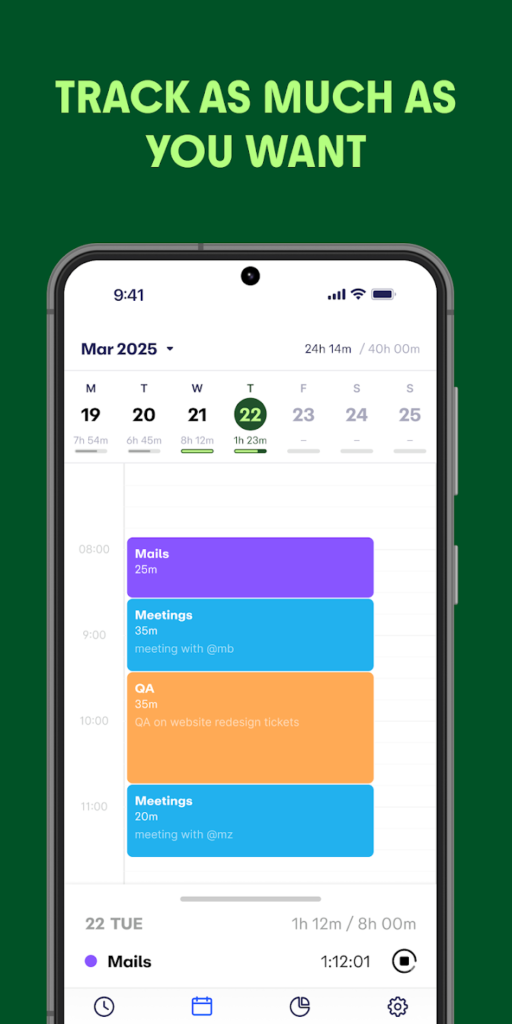
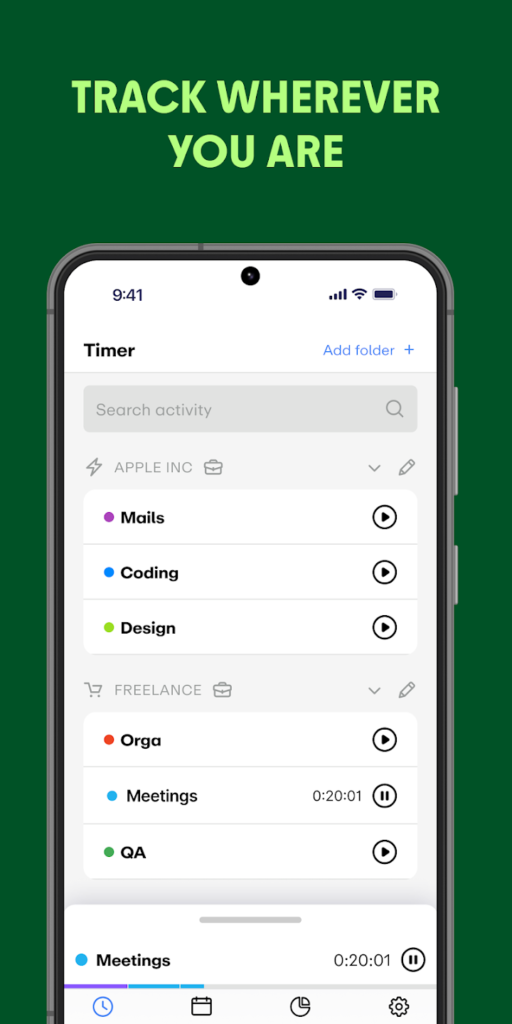
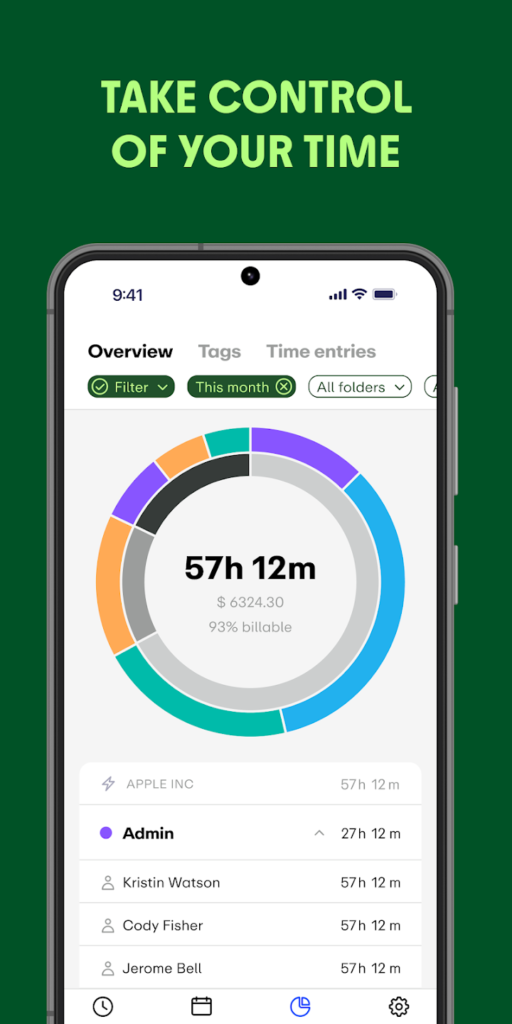
Highlights:
- Automatically tracks time and activity in the background
- Clean dashboard with a visual breakdown of where time goes
- Billable hours, PTO, and overtime tracking in one place
- Syncs smoothly across iPad, Mac, and other platforms
Good Choice For:
- Freelancers and consultants who manage projects on their iPad
- Small teams and agencies who need accurate timesheets without micromanaging
- Anyone tired of clunky, manual time tracking tools
Contact and Social Media Information:
- Website: early.app
- App Store: apps.apple.com/us/app/early-time-tracking
- Google Play: play.google.com/store/apps/details
- Facebook: www.facebook.com/timeular
- LinkedIn: www.linkedin.com/company/earlytimetracking
- Instagram: www.instagram.com/early.time.tracking
Final Word
At the end of the day, productivity isn’t about cramming more into your schedule. It’s about finding tools that actually make your life easier, not more chaotic. The iPad is such a powerful device, but only if we fill it with the right apps – the kind that help us stay focused, keep things organized, and maybe even feel a little more in control of the daily chaos.
We’ve tried a lot of apps over time, and the ones we included here? These are the ones that stuck. The ones we come back to when things get busy or overwhelming. No fluff, no fake hype – just genuinely helpful tools that work the way we do. Try a few out, see what clicks, and remember: productivity should work for you, not the other way around.
