Keeping track of ideas, reminders, and tasks is easier with the right note taking app. Whether you’re managing work projects, writing personal reflections, or organizing class materials, a good tool helps capture and structure your thoughts in one place. From simple lists to complex markdown systems, note taking apps offer a range of features to match different workflows and preferences. In this guide, we’ll explore the best note taking apps based on core features, ease of use, and how well they work across devices.
Some apps also serve more specific use cases. ReciMe is a recipe organizer that works like a note-taking tool for food lovers. It helps users collect recipes from Instagram, TikTok, Pinterest, or websites, store them neatly in customizable digital cookbooks, and plan meals with grocery lists generated automatically. Designed for easy recipe storage, structured access, and meal organization, ReciMe is available on iOS and also as a Chrome extension – ideal for anyone who wants to organize cooking notes with the same care they give to everyday tasks.

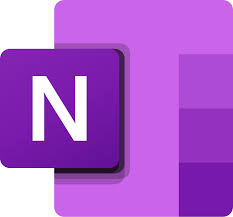
1. Microsoft OneNote
Microsoft OneNote is a digital notebook that allows users to create, organize, and access notes across multiple devices. They can type, write by hand, or draw using a stylus or touchscreen. Notes can include text, checklists, images, audio clips, sketches, and documents. The app provides tools like section-based organization, password protection, and a shape recognition feature for precise drawings. Syncing via OneDrive ensures content stays up to date across iPhone, iPad, Windows, and web platforms.
Users can insert web clippings and scanned documents with Office Lens and collaborate in shared notebooks in real time. OneNote also supports syncing sticky notes and capturing ideas with multimedia input. The interface uses a continuous scrolling format instead of fixed pages, which some users find flexible while others prefer a paginated layout. The app is part of the Microsoft 365 ecosystem but also functions independently with core features available for free.
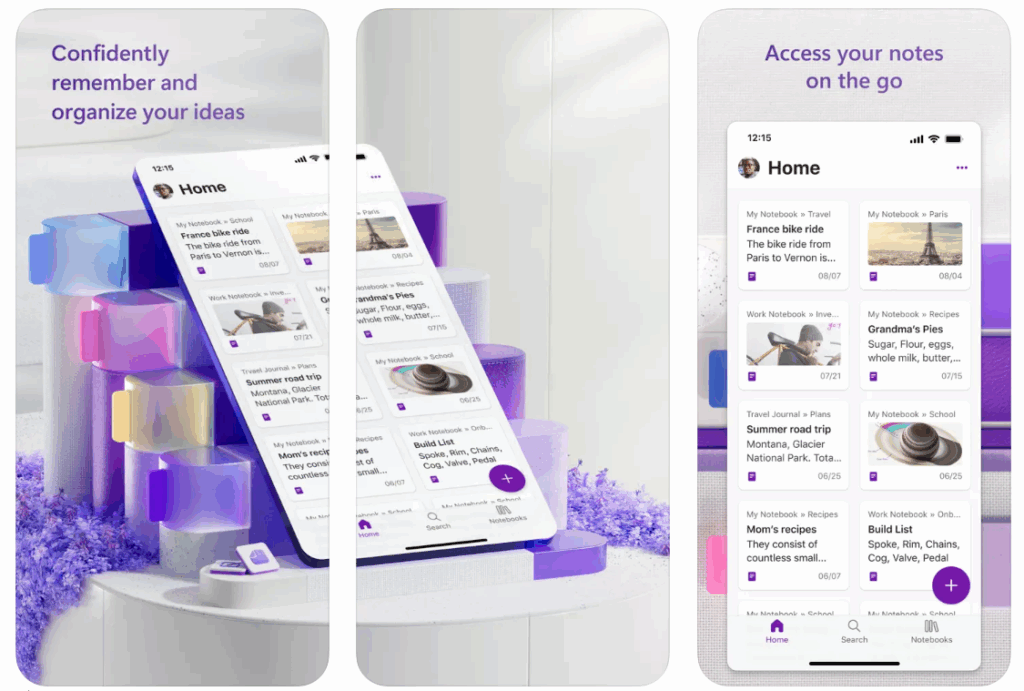
Key Highlights:
- Works across devices via OneDrive sync
- Supports multimedia input including handwriting, images, and recordings
- Includes shared notebooks and collaboration tools
- Offers shape recognition and password protection
- Integrates with other Microsoft 365 tools
Who it’s best for:
- Users who rely on both typing and handwriting
- People needing real-time syncing across Microsoft devices
- Those who want to combine structured note-taking with sketching
- Teams or students who work collaboratively on shared notes
Contact Information:
- App store: apps.apple.com/us/app/microsoft-onenote
- Google Play: play.google.com/store/apps
- Website: www.onenote.com
- Facebook: officeredir.microsoft.com/r/rlidOneNoteFacebook
- Twitter: officeredir.microsoft.com/r/rlidOneNoteTwitter
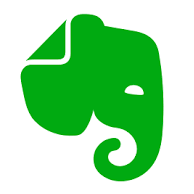
2. Evernote
Evernote combines note taking, task tracking, and document organization into a single platform. Users can capture information in various formats including text, audio, images, PDFs, scanned documents, and web clippings. Notebooks and tags help keep everything organized, while a powerful search function allows users to find content even within images or handwriting. The app supports syncing across devices and offers offline access in paid plans.
Additional features include calendar integration, task management with reminders, and a customizable dashboard. It is often used for personal journaling, educational note taking, and work-related planning. Evernote is available with different plans, offering various levels of storage, device support, and Google Calendar connections. Despite some layout changes in recent updates, the app remains popular among users looking to centralize their notes, ideas, and to-dos.
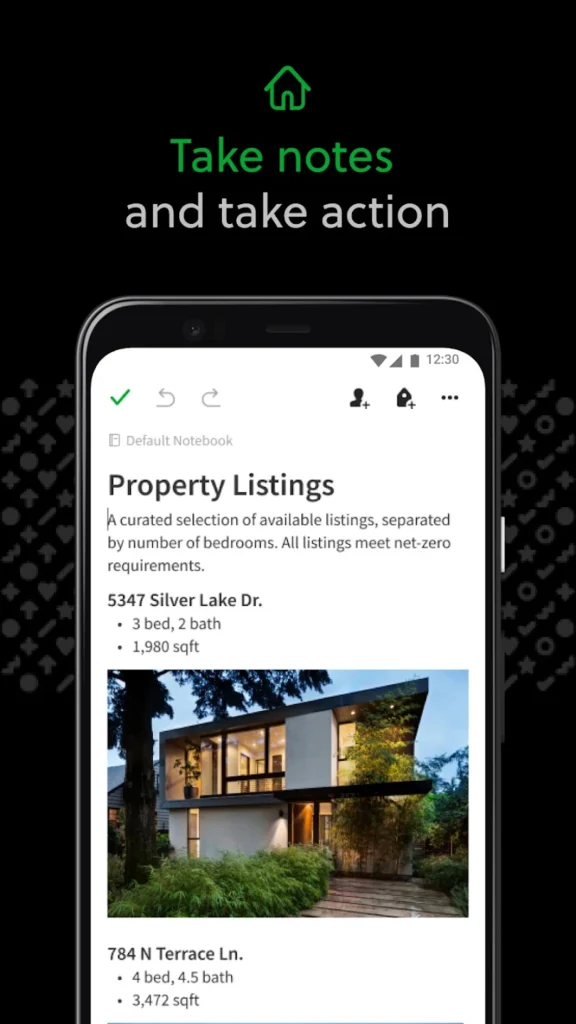
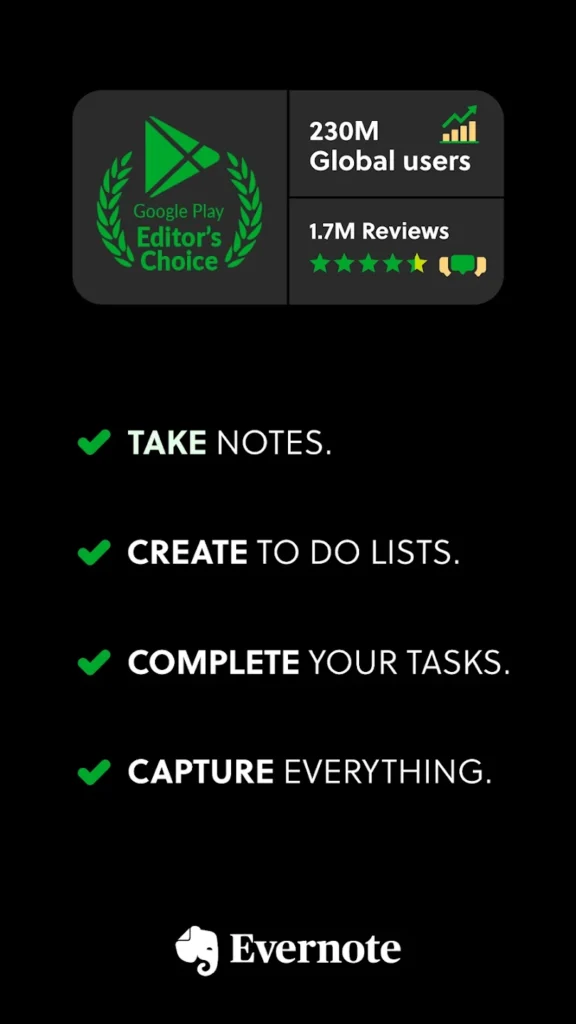

Key Highlights:
- Supports multiple note formats including images, PDFs, and sketches
- Integrated task management with due dates and reminders
- Calendar sync with Google Calendar
- Customizable dashboard and powerful search tools
- Offline access and device sync in paid plans
Who it’s best for:
- Users who want to combine notes and tasks in one app
- People managing multiple projects with varied content types
- Those looking for flexible note structures and organization
- Users who work across platforms and need consistent sync
Contact Information:
- App store: apps.apple.com/us/app/evernote-notes-organizer
- Google Play: play.google.com/store/apps
- Website: evernote.com
- Facebook: www.facebook.com/evernote
- Twitter: twitter.com/evernote
- Instagram: www.instagram.com/evernote
- YouTube: www.youtube.com/channel/UCr_
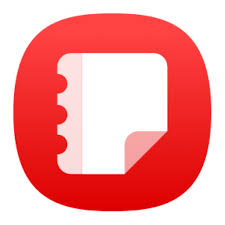
3. Samsung Notes
Samsung Notes allows users to write, draw, and record content using various input types. They can create text notes, insert voice recordings, draw with different brush tools, and add images. The app supports handwriting recognition, which makes handwritten content searchable. Notes can be locked with passwords and synced through Samsung Cloud for backup and multi-device access.
The app integrates tightly with Samsung hardware, offering features like screen-off memos when using the S Pen. It also provides tools for selecting, resizing, and editing handwritten input or sketches. Although limited in cross-platform access outside of Samsung’s ecosystem, Samsung Notes is effective for users within the brand’s devices, especially those who use stylus-based input regularly.
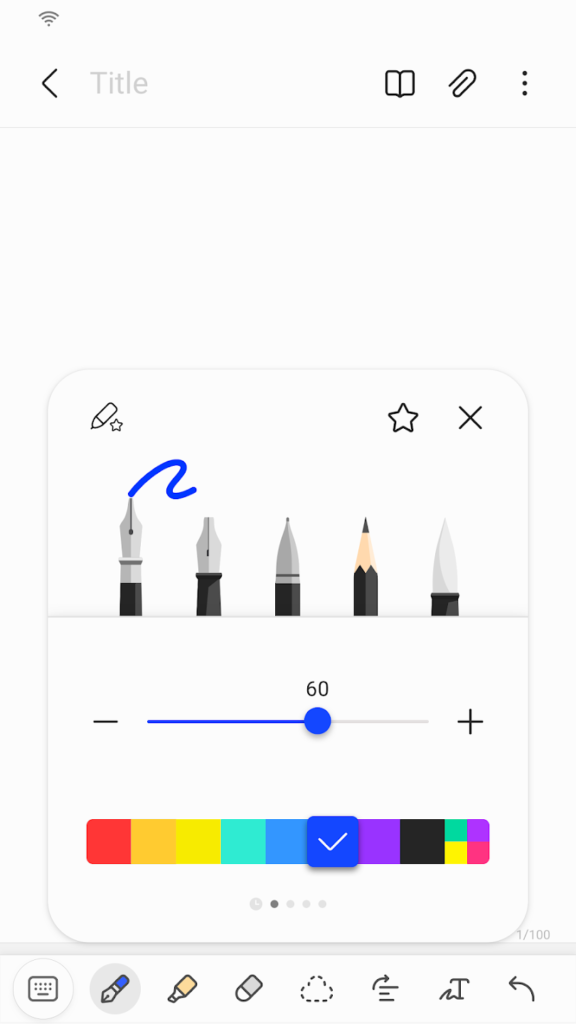

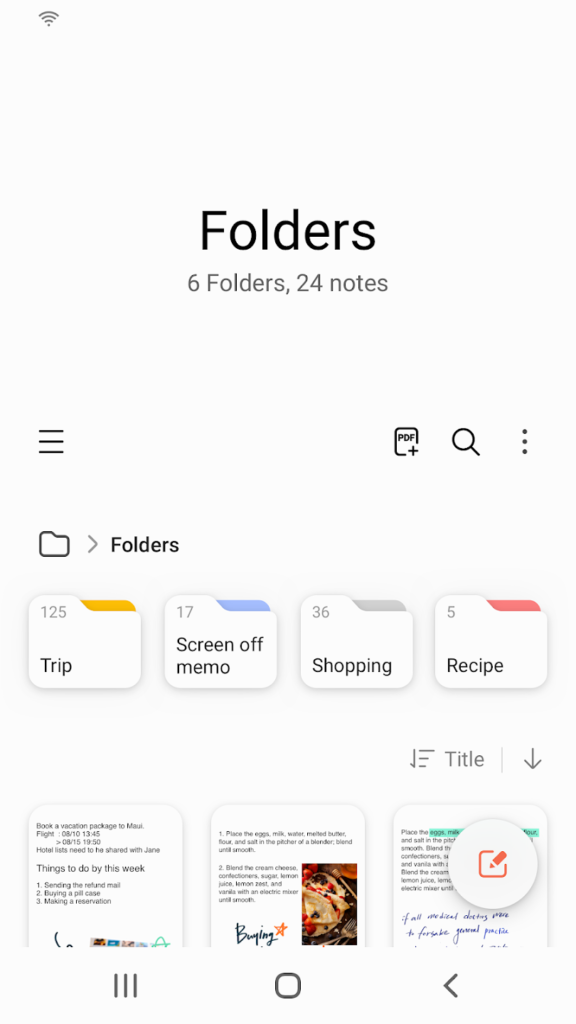
Key Highlights:
- Supports handwriting, typed text, voice, and drawings
- Offers brush and pen customization for sketching
- Handwriting is searchable using recognition tools
- Notes can be locked and synced via Samsung Cloud
- Integrates with S Pen and screen-off memo creation
Who it’s best for:
- Samsung device users who rely on the S Pen
- People combining handwriting, audio, and drawings in notes
- Users who prefer sketching or annotating directly on screen
- Those who want simple syncing within Samsung’s ecosystem
Contact Information:
- Google Play: play.google.com/store/apps

4. Apple Notes
Apple Notes is a built-in tool for iOS and macOS users that supports text input, checklists, images, scanned documents, audio recordings, and sketches. It allows users to add tables, apply text formatting, and use Apple Pencil for handwriting or drawing. Notes can be organized into folders and subfolders or sorted with tags. There is also support for internal linking between notes and Smart Folders that filter content based on rules like creation date or presence of attachments.
Users can collaborate on individual notes or entire folders, see activity logs for edits, and lock notes with a password. Syncing through iCloud keeps all notes available across devices, and Quick Note features let users capture thoughts from anywhere in the system. Though reliable for many, some users report performance issues like app crashes, sync delays, and overheating during use on iPad, especially when handling larger documents or using Apple Pencil extensively.
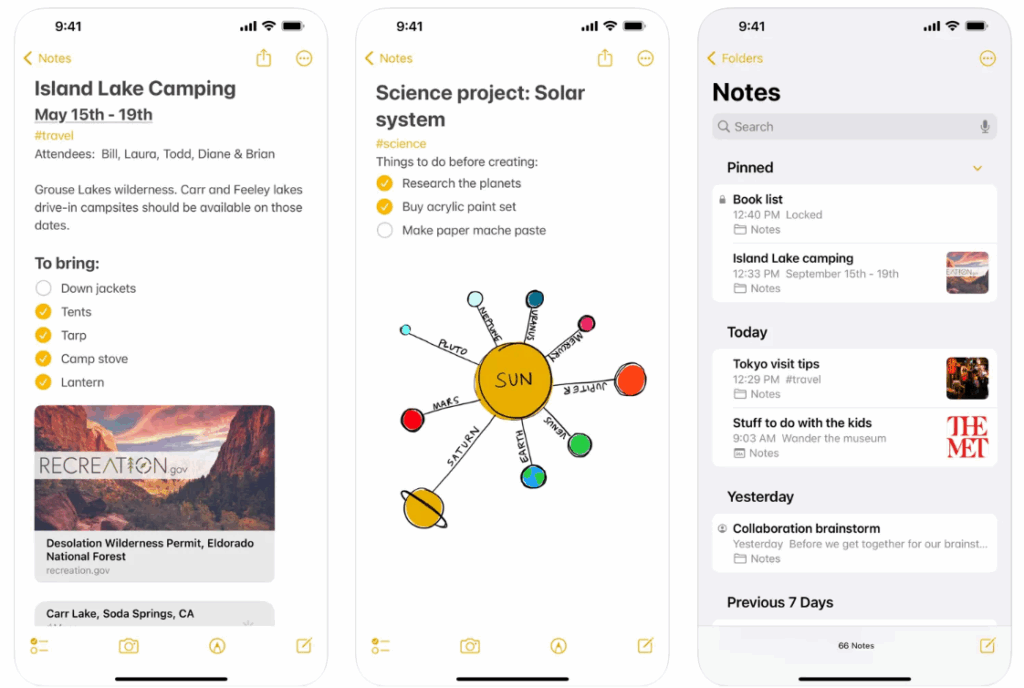
Key Highlights:
- Supports text, checklists, images, scanned files, and sketches
- Organizes notes by folders, tags, and internal links
- Offers iCloud sync across Apple devices
- Includes locking, formatting, and Smart Folder tools
- Integrates Quick Note for system-wide access
Who it’s best for:
- Users within the Apple ecosystem
- People who prefer a simple, built-in solution
- Those who want secure, organized personal notes
- Users looking for basic handwriting and sketch features
Contact Information:
- App store: apps.apple.com/us/app/notes
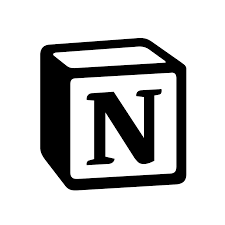
5. Notion
Notion combines note taking with project tracking and task management in a flexible workspace. Users can create pages that include text, images, checkboxes, tables, and calendars, and organize them into customizable databases. Notion supports templates for common workflows and allows integration with other tools like Slack, Figma, and Google Calendar. All content can be searched using filters and tags, making it suitable for more structured note taking or team collaboration.
The app also includes Notion AI, which helps summarize notes, auto-fill data tables, and answer questions based on content. It syncs across desktop and mobile devices and supports team collaboration through shared pages. While powerful, Notion has a steeper learning curve and lacks full offline access in free plans, which may limit use in areas with poor connectivity. Exporting content can also present formatting issues depending on the structure of the page.
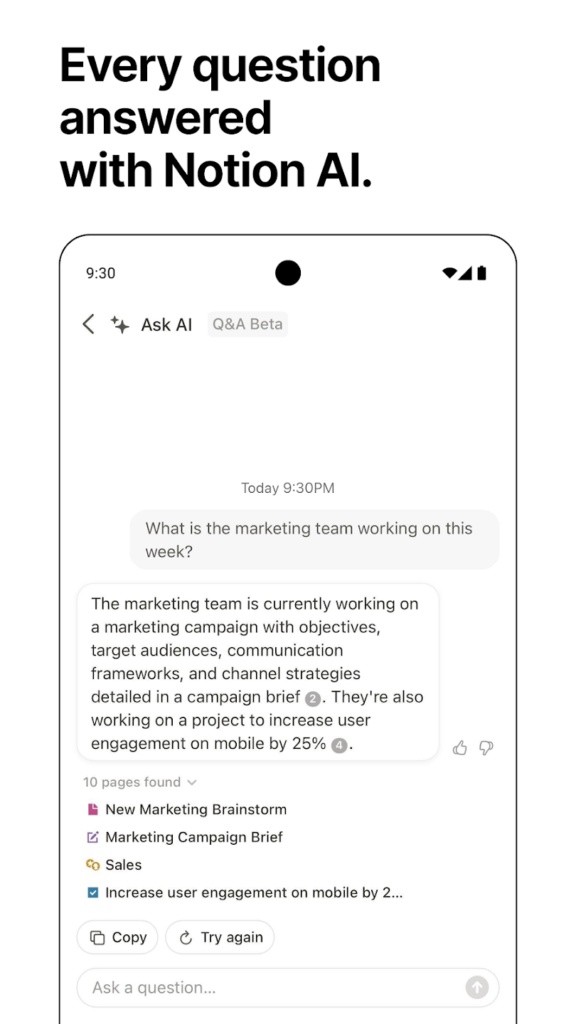
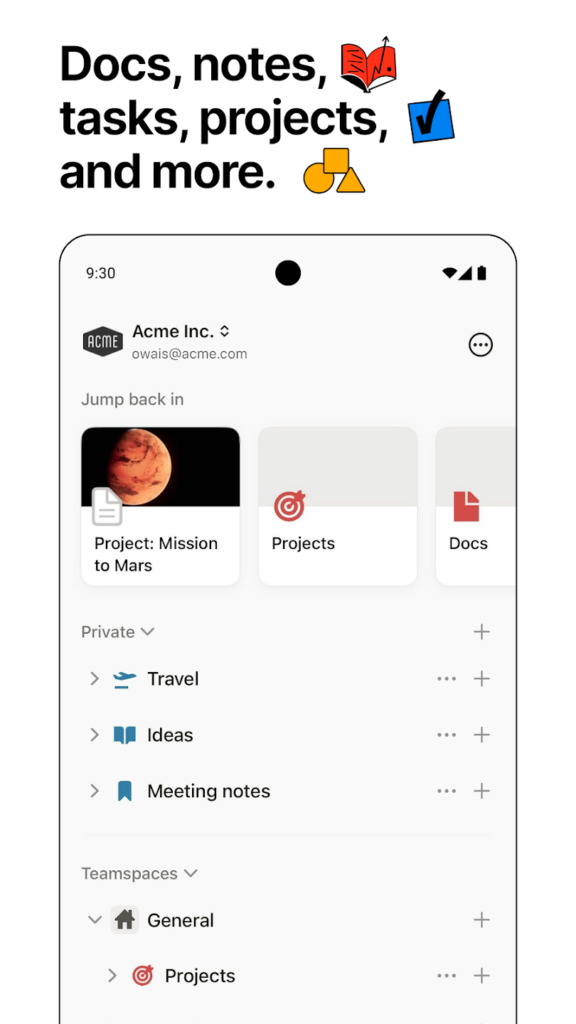
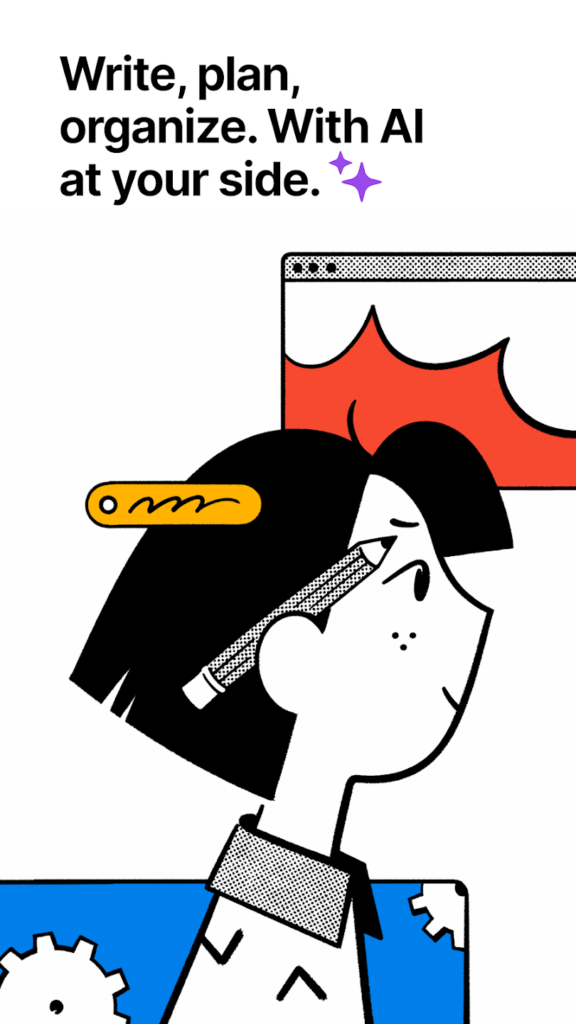
Key Highlights:
- Combines notes, tasks, and databases in one app
- Supports rich media, templates, and content blocks
- Integrates with third-party tools
- Includes AI for summaries, answers, and data handling
- Syncs across mobile and desktop
Who it’s best for:
- Users managing detailed projects or databases
- People who like customizing their workflows
- Teams working in shared workspaces
- Students and professionals tracking multiple tasks
Contact Information:
- App store: apps.apple.com/us/app/notion-notes-tasks-ai
- Google Play: play.google.com/store/apps
- Website: www.notion.com
- Instagram: www.instagram.com/notionhq
- Twitter: twitter.com/NotionHQ
- LinkedIn: www.linkedin.com/company/notionhq
- Facebook: www.facebook.com/NotionHQ
- YouTube: www.youtube.com/channel/UCoS

6. Notability
Notability is a note taking app with a focus on handwritten input, audio recording, and document annotation. Users can write, draw, and highlight with vector-based tools that support Apple Pencil. The app allows recording of audio alongside notes, with time-stamped syncing that lets users revisit content as it was said. It also offers document imports like PDFs and PowerPoint files for annotation and markup.
The Learn feature uses AI to generate summaries, quizzes, and flashcards from notes, aimed at helping users review material. Notes can be organized by dividers and subjects, and multi-note view supports side-by-side editing. Cloud sync, searchable handwriting, math conversion, and audio transcription are available in premium plans. While the iPad version is stable, some users report issues with the Mac app such as crashes and drag-and-drop difficulties.
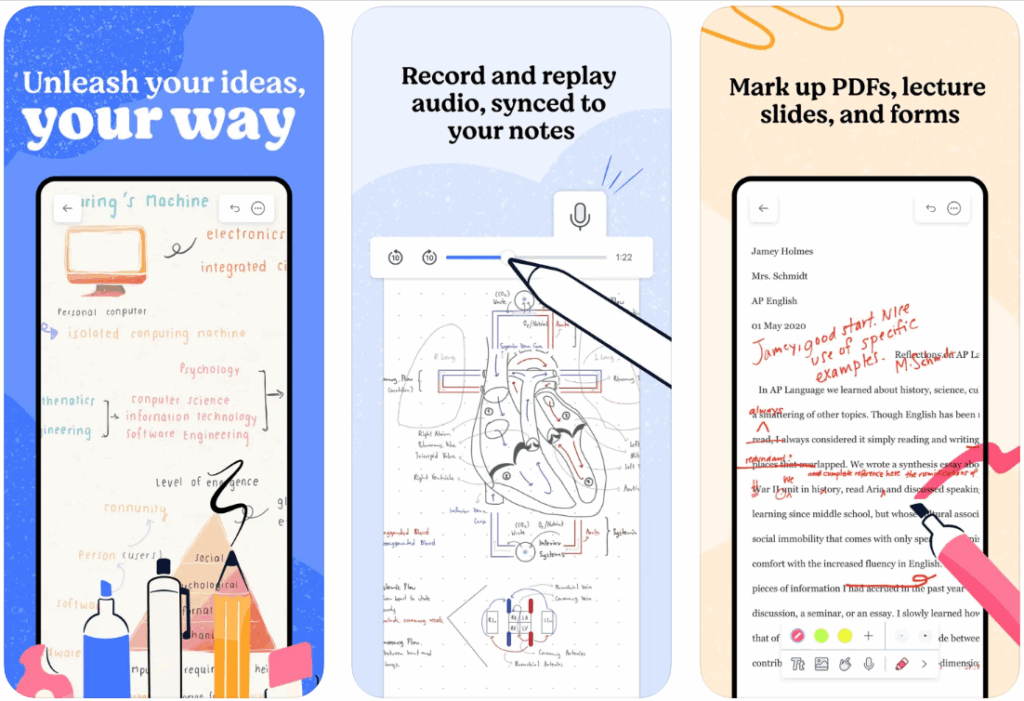
Key Highlights:
- Supports handwriting, sketching, and text notes
- Records audio with synced playback
- Imports and annotates PDFs and documents
- Offers AI-generated summaries and quizzes
- Works across iPad, iPhone, and Mac
Who it’s best for:
- Students who want handwritten and audio-based notes
- Users annotating documents and lecture slides
- People studying with quizzes and flashcards
- Anyone using Apple Pencil for note taking
Contact Information:
- App store: apps.apple.com/us/app/notability-smarter-ai-notes
- Website: notability.com
- Instagram: instagram.com/notabilityapp
- YouTube: www.youtube.com/channel/UCy
- Tik-Tok: www.tiktok.com/@notabilityapp
- Twitter: twitter.com/notabilityapp
- LinkedIn: www.linkedin.com/products/ginger-labs-notability

7. Google Keep
Google Keep is a cross-platform note taking app that allows users to capture text, lists, audio, and images. They can organize content using color coding and labels, and sync it across devices including phones, tablets, and desktops. Voice memos are automatically transcribed, and users can extract text from images using built-in optical recognition. The app supports both time-based and location-based reminders.
Collaboration is a key feature, allowing multiple users to edit and manage notes in real time. Notes can be filtered by type or label for faster search and navigation. While functional for quick and shared note taking, the app has faced issues like duplication bugs and crashes. Users who depend on detailed organization or complex note structures may find its features limited.
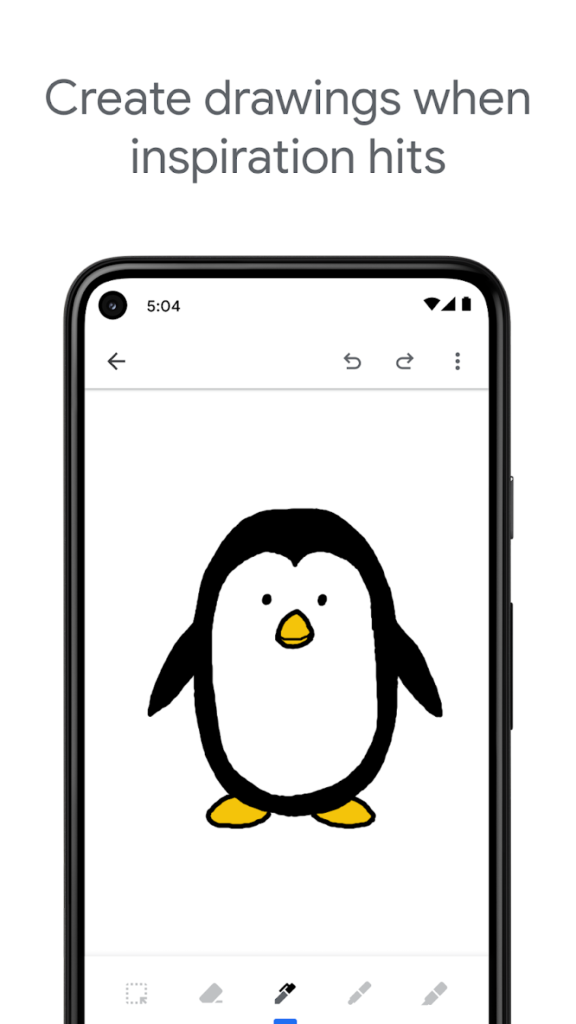
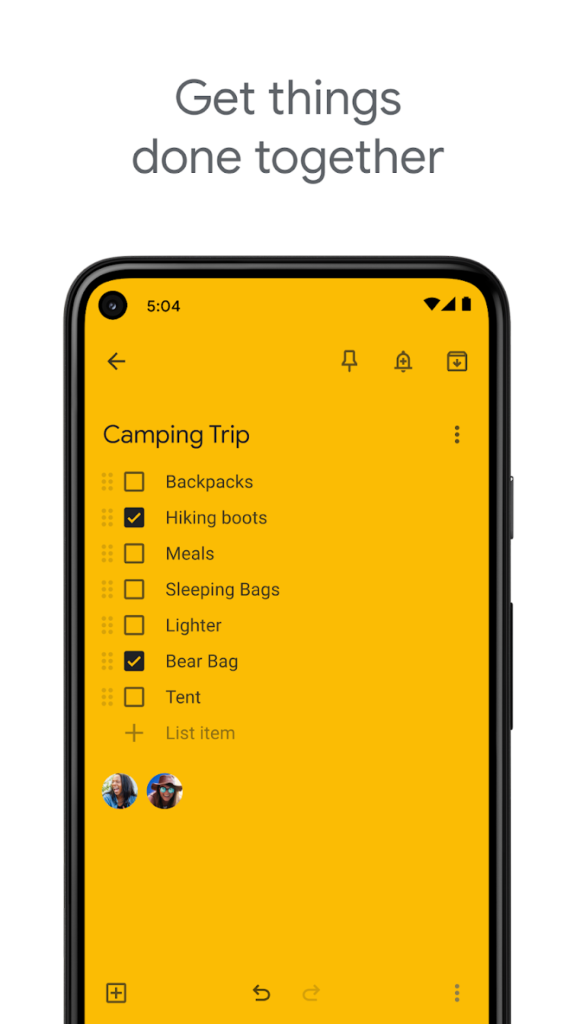
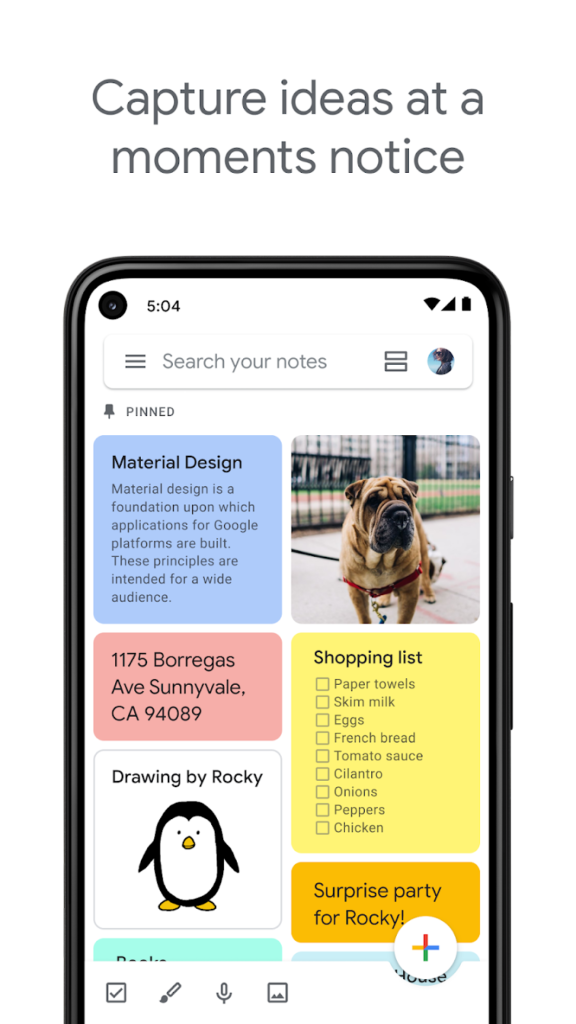
Key Highlights:
- Syncs notes across devices with Google account
- Supports checklists, voice memos, images, and drawings
- Offers labels, color coding, and search filters
- Allows shared editing of notes in real time
- Includes time and location reminders
Who it’s best for:
- Users who need fast and simple note capture
- People looking for a shared grocery or task list
- Those who use multiple devices or platforms
- Users already in the Google ecosystem
Contact Information:
- App store: apps.apple.com/us/app/google-keep-notes-and-lists
- Google Play: play.google.com/store/apps
- Website: workspace.google.com/products/keep
- Twitter: x.com/googleworkspace
- YouTube: www.youtube.com/channel/UCB
- LinkedIn: www.linkedin.com/showcase/googleworkspace
- Instagram: www.instagram.com/googleworkspace

8. Easy Notes
Easy Notes is an Android note taking app that focuses on colorful visuals and task organization. Users can write notes, add checklists, insert images or audio, and sort notes by time or category. It supports background themes and allows locking of individual notes or entire categories using fingerprint, PIN, or pattern security. Reminders and widgets are also included for better access and scheduling.
The app supports both local and cloud backup and allows syncing between devices. While visually flexible, it contains frequent ads unless upgraded, and some users report note loss or crashes. Despite this, the tool is often used for quick personal reminders, photo notes, and organizing daily tasks with color-coded categories.

Key Highlights:
- Allows notes with images, audio, and colorful backgrounds
- Includes checklists, calendar planner, and reminders
- Offers cloud and local backup options
- Lets users lock notes and categories
- Features widgets and multiple display themes
Who it’s best for:
- Users who like visual organization in notes
- People looking for a notepad with reminders and backup
- Those who prefer password protection for sensitive notes
- Android users who want a mix of photo, voice, and text input
Contact Information:
- App store: apps.apple.com/us/app/easynotes-note-taking-apps
- Google Play: play.google.com/store/apps

9. BasicNote
BasicNote is a simple note taking app for Android focused on essential functions. Users can write and save plain text notes and manage to-do lists with checkboxes. The interface is minimal and easy to navigate, which makes it suitable for quick entry and daily use. Notes are saved automatically and can be organized in lists or groups.
The app includes a basic search function for finding content and supports classification of notes for better structure. While it lacks features like media attachment or reminders, it appeals to users who want a fast and reliable tool without distractions or complex settings. It is often used for shopping lists, idea drafts, and daily task management.



Key Highlights:
- Minimal interface with plain text notes and task lists
- Includes auto-save and list organization tools
- Supports note grouping and basic search
- Easy to use with no required setup
- Focused on fast note capture without clutter
Who it’s best for:
- Users who prefer a lightweight and distraction-free app
- People who need a simple notepad for everyday tasks
- Those looking for basic to-do list support
- Android users who value simplicity over extra features
Contact Information:
- Google Play: play.google.com/store/apps

10. Post-it®
Post-it® App brings the traditional sticky note experience to digital devices. Users can create new notes directly within the app or capture physical Post-it® notes using their camera. Once digitized, notes can be organized into virtual boards, edited, grouped, and exported in various formats such as PDF, Excel, or PowerPoint. The app includes handwriting recognition for text conversion and search, and supports syncing through iCloud for access across Apple devices.
The app is designed for collaboration and brainstorming, offering the ability to share boards with others or integrate with tools like Miro, Trello, and Dropbox. Notes can be color-coded and arranged freely or in a grid. While it lacks some advanced editing features, it is useful for those who work visually or want to digitize their handwritten brainstorming sessions.



Key Highlights:
- Captures and digitizes sticky notes
- Supports handwriting recognition and search
- Syncs with iCloud and integrates with apps like Miro and Trello
- Allows freeform or grid-style organization on boards
- Exports notes in multiple formats including PDF and Excel
Who it’s best for:
- Users who work with physical sticky notes
- People who prefer visual organization for ideas
- Teams sharing brainstorming sessions
- Apple users looking for cross-device syncing
Contact Information:
- Google Play: play.google.com/store/apps
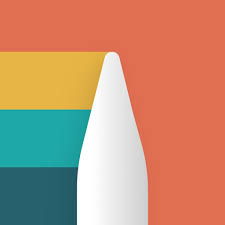
11. Noteshelf 3
Noteshelf 3 is a digital note taking app designed for handwriting, sketching, typing, and PDF annotation. It supports customizable notebooks, audio recordings, handwriting recognition, and drawing tools. Users can organize content by categories and use planner and template styles for daily notes, journals, and academic use. Text and shape tools allow structured notes and diagrams, and there is support for working with multiple notebooks at once.
The app offers document scanning, page bookmarks, and PDF export with support for hyperlinks. Noteshelf also includes AI features for summarizing, translating, and generating handwritten content. Cloud syncing is supported via Google Drive, OneDrive, and Dropbox, with extra backup options and Evernote integration. Although many features require a paid upgrade, it covers a wide range of use cases from basic notes to advanced study planning.

Key Highlights:
- Supports handwriting, typing, shape tools, and audio notes
- Offers PDF annotation and document scanning
- Provides AI tools for summaries and translation
- Includes multiple templates and visual customization
- Syncs and backs up to major cloud platforms
Who it’s best for:
- Users who rely on digital handwriting and stylus input
- Students and professionals needing structured templates
- People managing journals, planners, or lecture notes
- Those who want AI features for study and organization
Contact Information:
- App store: apps.apple.com/us/app/noteshelf-3-digital-notes
- Google Play: play.google.com/store/apps
- Website: www.noteshelf.net
- YouTube: www.youtube.com/c/NoteshelfDigitalNoteTaking
- Instagram: www.instagram.com/noteshelfapp
- Facebook: www.facebook.com/noteshelf
- Twitter: twitter.com/noteshelf
- LinkedIn: www.linkedin.com/products/fluid-touch-pte-ltd-noteshelf
- Pinterest: www.pinterest.com/Noteshelf
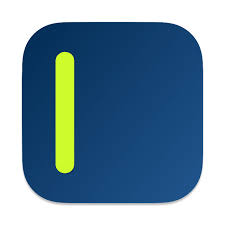
12. SideNotes
SideNotes is a lightweight note app built for quick note taking and project organization. Originally a macOS app, the iOS version syncs through iCloud, allowing notes to be accessed and edited across Apple devices. Users can format notes with markdown, highlight using note colors, and organize content into folders. The app also supports task lists and folder links, making it easy to reference specific notes from other apps.
Although it does not include advanced multimedia support or file shortcuts, SideNotes offers a clean interface with theme options and adjustable text settings. It’s suited for users who prefer minimal distractions and fast access to short notes, tasks, and reference material. The app is available as a one-time purchase with no ads or ongoing subscriptions.
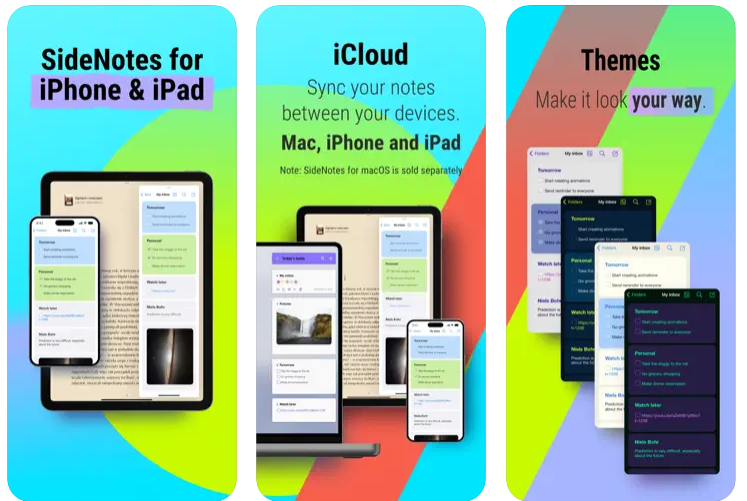
Key Highlights:
- Offers markdown formatting and task lists
- Syncs notes via iCloud across Apple devices
- Organizes content by folders with customizable themes
- Provides folder and note URL links for cross-app access
- Focuses on minimal design for quick access
Who it’s best for:
- Users who take quick notes during work or study
- People who prefer a distraction-free interface
- Mac and iOS users looking for synced project notes
- Anyone wanting a paid app with no recurring fees
Contact Information:
- App store: apps.apple.com/us/app/sidenotes-mobile
- Website: www.apptorium.com/sidenotes
- Twitter: www.twitter.com/apptorium
- Facebook: www.facebook.com/apptorium
- Instagram: www.instagram.com/apptorium
- YouTube: www.youtube.com/channel/UCc
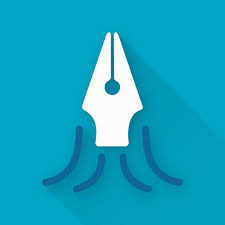
13. Squid
Squid is a note taking app for Android devices that supports handwriting using active pens, passive styluses, or touch input. Users can write naturally on lined, grid, or blank pages, and organize notes into notebooks. The app supports vector graphics, allowing users to zoom without losing quality. Notes can be resized, moved, copied, or exported as PDF, PNG, or JPEG files. Squid also includes tools for drawing shapes, inserting images, typing text, and editing handwritten content.
The app offers additional features through in-app purchases, including PDF import and markup, cloud backup to Dropbox or Box, and advanced editing tools like a partial eraser or shape creator. It supports multitasking on Samsung devices and can be used for presentations by wirelessly displaying content on external screens. Squid does not include rich media tools or advanced text formatting, and some users have reported limitations in editing typed text and managing page order.

Key Highlights:
- Supports handwriting with active pens or finger input
- Offers PDF import and markup tools
- Includes shape drawing, text insertion, and image import
- Exports notes in multiple formats
- Organizes notes into customizable notebooks
Who it’s best for:
- Users who prefer handwritten notes on Android
- People using stylus-enabled devices like Samsung Galaxy Note
- Students or educators needing PDF annotation
- Users who want to organize notes by notebooks and pages
Contact Information:
- Google Play: play.google.com/store/apps
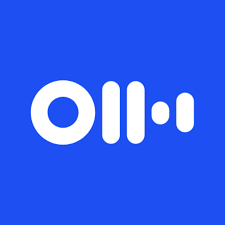
14. Otter
Otter is a voice transcription app that records, transcribes, and summarizes spoken content in real time. It is available on iOS and the web, and works with built-in microphones or external devices like Bluetooth headsets. Users can import audio and video files, transcribe live conversations, and add images or speaker labels. The app automatically captures meeting slides and generates outlines and keyword summaries.
Otter includes collaborative features like shared editing, comments, and action items. Notes can be organized, exported, or linked to calendar events, and AI tools support follow-up content generation and internal search. Transcriptions can be corrected and highlighted, and playback tools allow word-level navigation. The app supports English, Spanish, and French, and is designed for use with platforms like Zoom, Google Meet, and Teams.


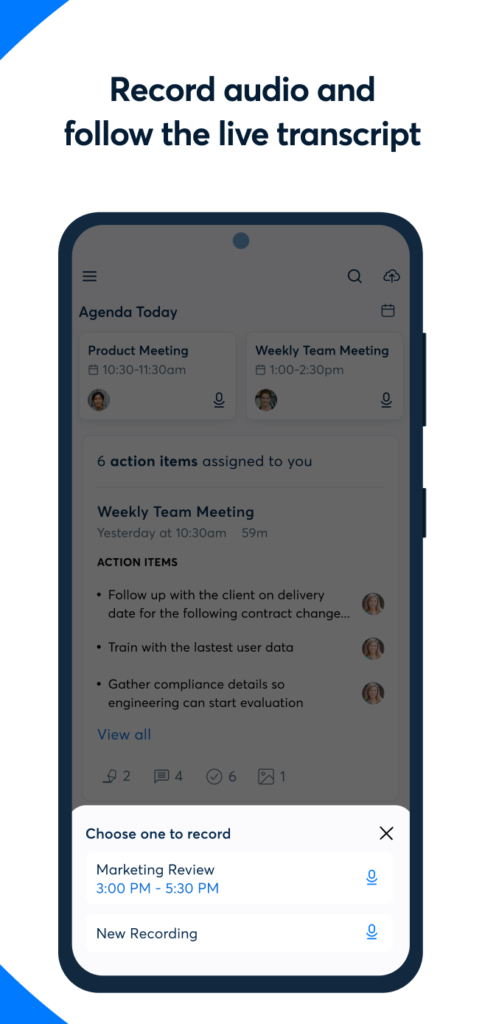
Key Highlights:
- Transcribes and summarizes live voice input
- Supports importing audio and video for transcription
- Includes AI tools for note summaries and outlines
- Offers collaboration with shared edits and comments
- Syncs with calendars and contacts
Who it’s best for:
- Users attending or recording meetings, interviews, or lectures
- People who rely on transcriptions for writing or reference
- Teams needing shared meeting summaries
- Users who want AI-generated outlines and highlights
Contact Information:
- Website: otter.ai
- App store: apps.apple.com/us/app/otter-transcribe-voice-notes
- Google Play: play.google.com/store/apps/details
- Facebook: www.facebook.com/OtterAI
- Twitter: twitter.com/otter_ai
- LinkedIn: www.linkedin.com/company/otter-ai

15. Smart Noter
Smart Noter is a voice-to-text and summarization app that captures and organizes spoken or uploaded content. It supports real-time transcription with speaker identification and can summarize information from audio, video, or PDF files. Users can ask questions within notes and receive AI-generated responses, highlights, and to-do lists based on the content. Notes can be sorted by category and exported in various formats.
The app supports multilingual transcription and translation. It integrates with tools like Google Docs, Notion, and Slack for sharing and further use. Although some users report issues with voice input and recording errors, the app is designed to improve productivity by automatically organizing content into actionable formats. It does not support manual note taking or advanced formatting.

Key Highlights:
- Transcribes audio and video with speaker detection
- Summarizes and highlights content automatically
- Generates tasks and answers through AI
- Organizes notes by category and supports export
- Integrates with external tools for sharing
Who it’s best for:
- Users who want quick summaries from voice or files
- People who attend meetings, lectures, or online events
- Multilingual users needing transcription and translation
- Individuals who prefer voice-first note capture over typing
Contact Information:
- App store: apps.apple.com/us/app/smart-noter-ai-note-taker
- Google Play: play.google.com/store/apps/details

16. Bear
Bear is a note taking app designed with a focus on simplicity, privacy, and markdown support. Users can create and organize notes using hashtags, nested tags, and to-do checklists. The interface is clean and distraction-free, with tools hidden until needed. Bear allows linking between notes, customizing fonts, and applying formatting using markdown, which remains hidden in preview mode to improve readability. Notes can be grouped and managed without needing an account, and the app supports syncing via iCloud for users with the Pro version.
Bear offers export options in multiple formats such as plain text, markdown, HTML, PDF, DOCX, and JPG. Users can lock individual notes or restrict app access using Face ID or Touch ID. It includes search features with special filters and can scan content in images or PDFs with the Pro version. The app supports multiple languages and provides visual customization through themes and layout controls.

Key Highlights:
- Uses tags and nested tags to organize notes
- Supports markdown formatting and hidden syntax preview
- Offers iCloud syncing and note encryption in the Pro version
- Exports to formats like PDF, DOCX, JPG, and ePub
- Includes customizable themes, fonts, and layout settings
Who it’s best for:
- Users who want a minimal markdown-based note app
- People who organize notes using tags instead of folders
- Writers and students looking for cross-linking features
- iOS and macOS users who prefer clean, distraction-free tools
Contact Information:
- Website: bear.app
- App store: apps.apple.com/us/app/bear-markdown-notes
- Twitter: twitter.com/bearnotesapp
- Facebook: www.facebook.com/BearNotes
- Instagram: www.instagram.com/bearnotesapp

17. Notes Writer
Notes Writer is a note taking and PDF editing app with support for handwriting, typing, dictation, and document scanning. Users can create RTF and markdown notes, annotate PDFs, fill out forms, and manage large file libraries. The app includes advanced editing tools such as voice input, text-to-speech, real-time statistics, and formatting aligned with academic standards. It allows managing content in folders, creating templates, and accessing a dual-view mode to compare documents side by side.
The app supports multiple export formats including PDF, ePub, HTML, TXT, and Markdown. Users can sync files through iCloud, Dropbox, Google Drive, and other services. Additional features include a built-in AI assistant (optional), secure backups, and document protection with passcodes. While some tools require in-app purchases, the app is available with core features for offline use on iPad and iPhone.

Key Highlights:
- Combines note taking with PDF annotation and form editing
- Offers handwriting, audio notes, and scanning tools
- Supports markdown and academic formatting styles
- Includes cloud sync and export to multiple formats
- Provides AI assistant and secure document backups
Who it’s best for:
- Users who take typed and handwritten notes
- People who work with PDFs, forms, or scanned content
- Students and professionals needing flexible formats
- Users who want cloud integration and offline access
Contact Information:
- Website: www.noteswriter.com
- App store: apps.apple.com/us/app/notes-writer-note-taking
- YouTube: www.youtube.com/channel/UC7
- Instagram: www.instagram.com/noteswriterapp
- Twitter: twitter.com/noteswriter

18. CollaNote
CollaNote is a digital note taking app that combines handwriting tools, PDF markup, planning templates, and real-time collaboration. Built with Apple Pencil in mind, it features many pens and brushes, handwriting stabilization, and audio syncing within notes. Users can import and annotate documents, create flashcards, and translate content into multiple languages. Notes can be backed up to iCloud and are synced across iOS devices.
The app supports AI-powered tools like a calculator, drawing assistance, and smart stickers. It includes unlimited notebook creation with page templates and planning layouts. CollaNote also provides a creative community space and live collaboration for group projects. While updates have introduced UI changes that require adjustment, users continue to use it for study, drawing, and lecture recording.
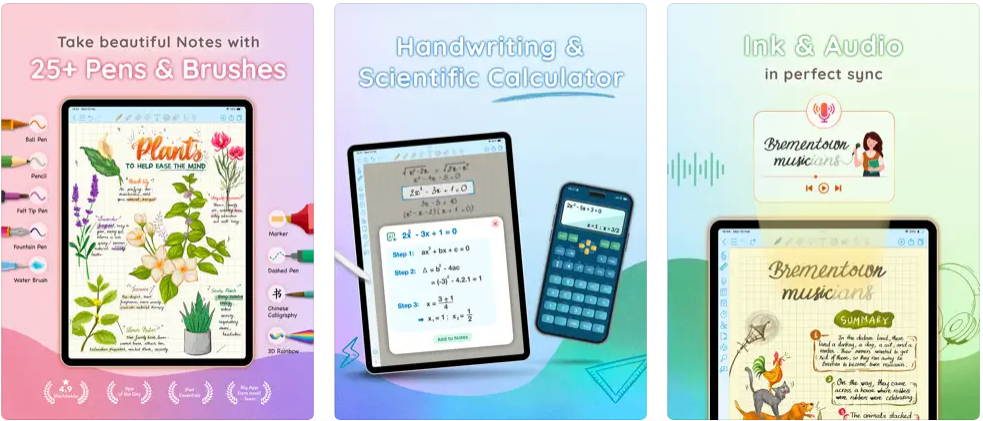
Key Highlights:
- Includes handwriting tools and Apple Pencil support
- Allows PDF markup, translation, and flashcard creation
- Syncs notes across devices and supports iCloud backup
- Offers AI tools for writing, drawing, and calculations
- Enables real-time collaboration and public sharing spaces
Who it’s best for:
- Users who prefer handwriting and pencil input
- Students managing lectures, study tools, and planners
- People who want visual note customization
- Teams collaborating on shared projects or documents
Contact Information:
- App store: apps.apple.com/us/app/collanote-notes-pdf-markup
- Instagram: www.instagram.com/collanote
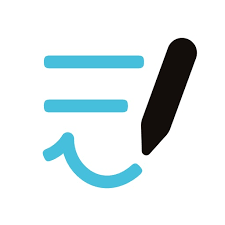
19. Goodnotes 6
Goodnotes 6 is a digital notebook app for iOS and macOS that supports both handwriting and typed input on the same page. Users can create unlimited notebooks with customizable paper templates including lined, grid, checklist, and planner formats. The app allows inserting images, stickers, and diagrams, and offers tools for resizing or moving handwritten text. It supports PDF annotation and importing, along with cloud sync via iCloud, Dropbox, and Google Drive.
For students, Goodnotes includes audio recording synced to written notes and tools to create flashcards using spaced repetition. Professionals can present directly from the app using AirPlay or HDMI, and collaborate through shared notebook links. The app also integrates AI tools for summarizing or rephrasing typed content. Users have reported some minor interface limitations and issues with text box editing during typing-heavy workflows.
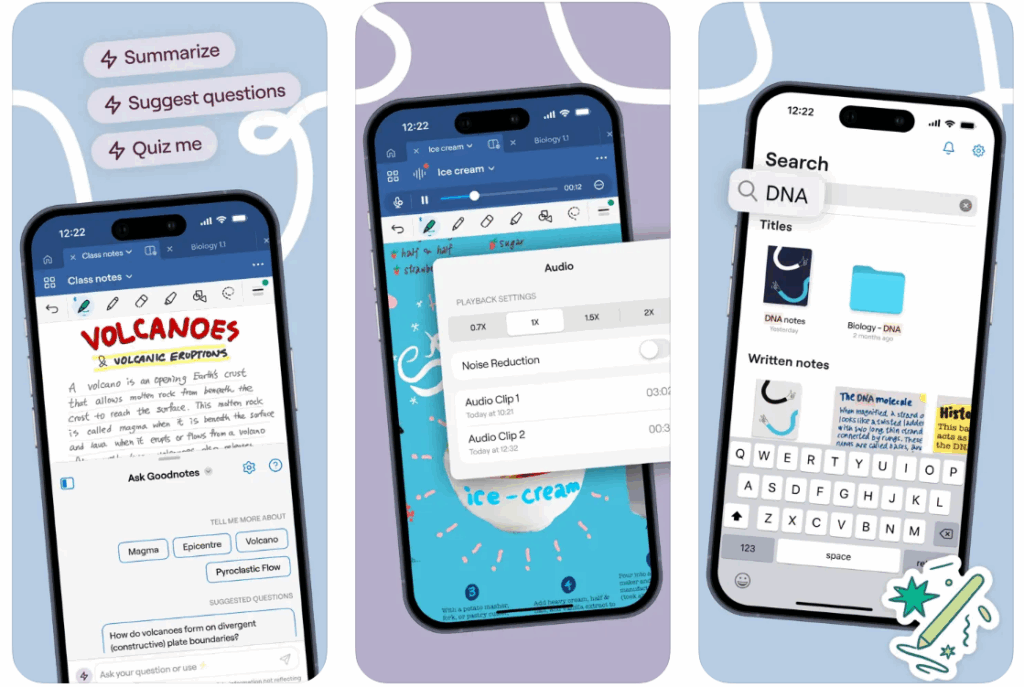
Key Highlights:
- Combines handwriting, text input, images, and PDF annotation
- Offers templates for planners, checklists, and study notes
- Supports audio recording with synced playback
- Allows exporting in PDF and cloud sync via iCloud, Google Drive, and Dropbox
- Includes AI features for text editing and flashcard creation
Who it’s best for:
- Students using handwritten and recorded notes
- Professionals presenting and sharing annotated documents
- Users needing custom templates and media-rich notebooks
- iPad and Mac users working across devices
Contact Information:
- App Store: apps.apple.com/us/app/goodnotes-6-ai-notes-docs
- Website: www.goodnotes.com
- Twitter: x.com/GoodNotesApp
- Instagram: www.instagram.com/goodnotes.app
- YouTube: www.youtube.com/channel/UClD
- Tik-Tok: www.tiktok.com/@goodnotesapp

20. Jnotes
Jnotes is a handwriting-focused note app available on Android that supports stylus, finger, or S Pen input. Users can write with pressure-sensitive ink, use customizable colors, and apply tools for drawing perfect shapes. The app includes a variety of digital paper styles and allows inserting text boxes, images, and bookmarks. It supports PDF reading and annotation with lasso tools, markup features, and the ability to move or change handwritten content.
Jnotes also includes voice recording synced with note-taking, OCR for converting handwriting to text, and backup options through Google Drive and OneDrive. Notes can be organized by file type or date, and the interface allows sorting and searching within documents. Some limitations include lack of tables and occasional sync or recovery issues when reinstalling the app, as reported by users.
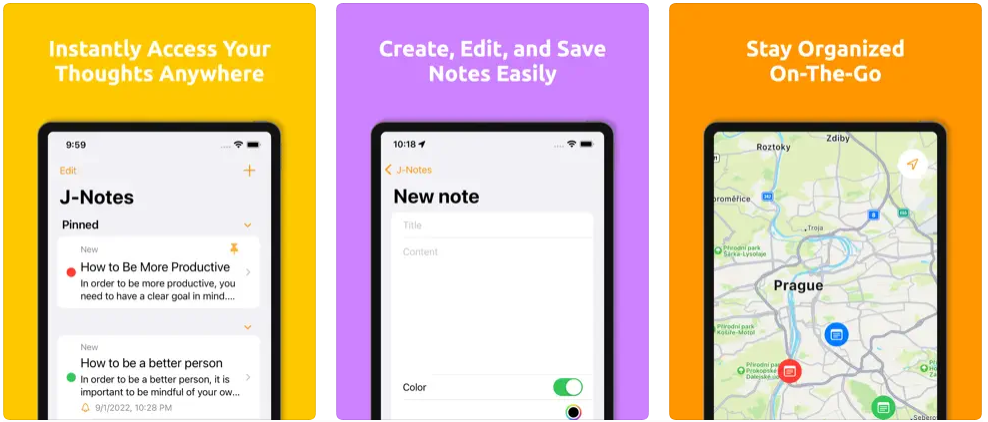
Key Highlights:
- Supports stylus, S Pen, and finger input with pressure-sensitive writing
- Allows PDF annotation, image insertion, and shape drawing
- Includes synced audio recording and OCR for text conversion
- Provides backup and cloud sync to Google Drive and OneDrive
- Offers customizable paper styles and visual layout
Who it’s best for:
- Android users who take handwritten notes
- People annotating PDFs and recording lectures
- Users who need OCR or voice-to-text features
- Those organizing notes by type, date, or file structure
Contact Information:
- Google Play: play.google.com/store/apps/details
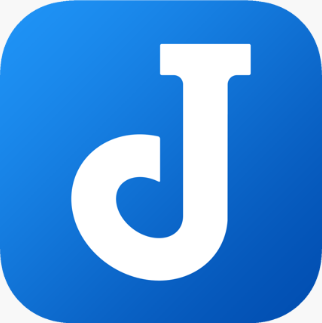
21. Joplin
Joplin is a cross-platform note taking app focused on privacy and open-source functionality. It supports multimedia notes with text, images, PDFs, audio recordings, and attachments. Users can organize notes into notebooks and tag them by topic or priority. Joplin offers markdown support for formatting, code blocks, math expressions, and tables. Tasks and reminders can be created alongside standard notes, and a built-in OCR engine enables text search in scanned content.
The app can work offline and syncs through Joplin Cloud, Dropbox, or OneDrive. It supports extensions and plugins for desktop users, and includes a web clipper for saving online content. Joplin is designed to be free of ads and trackers. While some users request simpler editing tools or more visual features, the app is appreciated for its reliability, encryption, and community support.
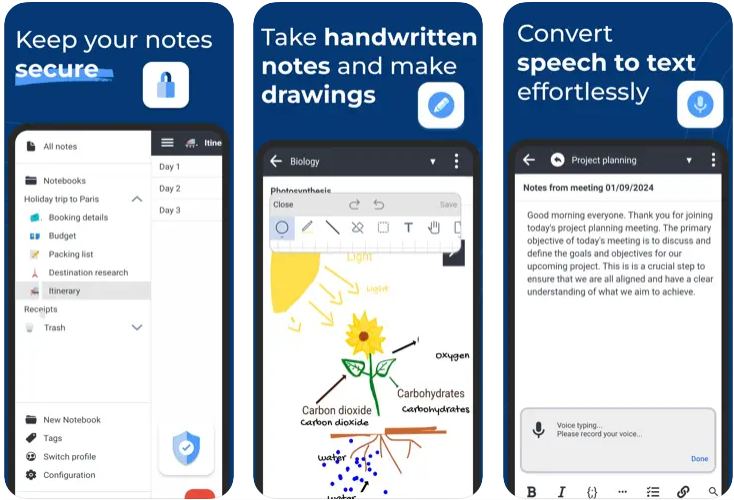
Key Highlights:
- Handles text, images, PDFs, audio, and attachments
- Supports markdown formatting and end-to-end encryption
- Offers OCR search in images and PDFs
- Works offline with sync options across platforms
- Includes community plugins and a desktop web clipper
Who it’s best for:
- Users who prioritize privacy and open-source software
- People working across mobile, desktop, and tablet devices
- Writers and developers using markdown and code input
- Users who need offline note access with syncing features
Contact Information:
- App Store: apps.apple.com/us/app/joplin
- Google Play: play.google.com/store/apps/details
- Website: joplinapp.org
- LinkedIn: www.linkedin.com/company/joplin

22. Zoho Notebook
Zoho Notebook is a cross-platform note-taking app that allows users to capture a wide variety of content including text, checklists, images, audio recordings, scanned documents, and file attachments. It offers different card types for different formats, such as text notes, audio notes, photo notes, and checklists. Notes can be organized into notebooks, grouped into stacks, and sorted or moved between sections. The app includes support for gesture-based actions, lockable notes, and customization options like color themes and cover designs.
Zoho Notebook syncs across devices and supports multiple platforms including Android, iOS, macOS, and web browsers. It features integration with Google Assistant for quick note creation and offers extensions like a web clipper for saving online content. Users can export notes as PDFs or share them via other apps. While the app offers a wide range of functions, some users report syncing delays and interface issues with large volumes of notes or images.

Key Highlights:
- Supports text, checklists, images, audio, and document attachments
- Organizes content into notebooks and stacks
- Provides lockable notes and gesture-based navigation
- Syncs across multiple devices and platforms
- Includes web clipper, widgets, and Google Assistant integration
Who it’s best for:
- Users looking for a flexible, multimedia note-taking system
- Students using voice recording and sketch notes
- Android users wanting offline access and wearable support
- People managing notes across phone, tablet, and desktop
Contact Information:
- App Store: apps.apple.com/us/app/notebook-take-notes-with-ai
- Google Play: play.google.com/store/apps/details
- Website: www.zoho.com/notebook
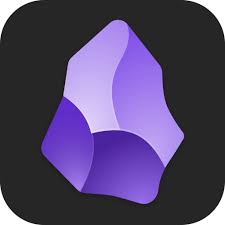
23. Obsidian
Obsidian is a markdown-based note app designed to work with local files stored as plain text. It functions as a knowledge base or “second brain,” letting users create and link notes in a customizable folder structure. Obsidian supports plugins, themes, graph view, and community add-ons, enabling tailored workflows for writing, researching, or organizing ideas. The app features a customizable toolbar, side panel locking for tablets, and quick access to internal links between notes.
Obsidian can be used without syncing, though optional sync and backup features are available via paid plans. Some users manage syncing manually through cloud storage. While it may require a learning curve, Obsidian is valued for its control over data, offline-first design, and extensive customization. It is especially suited to users comfortable with markdown and folder-based organization.
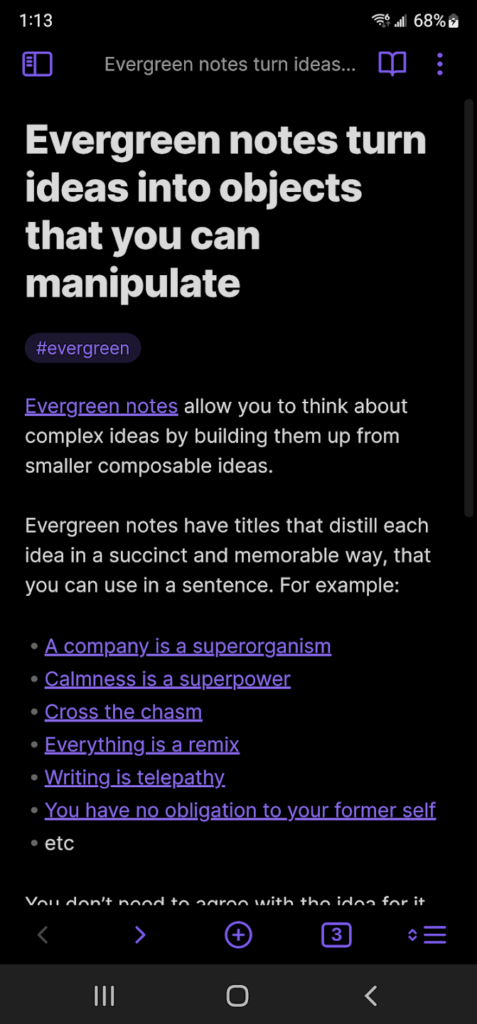
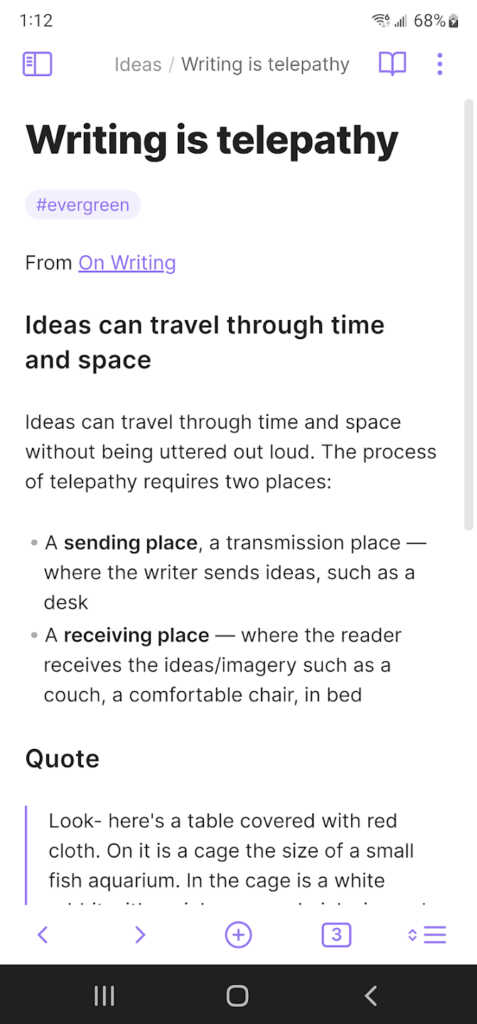
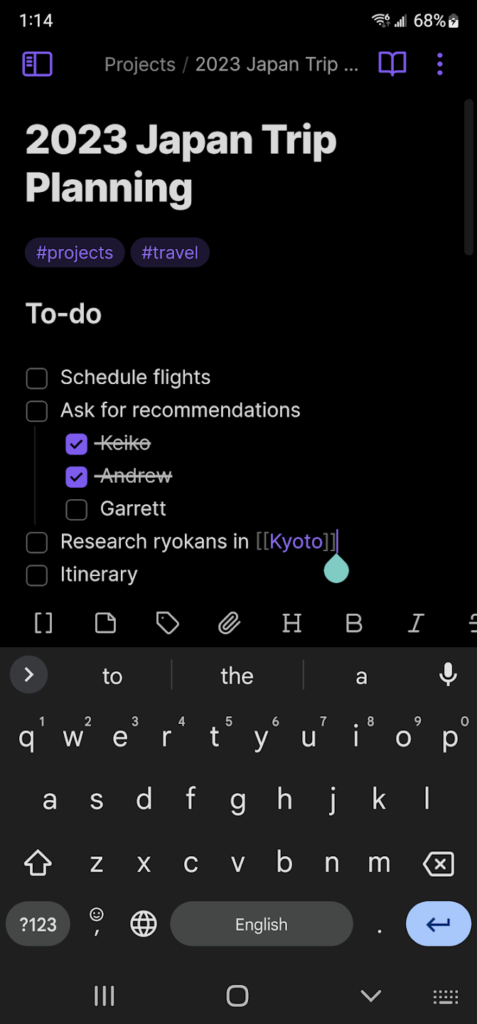
Key Highlights:
- Stores notes as local markdown files
- Allows linking notes and visualizing them with graph view
- Supports plugins, themes, and custom toolbar actions
- Works offline without requiring cloud sync
- Offers optional sync and backup through subscription
Who it’s best for:
- Users who prefer markdown and local file storage
- Writers and researchers building structured knowledge systems
- People who want to work offline and control their data
- Those customizing their note workflow with plugins and themes
Contact Information:
- App Store: apps.apple.com/us/app/obsidian-connected-notes
- Google Play: https://play.google.com/store/apps/details?id=md.obsidian&hl=en
- Website: obsidian.md
- Twitter: x.com/obsdmd
- YouTube: www.youtube.com/@obsdmd
Conclusion
Finding the right note taking app depends on how you prefer to organize and access your information. Some tools focus on handwriting and multimedia, while others offer structured text editing, offline access, or markdown support. Whether you need simple checklists, detailed study notes, or a system to build long-term knowledge, there are options that fit different work and study styles. Exploring a few tools can help you figure out what features matter most for your daily use.
