Editing videos on your iPhone has never been easier. Whether you’re making fun clips for social media or polishing up a school project, having a good video editor can make all the difference. The best part? You don’t need to spend a dime. In this article, we’ll show you the best free video editor app you can download right now to start creating awesome videos on your iPhone.
Exploring the top free video editor apps for your iPhone in 2025? Before you craft your next viral clip, let’s make your meals just as shareable with ReciMe. ReciMe grabs recipes from TikTok, Instagram, Pinterest, and beyond, sorts them neatly, builds grocery lists arranged by aisle in seconds, maps out your weekly meal plan with ease, and lets you adjust recipes to your taste. Download ReciMe now, and let’s jump into those video editor apps!

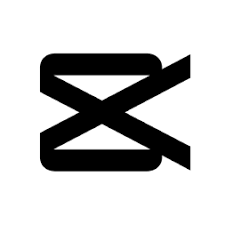
1. CapCut
CapCut is a free video editing app that’s often used by people who make content for platforms like TikTok and Instagram. It comes with a bunch of built-in tools like filters, transitions, text effects, and music tracks. The app is pretty easy to figure out, even if you’re just starting with video editing. CapCut also includes some AI-powered tools like auto-captions and background removal, which can save a lot of time. You don’t need a powerful phone to use it, and most features work smoothly without needing to upgrade. It’s a solid option for editing on the go without needing to move clips to your laptop.
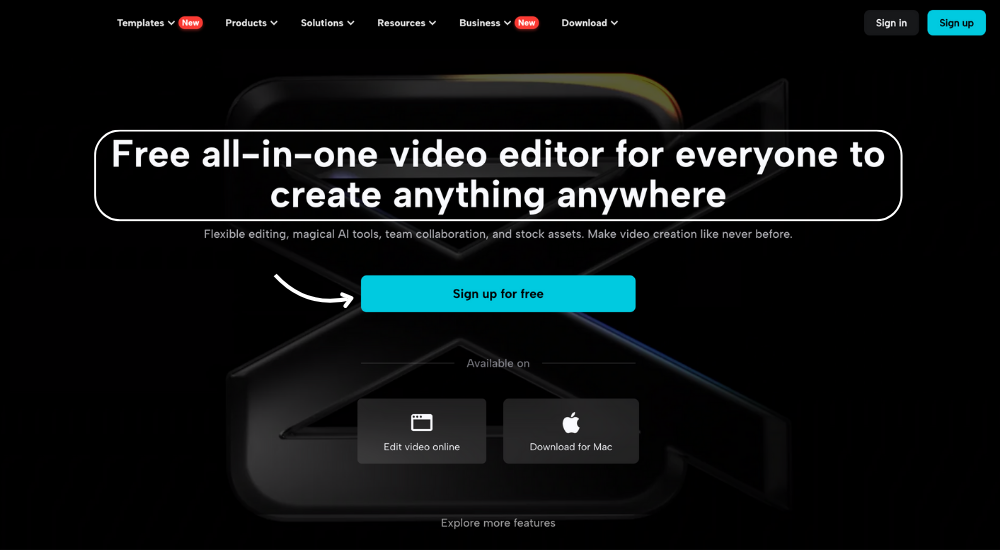
Highlights:
- Includes ready-to-use filters, effects, and transitions
- No watermark, but a removable outro is added
- AI tools like auto-captions and background remover
Made For:
- Social media creators
- Beginners learning video editing
- Users who want quick edits without a laptop
Contact Information:
- App store: apps.apple.com/us/app/capcut-video-editor
- Instagram: www.instagram.com/capcutapp
- Facebook: www.facebook.com/capcutapp
- Website: www.capcut.com
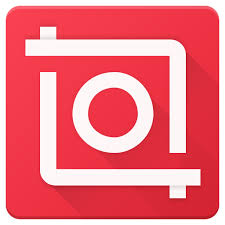
2. InShot
InShot is a free video editing app that focuses on making quick, mobile-friendly edits. It’s commonly used for videos meant for platforms like Instagram and YouTube Shorts. The app allows you to trim clips, add music, insert text, and adjust the speed of your videos. The interface is clean and easy to navigate, which helps if you’re not used to editing. The free version includes ads and applies a watermark, which can be removed with a one-time purchase, subscription, or specific promotional offers. While it doesn’t offer multi-layer timelines or advanced tools, it works well for simple edits and quick sharing. InShot also supports photo editing, which is helpful if you want everything in one place.
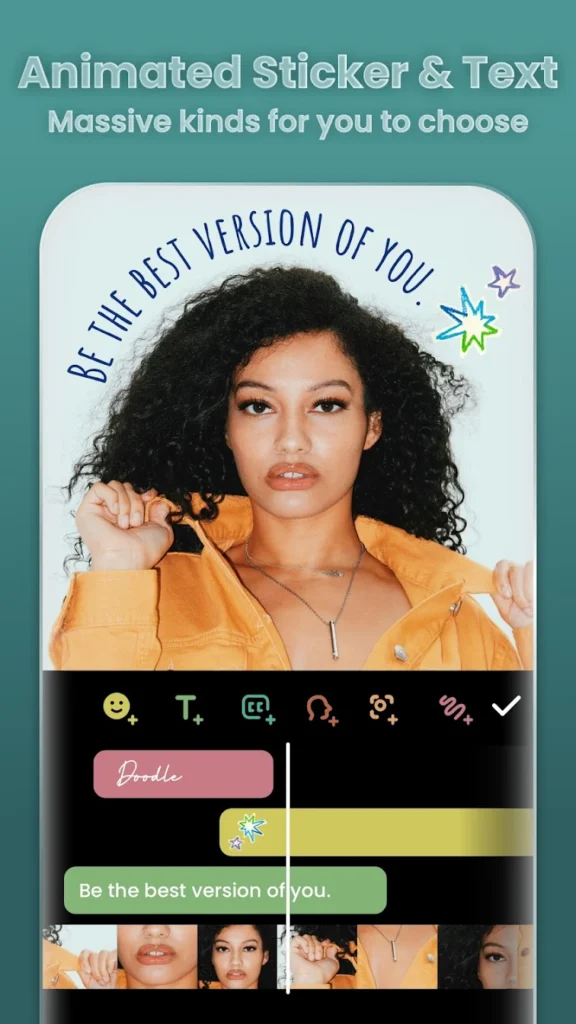
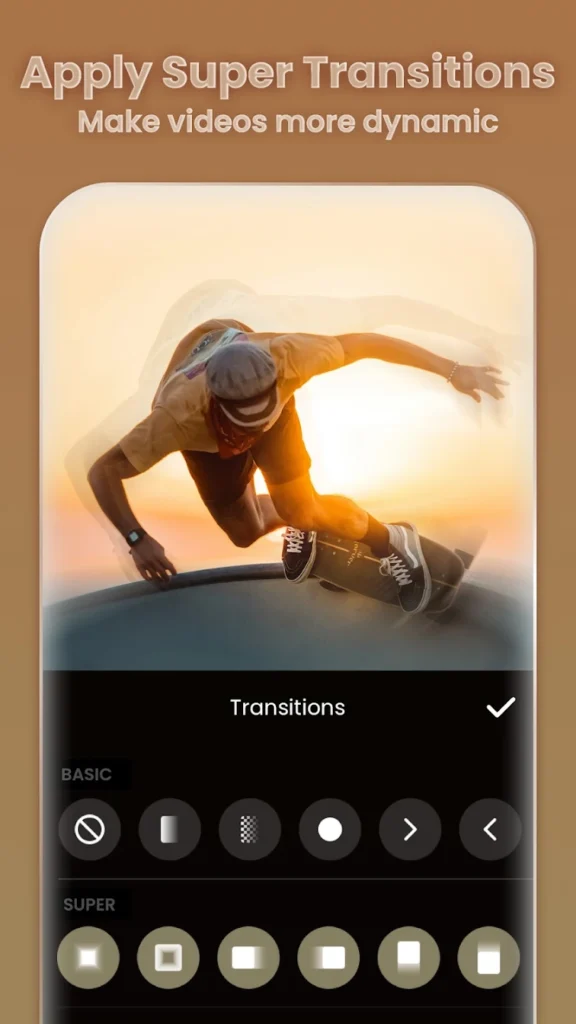
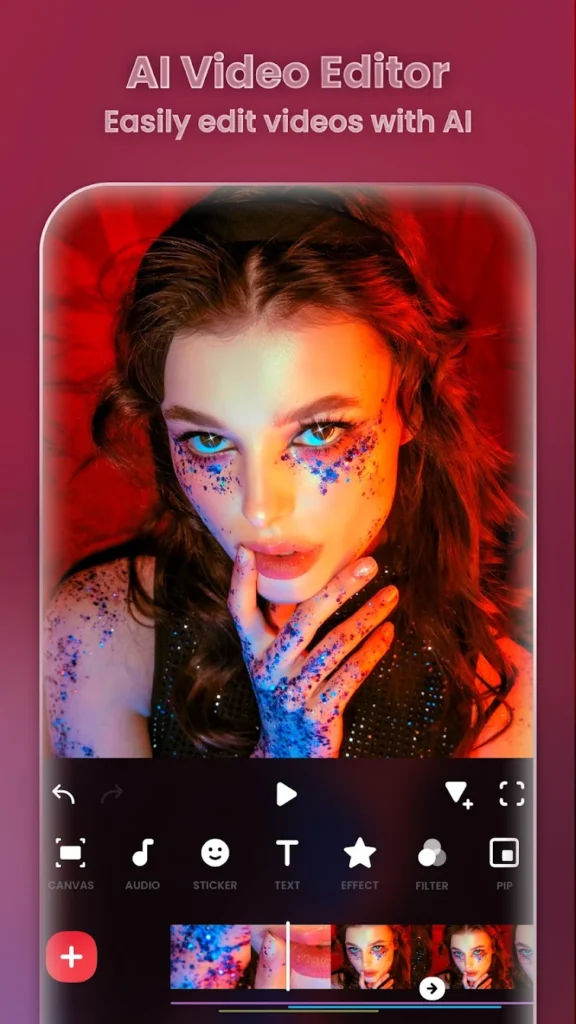
Highlights:
- Simple tools for trimming, filters, music, and text
- Watermark removable with a subscription or one-time purchase
- Supports both photo and video editing
Made For:
- People making short-form videos
- Users who want basic editing features
- Anyone editing videos directly on their phone
Contact Information:
- Website: inshot.cc
- App store: apps.apple.com/us/app/inshot-video-editor
- Google Play: play.google.com/store/apps/details
- Twitter: x.com/InShot_App
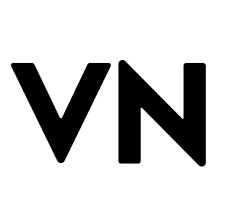
3. VN Video Editor
VN Video Editor gives you more control than most basic editing apps. It features a multi-layer timeline that feels closer to desktop editing software, which is helpful for more organized edits. The app supports text layers, background music, and keyframe animations. It’s completely free to use and doesn’t include a watermark, making it appealing to people who want a cleaner final product. Despite the extra features, the layout remains relatively easy to understand. There are also pre-made templates if you don’t want to start from scratch. VN works well whether you’re editing a casual video or putting together something a bit more polished.
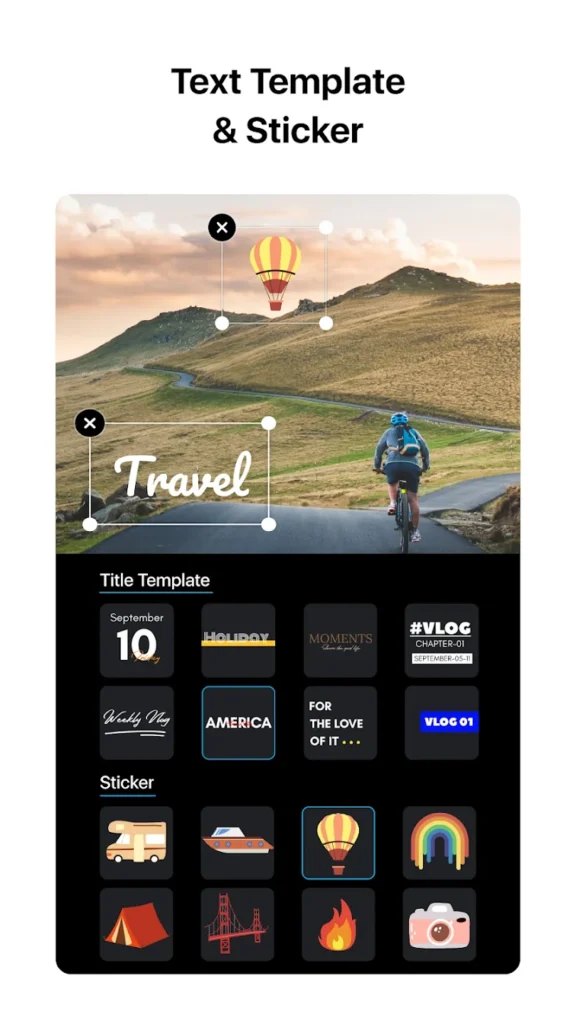
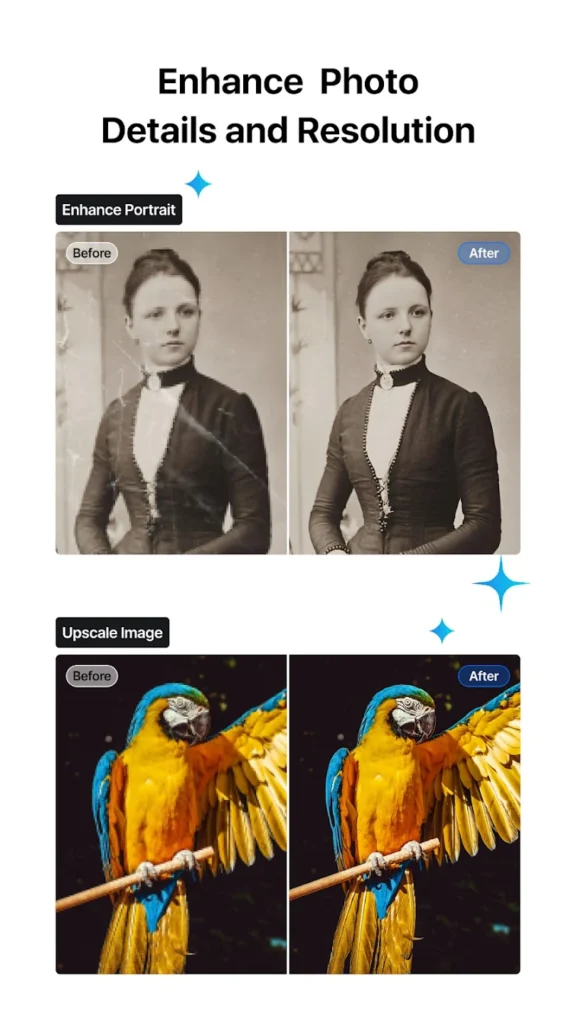
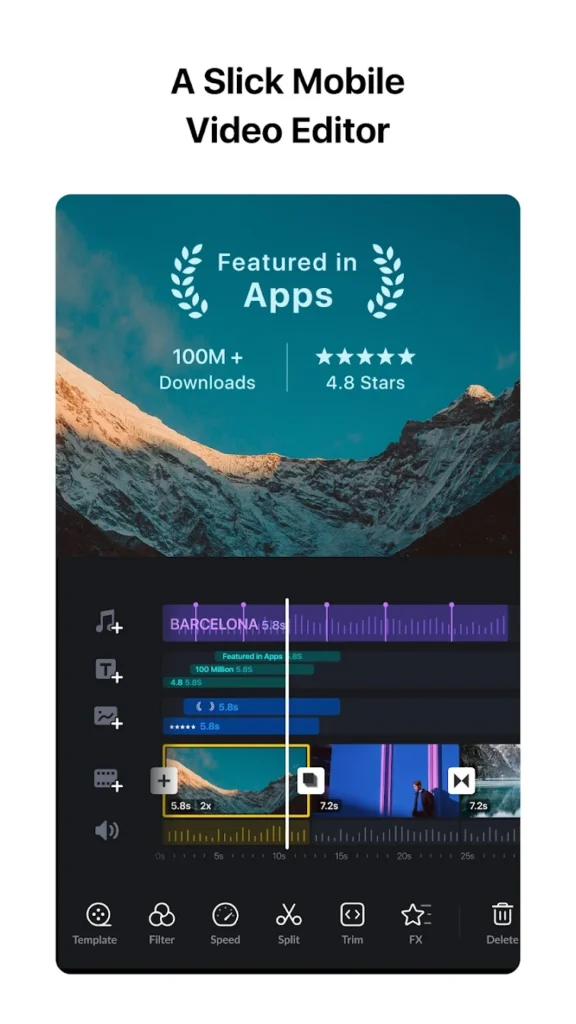
Highlights:
- Multi-layer timeline for more precise editing
- No watermark
- Templates available for faster project creation
Made For:
- Users who want desktop-style editing on mobile
- Content creators working on longer videos
- People looking for a watermark-free option
Contact Information:
- Website: www.vlognow.me
- App store: apps.apple.com/us/app/vn-video-editor
- Google Play: play.google.com/store/apps/details
- Facebook: www.facebook.com/VlogNowApp
- Instagram: www.instagram.com/vnvideoeditor
- Twitter: x.com/VNVideoEditor
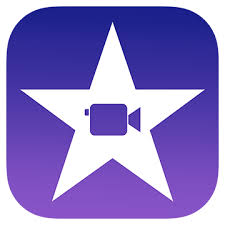
4. iMovie
iMovie offers a straightforward editing experience. It has a clean interface that walks you through adding clips, trimming them, and dropping in transitions or music. There are also built-in themes and trailer templates, which are handy if you want to make something a bit more stylized without doing much work. It doesn’t offer the more detailed control of some other apps, but for basic editing, it gets the job done. There’s no watermark, and everything is free with no in-app purchases. It’s a solid choice if you want to keep things simple.
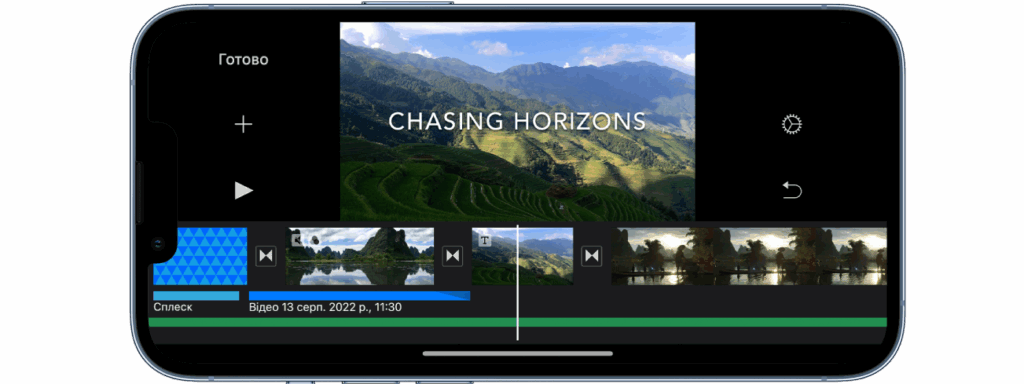
Highlights:
- Pre-installed on most iPhones
- Includes templates and theme music
- No watermark or ads
Made For:
- Beginners who want simple tools
- Anyone editing family videos or personal projects
- iPhone users who prefer Apple’s built-in apps
Contact Information:
- Website: support.apple.com/imovie
- App store: apps.apple.com/us/app/imovie
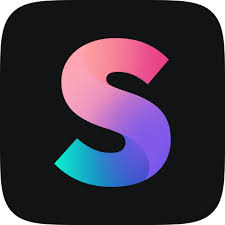
5. Splice
Splice is a mobile video editor made by the creators of GoPro. It offers a user-friendly layout and a variety of tools like trimming, filters, music syncing, and text overlays. While it’s free to download, some features are locked behind a subscription, but the core editing tools are available without paying. Splice is known for its automatic sync with music, which is useful for making highlight reels or quick social media clips.It includes a watermark in the free version, removable with a subscription, and rendering is usually fast. The app is well-suited for people who want to edit short clips without digging into complex settings.
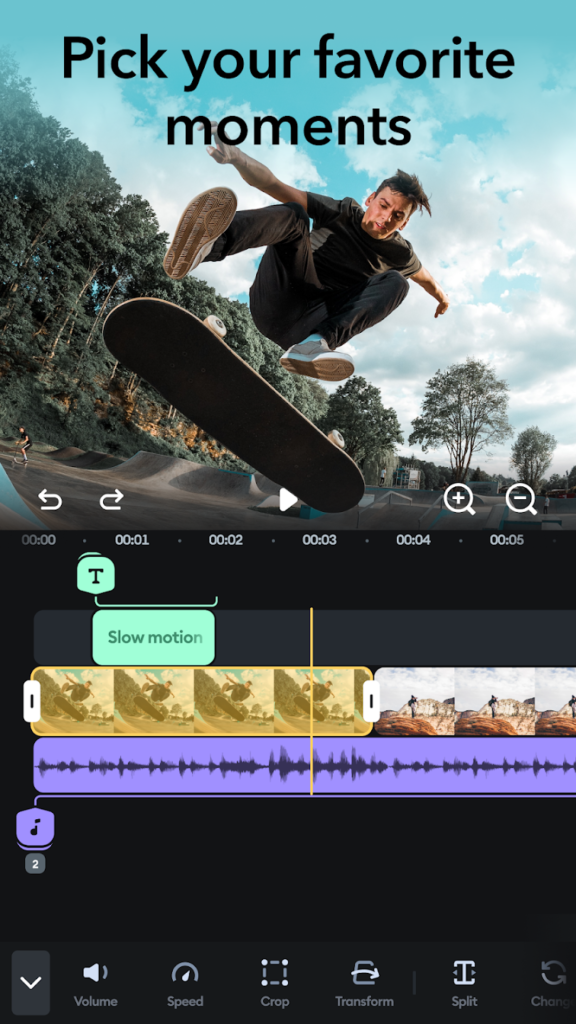
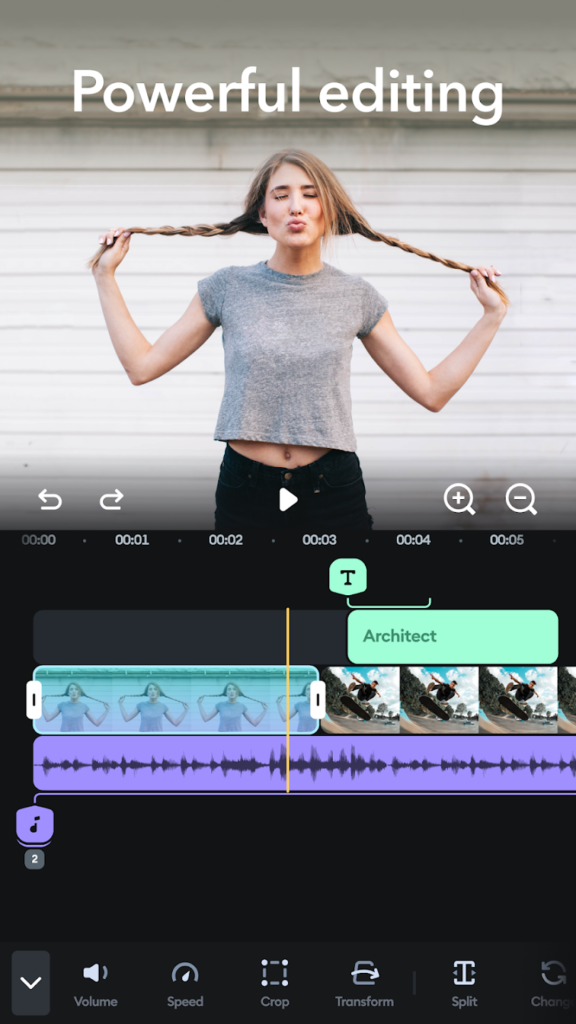
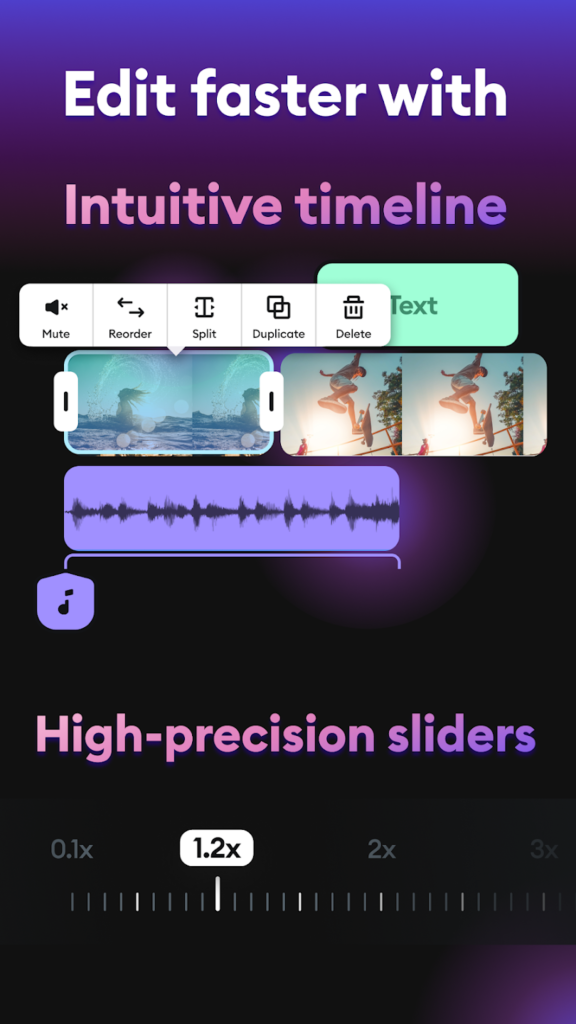
Highlights:
- Clean interface with music-syncing tools
- Core features available for free
- Includes a watermark on exported videos
Made For:
- People editing GoPro or action footage
- Users creating music-synced clips
- Anyone looking for a fast, mobile-first editor
Contact Information:
- Website: spliceapp.com
- App store: apps.apple.com/us/app/splice-video-editor-maker
- Google Play: play.google.com/store/apps/details
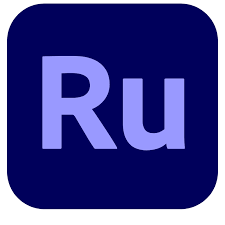
6. Adobe Premiere Rush
Adobe Premiere Rush is a simplified version of Adobe’s professional editing software, built for mobile users. It offers drag-and-drop editing, built-in motion graphics, audio tools, and multi-track timelines. While some features are gated behind a subscription, the free version is still functional for basic edits. You can trim clips, add transitions, insert music, and export in high quality. Premiere Rush syncs projects across devices if you sign in with an Adobe account, so you can start on your phone and finish on a tablet or desktop. It’s more structured than casual editors but not overwhelming for beginners.
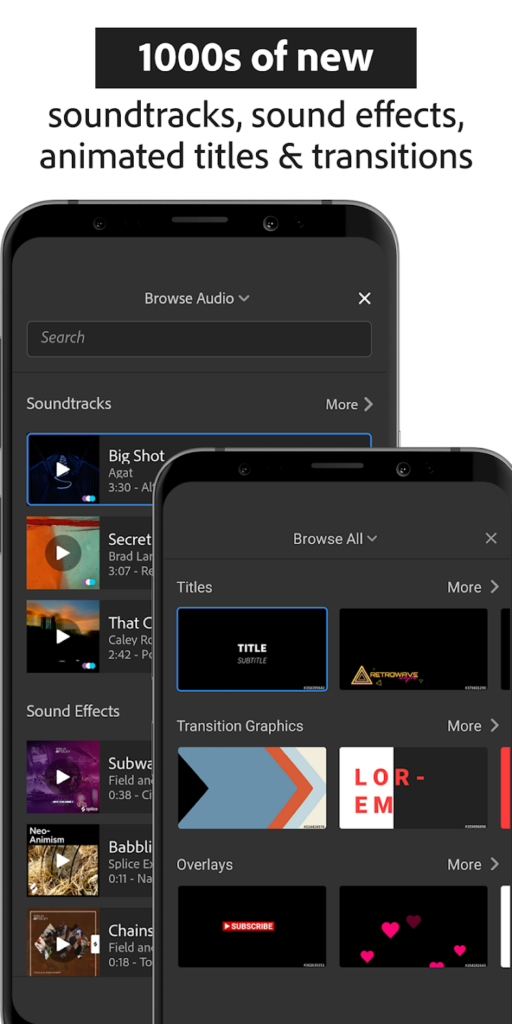
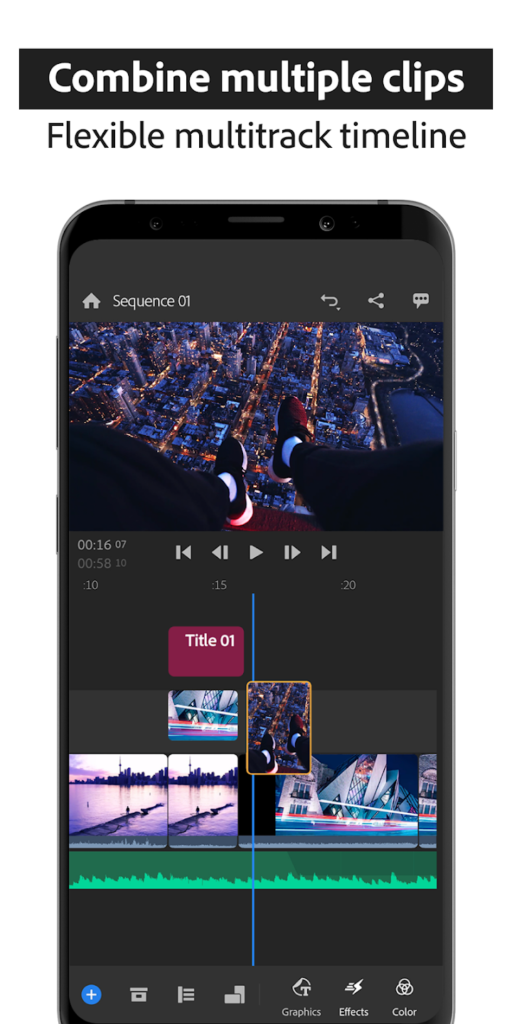
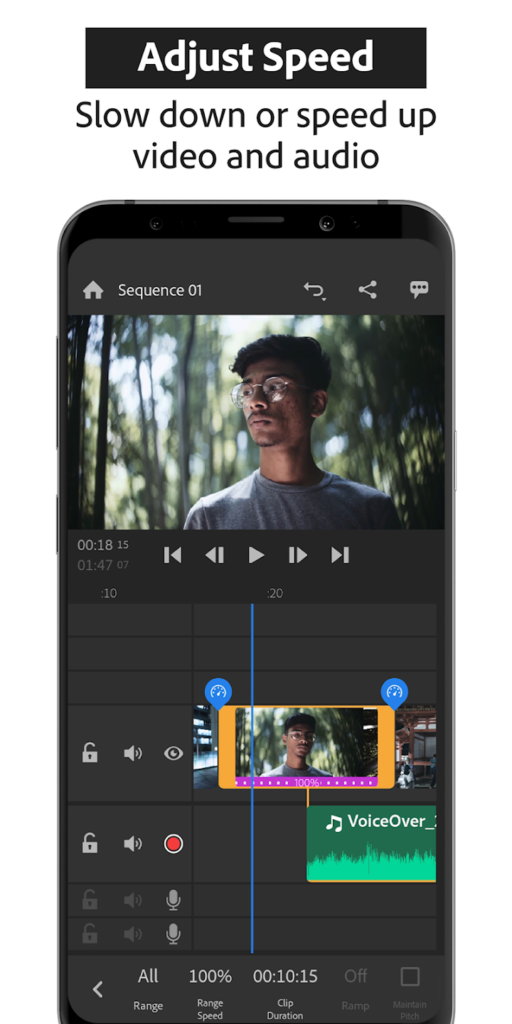
Highlights:
- Cross-device sync with Adobe Creative Cloud
- Multi-track timeline and motion graphics templates
- Free version includes basic editing tools
Made For:
- Users who edit on multiple devices
- People familiar with Adobe software
- Those wanting a step above basic mobile apps
Contact Information:
- App store: apps.apple.com/us/app/adobe-premiere-rush-edit-video
- Google Play: play.google.com/store/apps/details
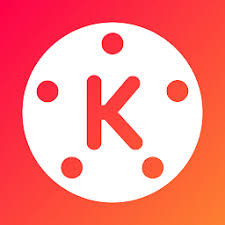
7. KineMaster
KineMaster is a feature-packed mobile editor with tools like multi-layer editing, chroma key (green screen), audio mixing, and transitions. The free version adds a watermark and includes ads, but you can access most core features without paying. The interface is a bit more complex, which may take some getting used to. Still, it’s powerful enough for more detailed edits that go beyond basic trimming. KineMaster works well for both vertical and horizontal videos and offers frame-by-frame precision, which is handy for more controlled edits.
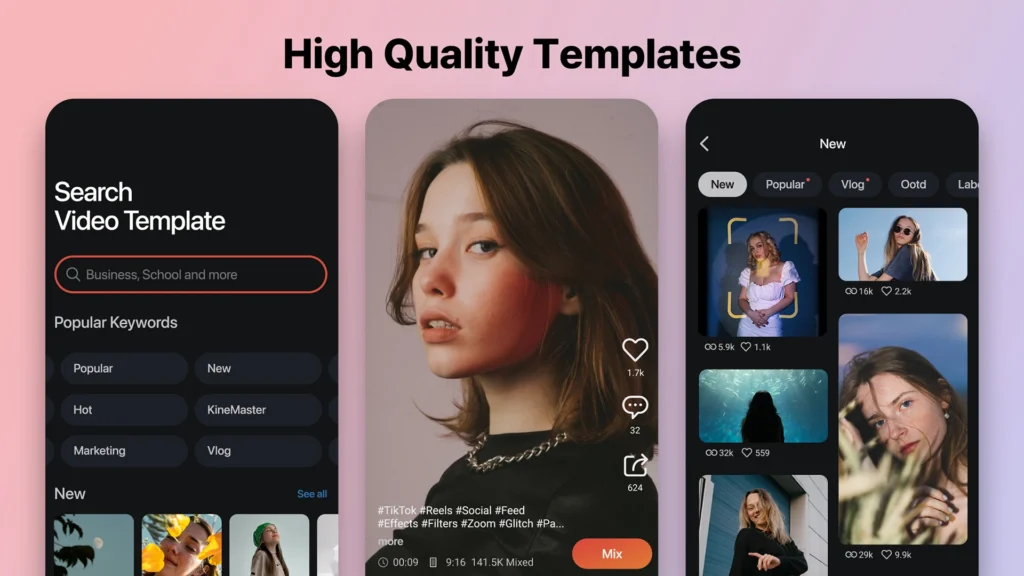
Highlights:
- Advanced tools like chroma key and audio mixing
- Multi-layer editing with detailed controls
- Most features available in the free version
Made For:
- Users with some editing experience
- People who need frame-level precision
- Anyone looking to go beyond casual editing
Contact Information:
- Website: www.kinemaster.com
- App store: apps.apple.com/us/app/kinemaster-video-editor
- Google Play: play.google.com/store/apps/details
- Facebook: www.facebook.com/KineMaster.US
- Instagram: www.instagram.com/kinemaster
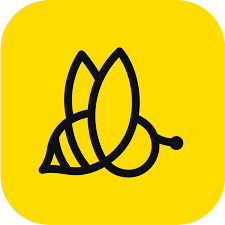
8. BeeCut
BeeCut is a video editing app designed for beginners who want a clean and straightforward editing experience. It supports basic functions like trimming, cutting, merging, and adding music or text. The interface is easy to navigate, with tools clearly laid out for quick access. BeeCut also includes features like transitions, filters, and speed adjustments, though some of these may be limited in the free version. While it doesn’t support multi-layer editing or advanced tools, it’s enough for simple projects. The app adds a watermark unless you upgrade, and some export options may be restricted. Overall, it works well for users who just need to polish up clips without diving into detailed editing.
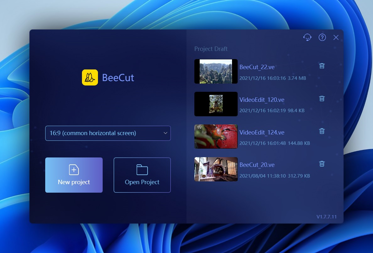
Highlights:
- Basic editing tools like trim, cut, and filters
- Easy-to-use interface for quick edits
- Watermark included in free version
Made For:
- Beginners looking for simple video tools
- Users editing personal or school projects
- Anyone needing quick video fixes on the go
Contact Information:
- Website: beecut.com
- Facebook: www.facebook.com/BeeCutvid
- Twitter: x.com/BeeCut8
- Instagram: www.instagram.com/beecutvid
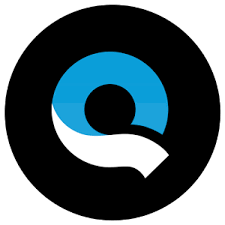
9. Quik by GoPro
Quik is designed with action footage in mind but works with any video clips. It automatically analyzes footage and edits together highlights using music and transitions. You can tweak the results, but the app is mostly built around quick edits with minimal input. It’s useful for creating fast montages or highlight reels without spending much time. There’s no watermark in the free version, and exporting is fast. While some editing options are limited, Quik’s ease of use makes it good for casual projects.
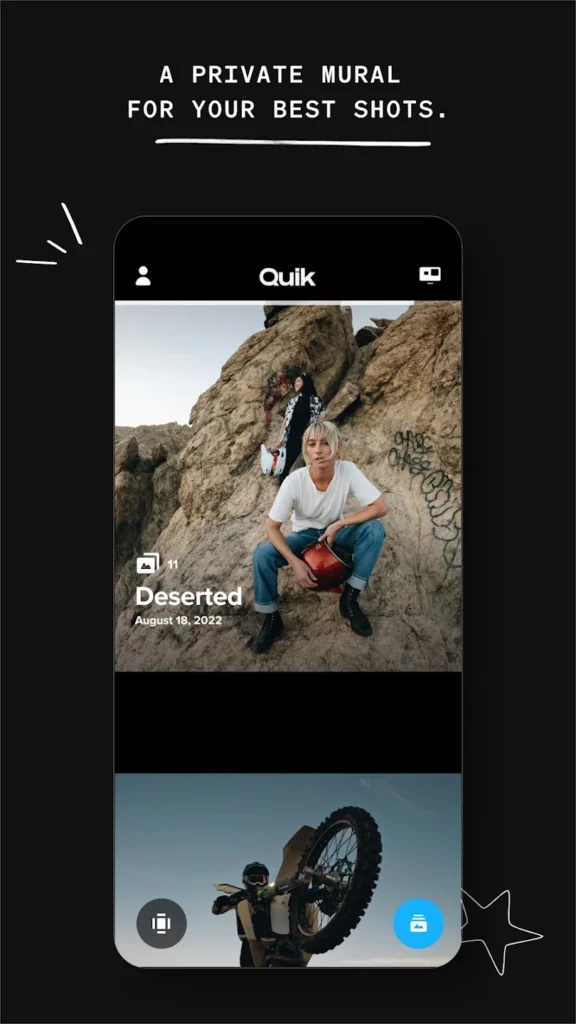
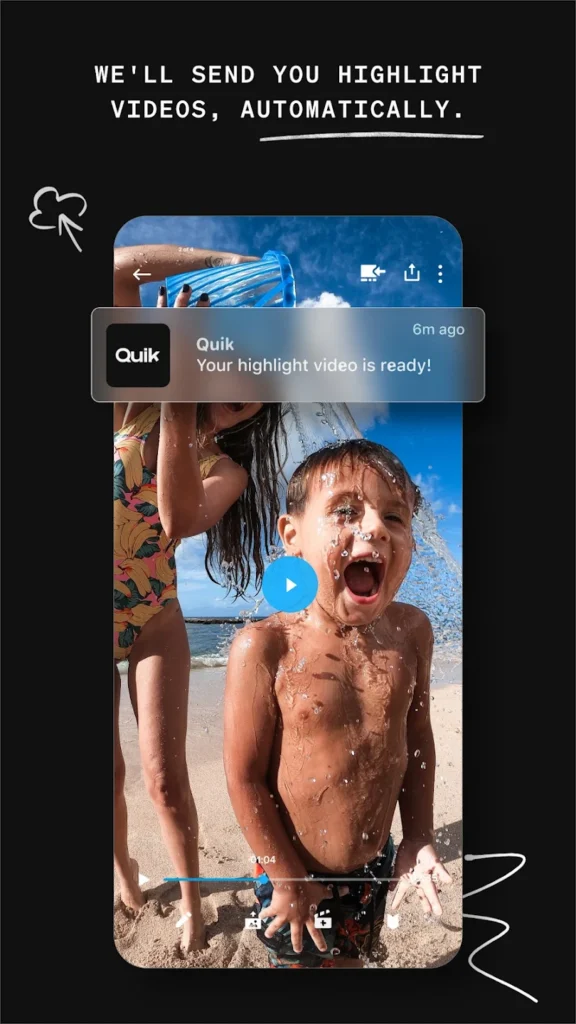
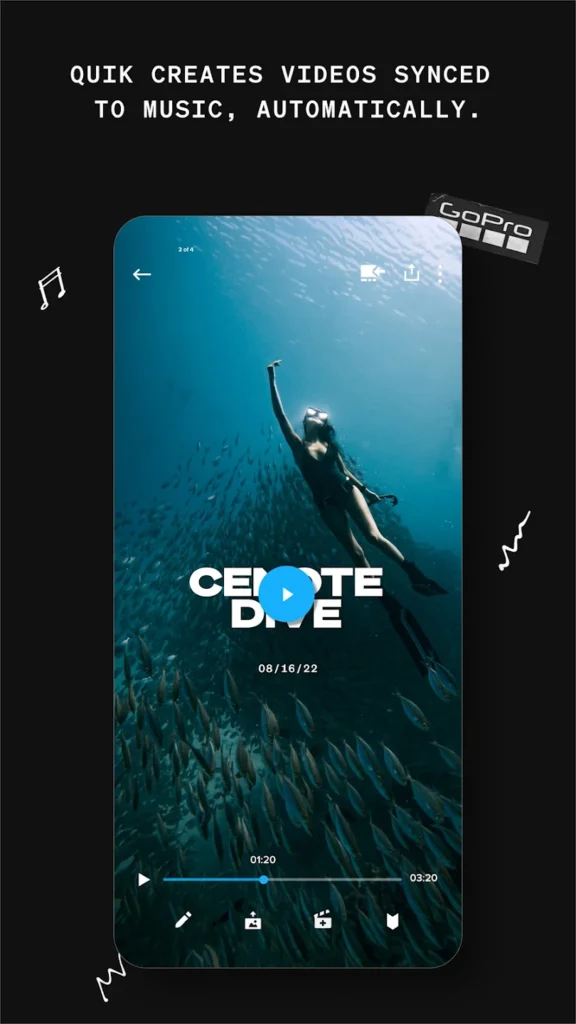
Highlights:
- Auto-edits clips into montages
- No watermark in free version
- Fast exports and music syncing
Made For:
- Action camera users
- People who want quick highlight videos
- Anyone editing travel or sports footage
Contact Information:
- Website: gopro.com
- App store: apps.apple.com/us/app/gopro-quik
- Google Play: play.google.com/store/apps/details
- Facebook: www.facebook.com/gopro
- Instagram: www.instagram.com/GoPro
- Twitter: x.com/gopro

10. Clips (by Apple)
Clips is a fun, casual video editor from Apple, focused on short, social-style videos. It’s not built for detailed editing but comes with quirky effects, stickers, text overlays, and Live Titles (automatic captions). You can shoot video directly in the app or use existing clips. It’s 100% free and doesn’t include any ads or watermarks. The layout is very visual and easy to navigate, especially for younger users or those new to video editing. It’s great for quick posts, though not ideal for longer or more polished projects.
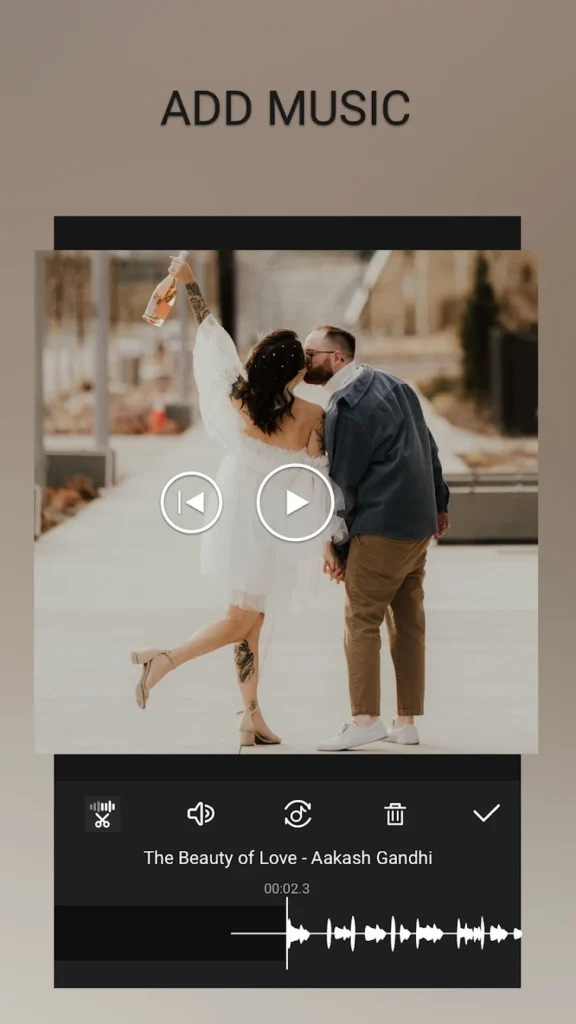
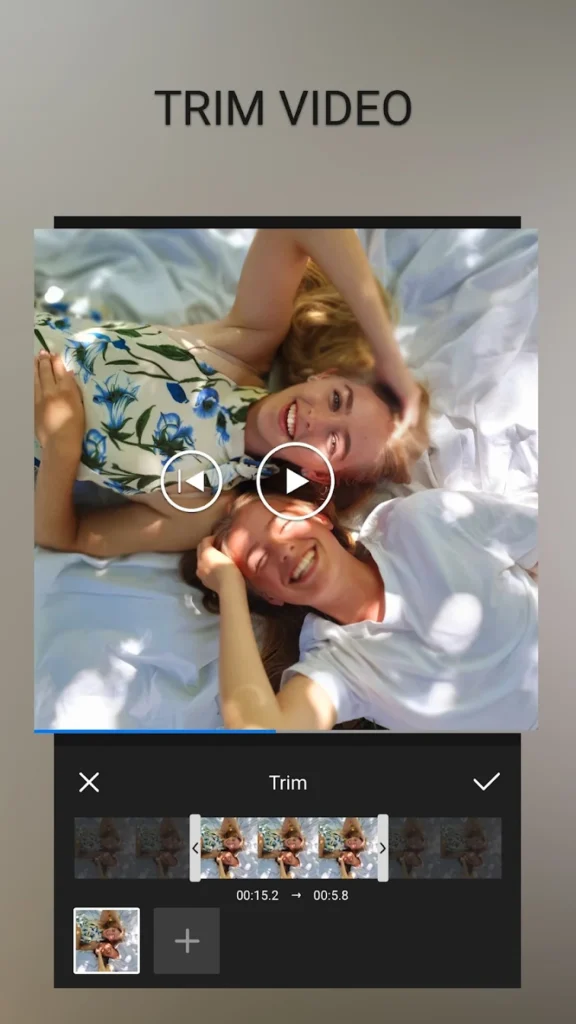
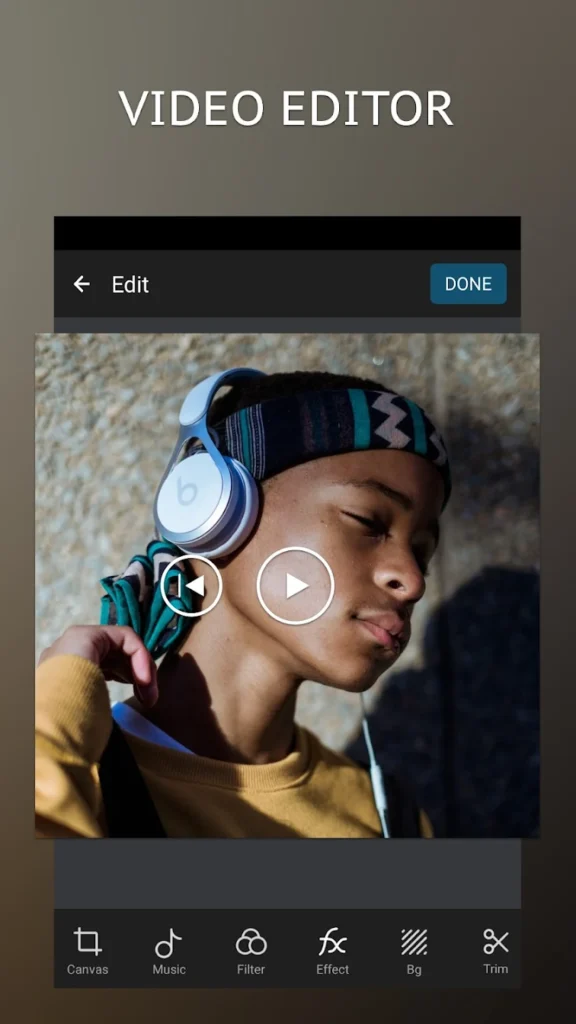
Highlights:
- Live Titles add auto-generated captions
- Built-in effects, emojis, and filters
- Completely free with no ads or watermarks
Made For:
- iPhone users making fun social content
- Kids and teens learning basic editing
- Anyone looking for fast, creative clips
Contact Information:
- Website: support.apple.com
- App store: apps.apple.com/gb/app/clips

11. Filmmaker Pro
Filmmaker Pro is a mobile video editor that offers more advanced features than many other free apps. It supports multi-layer editing, green screen, text overlays, and voiceovers. While the free version includes a watermark and some limited export options, the editing tools themselves are mostly accessible. The layout is a bit more complex, which could be a hurdle for beginners, but it allows for greater creative control. Filmmaker Pro also supports 4K exports, depending on your device. It’s a solid option for users who want more than the basics but aren’t quite ready to jump into pro software.
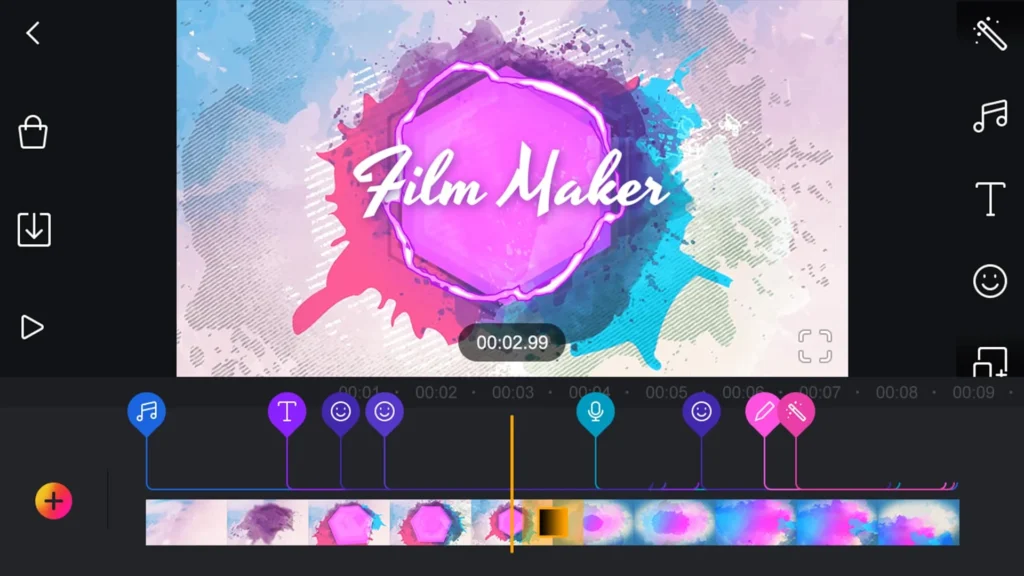
Highlights:
- Includes features like chroma key and multi-layer editing
- Free version applies a watermark
- Supports voiceovers and 4K exports
Made For:
- Intermediate users looking for more control
- People working on YouTube-style videos
- Creators experimenting with advanced tools
Contact Information:
- App store: apps.apple.com/gb/app/filmmaker-pro-video-editor
- Google Play: play.google.com/store/apps/details

12. PowerDirector
PowerDirector for iPhone brings many of its desktop features into a mobile format. It includes transitions, effects, titles, audio tools, and even slow-motion options. The app has a familiar timeline layout and gives you more control than most basic editors. Some features and stock content are locked behind a subscription, and the free version adds a watermark. Still, it performs well and supports HD exports. PowerDirector is well-suited for those who want to create more polished edits directly on their phone without needing a computer.
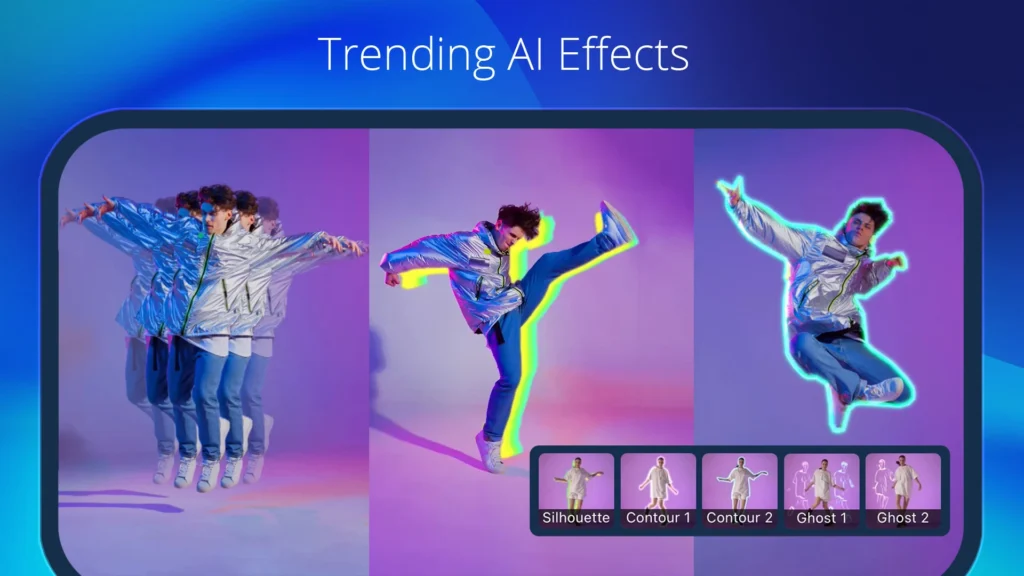
Highlights:
- Desktop-style layout with multiple editing tools
- HD exports and timeline control
- Watermark present in the free version
Made For:
- Users familiar with timeline-based editing
- People creating video essays or vlogs
- Anyone looking for more precise mobile editing
Contact Information:
- App store: apps.apple.com/gb/app/powerdirector-video-editor
- Google Play: play.google.com/store/apps/details
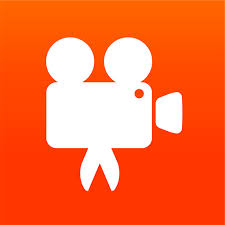
13. Videoshop
Videoshop is a casual, all-purpose video editor that keeps things simple. It lets you trim clips, add text, insert music or sound effects, and adjust video speed. The interface is easy to use, and most tools are clearly labeled. While some features require a paid upgrade, the basics are available for free, and the app does apply a watermark. It’s good for quick edits and fun videos, especially for social media. You won’t find advanced features like multi-track timelines, but for casual use, it gets the job done without much fuss.
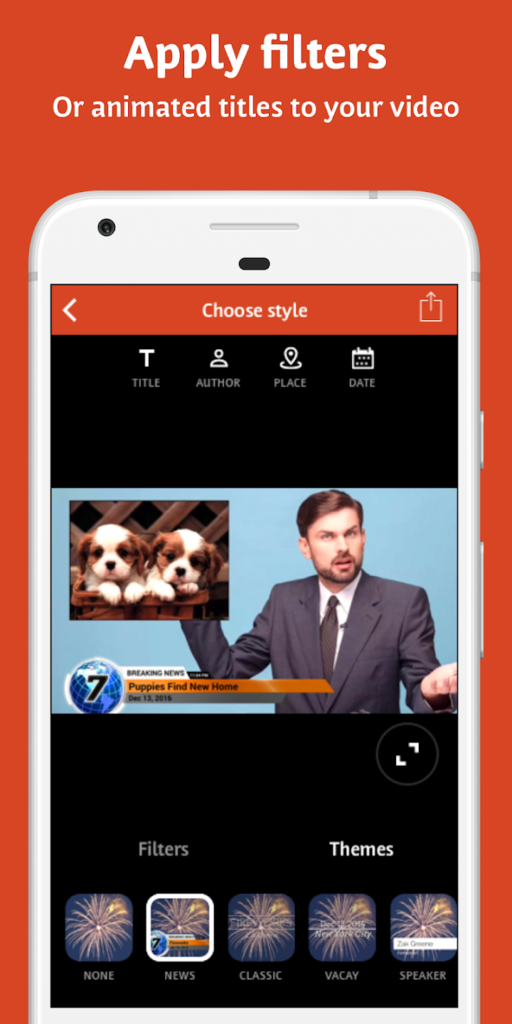
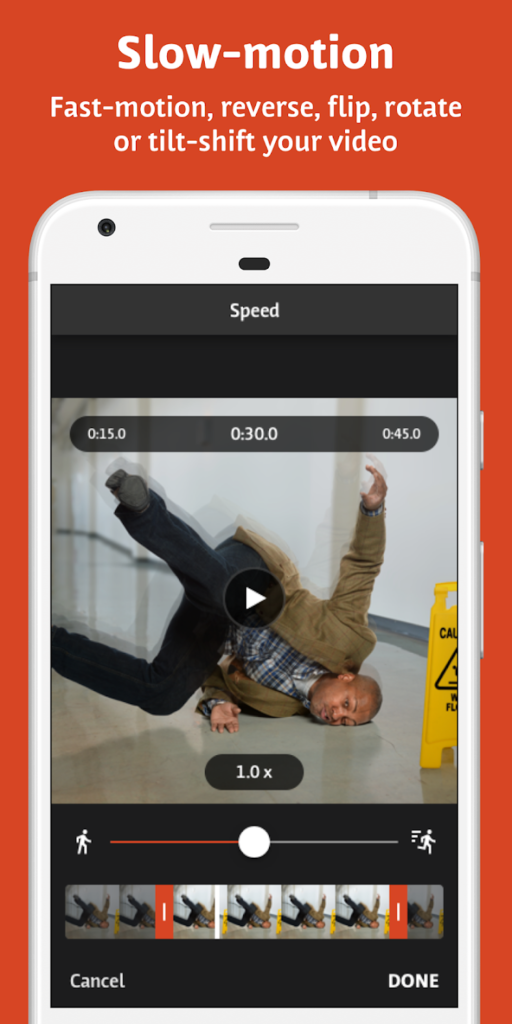
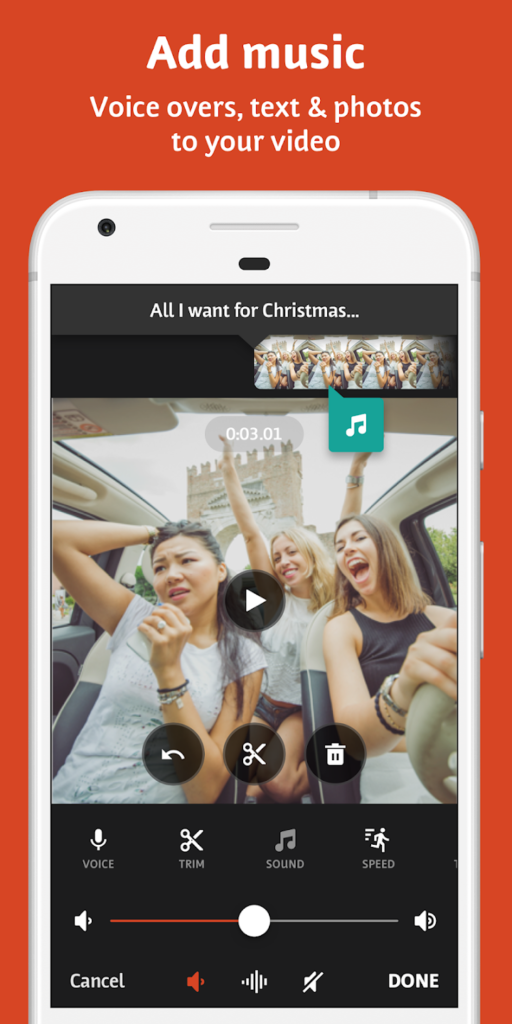
Highlights:
- Simple tools for trimming, music, and speed control
- User-friendly interface
- Watermark included in free exports
Made For:
- Casual users editing short videos
- Social media posts and everyday clips
- Beginners who want easy, fast edits
Contact Information:
- Website: videoshop.net
- App store: apps.apple.com/gb/app/videoshop-video-editor
- Google Play: play.google.com/store/apps/details
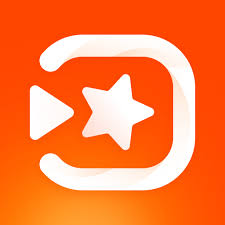
14. VivaVideo
VivaVideo is designed for fast, mobile-first editing with a focus on templates, effects, and text overlays. The app includes a built-in camera, editing timeline, and options for transitions and filters. While it has a lot of tools, many of them are locked behind a subscription, and the free version adds a watermark. It’s mostly aimed at users who want to create short, engaging content without spending a lot of time on details. VivaVideo works well for people making social videos or slideshows, but may feel limited if you’re looking for more manual control.
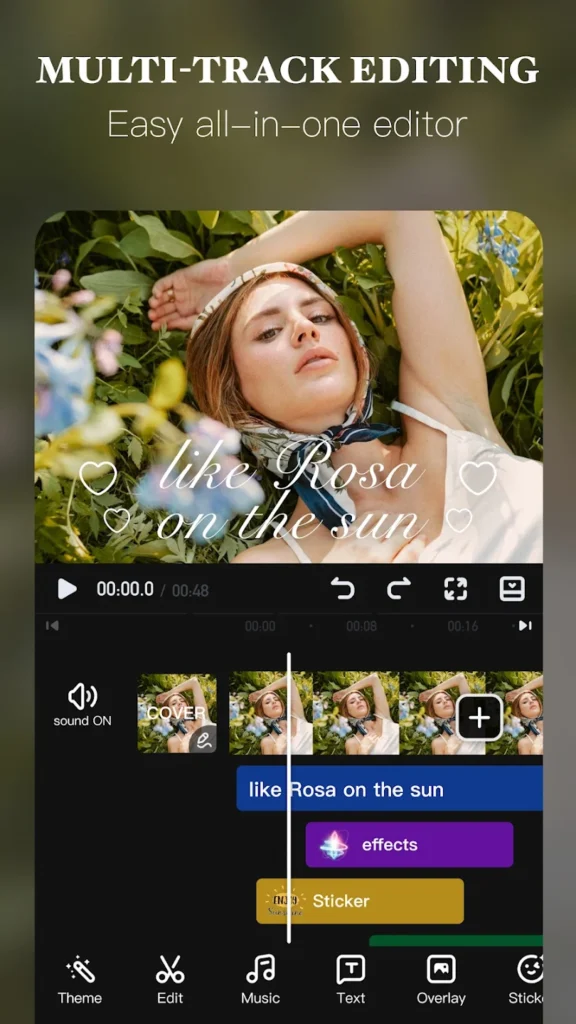
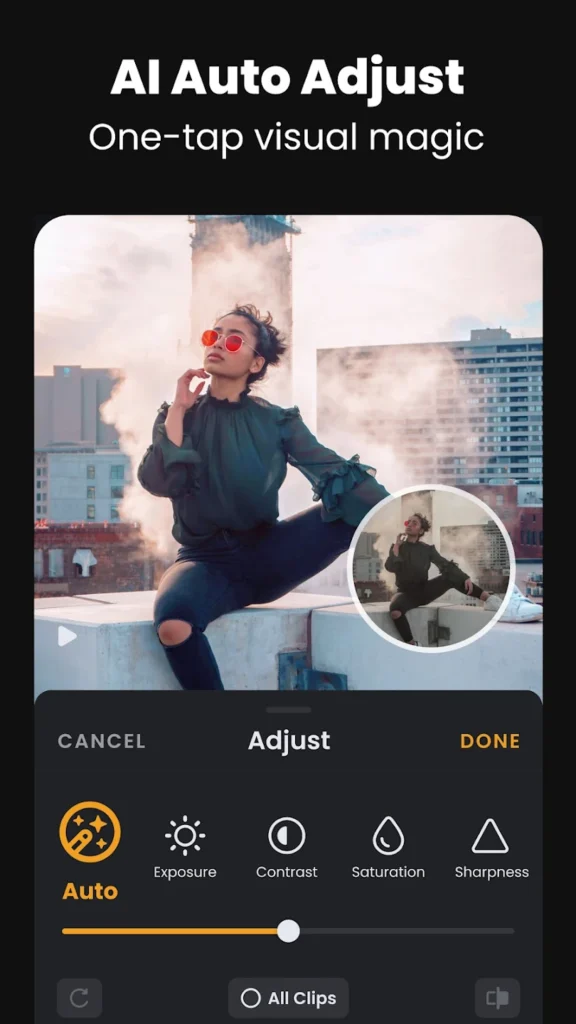

Highlights:
- Built-in templates, filters, and effects
- Simple editing timeline and layout
- Free version includes a watermark
Made For:
- Social media creators
- Users making slideshow-style content
- People editing short vertical videos
Contact Information:
- Website: www.vivavideo.tv
- App store: apps.apple.com/gb/app/vivavideo-video-editor-maker
- Google Play: play.google.com/store/apps/details

15. YouCut
YouCut is a free video editor from the makers of InShot, focused on simple video trimming, merging, and basic effects. It’s optimized for vertical video and doesn’t include a watermark in the free version, which sets it apart from some others. The interface is clean and minimal, with tools like speed control, transitions, filters, and music. There’s no complex timeline, so editing is quick and to the point. YouCut works well for making Instagram Reels, YouTube Shorts, or quick travel videos right from your phone.
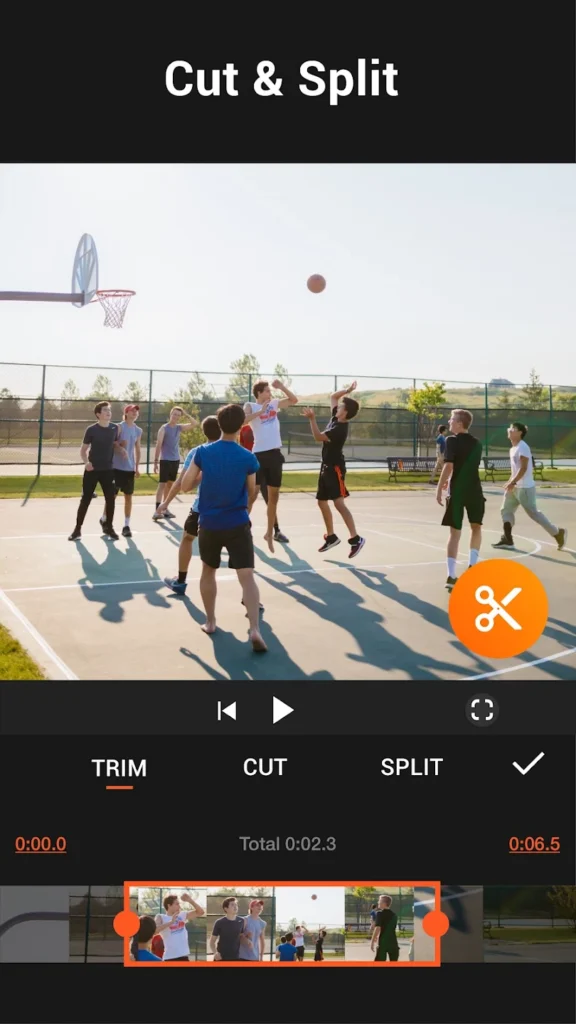
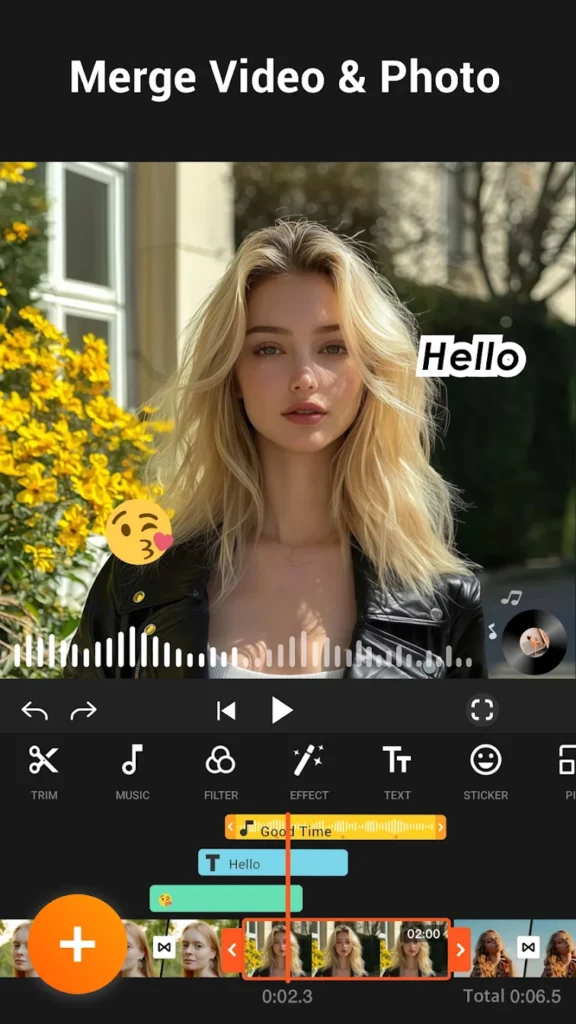
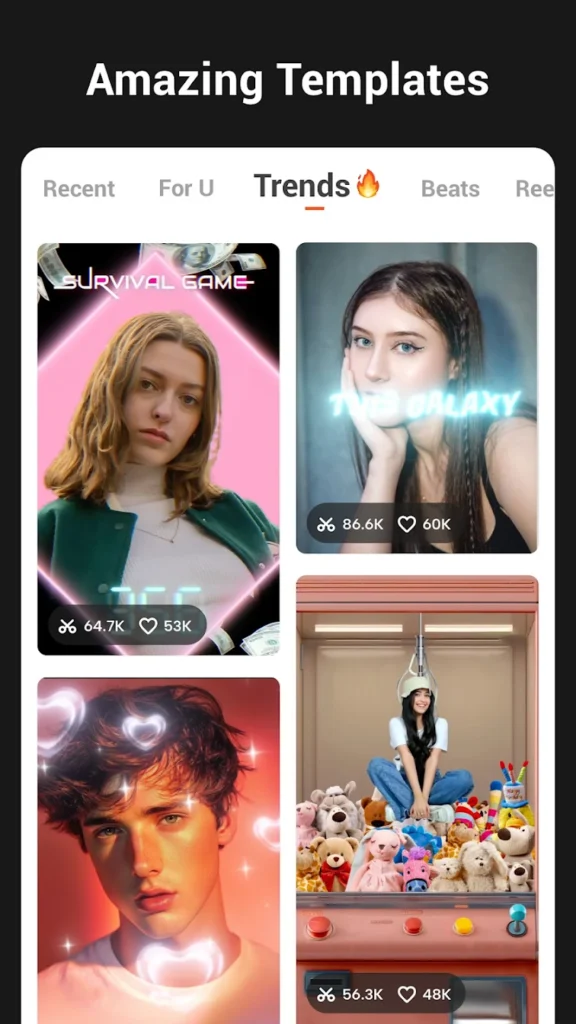
Highlights:
- No watermark on free exports
- Clean interface with simple tools
- Great for vertical and short-form videos
Made For:
- Users who want quick, clean edits
- People creating social media content
- Beginners needing watermark-free exports
Contact Information:
- Website: inshotapp.com
- App store: apps.apple.com/gb/app/youcut-video-editor
- Google Play: play.google.com/store/apps/details
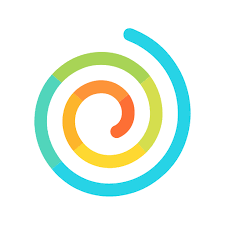
16. Funimate
Funimate is a video editing app built primarily for fun, short-form videos. It’s often used by people making lip-syncs, dance clips, or visual effects videos. The app includes a wide variety of effects, transitions, and animation tools, many of which are designed with social media trends in mind. You can create loops, add emojis, and use templates to speed up your workflow. The free version may add a watermark when using certain effects or templates, and some features are locked behind a subscription. Funimate is more about creativity and playfulness than technical precision, so it’s a better fit for casual or expressive content.
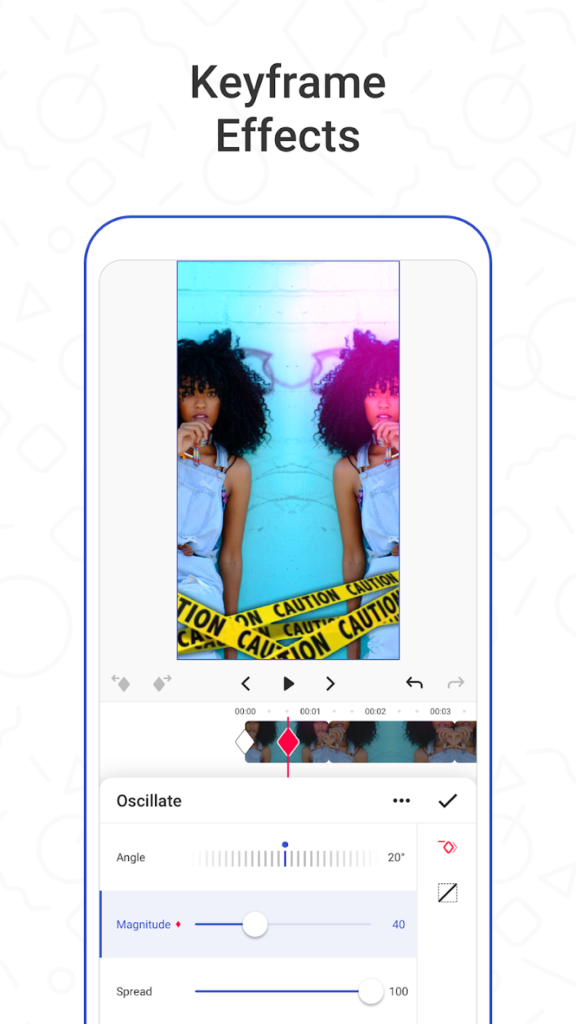
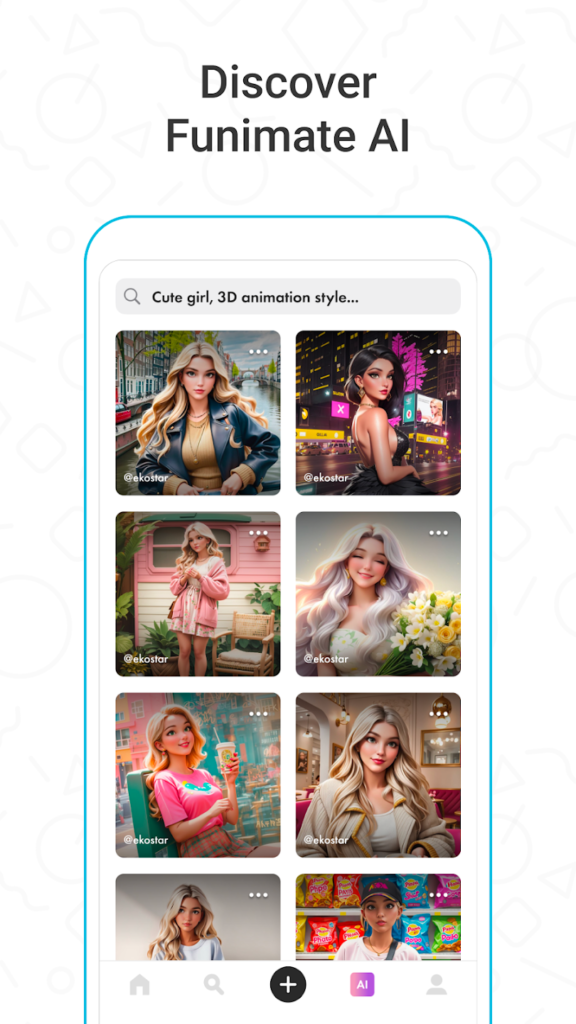
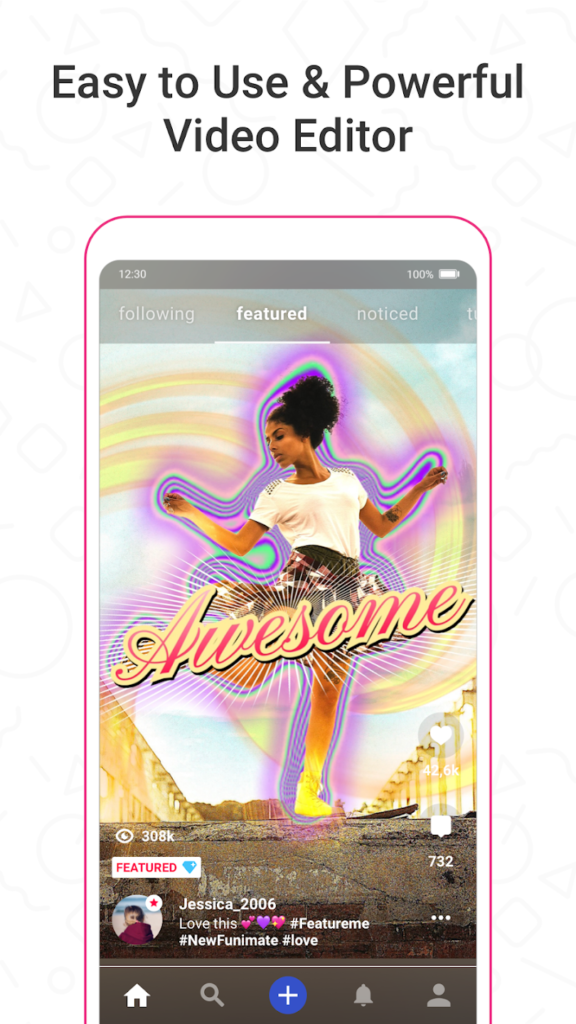
Highlights:
- Includes visual effects, stickers, and animations
- Looping tools and templates for fast creation
- Watermark added in the free version
Made For:
- Users creating dance or lip-sync videos
- Teens and casual creators
- Social media trends and expressive clips
Contact Information:
- Website: funimate.com
- App store: apps.apple.com/gb/app/funimate-video-editor-maker
- Google Play: play.google.com/store/apps/details
- Facebook: www.facebook.com/funimate
- Instagram: www.instagram.com/funimate

17. ActionDirector
ActionDirector is a mobile video editor built for fast-paced, action-style videos. Originally known for its desktop version, the mobile app includes features like slow motion, speed adjustments, and basic trimming and transitions. It’s not overly complicated, and the tools are clearly labeled. The free version includes a watermark and limited export options, but the core features are functional without paying. It’s especially suited for users editing sports or outdoor footage quickly on their phones. While it’s not packed with advanced tools, it’s reliable for short action clips.
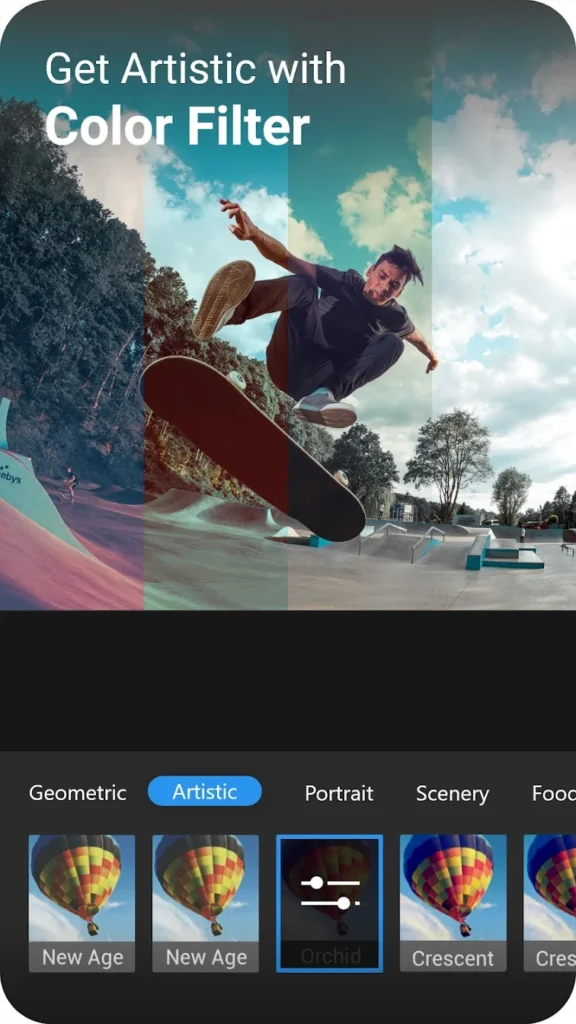
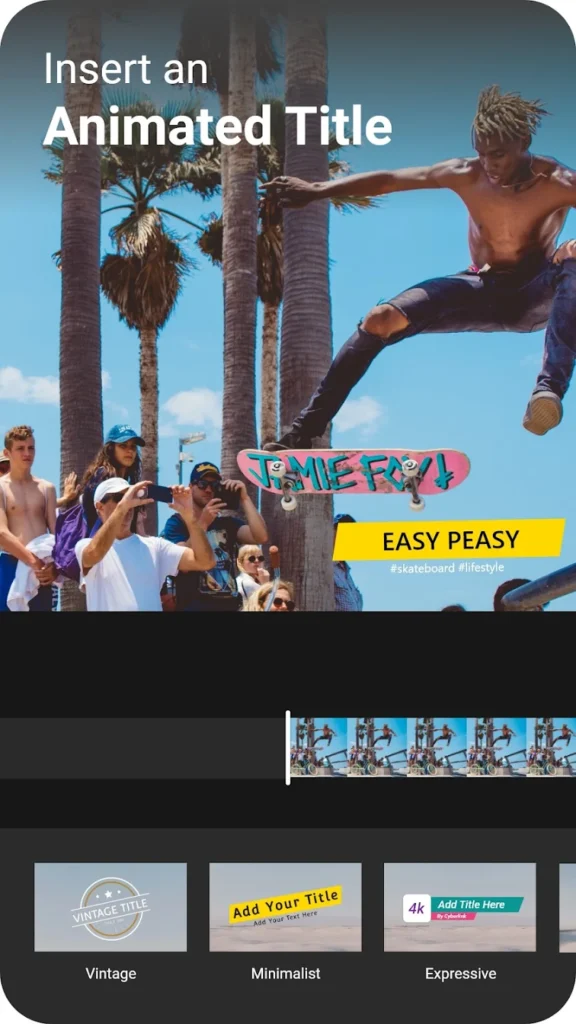
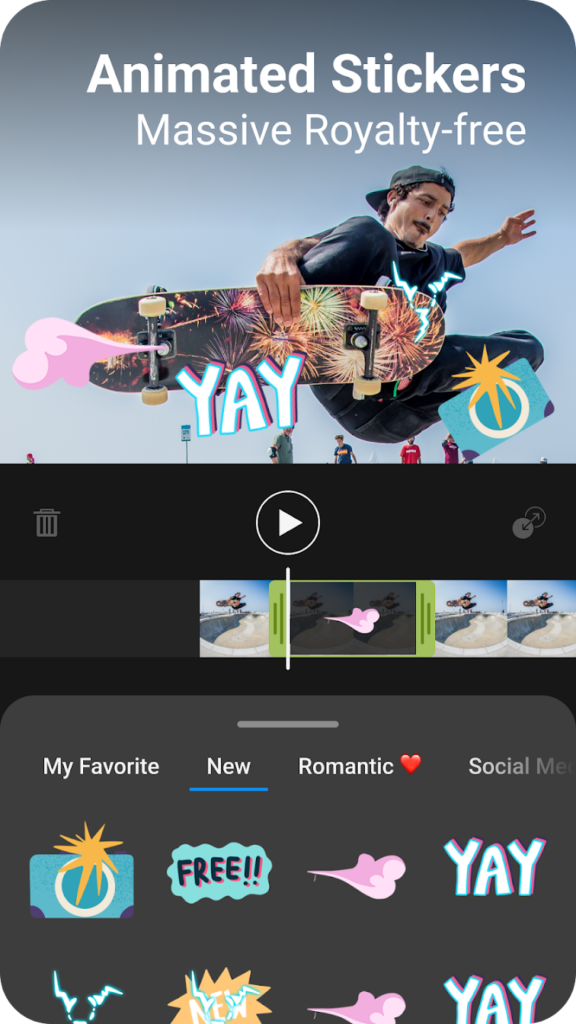
Highlights:
- Speed control features like slow motion and fast forward
- Clean interface for basic edits
- Watermark included in free exports
Made For:
- Users editing sports or movement-heavy clips
- People who need quick turnarounds
- Fans of simple, fast editing apps
Contact Information:
- Google Play: play.google.com/store/apps/details

18. Lomotif
Lomotif is a music-focused video editor that lets you quickly cut together clips with popular songs, text, and filters. It’s built for social content, especially short, music-driven videos similar to what you’d see on TikTok. The app includes built-in access to music libraries, though not all features are free. Lomotif adds a watermark or branded outro to all exports in the free version. It’s not designed for detailed edits but is easy enough for making fast, stylized videos. The app also has a social sharing platform, so users can post and discover videos within the app itself.
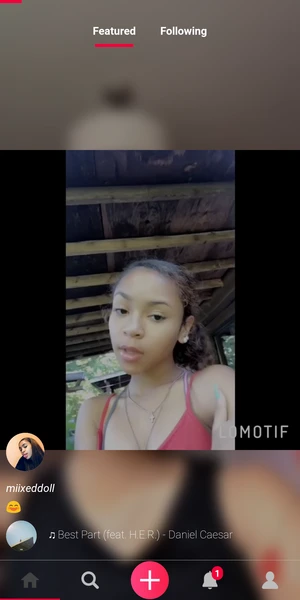
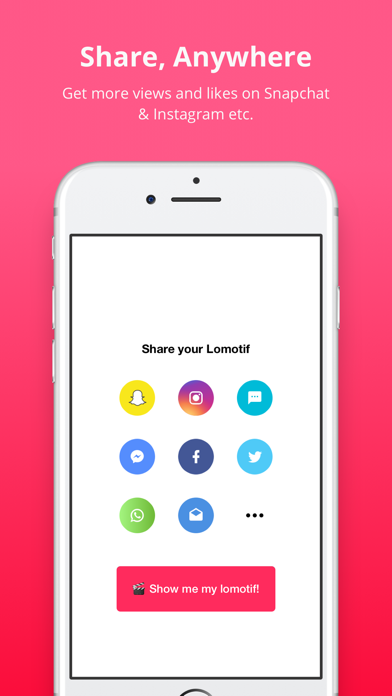
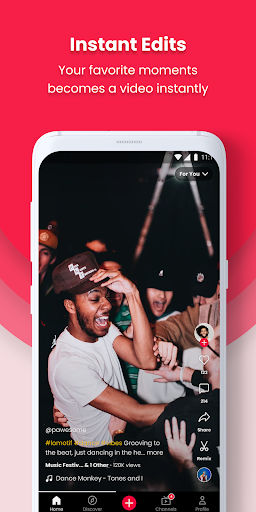
Highlights:
- Built-in music library and quick editing tools
- Watermark and branding in free exports
- Simple interface for short video creation
Made For:
- Users making music-based social videos
- Quick sharing on TikTok-style platforms
- Beginners looking for fast, creative edits
Contact Information:
- Website: lomotif.en.aptoide.com
Conclusion
There are plenty of free video editing apps for iPhone, and each one comes with its own mix of tools, features, and limitations. Some apps are better for quick social media edits, while others offer more advanced options if you want to spend a little more time fine-tuning your videos. Whether you’re editing for fun, school, or content creation, there’s likely an app that fits your workflow and comfort level. The key is to try out a few and see which one feels easiest to use and gives you the results you’re looking for. No need to overthink it – just start editing and see what works best for you.

Leave a Reply
You must be logged in to post a comment.