Taking notes on an iPad has become the go-to method for students, professionals, and anyone who wants to stay organized. But with so many apps out there, finding the best free note taking app for iPad can feel a bit overwhelming. No one wants to waste time downloading a bunch of apps just to figure out which one actually works well. This article breaks down the top free options that are easy to use, packed with helpful features, and work perfectly on your iPad. Whether you’re sketching, typing, or organizing to-do lists, there’s an app here that fits your needs.
Before we dive into the best gratuite note-taking apps for iPad to boost your 2025 productivity, let’s add some flavor to your daily routine. Cooking at home fuels your focus, and ReciMe makes it a breeze. This app lets you grab recipes from Pinterest or TikTok, plan your weekly meals, and create grocery lists sorted by aisle in a snap. Download ReciMe now and then explore those top note-taking picks!

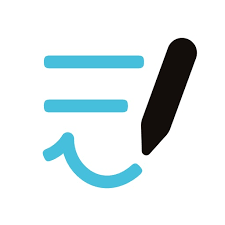
1. Goodnotes 6
Goodnotes 6 is a free digital note taking app available for iPad, iPhone, and Mac. It supports a wide range of uses including handwriting, typed input, and document markup. Users can create notebooks with different paper templates, annotate PDFs, and mix text with drawings, images, and stickers. The app includes audio recording synced with handwritten notes, and it offers cross-device sync using iCloud. Notes can be backed up to third-party cloud services like Google Drive, Dropbox, or OneDrive. Features like flashcard creation, handwriting search, and AI text editing tools are built into the app. Users can organize content using outlines, share notebooks with others, or present them via external displays.
Goodnotes offers both free and paid options. Existing users can continue using version 5 or upgrade to version 6. The app includes limited free usage, with full access available through in-app purchases. Users can also create custom templates, import documents by email, and manage content across devices. Common feedback includes praise for its flexibility and criticism of occasional glitches in page management and text input handling.
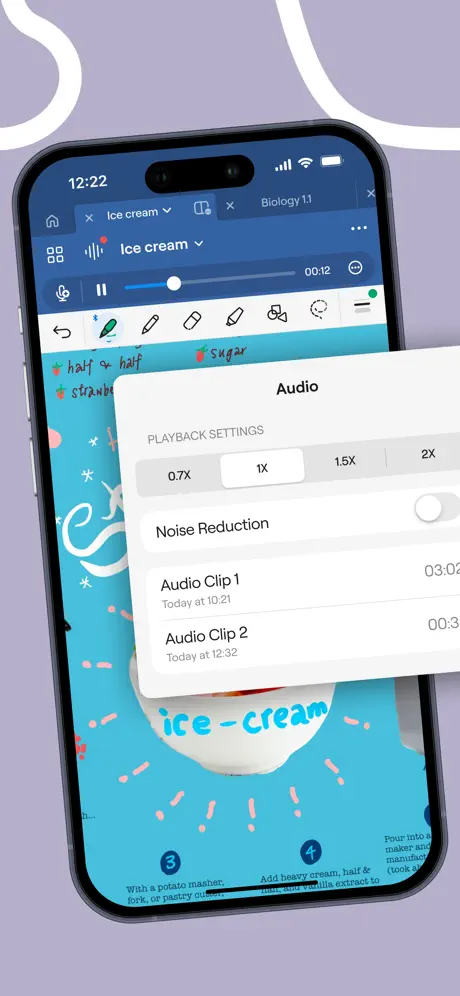
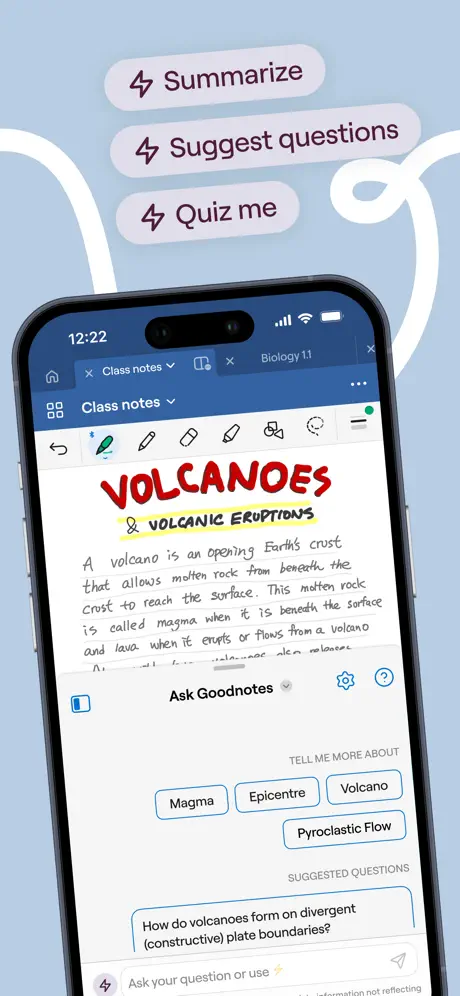
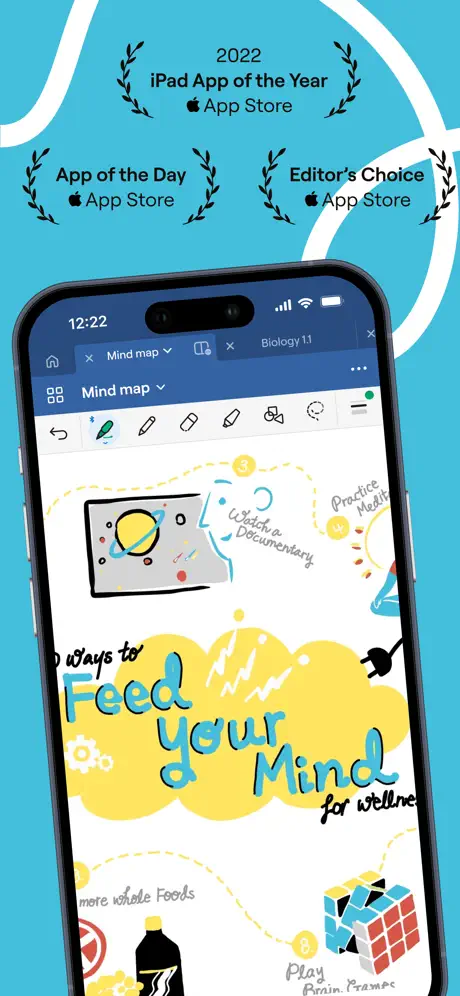
Key Highlights:
- Digital handwriting and typed input supported on the same page
- Audio recording synced to handwritten notes
- Search function for handwritten and typed content
- Flashcard creation using spaced repetition and active recall
- Customizable paper templates including Cornell, checklists, and planners
- Sync with iCloud across iPad, iPhone, and Mac
- PDF import and markup tools
- Option to back up notes to cloud services
- Presentation mode with laser pointer feature on Mac
- Notebook sharing via link and email import feature
Who it’s best for:
- Students who want to combine handwritten and digital study materials
- Professionals needing note sharing, PDF markup, or basic presentation tools
- Planners and journal users looking for customizable layouts and reusable design elements
- Users managing large sets of notes across multiple Apple devices
Contact Information:
- App Store: apps.apple.com/us/app/goodnotes-6-ai-notes-docs
- Website: www.goodnotes.com
- Twitter: x.com/GoodNotesApp
- Instagram: www.instagram.com/goodnotes.app
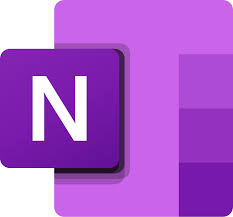
2. Microsoft OneNote
Microsoft OneNote is a free note taking app for iPad that works across other Apple devices including iPhone, Apple Watch, and Apple Vision Pro. It supports typed and handwritten notes, sketches, and digital organization tools. Users can add photos, scan documents, insert drawings, and create structured notebooks. Notes sync through OneDrive and can be accessed from any device signed in with the same Microsoft account. Sticky Notes, whiteboard snapshots, and document inserts are integrated into the app’s functionality.
The app includes tools for organization such as page pinning and password protection. Users can search through their content, collaborate in shared notebooks, and write or draw using stylus tools. Shapes drawn by hand can be auto-corrected to clean geometric forms. OneNote works with other Microsoft 365 apps and services, and subscription options are available for expanded features. Several reviews have noted the lack of defined page breaks and concerns around content layout when exporting or printing.
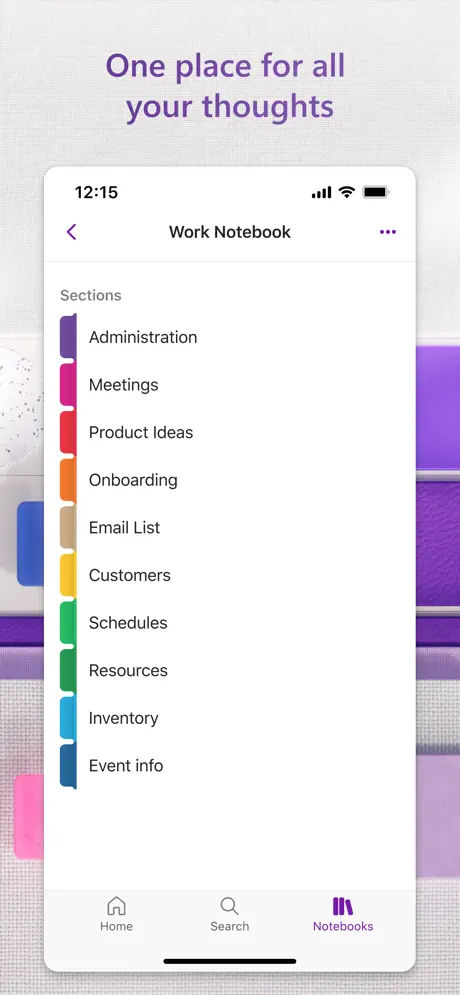
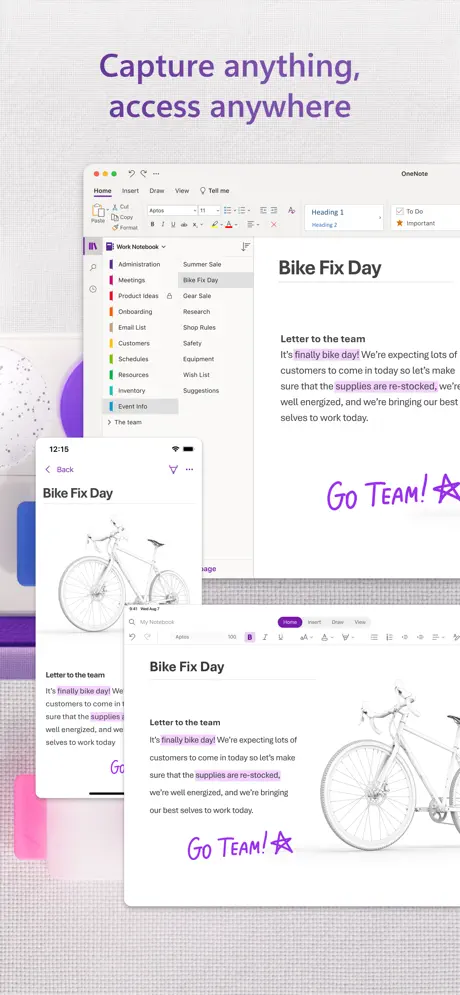
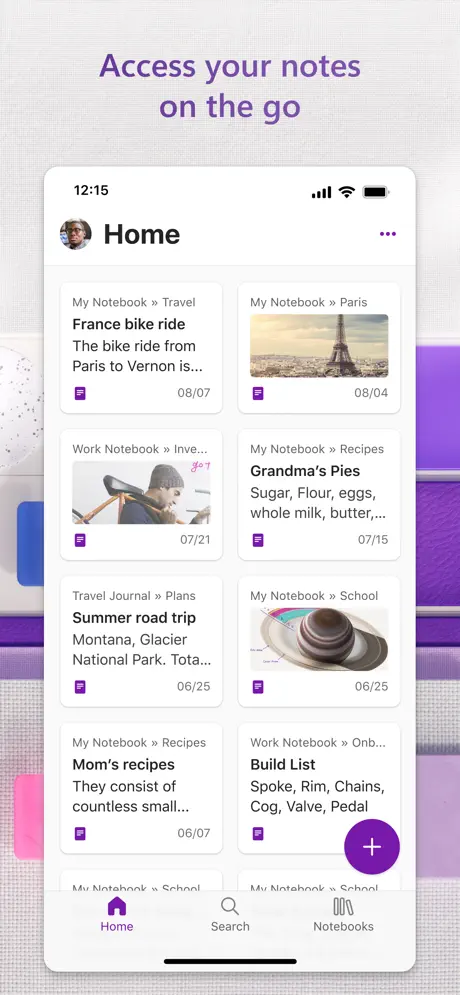
Key Highlights:
- Digital notebooks with support for typed text, handwriting, and drawings
- Sync across devices using OneDrive and Microsoft account
- Capture and insert photos, scanned documents, and whiteboard images
- Sticky Notes feature integrated across desktop and mobile
- Shared notebooks for collaboration
- Password protection and biometric access support
- Pen tools and shape correction for sketching and handwritten notes
- Save content to OneDrive, SharePoint, or OneDrive for Business
- No fixed page breaks; continuous scroll format for long notes
- Works with iPadOS 17.0 and later
Who it’s best for:
- Users already using Microsoft 365 services or accounts
- People who want to combine typed and handwritten content in one workspace
- Professionals managing multiple devices or collaborating on shared content
- Students needing flexible formats for collecting class notes or images
- Anyone using Sticky Notes across platforms for personal reminders or planning
Contact Information:
- App store: apps.apple.com/us/app/microsoft-onenote
- Google Play: play.google.com/store/apps
- Website: www.onenote.com
- Facebook: www.facebook.com/OneNote

3. Notability
Notability is a free note taking app for iPad, iPhone, and Mac that supports writing, drawing, audio recording, and document annotation. Users can write using digital ink, type text, or record lectures and meetings with synced playback. The app supports a wide range of input formats including PDFs, images, and PowerPoint files, which can be imported and marked up. It includes an AI-based feature called Learn that automatically generates note summaries, flashcards, and quizzes based on the user’s content.
Users can organize their notes with custom subjects and dividers, work on two notes side by side, and move content between them using drag-and-drop. Notes are searchable, including handwritten content. Tools include shape conversion, math recognition, document scanning, and presentation support. Some reviews have mentioned technical issues with the Mac version related to performance and stability. Access to additional tools and unlimited edits is available through a paid subscription.
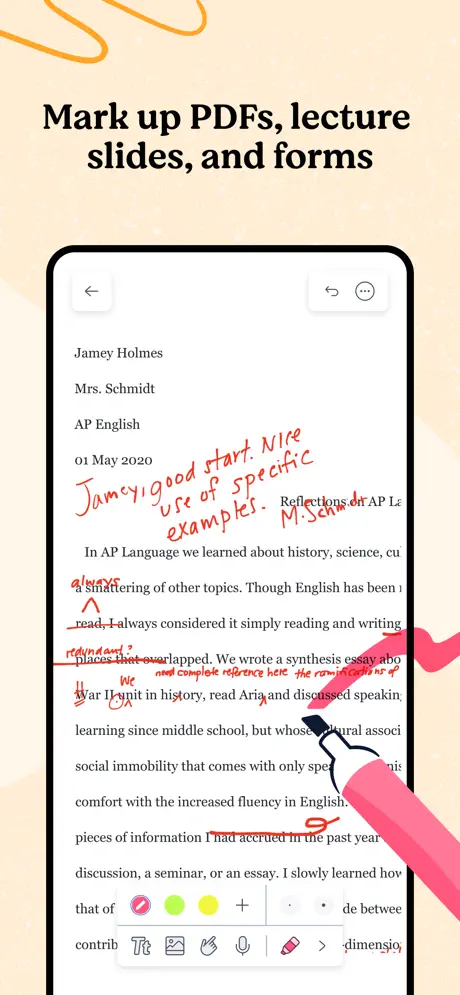
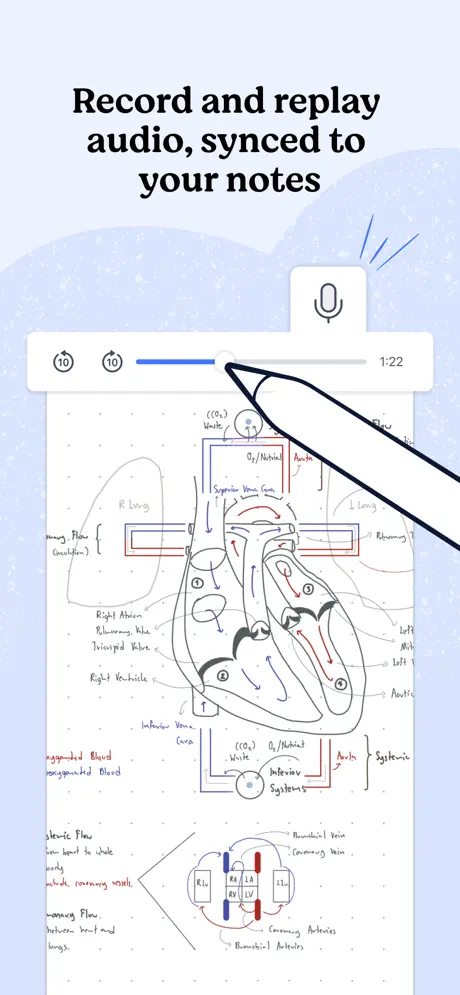
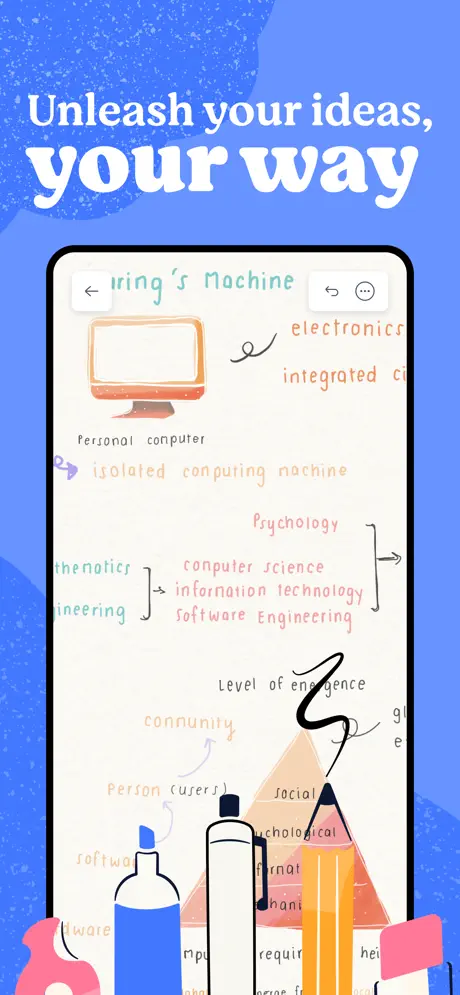
Key Highlights:
- Vector-based handwriting with Apple Pencil and Logitech Crayon support
- Audio recordings with time-stamped transcripts
- AI-generated note summaries, quizzes, and flashcards
- Import and annotate various file types including PDFs, DOCs, and images
- Multi-note interface with drag-and-drop support
- Subject and divider-based organization
- Handwriting search and math conversion tools
- Full-screen presentation mode with laser pointer
- Cloud sync and auto-backup features
- Access to shared user-generated content through the Notability Gallery
Who it’s best for:
- Students using audio, handwritten notes, and study tools
- Professionals annotating documents or presenting ideas
- Users who take structured notes across multiple devices
- People using iPad with stylus input for drawing or sketching
- Individuals looking for AI-generated study aids based on their notes
Contact Information:
- App store: apps.apple.com/us/app/notability-smarter-ai-notes
- Website: notability.com
- Instagram: www.instagram.com/notabilityapp
- Twitter: x.com/notabilityapp
- LinkedIn: www.linkedin.com/products/ginger-labs-notability
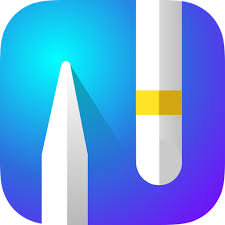
4. Noteful
Noteful is a free note taking app designed for iPad that includes handwriting tools, PDF markup features, and multi-layer support. Users can write with a digital pen, highlight content, annotate documents, and insert typed text and images into their notes. The app supports Apple Pencil and uses its own ink engine to create high-resolution vector strokes. Notebooks can include different page styles and templates within the same file, and layers can be created, rearranged, or hidden without changing the original content.
Tagging is integrated across notes and notebooks, giving users an alternative to traditional folders. Notes can be organized and searched by tags, and the app supports syncing across devices using iCloud. Audio recording is built in, with playback linked to specific points in the notes. Editing features include erasers, lasso tools, and undo/redo functions. Some tools and features such as syncing, advanced layering, and custom brushes are part of the paid Pro version, which is available as a one-time purchase.
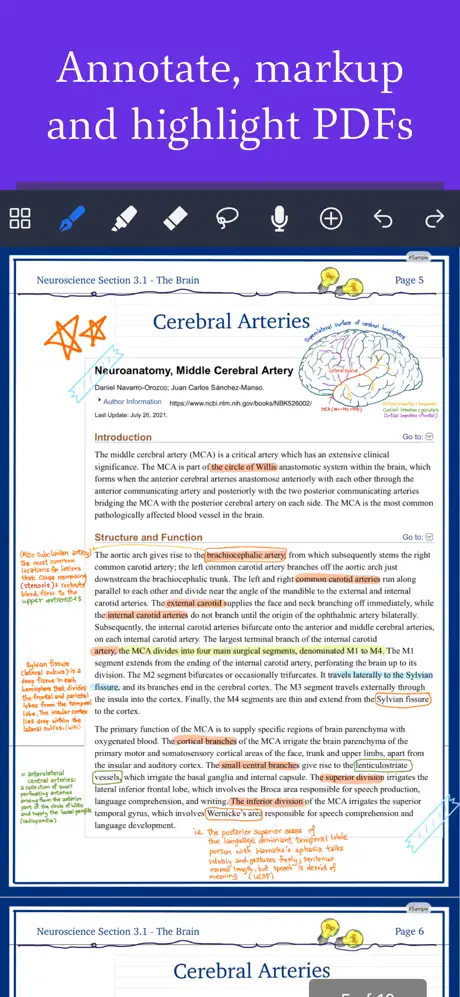

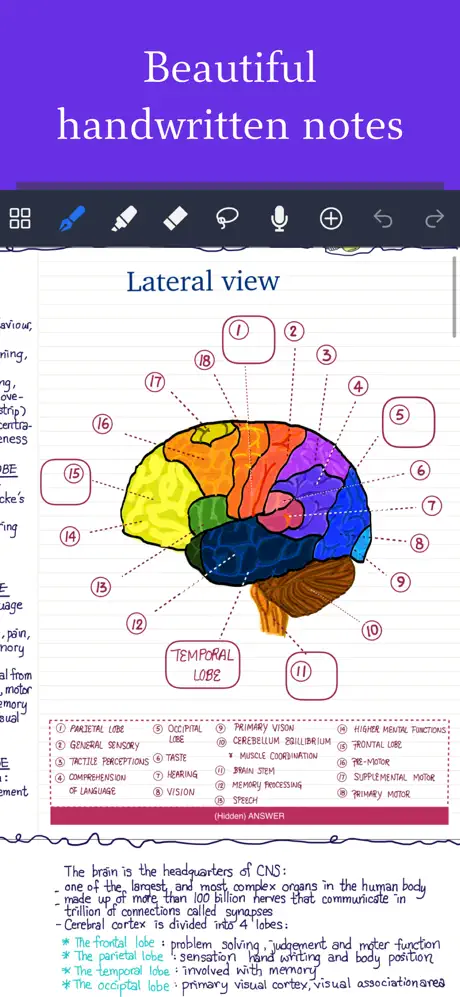
Key Highlights:
- Handwriting input with vector-based ink engine
- Support for Apple Pencil and gesture tools
- PDF, DOC, and image import and markup
- Layer support with separate content control
- Tag-based organization across notebooks
- Multiple page templates in one notebook
- iCloud sync and notebook encryption
- Audio recording synced with note content
- Export options for sharing annotated files
- Minimalist interface with toolbar orientation settings
Who it’s best for:
- Students working with handwritten notes and PDF materials
- Users needing layer-based note management
- People who organize content by tags instead of folders
- Anyone who records audio during classes or meetings
- iPad users who want to combine writing, sketching, and document annotation
Contact Information:
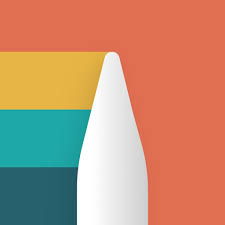
5. Noteshelf 3
Noteshelf 3 is a note taking app for iPad, iPhone, Mac, and Apple Watch that combines writing tools, PDF annotation, AI-generated summaries, and organizational features. It supports handwritten input with shape recognition, audio recording, checklist creation, and customizable paper styles. Files including PDFs, documents, and images can be imported for annotation, and content can be highlighted, marked up, or organized using tags and bookmarks.
The app includes AI features for summarizing and converting handwritten notes. Users can create notebooks using over 200 templates, access their content across devices via iCloud, and back up their data to cloud services like Dropbox and Google Drive. Notes can be grouped, bookmarked, and sorted with customizable labels. Audio sync and handwriting search are available, with additional tools offered through a one-time upgrade. Some users have reported reduced control over features compared to earlier versions.
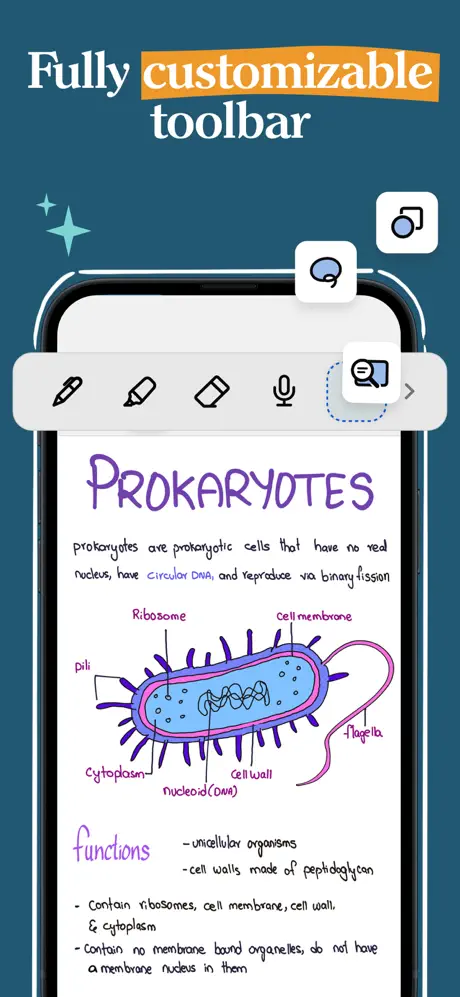
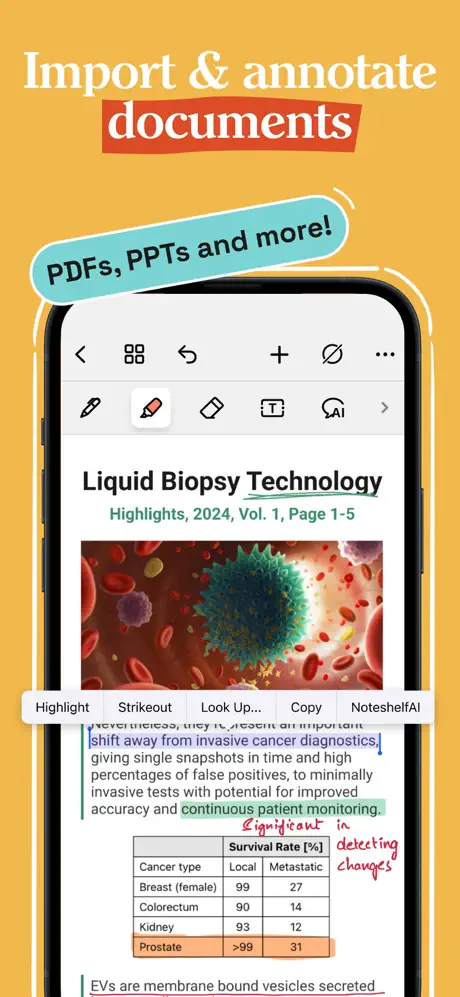
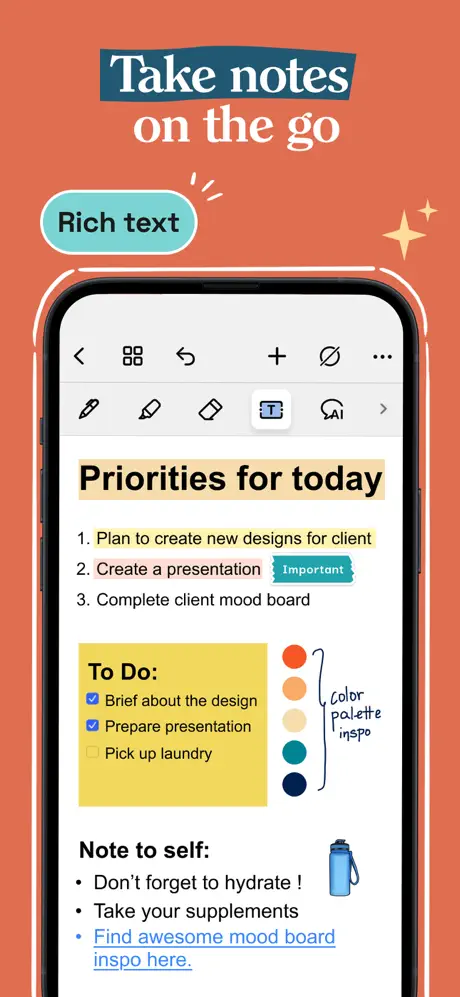
Key Highlights:
- Supports handwritten, typed, and audio notes
- PDF, DOC, and image import and annotation
- AI-generated note summaries and handwriting conversion
- Shape correction tools and customizable writing interface
- Notebook tagging, bookmarks, and group management
- 200+ templates for planning, study, and journaling
- iCloud sync and backup to Google Drive, OneDrive, and WebDAV
- Presentation mode with external display support
- Content views for quick access to images, audio, and bookmarks
- Search function across 65 handwritten languages
Who it’s best for:
- Users who combine writing, diagrams, and audio in one workspace
- People looking for AI tools to help structure or summarize handwritten content
- Students using templates and journaling tools for daily planning
- Professionals presenting notes or using structured layouts for projects
- Users who organize notes by groups, tags, or personalized bookmarks
Contact Information:
- App store: apps.apple.com/us/app/noteshelf-3-digital-notes
- Google Play: play.google.com/store/apps
- Website: www.noteshelf.net
- Instagram: www.instagram.com/noteshelfapp
- Facebook: www.facebook.com/noteshelf
- Twitter: x.com/noteshelf
- LinkedIn: www.linkedin.com/products/fluid-touch-pte-ltd-noteshelf

6. Apple Notes
Apple Notes is a built-in note taking app available for iPhone, iPad, and Apple Vision Pro. It supports typed and handwritten notes, checklists, sketches, document scanning, and attachments such as images, maps, and PDFs. Notes can be edited with formatting tools, tables, and collapsible sections. Users can record audio and add transcriptions within the same note. Handwriting can be added using a finger or stylus, with various pen styles and drawing tools.
Notes are organized using folders, tags, and smart filters. Users can link one note to another, add deep links from apps, or access Quick Notes from anywhere in the system. Collaboration features include shared notes and folders, tagging other users, and viewing an activity summary. Content is synced across devices using iCloud and searchable by typed text, handwriting, or scanned document content. Reviews have noted limitations related to syncing reliability and deletion risks during fast editing.
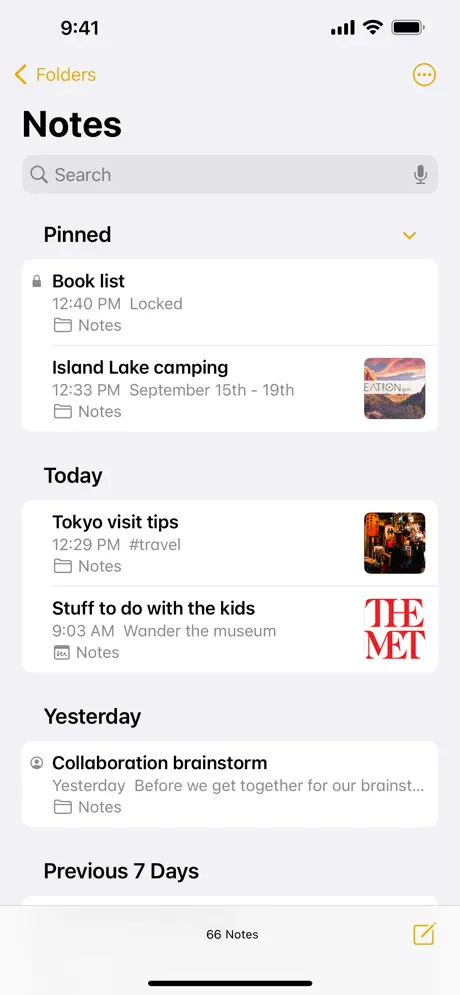
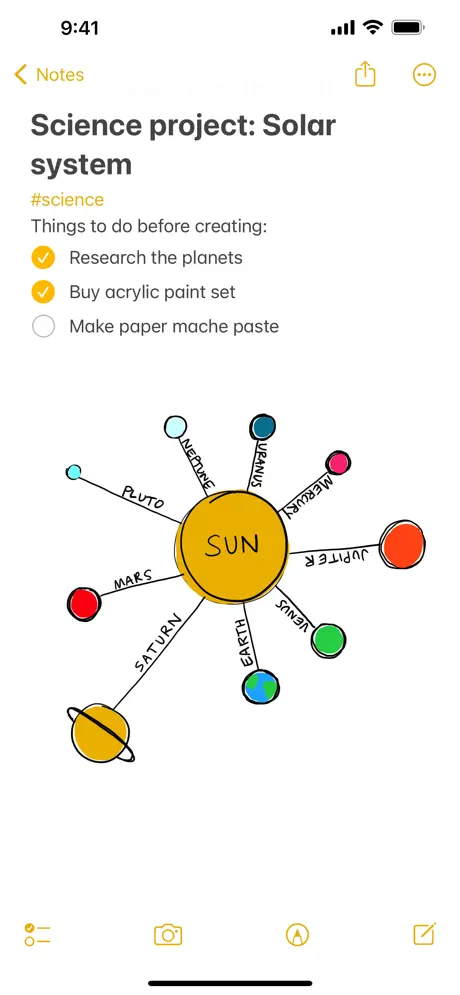
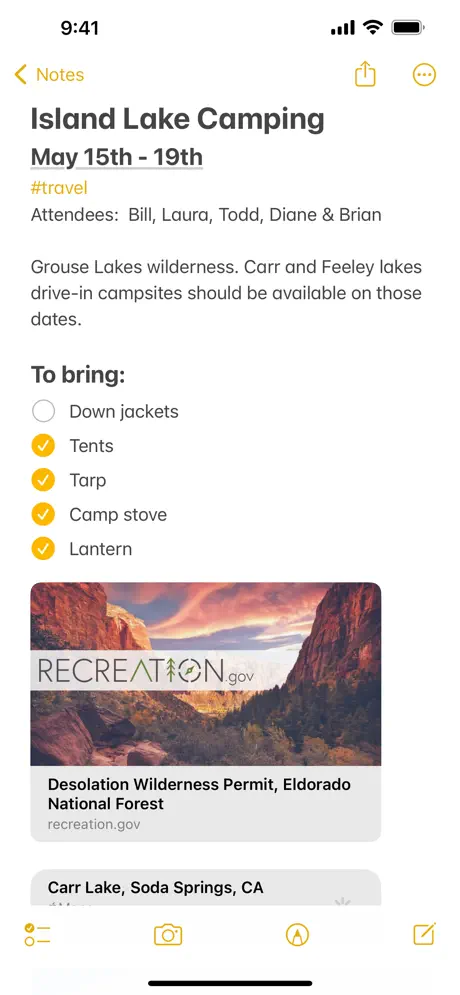
Key Highlights:
- Supports typed notes, handwriting, sketches, checklists, and attachments
- Built-in document scanner and audio recorder with transcription
- Formatting tools for headings, lists, highlighting, and tables
- Deep linking between notes and from other apps
- Tag-based organization and smart folders with custom filters
- Collaboration with mentions and shared folders
- Activity history in shared notes
- iCloud sync across Apple devices
- Searchable handwritten notes and scanned text
- Quick Note access via gestures or keyboard shortcuts
Who it’s best for:
- Users who want a pre-installed option with broad feature coverage
- People syncing notes across iPhone, iPad, and Mac
- Students using checklists, handwritten annotations, and document scans
- Professionals who collaborate on shared notes or organize content by tags
- Anyone using Quick Notes or system-integrated note capture features
Contact Information:
- App store: apps.apple.com/us/app/notes
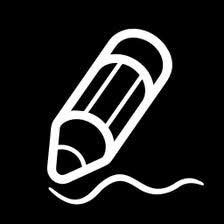
7. Freenotes
Freenotes is a free note taking app for iPad that supports handwriting input, PDF annotation, multimedia integration, and real-time learning support. It features realistic pen strokes and brush tools for writing or sketching, handwriting-to-text conversion, and the ability to organize notes using folders and tags. Notes can include images, checklists, hyperlinks, and embedded video, with support for picture-in-picture viewing during lectures. The app also enables batch import from cloud services like Google Drive, Dropbox, and OneDrive.
Users can annotate PDFs, record audio, and generate summaries or answers using an AI assistant. Layers, timers, and custom templates are available to support exam preparation and structured note formatting. Notes can be synced across Apple devices using iCloud. There are also features to adjust app themes, create custom brushes, and use stickers and templates from a built-in resource center. Some advanced tools, including AI functions and ad removal, are available via in-app purchases.
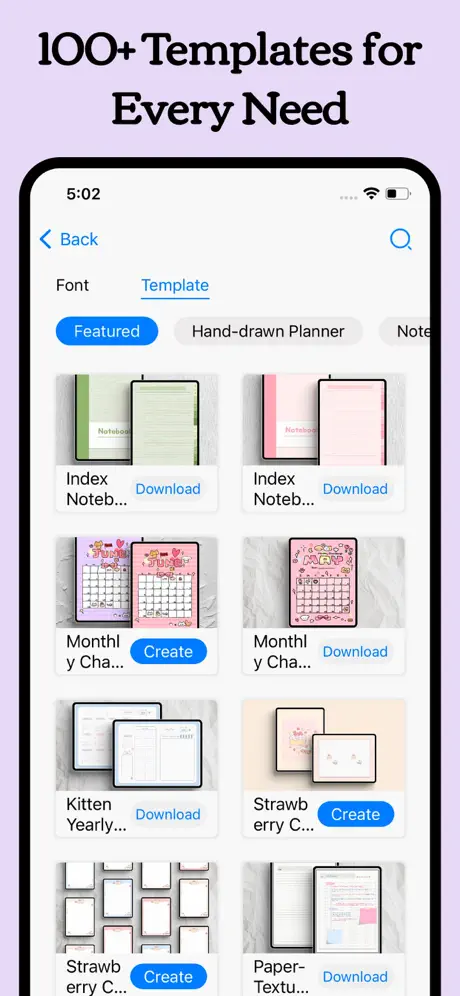
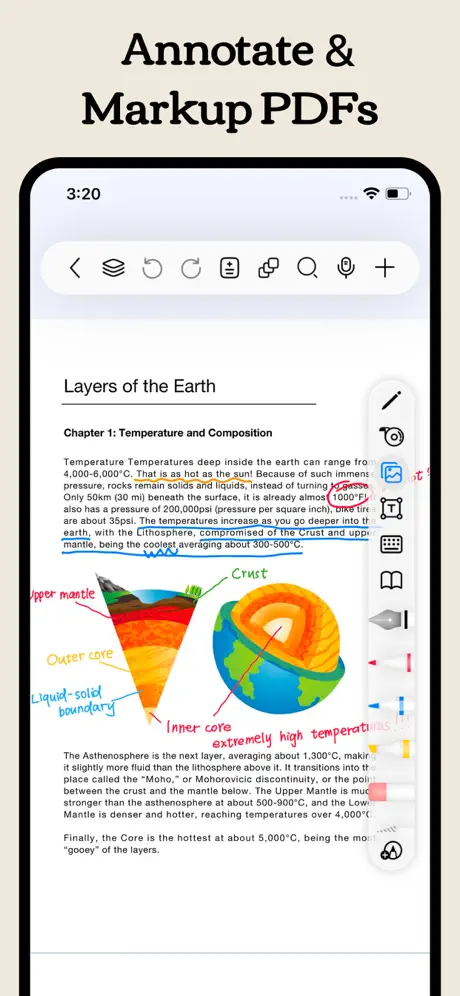
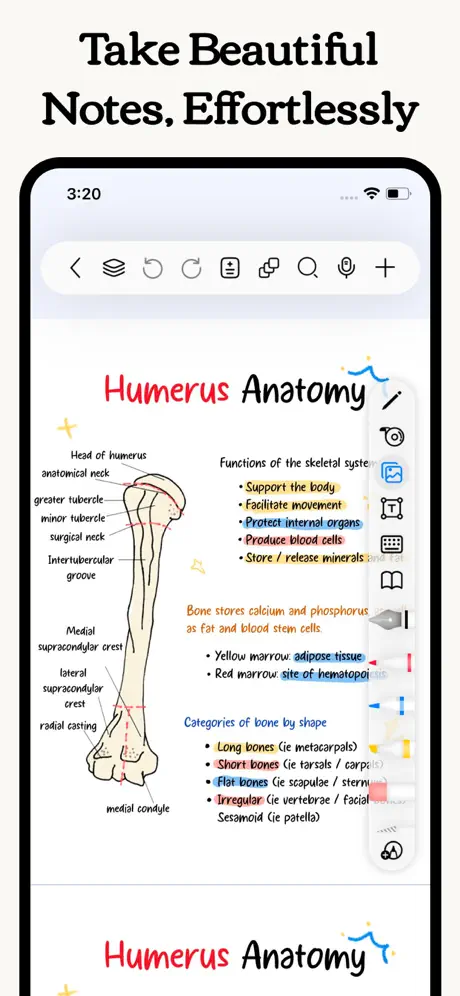
Key Highlights:
- Handwriting input with customizable pen strokes and smooth inking
- PDF annotation with translation, highlighting, and content linking
- AI assistant for answering questions and summarizing documents
- Audio recording and picture-in-picture video support
- Batch import from multiple cloud services
- Tag and folder organization system with quick search
- In-app split-screen mode for course material and notes
- Tape tool for review and memorization
- Layer support and exam practice tools
- Custom templates, brushes, and a built-in resource center
Who it’s best for:
- Students needing PDF annotation and video-based learning tools
- Users organizing large amounts of notes by topic or project
- People preparing for exams with layered content and practice timers
- Anyone who wants to create custom digital notebooks with imported resources
- iPad users looking for handwritten note support with cloud backup options
Contact Information:
- Website: dev.freenotetech.com
- App store: apps.apple.com/us/app/freenotes-ai-notes-taking
- E-mail: contact@freenotetech.com
- Address: Cangqian Street, Yuhang District, Hangzhou, Zhejiang 311121 China
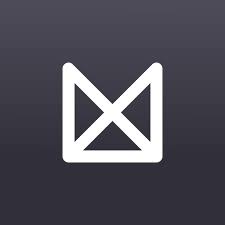
8. Milanote
Milanote is a visual note taking app designed for iPad and iPhone. It provides a flexible board-based workspace where users can arrange notes, images, links, sketches, and files to plan and manage creative projects. Items can be moved freely on the board, and notes can be converted into longer documents when needed. Users can save content directly from other apps or the web using the share extension and clip tools.
The app supports team collaboration through shared boards, permissions, and real-time updates. Boards are synced across devices, and notifications are sent when comments or updates occur. Milanote includes tools for sketching, uploading media, and organizing content visually. The free version includes limited usage, while subscription tiers offer expanded storage and access.
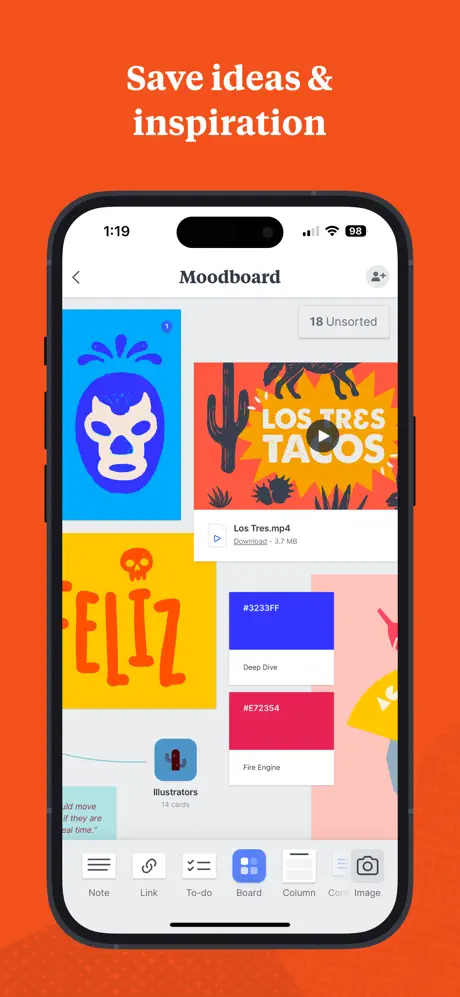
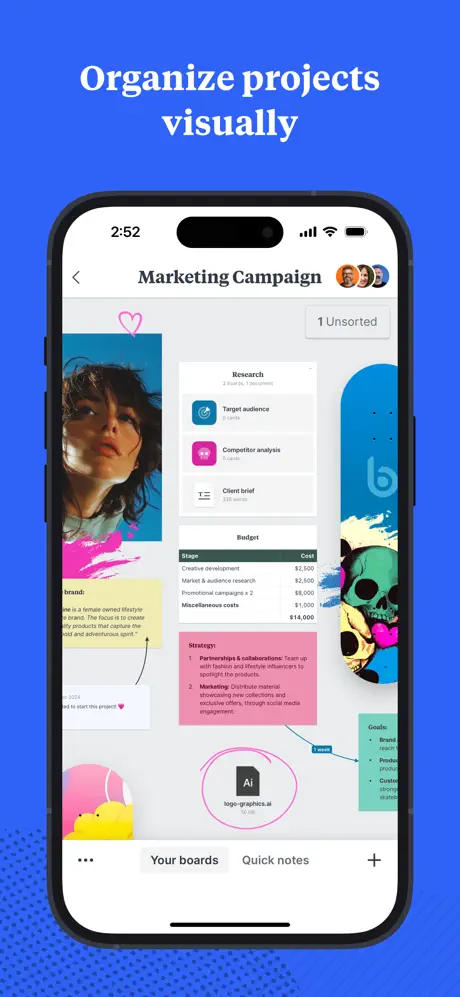
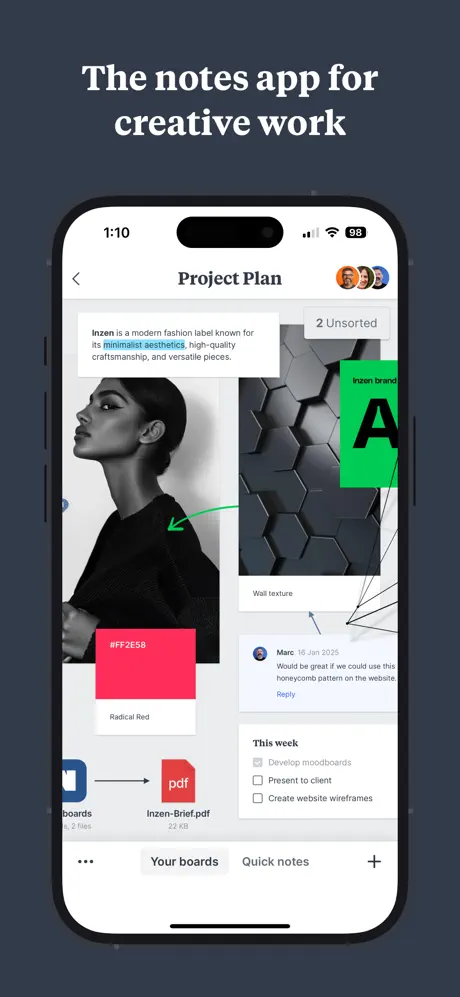
Key Highlights:
- Visual boards for arranging notes, media, and tasks
- Support for images, video, links, and document attachments
- Real-time sync across all devices
- Share and collaborate on boards with others
- Sketching tools with Apple Pencil support
- Save content from web or apps using clipping tools
- Custom templates and structured organization tools
- Notifications for comments and board activity
- Option to expand notes into full-length documents
- iPhone and iPad compatibility with system integration
Who it’s best for:
- Creative professionals working on visual projects
- Writers organizing characters, plots, or story ideas
- Designers collecting inspiration and reference materials
- Teams collaborating on mood boards or project outlines
- Users who prefer non-linear, freeform content layouts
Contact Information:
- Website: milanote.com
- App store: apps.apple.com/us/app/milanote
- Google Play: play.google.com/store/apps/details
- Twitter: x.com/milanote
- Facebook: www.facebook.com/milanoteapp
- Instagram: www.instagram.com/milanoteapp

9. Digital Planner – Task Journal
Digital Planner – Task Journal is a planning app for iPad and iPhone that combines scheduling tools with visual customization options. It includes a wide selection of templates for tracking habits, organizing tasks, and logging daily routines. Users can write or type entries, use creative brushes, and add stickers or themed backgrounds to personalize each page. Templates are grouped into categories covering different aspects of planning, such as wellness, productivity, or journaling.
The app supports daily checklists, reading and movie logs, and features for visual expression. An AI image tool generates cartoon-style art from text prompts, which can be added as stickers. Pages can be styled using brushes and handwriting tools, though some functions such as pen styles and template variety are limited in the free version. Access to additional design tools, page elements, and template collections is offered through paid subscriptions.
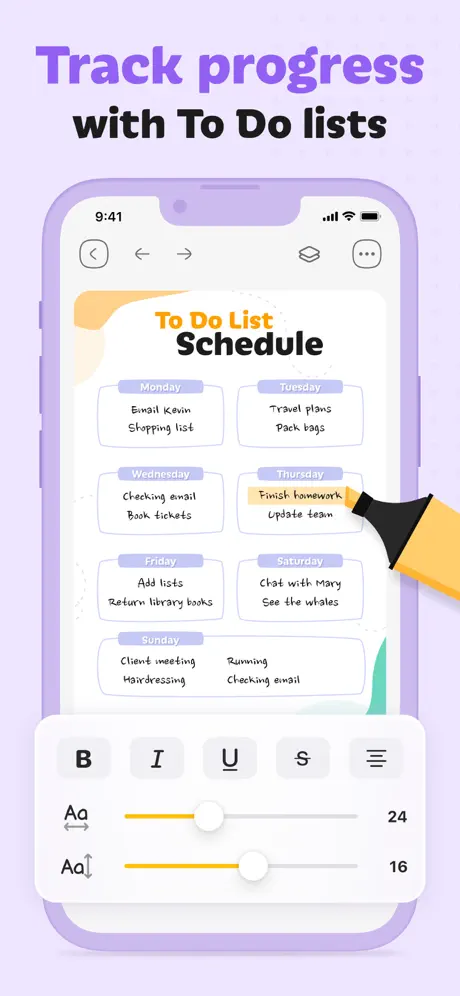
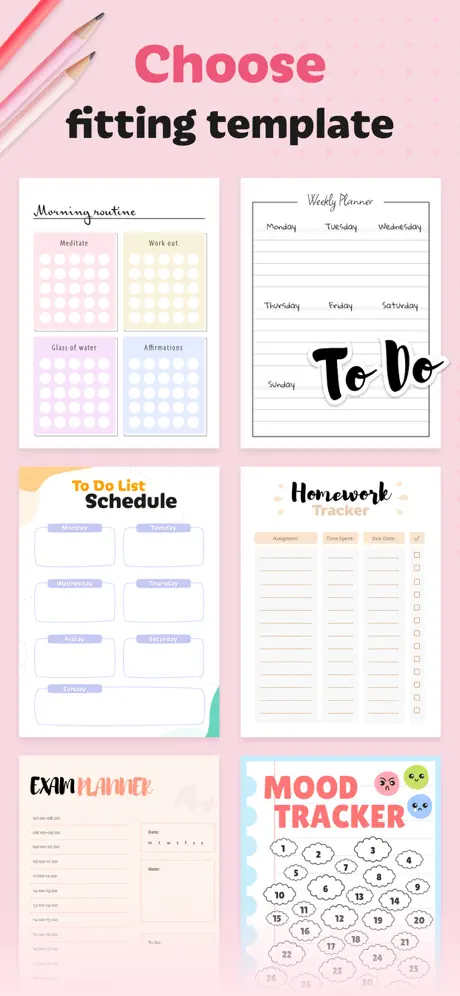
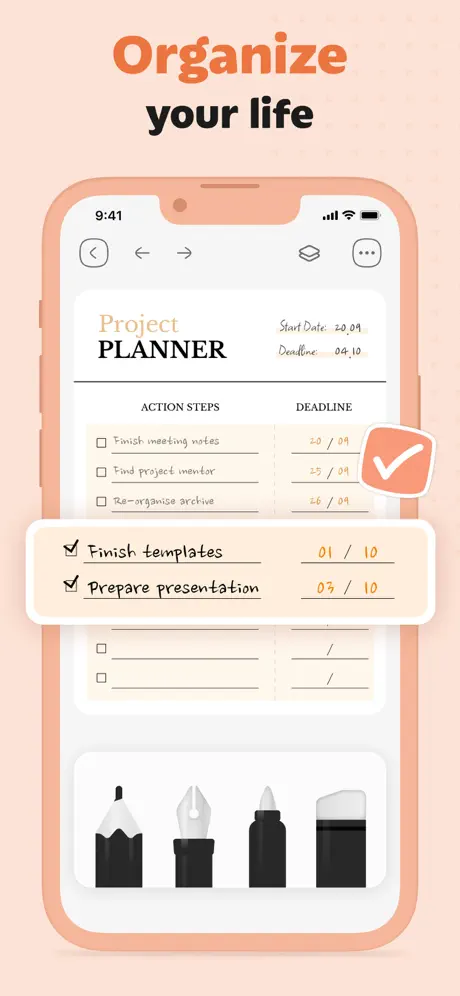
Key Highlights:
- Over 50 categorized templates for planning, journaling, and productivity
- Habit tracking, to-do lists, and routine organization features
- Brush tools and stickers for handwritten customization
- AI image generation and auto-cropping to create sticker content
- User interface designed for handwriting with Apple Pencil
- Custom page backgrounds and template import
- Basic functions available for free; additional tools behind a paywall
- Support for iPad and iPhone with iOS 16.0 or later
Who it’s best for:
- Users creating visual daily planners with templates
- People tracking routines, habits, and creative goals
- iPad users looking to personalize planner layouts with drawing tools
- Users combining functional task lists with design elements
- Those exploring digital journaling with creative visuals and stickers
Contact Information:

10. Agenda: Notes meets Calendar
Agenda is a note taking app for iPad and iPhone that connects written content with calendar events. Notes can be linked to specific dates or scheduled meetings, giving users a timeline-based view that tracks past activity and upcoming plans. Notes marked as “On the Agenda” receive special placement for quick access, and each note can include styled text, attachments, or links to related events.
Users can organize content by projects and categories, apply custom dates, and sync their data across devices using iCloud or Dropbox. Files and images can be added to notes, and collaborative editing is supported for shared content. Agenda includes a free version with optional premium upgrades that offer extended functionality, including advanced formatting, export options, and note templates. Several features related to project templates remain limited or unavailable in current versions.
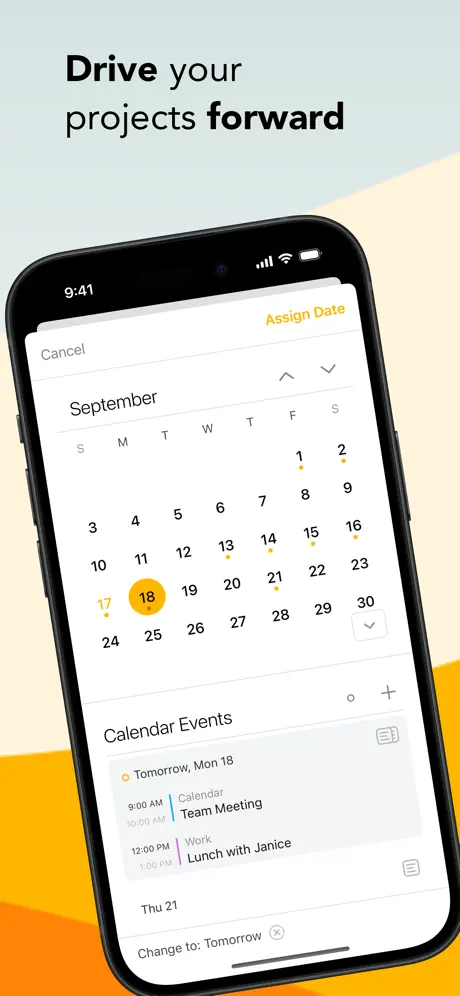
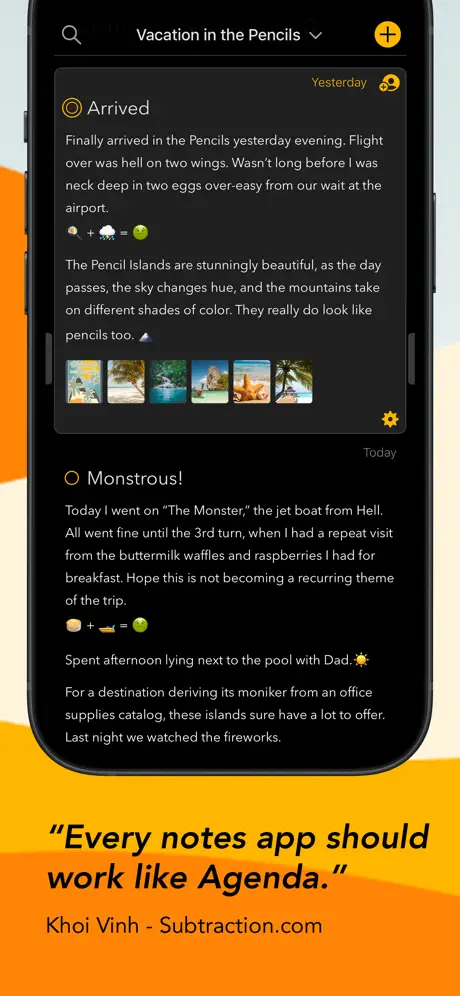
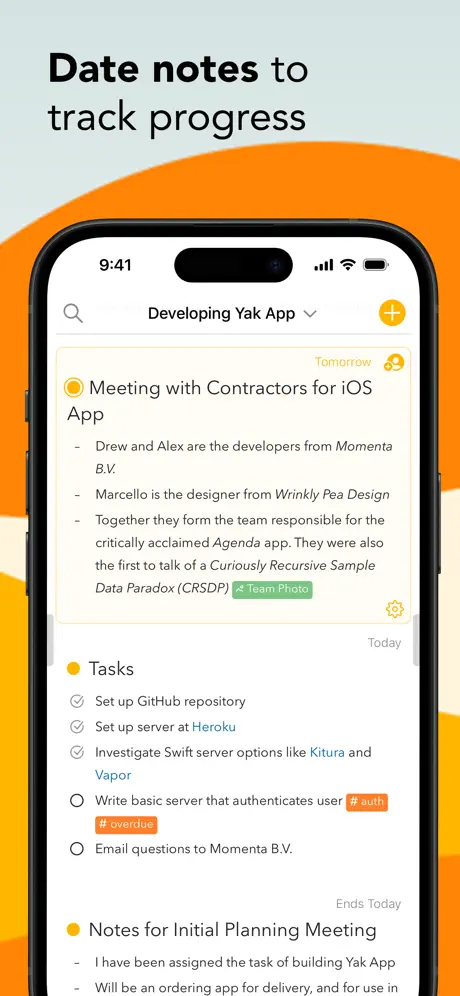
Key Highlights:
- Timeline-based organization of dated notes
- Integration with calendar events and scheduling tools
- Note styling with headings, lists, tables, and preformatted text
- File and image attachments supported within notes
- iCloud and Dropbox sync across Apple devices
- Shared note editing with collaborators
- Custom categorization and manual note ordering
- Highlighting and tagging for faster navigation
- Available as a free app with paid upgrade options
Who it’s best for:
- Professionals linking meeting notes to scheduled events
- Users planning long-term projects or reviewing past decisions
- Writers keeping time-stamped entries for documentation or journaling
- Teams sharing editable project notes across devices
- People organizing notes chronologically rather than by folder structure
Contact Information:
- Website: agenda.com
- App store: apps.apple.com/us/app/agenda-notes-meets-calendar
- Twitter: x.com/agenda
- Instagram: www.instagram.com/AgendaApp

11. Notes Writer Pro
Notes Writer Pro is a paid app for iPad and iPhone that combines note taking, PDF annotation, voice recording, and text editing. It supports RTF, Markdown, and plain text formats with tools for formatting, styling, and layout customization. Users can write or dictate text, track writing stats in real time, and switch to a distraction-free typewriter mode. Notes can be scanned, signed, or organized into structured folders and notebooks. The app includes built-in handwriting-to-text, multilingual support, and basic AI features with an additional in-app purchase.
In addition to document writing, the app functions as a PDF manager with highlighting, markup tools, and digital signing support. It also handles form filling and document scanning. Files can be exported in multiple formats or synced using cloud services like iCloud, Dropbox, and Google Drive. Security tools such as password protection and automatic backups are included. Some users have noted past stability issues or interface challenges, while others cite the broad range of features available without a subscription.
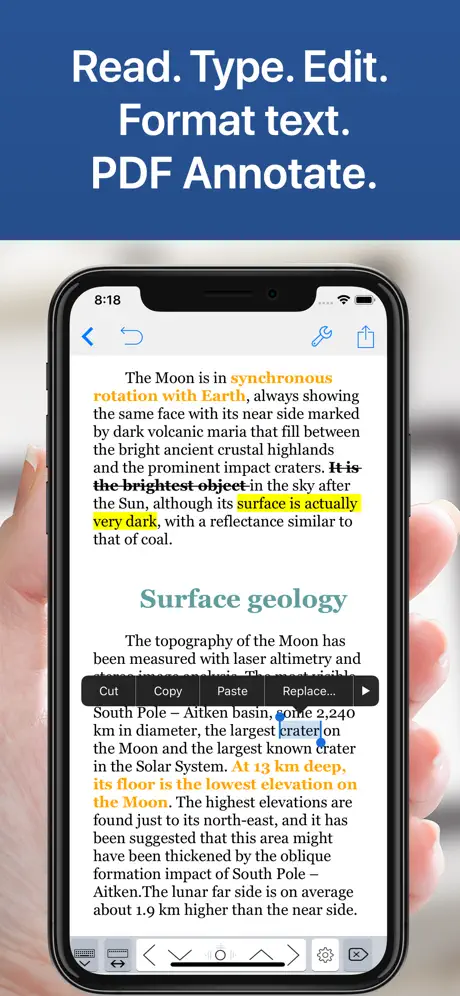
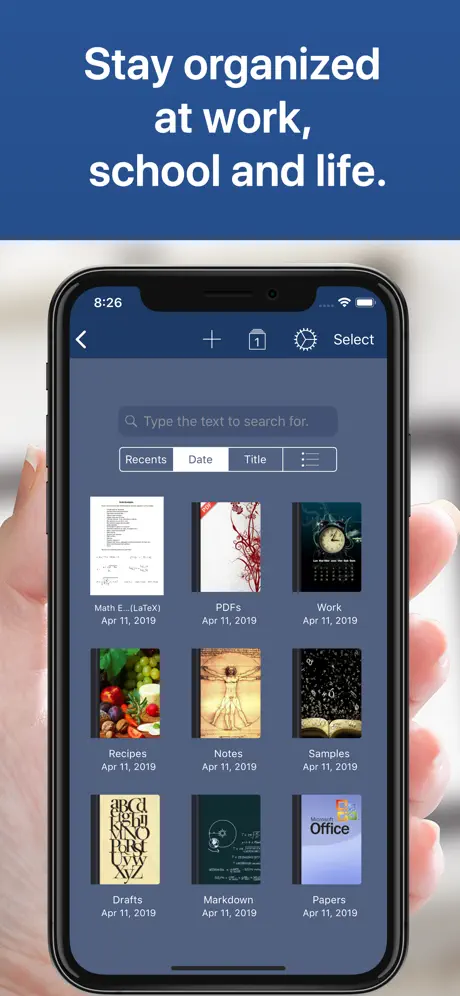
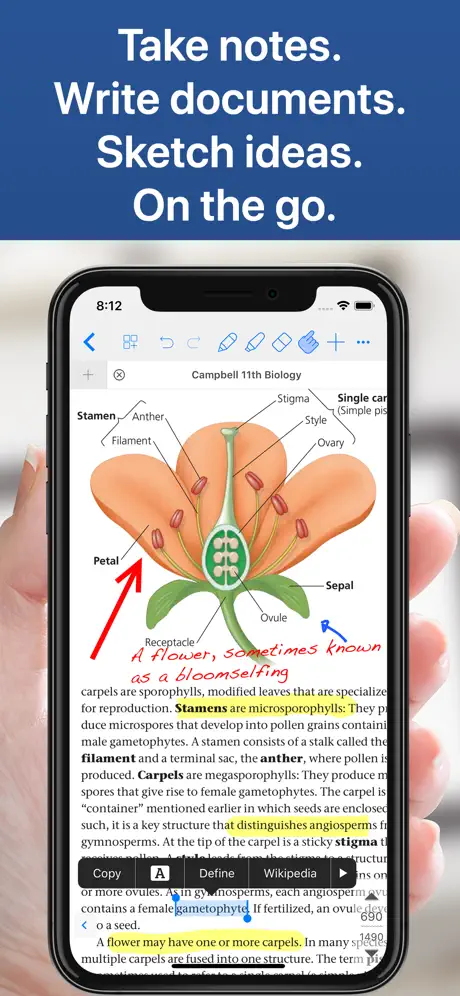
Key Highlights:
- Rich text, Markdown, and plain text editing
- PDF annotation, form filling, and digital signing
- Support for voice notes, audio memos, and transcription
- File organization with folder hierarchy and notebook structure
- Cloud sync with iCloud, Dropbox, Google Drive, and WebDAV
- Text-to-speech and real-time writing statistics
- Support for scanned documents and ePub file annotation
- Export options include PDF, RTF, HTML, ePub, and ZIP
- Passcode protection and automatic backups
- Extra keys and multilingual typing support
Who it’s best for:
- Students managing lecture notes, PDFs, and study materials
- Professionals annotating business documents or signing forms
- Writers drafting longform content with formatting tools
- Users storing scanned files and multimedia notes in one place
- People looking for a one-time purchase alternative to subscription-based apps
Contact Information:
- Website: www.noteswriter.com
- App store: apps.apple.com/us/app/notes-writer-pro-2025
- Instagram: www.instagram.com/noteswriterapp
- Twitter: x.com/noteswriter
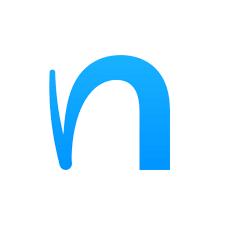
12. Nebo
Nebo is a note-taking app that combines structured writing, sketching, and PDF markup in one interface. It supports handwriting recognition across 66 languages and works with both fixed-size documents and an infinite canvas mode for unstructured brainstorming. Users can switch between pen input, typed text, and dictation on the same page and interact with content using gestures for formatting, selection, and erasing. Math equations, diagrams, and written notes can be converted into typed text or LaTeX, and layout automatically adjusts in responsive documents.
The app includes tools for organizing content with smart objects, images, and handwritten notes on both standard notebook pages and freeform boards. Imported PDFs can be annotated with text and drawings, and documents can be exported or synced across devices. While handwriting conversion and real-time layout adjustments are central features, Nebo also allows audio-free note creation and visual organization through drag-and-drop and lasso tools. It offers a one-time in-app purchase to unlock full functionality across devices using the same platform.
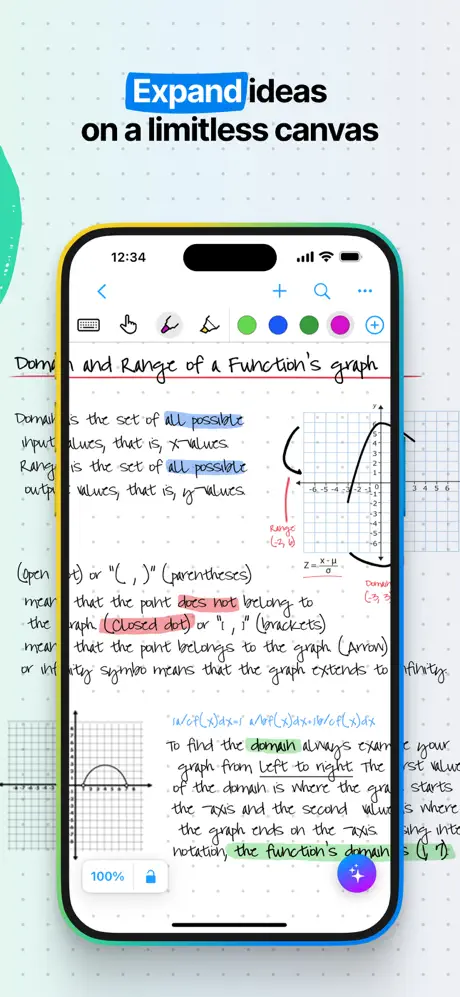
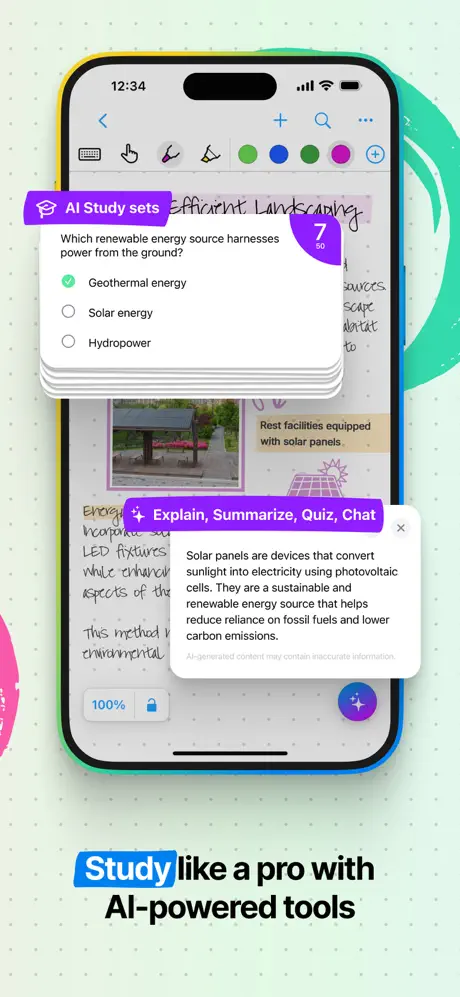
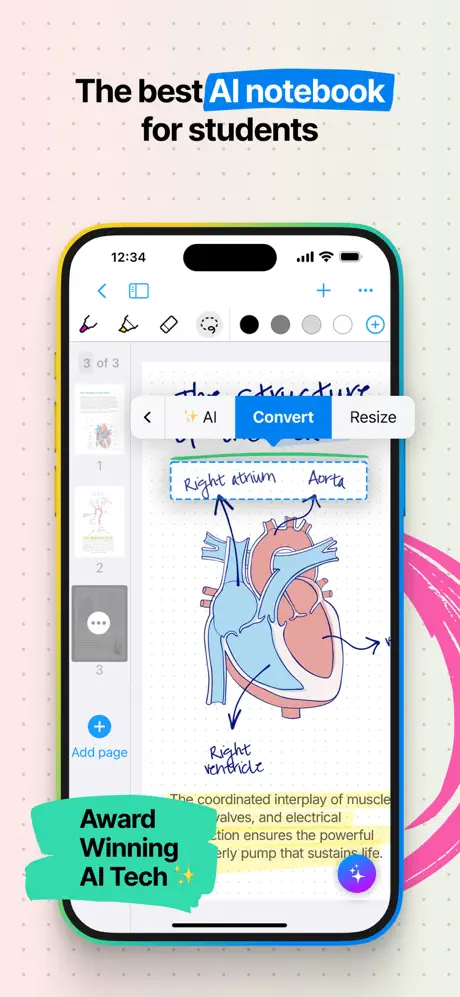
Key Highlights:
- Handwriting-to-text conversion and gesture-based editing
- Infinite canvas for boards and fixed-size documents for structured notes
- Math input with LaTeX export, diagram recognition, and editable smart objects
- Supports handwritten, typed, and dictated input on the same page
- Annotate imported PDFs with drawings and text
- Split view for opening two notes side-by-side on iPad
- Export notes in various formats including text and image
- Available across iPad, iPhone, and other platforms
- One-time purchase model per platform
Who it’s best for:
- Students who need to take handwritten notes with math and diagrams
- Writers working on mixed-format documents combining sketches and text
- Professionals needing to annotate PDFs or brainstorm on large canvases
- Users who prefer a non-subscription note-taking app
- Anyone interested in handwriting recognition across multiple languages
Contact Information:
- App store: apps.apple.com/us/app/nebo-note-taking-for-students
- Google Play: play.google.com/store/apps
- Website: www.nebo.app

13. Notes Plus
Notes Plus is a handwriting-focused note-taking app for iPhone and iPad that includes support for Apple Pencil and several stylus models. The app provides features like ink effects, close-up writing, shape detection, and handwriting-to-text conversion across 52 languages. It also supports typed text, voice recording, and document markup. Users can import PDF and DOC files, annotate them, and export content in multiple formats through cloud services and email.
The app includes options for folder-based file management, browser access within notes, and tools for image insertion from the camera or photo library. Notes Plus has been updated over several years but some user reviews point to persistent technical issues including instability when renaming files or handling large PDFs, lag when importing multiple images, and inconsistent performance with certain editing tools.
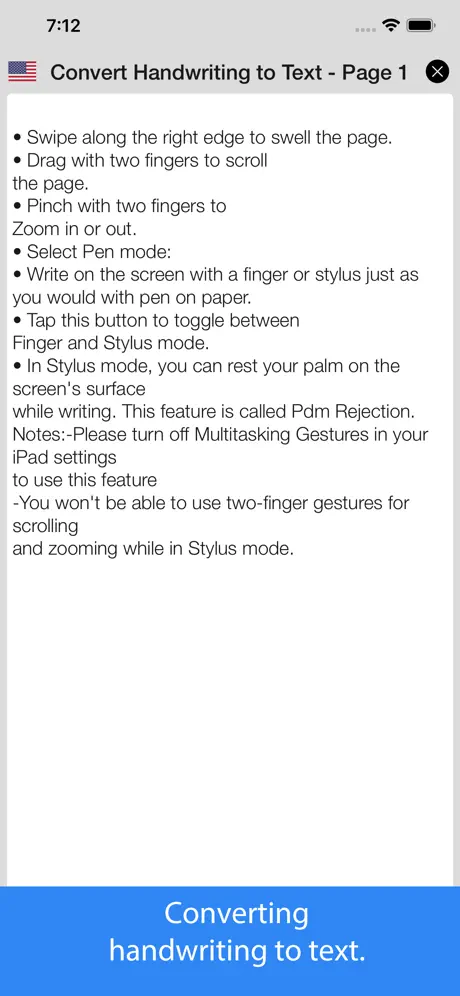
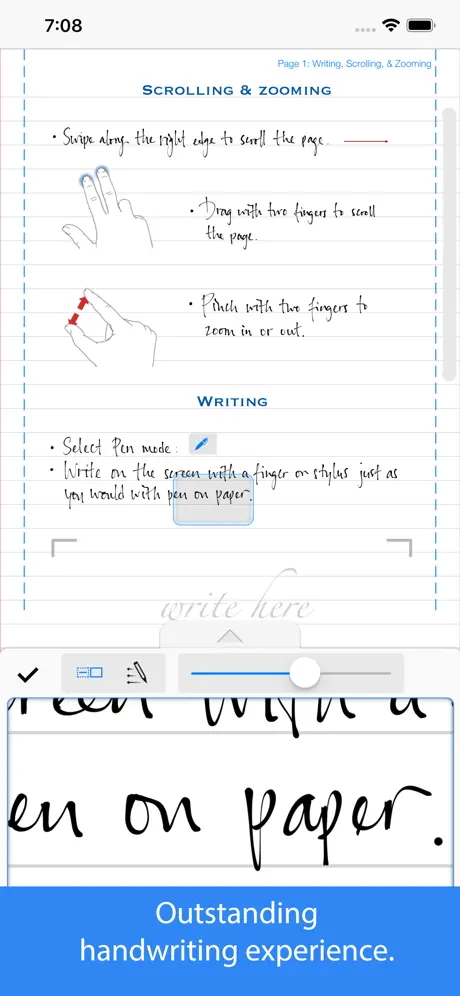

Key Highlights:
- Handwriting-to-text conversion in 52 languages
- Close-up writing mode and palm rejection
- Import and annotate PDFs and DOC files
- Built-in web browser for reference
- Audio recording while taking notes
- Support for shape recognition and typed text
- Export options to Dropbox, Google Drive, and more
- Folder-based file management and backups
- Compatible with Apple Pencil, Wacom, Adonit, and other styli
Who it’s best for:
- Users who prioritize handwriting with stylus input
- Students needing audio recording and PDF markup
- Writers and professionals managing content across folders
- Users looking for basic handwriting-to-text features
- Individuals preferring a one-time purchase over subscriptions
Contact Information:
- Website: www.writeon.cool
- App store: apps.apple.com/us/app/notes-plus
- Facebook: www.facebook.com/NotesPlusApp
- Twitter: x.com/aplusatwork
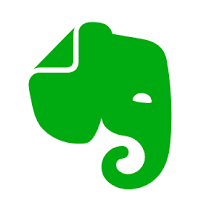
14. Evernote
Evernote combines note-taking, task management, and scheduling features in a single platform accessible on iPhone, iPad, and across synced devices. Users can create searchable notes with rich content types including text, checklists, web clips, scanned documents, PDFs, audio, and images. Notes are organized into notebooks and can be tagged or searched through built-in tools that detect text in images and handwriting.
The app integrates with Google Calendar and includes a customizable Home dashboard. Tasks can be assigned due dates and reminders. Evernote also offers multi-device syncing, offline access on paid plans, and features tailored for personal, business, and educational use. There are tiered subscription options that expand storage, device access, and calendar connections.
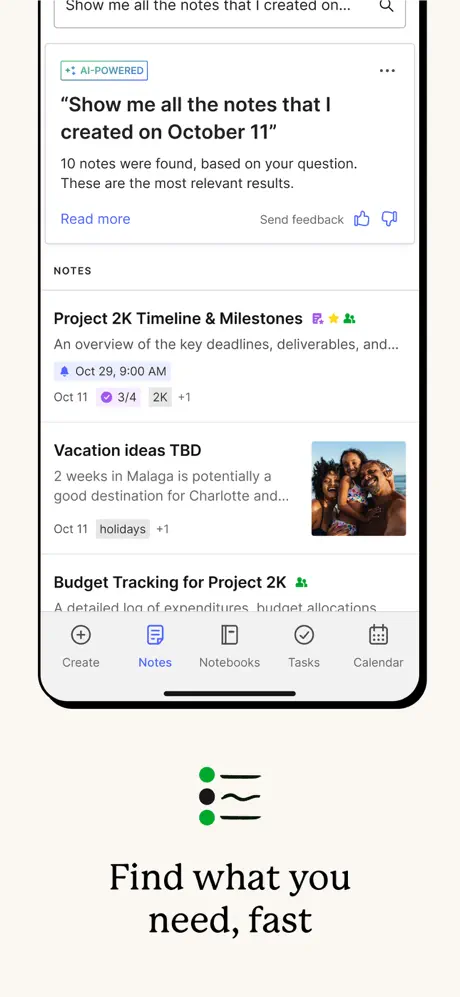
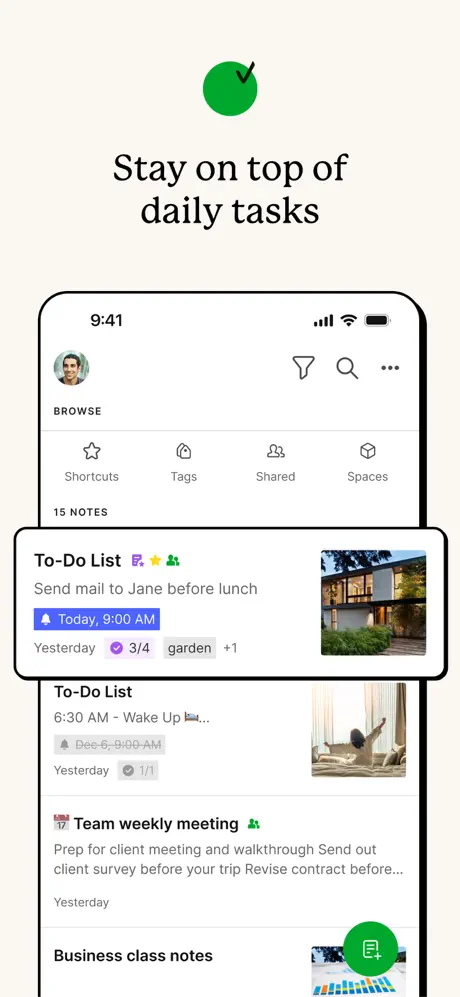
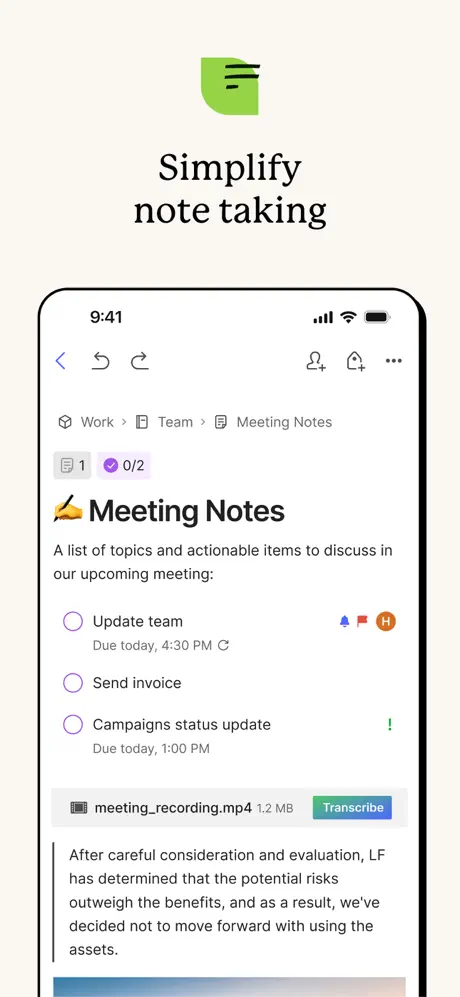
Key Highlights:
- Notes support mixed content: text, audio, images, web clips, PDFs
- Google Calendar integration for scheduling
- Tasks with reminders and due dates
- Scan and organize paper documents with the camera
- Sync across all яevices and platforms
- Searchable handwriting and text in images
- Offline access for paid plans
- Customizable Home dashboard
- Separate notebooks and tagging system for organization
Who it’s best for:
- Users managing both notes and tasks in one app
- Professionals organizing meeting notes and schedules
- Students keeping lecture notes and scanned assignments
- Anyone needing multi-device access and cross-platform syncing
- Users who want advanced search and note organization tools
Contact Information:
- App store: apps.apple.com/us/app/evernote-notes-organizer
- Google Play: play.google.com/store/apps
- Website: evernote.com
- Facebook: www.facebook.com/evernote
- Twitter: x.com/evernote
- Instagram: www.instagram.com/evernote
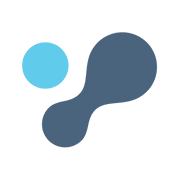
15. LiquidText
LiquidText is a tool designed for reading, annotating, and analyzing documents in a more interactive and layered way. Users can import multiple documents, web pages, or files from reference managers and work with them in one unified space. The workspace enables note-taking, highlighting, drawing, and pulling excerpts directly from source documents. Text can be connected visually using lines and annotations across files, notes, and ideas. The app supports OCR for scanned documents, mind map-style linking, and multiple display formats.
Documents can be searched simultaneously, compressed for side-by-side comparison, or shared through exporting features in PDF or Word formats. A subscription or one-time purchase is required to access features like cross-document search, syncing, inking, collaboration, and cloud backup. The app supports collaborative work in real time and enables visibility controls for shared workspaces.
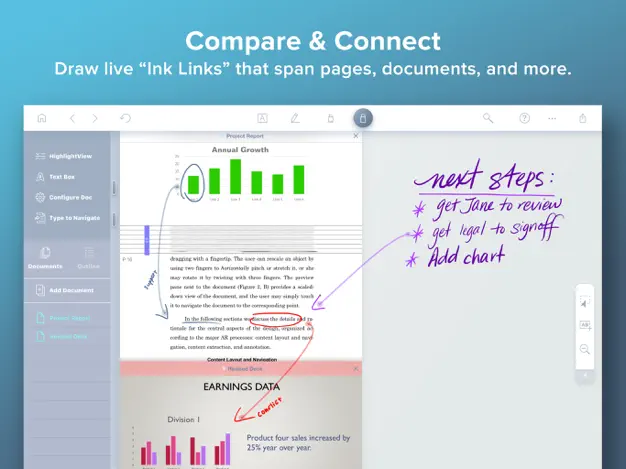
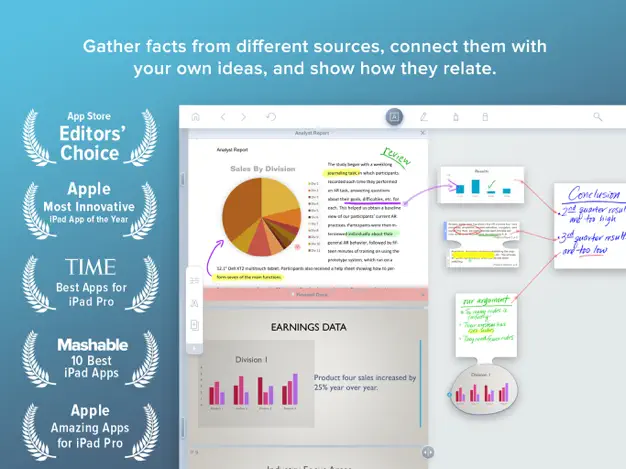
Key Highlights:
- Import and annotate PDF, Word, PowerPoint files, and web pages
- Extract excerpts and draw connections across documents
- In-app OCR support for scanned text
- Mind map functionality through linkable ink drawings
- Pinch gesture to compare pages or search results side by side
- Annotate on workspace or directly in documents
- Real-time collaboration and comment features
- Export workspaces as PDF or Word files
- Sync and backup projects across devices
- Supports multi-device display setup and external document reference
Who it’s best for:
- Academic researchers organizing and comparing source materials
- Students managing coursework across multiple formats
- Professionals preparing reports and reviewing detailed documents
- Teams working collaboratively on text-heavy projects
- Anyone annotating, summarizing, or referencing multiple files in one place
Contact Information:
- Website: www.liquidtext.net
- App store: apps.apple.com/us/app/liquidtext-prepaid
- Facebook: www.facebook.com/LiquidText
- Twitter: x.com/LiquidTextCorp
- LinkedIn: www.linkedin.com/company/liquidtext
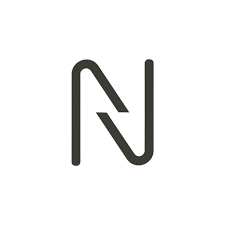
16. FeeNote
FeeNote is a handwriting-focused note-taking app built for simplicity and accessibility. Users can write using Apple Pencil, a stylus, or their finger, while adjusting pen color and thickness to match their preferences. It supports adding images to notes, setting a passcode for privacy, and organizing content by date or within folders. The app has been available since 2014 and includes basic functions to help with casual note-taking and personal organization.
The app also includes font options for typed text, though it does not currently support combining handwritten and typed content in the same note. A paid subscription provides access to additional features, with options for short-term or yearly upgrades. FeeNote supports multiple languages and is compatible across iOS and macOS devices.
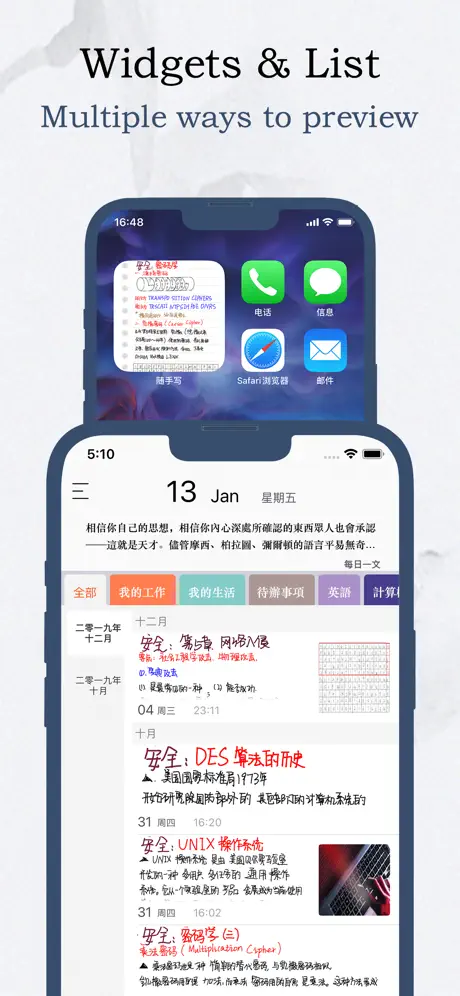
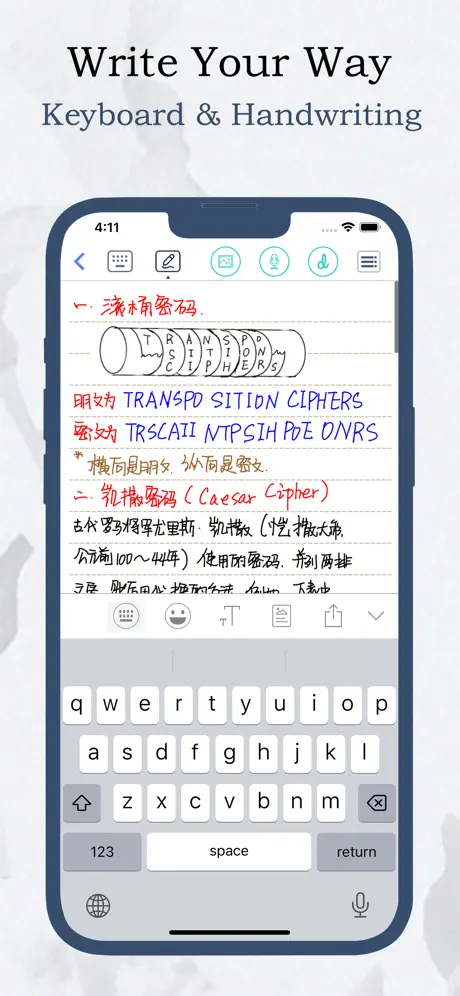
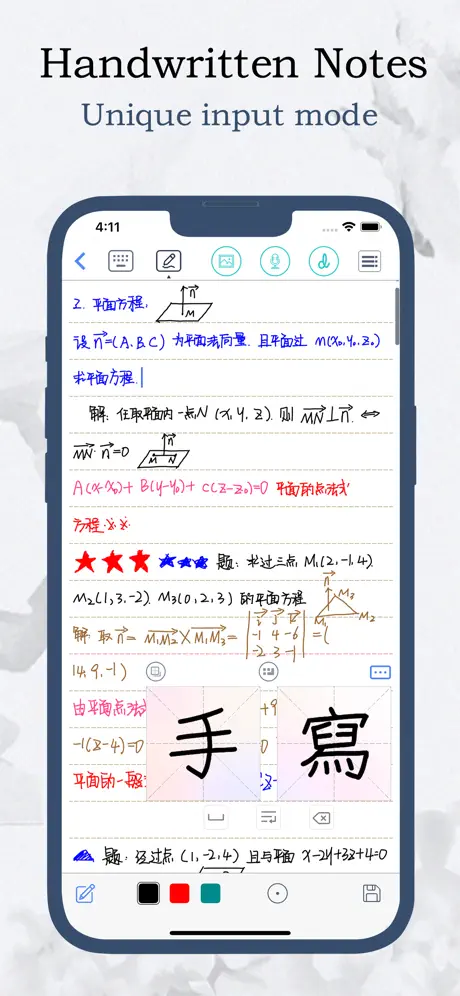
Key Highlights:
- Handwriting support using Apple Pencil or stylus
- Adjustable pen color, thickness, and style
- Add images into notes
- Organize notes by date or folder
- Optional passcode protection
- Sync between iPhone, iPad, and Mac
- Available free with optional paid upgrades
Who it’s best for:
- Users who prefer writing notes by hand
- iPad owners looking for a lightweight note-taking app
- People organizing daily tasks or to-do lists
- Students taking quick notes for school
- Users who prioritize basic features over complex editing tools
Contact Information:
- Website: kkmop.com
- App store: apps.apple.com/us/app/feenote-notes-and-lists
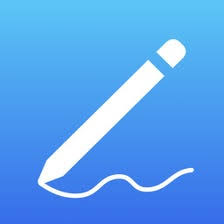
17. Prodrafts
Prodrafts is an infinite canvas note-taking app designed for flexible, open-ended writing, sketching, and file annotation. It supports Apple Pencil through PencilKit, offering handwriting input that mimics ink on paper. Users can write, draw, insert images, annotate PDFs, and manage a variety of content formats such as Word, Excel, and multimedia files within one space. The app supports free-form brainstorming and visual note creation with features like mind maps and embedded attachments.
The workspace expands without fixed borders, which suits users who need uninterrupted layouts for diagrams, outlines, or study materials. Files and notes are editable with common tools, including customizable pens, sticky notes, and drag-and-drop elements. A paid version provides access to premium features, including extra pencil tools and shape recognition. Though some functions like cloud backup and text translation may be limited, the platform covers the basic needs of handwritten and structured note-taking.
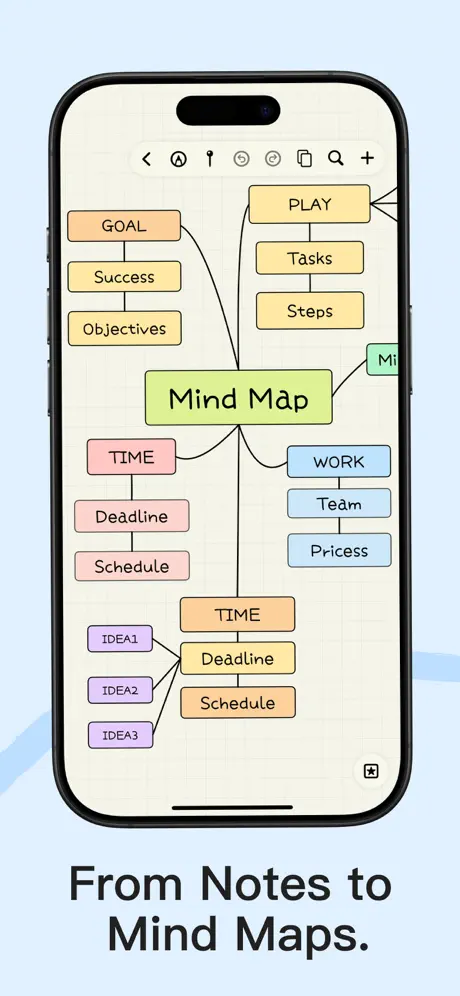
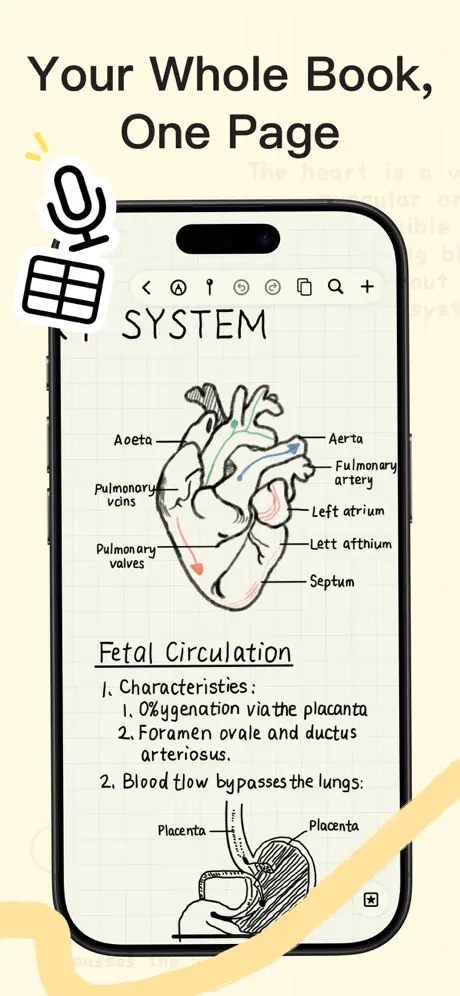
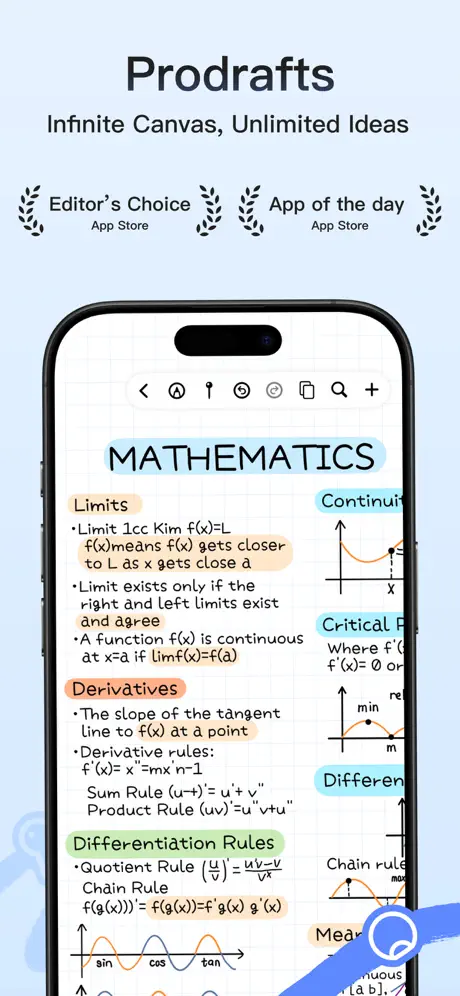
Key Highlights:
- Infinite canvas for unstructured note-taking
- PencilKit support for smooth handwriting input
- Imports files in PDF, Word, Excel, and more
- Add images, video, audio, tables, and sticky notes
- Tools for mind mapping and handwritten brainstorming
- Annotate directly on PDF files
- Paper background customization options
- Multilingual interface support
Who it’s best for:
- Users who prefer open-format or visual note organization
- Students taking complex subject notes like biology or math
- iPad users looking for freehand brainstorming tools
- People who annotate and collect materials across formats
- Creatives who need a flexible sketch-and-note hybrid space
Contact Information:
Conclusion
Choosing the best free note-taking app for iPad depends on how someone prefers to organize their thoughts, study materials, or creative work. From apps with infinite canvas layouts to tools that blend handwriting and typed text, there’s no one-size-fits-all solution. Some people need simple daily lists, while others want advanced features like mind mapping, PDF annotation, or audio note integration.
For anyone exploring their options, it’s worth trying a few to see what fits their habits and workflow. The good news is that many apps now offer a solid range of free tools without locking everything behind a paywall. Whether the goal is studying, writing, planning, or sketching out ideas, there’s likely an app that feels right at home on the iPad.

Leave a Reply
You must be logged in to post a comment.