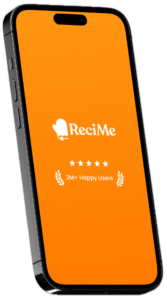If you’re using a Mac, you probably want to make the most out of it, right? The right apps can turn your Mac into a powerhouse for work, creativity, or just making life easier. Whether you’re looking for tools to stay organized, edit photos, or manage your tasks, we’ve got you covered. Here are some of the best apps for Mac that people actually use and love.
Looking for the best apps to boost your productivity on Mac in 2025? Before diving into work tools, let’s talk about making mealtime easier and more organized. We created ReciMe to help you pull recipes from Instagram, TikTok, Pinterest, and more, then instantly generate smart grocery lists sorted by supermarket aisle. Our app shows how the right tools can simplify daily tasks like meal planning and shopping, freeing up your time and reducing stress.
Give ReciMe a try – download the app today and see how it can streamline your meal planning and grocery shopping!

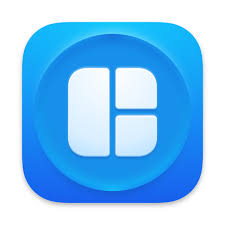
1. Magnet
Magnet helps you organize multiple windows on your Mac by letting you snap them to different parts of the screen. You can drag windows to the edges or corners, or use keyboard shortcuts to arrange them in halves, thirds, or quarters. This way, you don’t have to manually resize and move each window when working with several apps.
It supports external and vertical monitors and works with recent macOS versions. You can customize commands and layouts and sync your settings through iCloud. Magnet is sold as a one-time purchase without subscriptions or in-app purchases.
Main Features:
- Snap windows to screen edges and corners
- Use customizable keyboard shortcuts
- Support for external and vertical monitors
- Create and adjust custom window layouts
- Sync settings using iCloud
Useful For:
- Managing multiple open applications efficiently
- Using Macs with large or multiple displays
- Quickly arranging windows without manual resizing
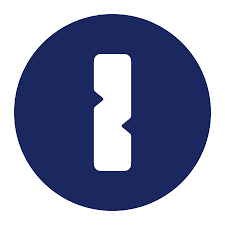
2. 1Password
1Password is a password manager that helps you store and manage your passwords securely across all your devices. It generates strong passwords for you, so you don’t have to come up with one yourself. You can autofill usernames and passwords on websites and apps, which makes signing in faster and easier. It also supports two-factor authentication codes, so you don’t need a separate app for that.
Besides passwords, 1Password lets you save credit cards, secure notes, and other sensitive information. You can share these details securely with friends or family, even if they don’t use the app. The app includes features like biometric unlock and alerts for security breaches to keep your information safe.
Main Features:
- Strong password generator
- Autofill passwords and 2FA codes
- Store and organize credit cards, notes, and documents
- Secure sharing of passwords and info
- Biometric unlock and security alerts
Useful For:
- Managing passwords across multiple devices
- Keeping personal and sensitive info safe
- Quickly logging into apps and websites without typing passwords

3. CCC Mobile Backup
CCC Mobile Backup lets you back up photos and files stored locally on your iPhone or iPad to your Mac, network storage, or external drives connected to your device. It’s designed to work with the desktop version of Carbon Copy Cloner, integrating your mobile backups into your regular backup routine. After setting it up, backing up is just a few taps away.
The app also helps free up space on your device by verifying which files were safely backed up and offering to delete the originals. It supports backups over Wi-Fi to network storage or directly to external drives connected to your phone or tablet.
Main Features:
- Backup photos and files from your mobile device
- Integration with Carbon Copy Cloner desktop app
- Backup to Mac, external drives, or network storage
- Verify backups and offer file deletion to free space
- Works over local Wi-Fi networks
Useful For:
- Keeping mobile photos and files backed up regularly
- Offloading files to free up device storage
- Users who already use Carbon Copy Cloner on Mac
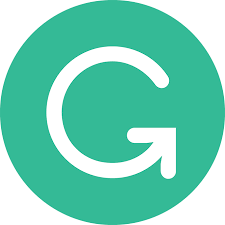
4. Grammarly
Grammarly is a writing tool that checks your spelling, grammar, punctuation, and tone as you type in your browser. It highlights mistakes and suggests improvements to help make your writing clearer and easier to understand. Besides catching basic errors, it also points out confusing sentences and offers better word choices.
The app works right where you write online, like in emails, social media, or documents. There’s a free version with essential checks and a premium version with features like paragraph rewrites, tone adjustments, and vocabulary improvements. It can also generate citations for students and help you maintain a consistent style.
Main Features:
- Real-time grammar, spelling, and punctuation checks
- Suggestions for clearer, more engaging writing
- Tone detection and adjustments
- Auto-citations for academic writing
- Works seamlessly in web browsers
Useful For:
- Anyone writing emails, documents, or social media posts
- Students needing quick citation help
- People wanting to improve clarity and tone in writing
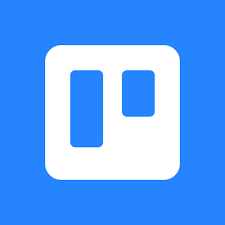
5. Trello
Trello is a project and task management app that helps you organize your work and personal projects using boards, lists, and cards. It’s designed to keep things simple with a clean interface, letting you create to-do lists, add checklists, assign tasks, and attach files or comments. You can work alone or invite others to collaborate on boards.
The desktop app offers native notifications and shortcuts to quickly add cards or switch between boards. You can open multiple boards in different windows and navigate easily using keyboard commands. Trello also supports viewing cards in calendar format through a power-up and works well for both small personal tasks and larger team projects.
Main Features:
- Organize projects with boards, lists, and cards
- Real-time collaboration with team members
- Quick add and navigation shortcuts
- Attach files, photos, and comments on cards
- Calendar view with optional power-up
Useful For:
- Managing both personal and professional projects
- Teams needing simple, visual task tracking
- Anyone wanting an easy-to-use to-do and planning tool
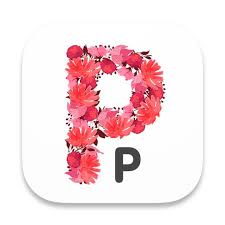
6. Pure Paste
Pure Paste is an app that automatically removes formatting from any text you copy and paste, so you end up with clean, plain text by default. It sits quietly in your menu bar and clears fonts, colors, bold styles, links, tables, and other formatting from clipboard text. It doesn’t affect other clipboard content like images or files, and it ignores text copied from password managers. You can also choose to clear formatting manually if you prefer.
Besides clearing formatting, Pure Paste can remove tracking parameters from URLs and normalize quotes, newlines, and lists to keep your text neat. The app offers options to exclude certain apps, preserve links, and hide the menu bar icon. It runs on macOS 15.2 or later and doesn’t collect any data from your clipboard.
Main Features:
- Automatically clears formatting from copied text
- Removes tracking parameters from URLs
- Option to preserve links while clearing other formatting
- Exclude specific apps from formatting removal
- Supports shortcuts and launch at login
Useful For:
- Anyone who frequently pastes text from various sources
- Users who want to quickly clean up copied URLs
- People looking for a lightweight clipboard too

7. Monosnap
Monosnap is a tool for taking screenshots, recording videos or GIFs, and editing those captures before sharing. You can capture the full screen, part of the screen, or a specific window, with options for delayed screenshots and customizable hotkeys. It includes features like an 8x magnifier to help crop precisely and tools to highlight or blur parts of your screenshots.
The app offers free storage with limitations, but paid plans unlock more storage and integrations with cloud services like Dropbox, Google Drive, and Amazon S3. It supports both non-commercial and commercial use under different subscription plans. Sharing your screenshots or videos is straightforward, and you can upload directly to services like YouTube.
Main Features:
- Capture full screen, partial screen, or specific windows
- Record screen videos and GIFs with highlighting during recording
- Basic editing tools including pen, text, arrows, shapes, and blur
- Cloud storage with file upload and sharing options
- Integration with external editors and popular cloud services
Useful For:
- Creating tutorials or walkthroughs with annotated screenshots and screencasts
- Sharing quick visual feedback or bug reports with teammates or clients
- Users needing an all-in-one capture and editing tool without switching apps

8. PDFgear
PDFgear is a PDF editor and reader that lets you handle most tasks you might need with PDF files, such as reading, editing, annotating, converting, signing, and managing pages. It supports actions like merging, splitting, compressing, and encrypting PDFs. You can fill out forms, add bookmarks, insert stamps, and create or save signatures. The app offers OCR to extract text from scanned documents or images in multiple languages.
It provides these features without limits like watermarks or page count restrictions, and the design focuses on being straightforward to use. PDFgear supports viewing PDFs in different modes, searching text, zooming, and printing directly. The app also converts PDFs to formats like Word, Excel, images, and vice versa, making it versatile for different workflows.
Main Features:
- Edit, annotate, and fill out PDF forms with text, highlights, shapes, and stamps
- Merge, split, reorder, rotate, and delete pages within PDFs
- Convert PDFs to and from Word, Excel, images, and other formats
- OCR support for extracting text from scanned documents or images
- Manage bookmarks, add signatures, compress files, and print PDFs
Useful For:
- Students and professionals working with PDF documents frequently
- Users needing to edit or fill out PDF forms without expensive software
- Anyone wanting a free all-in-one PDF tool
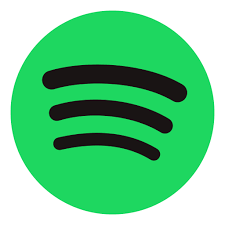
9. Spotify
Spotify is a music and podcast streaming app that provides access to a large library of songs and podcasts. It offers both a free version with ads and limited features, and a Premium subscription with offline listening, no ads, and additional playback options. The app supports browsing playlists, searching for specific tracks or podcasts, and receiving music recommendations based on listening habits.
The app works on various devices such as phones, tablets, smart TVs, and smart speakers. It includes features like playlist creation and sharing, device syncing through Spotify Connect, and an AI-driven DJ for personalized playback. Users can also join group listening sessions and access curated content like new releases and event information.
Main Features:
- Stream music and podcasts with free and paid plans
- Create and share playlists
- Personalized recommendations based on listening history
- Offline playback and ad-free listening with subscription
- Sync playback across multiple devices
Useful For:
- Users who want to stream music and podcasts on different devices
- People interested in personalized music suggestions
- Listeners who prefer playlist management and sharing options

10. Yoink
Yoink is an app designed to improve drag and drop operations by providing a temporary shelf for files and content. When you drag files or content, Yoink appears at the edge of your screen, allowing you to drop items there. This frees up your mouse so you can navigate to the destination without holding the drag button continuously.
The shelf works across windows, apps, spaces, and fullscreen modes. It also supports features like stacking multiple files together, storing clipboard history, and transferring files between Apple devices via Handoff. Yoink includes customization options for when and where it appears, and integrates with system services and shortcuts.
Main Features:
- Temporary shelf for dragging and dropping files and app content
- Supports drag and drop across spaces, fullscreen apps, and windows
- Stacks multiple files for easier handling
- Clipboard history with the ability to copy content again
- File transfer between Apple devices using Handoff
Useful For:
- Users who often move or copy files between different apps or windows
- Working with multiple files that need to be grouped before dropping
- Navigating complex workflows that require temporary file holding

11. TechSmith Snagit 2024
TechSmith Snagit 2024 is a screen capture and recording tool designed to help users collect and share information visually. It offers tools to capture the screen or webcam, edit images and videos, and add context such as annotations or drawings. The app also provides access to a library of templates to assist with creating polished content.
The app supports sharing captures via links and integrates cloud storage to keep files organized and accessible across devices. It includes features like picture-in-picture video, screen drawing, and the ability to create videos from images. The Mac App Store version offers a perpetual license that includes critical security updates but not full maintenance.
Main Features:
- Capture screenshots and record videos with simultaneous screen and camera capture
- Built-in editing tools for redacting, annotating, and rearranging content
- Cloud library for organizing and accessing captures across devices
- Picture-in-picture video support for enhanced recordings
- One-click sharing of images, videos, and GIFs via links
Useful For:
- Creating visual feedback or tutorials without needing meetings or lengthy emails
- Users who want to edit captures with annotations or blur sensitive info
- Sharing screen captures quickly across teams or devices
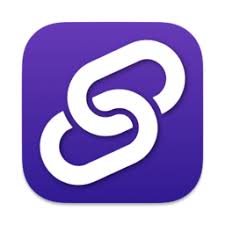
12. Velja
Velja is a browser picker app that allows you to open links in specific browsers or browser profiles. It also supports launching desktop apps for certain websites, such as opening Zoom links directly in the Zoom app. The app offers customizable rules to decide which browser or app should handle specific links and can remove tracking parameters from URLs.
Velja works with a Safari extension to handle links clicked inside the browser and supports other features like keyboard shortcuts and handoff between Apple devices. It supports a range of apps and services but cannot handle Slack URLs due to limitations in the Slack desktop app.
Main Features:
- Open links in designated browsers or browser profiles based on rules
- Launch links in native desktop apps for supported services
- Strip tracking parameters from URLs for cleaner links
- Supports keyboard shortcuts, handoff, and share extensions
- Includes a Safari extension for link handling inside the browser
Useful For:
- Managing where specific links open across different browsers or profiles
- Directing work-related links to preferred browsers or apps automatically
- Reducing tracking through URL cleaning before opening links

13. Dato
Dato places a local clock, calendar, world clocks, and upcoming events in your Mac’s menu bar. When you click on it, you get a dropdown menu showing a calendar view, event details, and world clocks. It supports fullscreen meeting notifications and has various customization options to adjust how information is displayed.
The app supports multiple calendar services used by macOS like iCloud, Google, and Outlook. It includes integration with many video call platforms and allows you to join meetings directly from notifications or event details. Dato also offers features like time zone calculations, reminders, hourly chimes, and supports shortcuts.
Main Features:
- Local clock and multiple world clocks with offline city search
- Calendar with event indicators, week numbers, and customizable views
- Fullscreen meeting notifications with join buttons for video calls
- Integration with video call services like Zoom, Google Meet, Microsoft Teams, and others
- Customizable menu bar icons, date/time formats, and keyboard shortcuts
Useful For:
- Quickly checking local and world times from the menu bar
- Managing and viewing calendar events across different services
- Joining video calls directly from notifications or calendar events
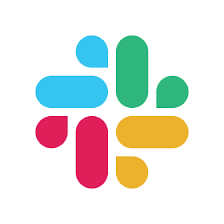
14. Slack
Slack is a communication and collaboration platform designed to bring team conversations, files, and tools into one place. It supports messaging and calling between individuals and groups within an organization, helping teams stay connected whether at a desk or on the go.
The app integrates with many third-party services like Google Drive, Salesforce, Dropbox, and more, allowing users to share and edit documents directly. Slack also includes a searchable archive of past conversations and files, and notification customization to help users focus on important updates.
Main Features:
- Organized conversations by topics, projects, or teams
- Messaging and calling with individuals or groups
- File sharing and collaboration with integrated tools
- Integration with various third-party apps and services
- Searchable history of conversations and files
Useful For:
- Teams needing centralized communication and project collaboration
- Organizations using multiple third-party tools for workflow integration
- Users who want to access team discussions and files across devices

15. QSpace
QSpace is a multi-pane file manager designed to handle local files and connect to various cloud and network services such as FTP, SFTP, WebDAV, Dropbox, OneDrive, Google Drive, Amazon S3, and more. It aims to reduce the need to switch between multiple windows by providing flexible pane layouts for easier drag-and-drop operations.
The app includes workspace management with auto-save and restore capabilities, allowing users to maintain their file organization state between sessions. It offers extensive customization options for context menus, toolbars, hotkeys, and other interface elements to fit individual workflows.
Main Features:
- Multi-pane layouts with support for up to 12 window configurations
- Workspace creation with independent hotkeys and auto-save/restore
- Connections to numerous cloud and network storage services
- Customizable context menus, toolbars, touch bar, and hotkeys
- File operations like archiving, batch renaming, file hashing, and terminal/editor shortcuts
Useful For:
- Users managing files across multiple local and cloud storage services
- Those who prefer a multi-pane interface to improve file transfer efficiency
- People wanting customizable file management tools tailored to their workflow

16. The Unarchiver
The Unarchiver is a simple app that helps you open all kinds of compressed files. It works with popular formats like Zip and RAR, plus older ones you might come across. It also supports disk images and some installer files, making it easy to access almost any archive you run into.
One of its useful features is how it handles file names from different languages, so you don’t have to deal with confusing or scrambled text. The app is straightforward and stays out of your way, focusing on getting your files open quickly without extra hassle.
Main Features:
- Opens many common and uncommon archive formats
- Supports international file names properly
- Works with disk images and installer files
- Simple, easy-to-use interface
- Has a related app for iPhone and iPad to open archives on those devices
Useful For:
- Anyone who frequently needs to unzip or open compressed files
- People dealing with files from different countries or languages
- Users who want a no-fuss, lightweight tool for extracting files
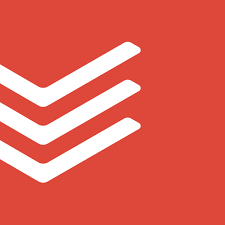
17. Todoist
Todoist is an app designed to help you keep track of your tasks and manage your time more easily. You can quickly add tasks, set reminders, and organize everything in different views like lists, boards, or calendars. It works across devices, so your tasks stay updated whether you’re on your phone, tablet, or computer.
The app also lets you collaborate with others by sharing projects and assigning tasks. You can link Todoist to your calendar and other tools you already use, making it easier to stay on top of both work and personal life.
Main Features:
- Add tasks with natural language for due dates and reminders
- View tasks in lists, boards, or calendar formats
- Syncs across all your devices
- Collaborate by sharing projects and assigning tasks
- Integrates with calendars, email, and other apps
Useful For:
- People who want a simple way to organize daily tasks
- Teams working together on projects
- Anyone who needs reminders and a clear overview of their schedule

18. Balance Lock
Balance Lock is an app that helps keep your headphone audio balanced so the sound doesn’t drift to one side. It runs quietly in the background and keeps the audio centered or locked to a custom balance point you choose. This means you won’t get annoying left or right audio shifts when plugging or unplugging headphones.
The app supports USB audio devices too, so it works with many types of headphones. It watches the audio levels constantly and adjusts the balance automatically without you needing to do anything.
Main Features:
- Locks audio balance to center or a custom point
- Works silently in the background
- Supports USB and regular headphone audio devices
- Shows audio device name and last balance fix time
- Automatically fixes balance shifts when detected
Useful For:
- People frustrated by audio drifting to one ear
- Users with different headphone types including USB models
- Anyone wanting hassle-free audio balance without manual adjustments
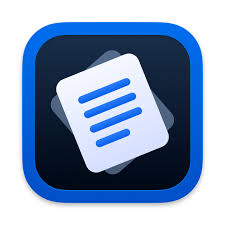
19. Dropover
Dropover is a utility designed to make drag and drop easier by using floating shelves to collect and organize files and content. It provides a simple way to gather files, folders, images, URLs, and text snippets in one place, helping you manage and share them without cluttering your workspace.
The app supports quick actions like sharing files via AirDrop or resizing images, and it integrates with popular cloud services like iCloud, Dropbox, and Google Drive. You can customize shelves by naming and color-coding them, and use keyboard shortcuts or menu bar access to quickly activate Dropover whenever needed.
Main Features:
- Floating shelves to collect and organize draggable content
- Supports files, folders, images, URLs, and text snippets
- Quick actions like sharing, resizing images, and extracting text
- Integrates with various cloud services including iCloud, Dropbox, and Amazon S3
- Customizable shelves with names, colors, and custom actions
Useful For:
- Users who work with multiple files and need a simple way to organize them
- People who want quick access to sharing and file processing tools
- Anyone looking to improve drag and drop efficiency on macOS

20. Flycut
Flycut is a clipboard manager designed specifically for developers to help manage and reuse copied code snippets easily. It saves every piece of code you copy and keeps a history so you can paste previous clips even if your current clipboard has changed.
The app is based on an open-source project and supports customizable shortcuts to quickly paste items from your clipboard history. It runs quietly in the background, making it easy to keep track of multiple copied pieces without interrupting your workflow.
Main Features:
- Stores a history of copied code snippets
- Allows pasting previous clips with a customizable shortcut
- Simple and clean interface designed for developers
- Open-source and free to use
- Supports Apple Silicon devices
Useful For:
- Developers who frequently copy and paste code snippets
- Anyone needing quick access to multiple clipboard items
- Users who want a lightweight and easy-to-use clipboard manager
Conclusion
These apps showcase the best of what the Mac ecosystem has to offer, blending powerful features with user-friendly design. Whether you’re looking to boost productivity, stay organized, or simply make daily tasks easier, these tools have something to fit your needs. Exploring and integrating the right apps can transform how you work and play on your Mac, making your experience smoother and more enjoyable. So, why not give them a try and see which ones resonate with you?