Editing photos on an iPhone no longer requires expensive software or advanced skills. A growing number of free apps now offer powerful editing capabilities that allow users to fine-tune their images directly from their device. Whether it’s adjusting brightness, applying filters, removing blemishes, or adding text, these tools are accessible and efficient for daily use.
The App Store features a wide range of free photo editing apps, each offering different features, interfaces, and levels of control. Some focus on fast enhancements with automatic correction tools, while others provide more manual control over contrast, saturation, and sharpness. Many also include social sharing features or cloud sync options for easier image management.
Choosing the right app depends on editing goals. For casual users, intuitive tools and one-tap filters may be enough. For those working on more detailed edits, apps that support layers, masks, or RAW files can be more appealing, even if they’re free. In either case, these apps serve as strong alternatives to professional desktop software for basic photo work.
This article highlights the top free photo editing apps for iPhone, selected based on functionality, ease of use, and overall value without requiring in-app purchases or subscriptions. Each entry presents a neutral, fact-based overview to help users decide which app fits their editing style best.
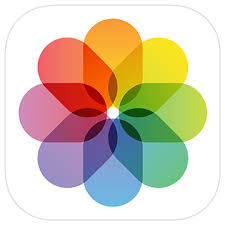
1. Apple Photos
Apple Photos is the default photo management and editing app pre-installed on all iPhones. While it primarily functions as a photo organizer, it includes a comprehensive set of free editing tools accessible directly from the camera roll. These tools allow users to adjust exposure, contrast, brightness, saturation, sharpness, and other standard parameters without leaving the app. All edits are non-destructive and reversible.
The interface presents sliders for individual adjustments, as well as crop and rotation functions. Users can also apply filters from a preset collection and make selective edits like depth control for portrait mode shots. The app integrates with iCloud, enabling automatic photo syncing across Apple devices. Metadata such as location, camera settings, and image size is available, which supports better photo sorting and retrieval.
While Apple Photos doesn’t offer layers, masking, or advanced brush tools, its editing features cover most everyday needs. It suits users who want a fast, no-friction way to fine-tune images without downloading additional apps. Its integration with iOS features like AirDrop, iCloud, and Messages adds to its functional role in basic photo workflows.
Key Features:
- Non-destructive editing with adjustable sliders
- One-tap preset filters and Portrait mode depth adjustments
- Crop, rotate, straighten, and perspective correction tools
- Full iCloud sync for access across Apple devices
- Metadata display including date, time, and geolocation
- Side-by-side comparison between original and edited image
- Integration with AirDrop, Messages, and other iOS apps
Best For:
- Users who want basic editing without installing third-party apps
- Quick image corrections directly from the photo library
- iPhone users working across multiple Apple devices
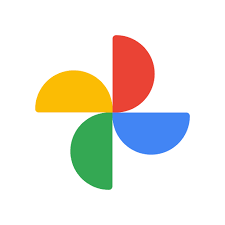
2. Google Photos
Google Photos offers a mix of cloud storage, automatic backup, and lightweight photo editing tools. It provides basic adjustments such as brightness, contrast, white point, vignette, and color balance. Users can also apply preset filters and auto-enhance options. While its editing capabilities are less advanced than dedicated photo editors, they’re sufficient for quick modifications and visual corrections.
The app is built around Google’s ecosystem and uses machine learning to suggest edits based on content analysis. It includes face recognition for grouping photos, location-based sorting, and automatic organization. Edited photos can be saved as new files or replace the original, depending on user preference. Google Photos also allows multi-device access and syncing, especially useful for users managing photos across different platforms.
While the editing features are free, storage beyond a certain limit requires a Google One subscription. The app is suitable for users who value organization and occasional edits but don’t need deep manual control over image parameters. Its advantage lies in convenience, cross-platform availability, and automatic management of photo collections.
Key Features:
- One-tap auto-enhance and preset filter options
- Manual adjustment of brightness, contrast, and color
- Face and scene recognition for automatic photo grouping
- Cloud-based photo library with syncing across devices
- Side-by-side edit preview with undo option
- Light and dark mode interface support
- Sharing tools with link generation and album collaboration
Best For:
- Users who want integrated photo backup and editing
- Casual edits without advanced tool requirements
- Those using both iOS and Android devices

3. Photoshop Express Photo Editor
Photoshop Express is Adobe’s mobile-friendly editing tool that offers a streamlined version of its desktop software. The app includes a wide range of standard editing tools such as crop, rotate, straighten, and perspective correction. Users can fine-tune images with exposure, contrast, saturation, and clarity adjustments, along with advanced options like selective editing and healing. All edits are applied non-destructively, allowing for easy reversion.
In addition to core adjustments, Photoshop Express provides creative tools including filters, collage templates, text overlays, stickers, and frames. A blemish remover, background editor, and object cutout feature are available for more refined edits. While some advanced features are behind a subscription paywall, the free version still supports robust image enhancement and export options in various formats and resolutions.
Photoshop Express integrates with Adobe Creative Cloud, but also functions independently. It supports editing RAW files, importing from the camera roll, cloud storage, or directly from the camera. The app is best suited for users who need more control than what built-in tools offer, but who are not looking to commit to the complexity of desktop Photoshop. It provides a good balance between creative tools and functional editing within a mobile environment.
Key Features:
- Standard editing tools for brightness, contrast, and sharpness
- One-touch filters, text overlays, and collage templates
- Healing tool for blemish removal and selective edits
- Supports RAW image files and batch editing
- Background replacement and cutout tools (limited in free tier)
- Export options in multiple aspect ratios and quality settings
- Direct access to Adobe Creative Cloud (optional)
Best For:
- Users needing more advanced controls than Apple or Google Photos
- Those who work with RAW images or require healing tools
- Creatives looking for design elements like text and overlays
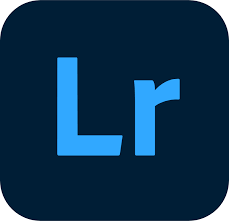
4. Adobe Lightroom
Adobe Lightroom for iPhone offers professional-grade photo editing in a simplified mobile format. It features extensive manual controls including exposure, highlights, shadows, whites, blacks, and tone curve adjustments. Lightroom also includes a color mixer, lens correction tools, and noise reduction, making it suitable for detailed post-processing. The app supports RAW files and DNG editing for full control over original image data.
Users can organize and rate images using built-in cataloging tools, and presets can be applied with one tap or customized for future use. Lightroom Mobile syncs with Lightroom on desktop and Adobe Cloud for those using the broader Creative Cloud ecosystem. While some features require a subscription (like masking and geometry tools), the free version retains all core editing capabilities.
The app is best suited for users looking to go beyond basic filters. It’s optimized for both quick edits and more in-depth correction workflows. Lightroom’s nondestructive workflow ensures original photos are preserved, and users can track every change made. This level of control and flexibility positions Lightroom as a strong option even without paid upgrades.
Key Features:
- Manual controls for exposure, contrast, color, and tone curves
- Non-destructive RAW and DNG file editing
- One-tap presets with custom preset creation
- Syncs with Lightroom desktop (optional but not required)
- Basic organizational tools with ratings and albums
- Built-in camera with pro-level manual settings
- Histogram view for tonal accuracy
Best For:
- Users who need full manual editing control
- Photographers working with RAW or high-resolution files
- Those who want a mobile-to-desktop editing workflow
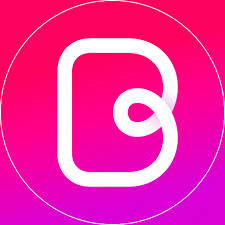
5. Bazaart
Bazaart is a free photo editing and graphic design app that combines traditional photo adjustments with creative compositing tools. The app allows users to remove backgrounds, cut out objects, and layer multiple images. It includes a variety of design templates, stickers, and text tools, making it a flexible option for both image editing and social media content creation. The background removal feature works automatically, with the option to refine the cutout manually.
Alongside design tools, Bazaart provides standard image adjustments such as brightness, contrast, saturation, warmth, and blur. Users can apply filters, crop images, and rearrange elements using a multi-layer interface. The app supports transparent PNG export and high-resolution output, which is useful for content creators working across different platforms. Editing is performed on a touch-friendly canvas with pinch, zoom, and drag functions for better element control.
While Bazaart offers a paid Pro version with additional features, its free version includes a broad selection of design tools suitable for basic projects. It is geared toward users who need more than just filters and want to combine images, add text, or create custom layouts. The app’s strength lies in its ability to handle editing and layout tasks within the same interface, minimizing the need for multiple apps.
Key Features:
- Background remover and object cutout tools
- Multi-layer editing and image compositing
- Photo filters, cropping, and basic image adjustments
- Templates, stickers, and text overlay options
- High-resolution export including PNG with transparency
- Support for drag-and-drop positioning and canvas resizing
- Built-in tools for visual content layout
Best For:
- Users combining photo editing with design or social posts
- Those needing background removal without third-party tools
- Projects requiring layered compositions or transparent exports
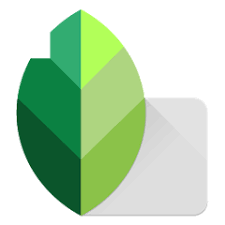
6. Snapseed
Snapseed is a free, full-featured photo editing app developed by Google that offers a comprehensive toolset. The app includes precision sliders for brightness, contrast, ambiance, shadows, highlights, warmth, and more. It also features advanced editing tools like curves, selective adjustment, healing, and perspective correction. All edits are non-destructive, and users can view and undo steps in a history stack.
One of Snapseed’s distinguishing features is its use of control points, which allow users to edit specific areas of an image without affecting the entire photo. The app also supports RAW image processing, giving photographers access to granular adjustments. Users can apply stylized filters such as black & white, vintage, grunge, and HDR scape. It includes both aesthetic and correction-based tools within the same workflow.
Snapseed operates entirely offline, with no required login or cloud component, making it suitable for users who prefer local file control. Edits can be saved as JPGs or exported as newly rendered files. The app is a strong choice for those who want pro-level editing without subscribing or uploading files to cloud services. Its comprehensive features remain accessible in a single, free download with no locked tools.
Key Features:
- Full manual editing controls with curves and selective tools
- RAW support and non-destructive editing workflow
- Healing tool, perspective fix, and vignette effects
- Filter options for stylized or artistic output
- Editable step-by-step history for backtracking
- Local processing with no login or cloud requirement
- Interface optimized for tap, hold, and swipe gestures
Best For:
- Users seeking in-depth editing without subscriptions
- Photographers working with RAW images on mobile
- Projects requiring local editing and detailed control

7. YouCam Perfect
YouCam Perfect is a free photo editing app primarily focused on portrait enhancement and beauty tools. It offers real-time face detection to enable quick edits like skin smoothing, blemish removal, eye enlargement, and teeth whitening. The app also includes background blur, object removal, and reshaping tools, allowing users to modify image composition or body proportions with basic touch gestures.
In addition to beautification features, YouCam Perfect includes standard editing functions such as brightness, contrast, saturation, and cropping. Filters, frames, text tools, and stickers are also available. Collage templates and animated effects provide extra flexibility for social media sharing. Face reshaping and AR-based makeup tools work in both photo and selfie camera modes, with live previews before capture.
While many advanced filters and features are reserved for premium users, the free version retains access to essential tools. Edits can be exported in high resolution, and batch editing is supported for faster workflows. The app is best suited for users focused on face and body touch-ups rather than global image adjustments. It is not built for precision color correction or RAW editing but performs well for appearance-based modifications.
Key Features:
- Face detection for automatic beauty enhancements
- Skin smoothing, blemish removal, eye and face reshaping
- Background blur, object remover, and collage builder
- Filters, frames, and stickers for image customization
- Real-time beauty effects via selfie camera
- Standard editing controls (brightness, contrast, crop)
- Batch photo editing and high-resolution exports
Best For:
- Users editing selfies or portraits for social media
- Basic image touch-ups with automated enhancement tools
- Quick retouching without deep manual editing
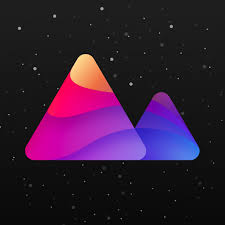
8. Darkroom
Darkroom is a photo and video editing app for iPhone that emphasizes speed, non-destructive editing, and deep integration with the iOS ecosystem. It automatically loads the iPhone photo library, allowing instant access to recent images without import steps. Users can make standard adjustments such as brightness, contrast, saturation, highlights, and shadows, as well as apply filters and frame overlays. Batch editing and export are also supported.
The app supports editing RAW images and Apple ProRAW files. It includes curve tools, HSL (hue, saturation, luminance) sliders, and selective color adjustments for more advanced control. Users can also create and save custom filters. Video editing capabilities mirror photo tools, enabling users to adjust tone and color in motion content. Integration with iCloud Photo Library, Files app, and system sharing options makes the app feel native to iOS.
Darkroom’s interface is designed for speed, with minimal menus and real-time previews of every adjustment. Some features like masking and depth editing require a paid upgrade, but the free version remains functional for detailed image work. It is best suited for users who want fast manual editing with iOS-native performance, especially those handling high-resolution images or working on batches of photos.
Key Features:
- Direct access to iPhone photo library with no import steps
- Full RAW and ProRAW image support
- Curves, HSL sliders, and selective color tools
- Batch editing and export for photo sets
- Custom filter creation and live preview
- Native support for video color correction
- Seamless iOS integration with iCloud and Files
Best For:
- Users editing RAW or ProRAW images on iPhone
- Quick, detailed manual adjustments in a native interface
- Batch workflows with minimal file management
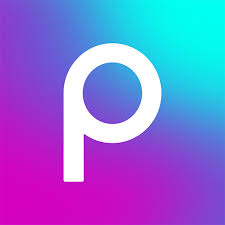
9. Picsart
Picsart is a free photo editing app that blends traditional editing tools with creative visual effects and social sharing features. It includes standard adjustment tools such as crop, brightness, contrast, saturation, and white balance. Users can also apply filters, blend images, and use drawing tools directly on photos. The app supports both photo and video editing and allows for mixed-media designs with stickers, text, and overlays.
One of Picsart’s main features is its AI-powered toolset, which includes automatic background removal, smart object selection, and stylization effects such as cartoon or sketch rendering. Users can also access a collage builder, preset design templates, and double exposure tools. The app offers in-app camera functionality with live filters and AR effects. Edited content can be shared publicly or kept private, and there is a built-in feed for users to browse and remix other creations.
While a paid version exists, the free version includes a broad range of tools that cover most everyday editing needs. Ads and occasional locked content are present, but essential editing, filters, and design features are available without subscription. Picsart appeals to users looking for both functional image correction and expressive visual tools in a single mobile workspace.
Key Features:
- Basic tools for cropping, exposure, color, and sharpening
- AI-powered background removal and object selection
- Drawing, stickers, text overlays, and collage tools
- Filters and effects including glitch, vintage, and artistic styles
- In-app camera with live effects and AR overlays
- Photo and video editing with shared creative templates
- Built-in social feed with content remix and sharing options
Best For:
- Users combining photo correction with design features
- Creators who want to add text, stickers, or mixed media
- Those interested in community sharing and creative remixes
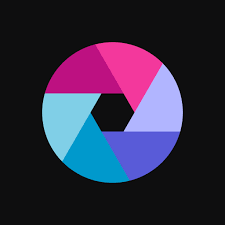
10. Pixlr
Pixlr is a free photo editor that emphasizes fast, web-like editing tools within a mobile interface. It offers a standard range of photo adjustments such as contrast, brightness, sharpen, blur, and saturation. Filters and overlays are arranged in organized categories for quick access. Users can layer images, apply double exposures, and utilize blend modes to combine multiple visuals.
The app includes tools like spot healing, red-eye correction, and object clone. Its layout tools allow for collages and preset aspect ratio cropping. Background removal, sketch effects, and border designs are also included in the free version. Pixlr supports stylized filters like halftone, vignette, and retro tones, which can be stacked or combined. Editing history and undo/redo functionality provide greater control over changes.
Pixlr is designed for users who want efficient editing without the complexity of professional apps. While it lacks RAW support and some of the advanced tools offered by Adobe apps, it remains lightweight and fast. The app operates offline and does not require account registration, making it accessible for quick edits and social media preparation.
Key Features:
- Crop, rotate, straighten, sharpen, and blur tools
- Spot healing, red-eye fix, and clone brush
- Filters, borders, and texture overlays
- Collage builder and pre-sized templates
- Background remover and double exposure tools
- Stylized effects like pencil, poster, and watercolor
- Offline use with no sign-up requirement
Best For:
- Fast edits with a minimal learning curve
- Users wanting filter variety and easy layering tools
- Offline editing without login or cloud dependence
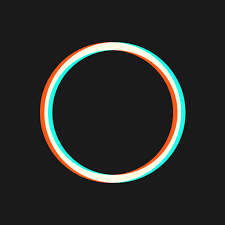
11. Polarr
Polarr is a free photo editing app offering high-level manual controls and AI-driven enhancement features. Users can fine-tune exposure, contrast, highlights, shadows, temperature, tint, and more using sliders. Advanced editing tools include HSL adjustments, tone curves, split toning, and LUT support. The app also offers selective adjustments with masks, depth-based editing, and overlay support.
Polarr includes customizable filters that users can create from scratch and share via QR codes. The app uses AI to generate masks for faces, sky, skin, and objects, allowing for targeted changes without manual selection. It also features graphic overlays, dual-tone effects, and layer blending. Despite being free, the app provides access to most core editing tools without forcing a subscription, though some masks and filters are locked behind a paid tier.
It suits users looking for deeper manual control and style customization in a mobile app. Polarr is also effective for creating repeatable edits across multiple photos, thanks to its filter generator. While it does not support RAW file processing in its free tier, its color grading tools and AI masking make it a capable editor for advanced mobile workflows.
Key Features:
- Manual sliders for exposure, color, curves, and sharpening
- AI masks for sky, skin, background, and face segmentation
- Custom filters with QR code sharing
- Graphic overlays, text, and color effect tools
- Batch editing and quick export options
- Split toning and blending modes for stylized looks
- Editable filter history and copy-paste edits between photos
Best For:
- Users focused on manual color grading and precise adjustments
- Creators who want to design and share their own filters
- Editing sessions with repeated stylistic requirements
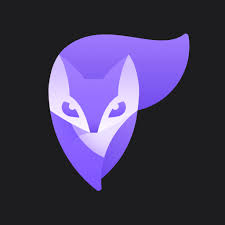
12. Photoleap
Photoleap by Lightricks is a mobile editing app that supports multi-layer image editing, masking, and blending. It offers basic adjustments such as contrast, saturation, temperature, and clarity, along with layer-specific edits. Photoleap includes tools for background removal, double exposure, object cloning, and text insertion. Its layer system resembles desktop photo editors, allowing users to manipulate elements independently within the same composition.
The app also integrates AI tools such as sky replacement, background generation, and content-aware fill. Users can combine photos with graphic elements, apply filters, and adjust layer opacity for creative effects. The editor supports multiple image formats and resolutions, and users can export projects as flattened images or maintain layer structure for future edits. Preset templates assist with social media post formatting.
While the Pro version offers deeper content access, the free version retains essential multi-layer editing functionality. It is most useful for users working on composites, marketing visuals, or stylized edits who want flexibility without using desktop software. The learning curve is higher than with basic apps, but the control offered is significantly broader.
Key Features:
- Multi-layer editing with independent element control
- AI tools for background removal and sky replacement
- Filters, blending modes, and opacity adjustment
- Text, stickers, and image overlays
- Masking and object erasure tools
- Export in various resolutions with layer preservation
- Templates for social media content
Best For:
- Users working on composites or design-heavy images
- Projects requiring layers and masking tools
- Creators seeking desktop-like functionality on mobile
Conclusion
Free photo editing apps for iPhone now offer a wide spectrum of capabilities that cover everything from basic adjustments to advanced compositing and creative effects. Whether a user needs to crop and enhance a snapshot or build multi-layered designs for social content, the App Store provides tools that meet those needs without requiring payment. These apps demonstrate how accessible mobile photo editing has become, even for those without technical experience.
Some apps, like Apple Photos and Snapseed, focus on practical, in-depth editing workflows without clutter. Others, such as Bazaart, Picsart, and Photoleap, lean into creative design features, offering tools for background removal, layering, and stylized enhancements. Portrait-focused apps like YouCam Perfect serve users looking for quick touch-ups and beautification, while Lightroom and Darkroom cater to users managing high-quality images or RAW files with manual control.
This variety makes it possible to find an app that fits both the task and the user’s comfort level. There is no single best free photo editor for all iPhone users, but by understanding what each app offers and where its strengths lie, users can select the right tool for their personal or creative workflow – without the need for a subscription or upfront cost.

Leave a Reply