Let’s be honest – picking the right graphic design app can feel a bit overwhelming. There are so many tools out there, all claiming to be the best. Some are sleek and simple, others are packed with pro-level features, and a few just make you wonder who they were even designed for. Whether you’re a total beginner trying to make your first Instagram graphic or a seasoned designer needing a full-on digital workspace, this list is here to help. We’ve rounded up the top graphic design apps that people actually enjoy using – the kind that make designing feel fun, not frustrating.
And while we’re talking about creative tools people genuinely want to use, we’d love to introduce something we’re really proud of – ReciMe. We created this app because we were tired of losing great recipes, struggling with last-minute grocery runs, and spending way too much time planning meals. So we built something better, a recipe organizer that’s not just functional but actually enjoyable to use. ReciMe helps you save recipes from anywhere, auto-build grocery lists, and plan meals without the usual chaos. It’s simple, smart, and designed to make everyday life easier. Give ReciMe a try, and it might just become your new favorite kitchen sidekick.
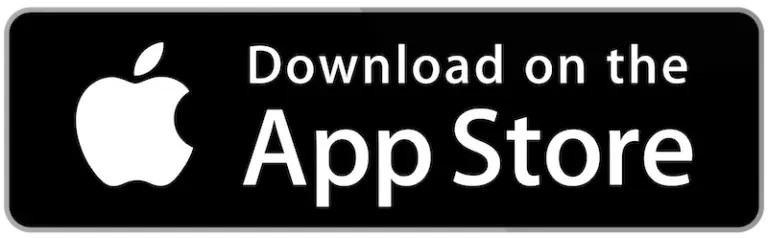
Download for free from the App Store on iPhone and iPad
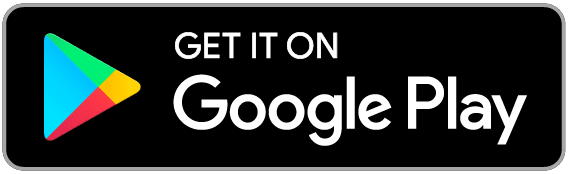
ReciMe Android App
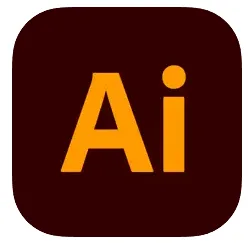
1. Adobe Illustrator
Adobe Illustrator for iPad brings the full power of professional vector design to your fingertips, blending precision with portability. Whether you’re creating logos, custom illustrations, or crisp typography, this app delivers the trusted Illustrator experience in a format that works seamlessly with the Apple Pencil. You can sketch, edit, and refine directly on the screen without needing to transfer between devices constantly.
The app makes designing feel natural, like sketching with a real pen or pencil. With tools like radial repeat, point gradients, and shape-building gestures, Illustrator makes even complex tasks feel approachable. It supports real-time collaboration, includes access to over 18,000 fonts, and offers cloud syncing with the desktop version so you can pick up where you left off, no matter the device.
It’s not without its flaws though. Some users have mentioned bugs, occasional crashes, and missing export options for high-res raster images. But even with those hiccups, Illustrator on iPad is still one of the strongest options out there for anyone serious about vector design who wants to work on the go.
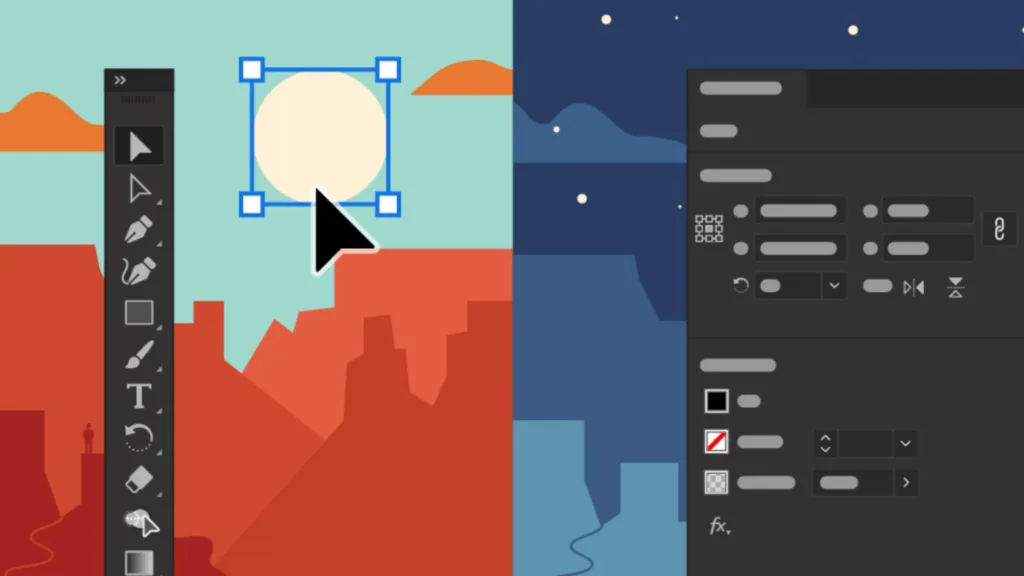
Highlights:
- Works seamlessly with Apple Pencil for intuitive drawing
- Full vector editing tools including Pen, Brush, and Shape tools
- Cloud syncing between desktop and iPad for easy access anywhere
- Access to Adobe Fonts, gradients, and live design tutorials
Made For:
- Designers who need precision and flexibility on mobile
- Artists who want full vector power without a desktop
- Creative professionals working in brand, logo, and layout design
Contact and Social Media Information:
- Website: www.adobe.com
- App Store: apps.apple.com/us/app/adobe-illustrator-graphic-art
- Facebook: www.facebook.com/adobe
- Twitter: x.com/Adobe
- LinkedIn: www.linkedin.com/company/adobe
- Instagram: www.instagram.com/adobe
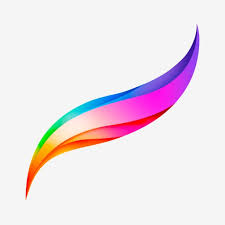
2. Procreate
Procreate manages to feel both incredibly powerful and totally approachable. Built exclusively for iPad, it’s packed with everything you need to draw, paint, and animate with ease. Whether you’re a hobbyist sketching on the couch or a pro artist working on a commission, Procreate gives you a full-on studio in your hands, minus the mess of real paint.
What makes Procreate stand out is its smooth performance and intuitive interface. It just feels right. Drawing with the Apple Pencil feels natural, and the brush system is endlessly customizable. The app offers hundreds of handcrafted brushes, blending tools, advanced layering, time-lapse recording, and even 3D painting capabilities. It’s quick, responsive, and doesn’t get in your way when you’re in the zone.
There are a few things folks have been asking for, like more shape and text tools, and a better backup system. Still, for a one-time purchase, Procreate delivers an insane amount of value. It’s a favorite in the digital art world for good reason, and for many artists, it’s the first app they open and the last one they close.
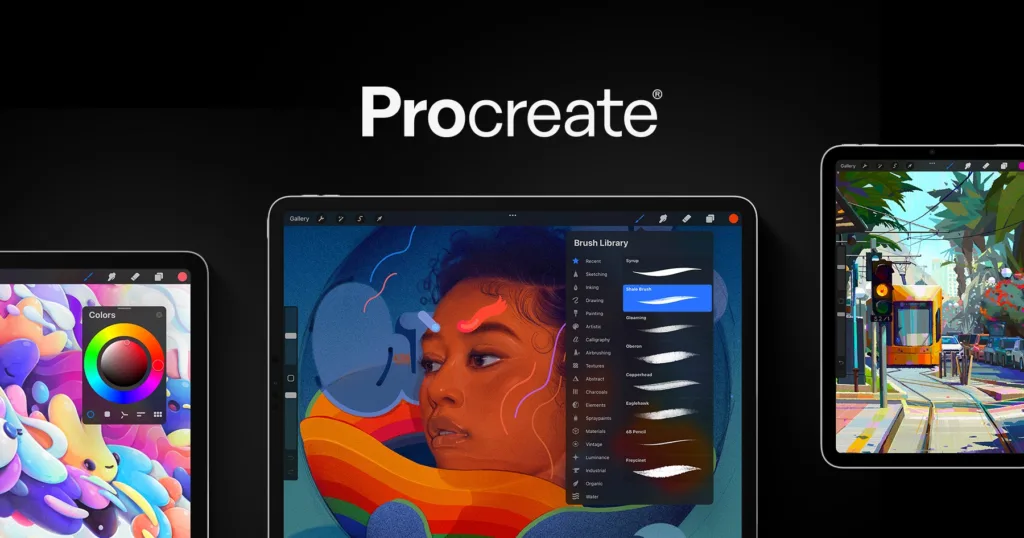
Highlights:
- Hundreds of customizable brushes and full brush creation tools
- Gorgeous 64-bit color support with powerful effects and filters
- Time-lapse replay of every artwork automatically recorded
- 3D painting, animation, and advanced layering system
Made For:
- Illustrators and digital painters who want pro-level tools
- Artists looking for an affordable one-time purchase with no subscriptions
- Creatives who value speed, freedom, and working directly on the canvas with their hands
Contact and Social Media Information:
- Website: procreate.com
- App Store: apps.apple.com/us/app/procreate
- Twitter: x.com/Procreate
- Instagram: www.instagram.com/Procreate
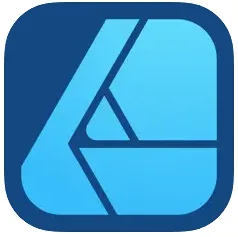
3. Affinity Designer 2
Affinity Designer 2 for iPad is a powerhouse of a design app that packs professional-level tools into a clean, gesture-friendly interface. It’s essentially the full desktop version reimagined for touch, and the result is surprisingly seamless. You can build everything from logos to posters, user interfaces, vector illustrations, and more, all from your iPad. It’s fast, flexible, and doesn’t hold back on features, which makes it a serious alternative to Adobe Illustrator for many creators.
One of the standout things about Affinity Designer 2 is how smoothly it handles both vector and raster workflows. You can sketch with textured brushes, switch over to clean vector lines, and bounce between the two modes without missing a beat. The tools feel precise and snappy, and you get control over tiny details like anchor points, custom grids, and advanced layer effects. There’s also a deep selection of import and export options, including full support for Illustrator and PSD files, which makes collaboration easier.
Even though it has a bit of a learning curve (especially if you’re used to other apps), it’s totally worth sticking with. There’s no subscription needed, just a one-time payment, and that alone is a huge draw. For anyone who’s serious about design but wants freedom from monthly fees, this app checks a lot of boxes.
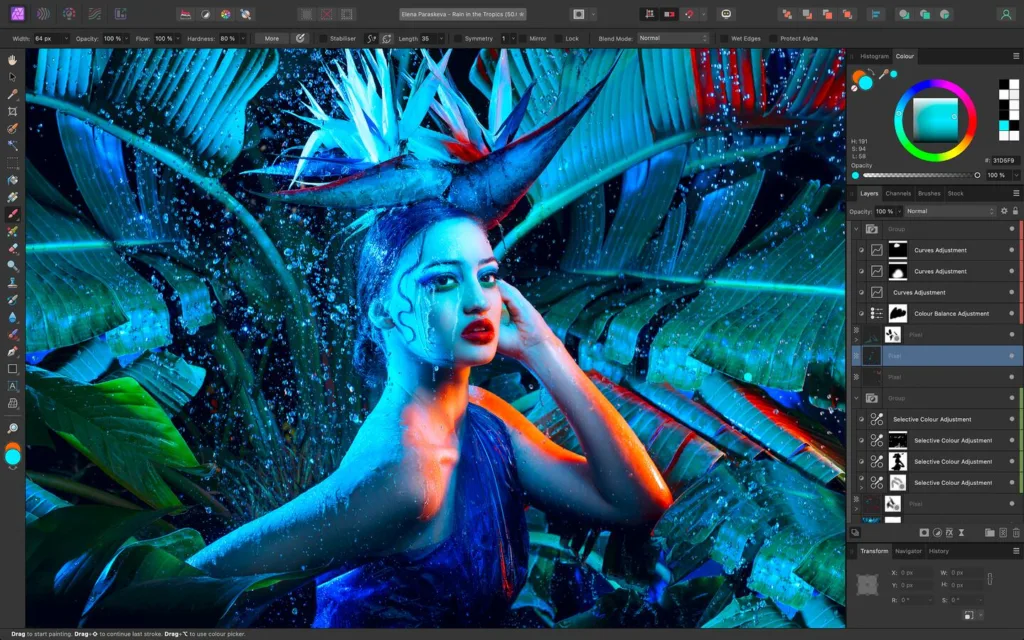
Highlights:
- Full desktop-level design power with no subscription
- Switch instantly between vector and raster editing modes
- Supports complex file types and industry-standard formats
- High-performance real-time editing, even on large documents
Made For:
- Designers who want pro tools without a monthly fee
- Artists creating everything from concept art to icons
- iPad users who want serious creative freedom on the go
Contact and Social Media Information:
- Website: affinity.serif.com
- App Store: apps.apple.com/us/app/affinity-designer-2-for-ipad
- Facebook: www.facebook.com/affinity
- Twitter: x.com/Affinity
- Instagram: www.instagram.com/affinity
- Address: Serif (Europe) Ltd., The Software Centre, Wilford Industrial Estate, Nottingham, NG11 7EP
- Phone: +44 (0)115 9142000

4. Adobe Photoshop
Adobe Photoshop for iPad brings the most iconic photo editor to mobile in a way that feels both familiar and fresh. It gives you serious editing power without needing to be tied to a desktop, offering tools for everything from quick touch-ups to full-on digital artwork. Whether you’re blending images, replacing backgrounds, or just messing around with filters and effects, this app gives you a lot to work with.
The mobile version supports layers, masks, advanced adjustments, and even Adobe’s new AI tools like Generative Fill and object removal. It’s definitely powerful enough for pros, but also designed to be friendly to beginners who are just exploring the world of photo editing. It might not have every feature from the desktop version, but what’s here runs smoothly and gets better with every update.
Some users do feel it’s more like a “Photoshop Lite,” especially when it comes to high-res file handling or advanced workflows. But it’s still a solid option for editing on the go, and Adobe has made it easy to start projects on mobile and finish them later on your computer. The interface is touch-optimized, it works great with the Apple Pencil, and if you’re already in the Adobe ecosystem, it fits in naturally.

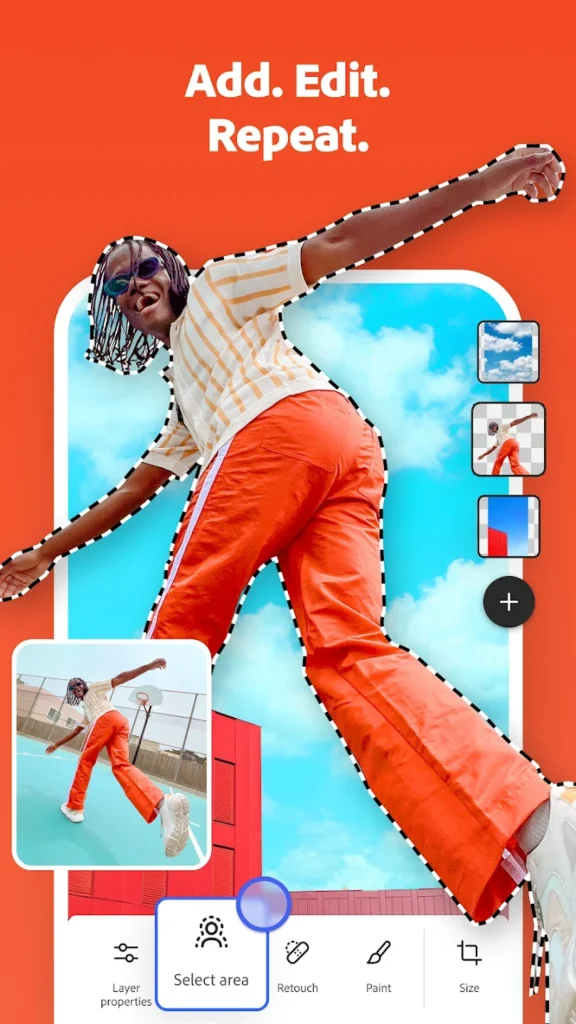
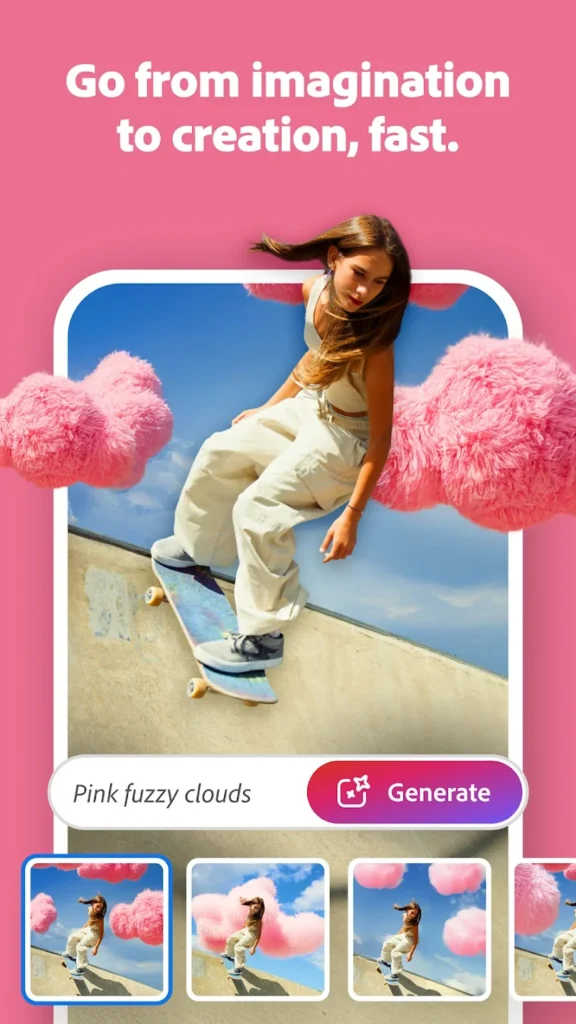
Highlights:
- AI-powered tools like Generative Fill and object removal
- Touch-friendly interface with layer and mask support
- Works with PSD files and Adobe Creative Cloud syncing
- Full access to Adobe Stock images and fonts
Made For:
- Photographers and digital artists editing on the go
- Designers who want Photoshop-style tools on mobile
- Creative users who need flexibility between devices and platforms
Contact and Social Media Information:
- Website: www.adobe.com
- App Store: apps.apple.com/us/app/adobe-photoshop-image-editor
- Google Play: play.google.com/store/apps/details
- Facebook: www.facebook.com/adobe
- Twitter: x.com/Adobe
- LinkedIn: www.linkedin.com/company/adobe
- Instagram: www.instagram.com/adobe

5. Canva
Canva is a versatile design platform that brings together photo editing, video creation, presentations, and social media content all in one place. It’s built to support a wide range of creative tasks, from making logos and posters to crafting resumes, t-shirts, or even full websites. The app works on Mac, iPad, and iPhone, and offers powerful tools through a simple interface.
Its feature set includes photo editing tools, a collage maker, AI-powered design generation, and a massive template library. Canva also supports video editing with built-in transitions, animations, and the ability to sync visuals to audio. AI tools like Magic Write and Magic Media help streamline tasks like writing, image generation, and resizing designs.
With access to millions of photos, videos, fonts, and graphic elements, Canva is designed to be a complete design suite. The Pro version unlocks advanced tools such as background removal, Magic Resize, and content scheduling for social media.
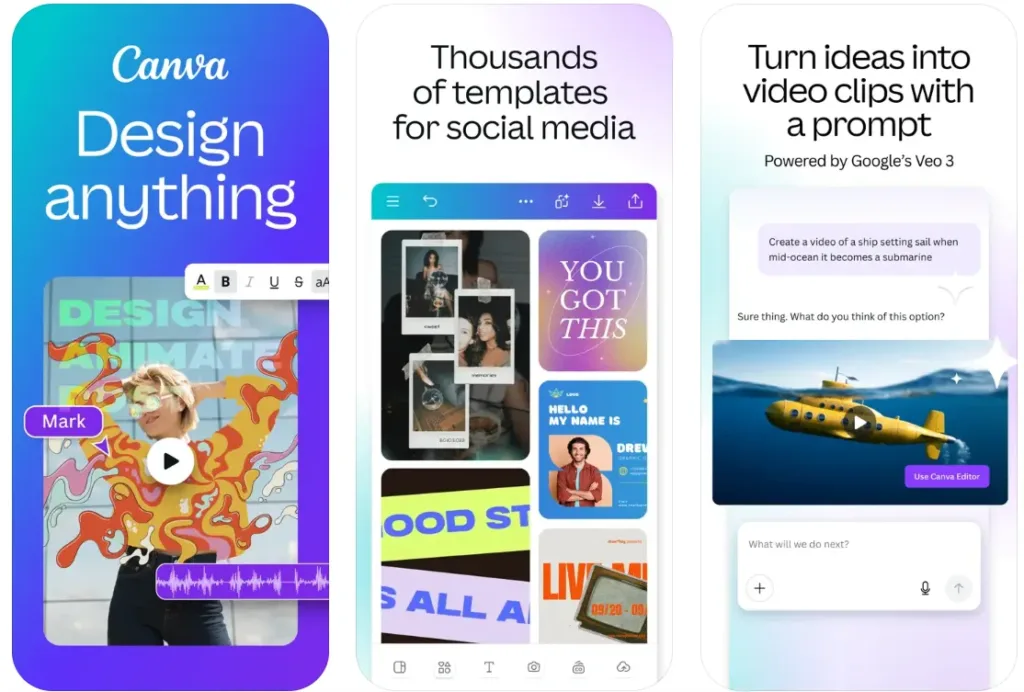
Highlights:
- 250,000+ free templates and access to over 100 million design assets
- AI-powered tools like Magic Write, Magic Edit, and Magic Switch
- Photo, video, and social media design tools all in one app
- Works across Mac, iPhone, and iPad with cloud sync
Made For:
- Graphic design projects across print, web, and video
- Marketing content, social posts, and branded materials
- Presentation design, infographics, and educational visuals
Contact and Social Media Information:
- Website: www.canva.com
- App Store: apps.apple.com/us/app/canva-ai-photo-video-editor
- Google Play: play.google.com/store/apps/details
- Facebook: www.facebook.com/canva
- Twitter: x.com/canva
- Instagram: www.instagram.com/canva

6. Sketchbook
Sketchbook is a creative drawing app designed for artists who want something powerful but easy to jump into. Whether you’re into fast sketches or building up detailed, layered illustrations, it’s built to follow your flow. It combines a clean, distraction-free layout with a deep set of tools that feel surprisingly close to working with traditional media.
The app comes with a wide range of brushes like pencils, markers, and airbrushes, all of which can be customized. You’ll also find useful tools like rulers, guides, and layers with various blending modes, which makes it easier to build up complex pieces without hitting creative roadblocks. For artists who want a little more, there’s a Premium Bundle that unlocks extras like brush importing, color palette tools, and PDF export.
Sketchbook doesn’t try to be everything. It focuses on doing a few things really well: drawing, sketching, and painting. It’s the kind of app that respects your process without getting in the way, which is probably why it’s earned such a loyal following over the years.
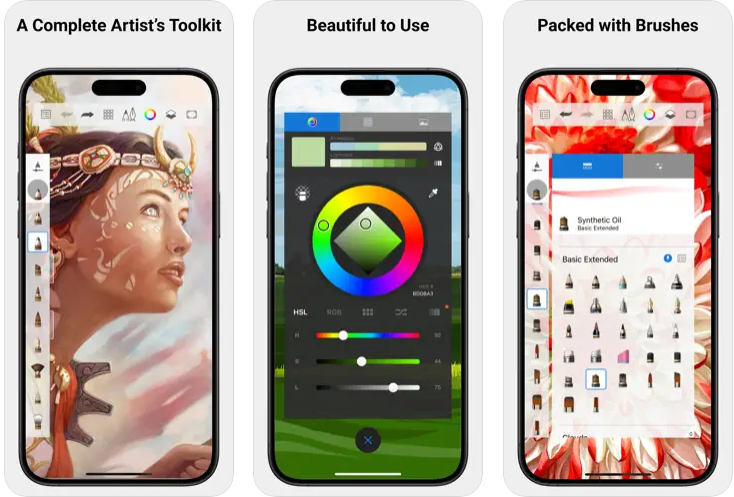
Highlights:
- Fully customizable brushes that feel close to real tools
- Clean interface built specifically for uninterrupted sketching
- Precision tools like rulers, guides, and blending modes
- Premium features like color palette extraction and PDF export
Made For:
- Illustrators who want portable, pro-level tools
- Designers and creatives who sketch ideas on the go
- Anyone who wants a focused space to draw without distractions
Contact and Social Media Information:
- Website: www.sketchbook.com
- App Store: apps.apple.com/us/app/sketchbook
- Google Play: play.google.com/store/apps/details
- Facebook: www.acebook.com/sketchbookapp
- Twitter: x.com/sketchbookapp
- Instagram: www.instagram.com/sketchbook_app
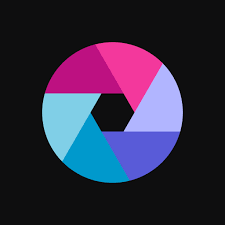
7. Pixlr
Pixlr isn’t just another photo editor, it’s kind of like a creative toolbox you can carry in your pocket. Whether you’re tweaking a selfie, making a birthday collage, or getting experimental with double exposure, it’s built to handle all of that. The app’s biggest draw might be its AI features, which make edits that used to take ages now happen in seconds. Need to remove a background or swap a face? That’s all in there, and it’s honestly kind of wild how well it works.
It’s also loaded with the kind of extras that make editing more fun than frustrating. You can stack on filters, play with overlays, and try out seasonal templates without getting stuck in menus. There’s even a feature where you can turn a still image into a short video, pretty handy for social media or when you just want to make something look a little more alive. And the collage tools? Super easy. Grid layouts, custom backgrounds, adjustable sizes… no headache involved.
The app does get a little ad-heavy unless you go premium, but for what it offers out of the gate, it’s surprisingly capable. Whether you’re editing a vacation pic or building a weird meme masterpiece, Pixlr gives you a ton to work with and keeps things pretty lightweight while doing it.
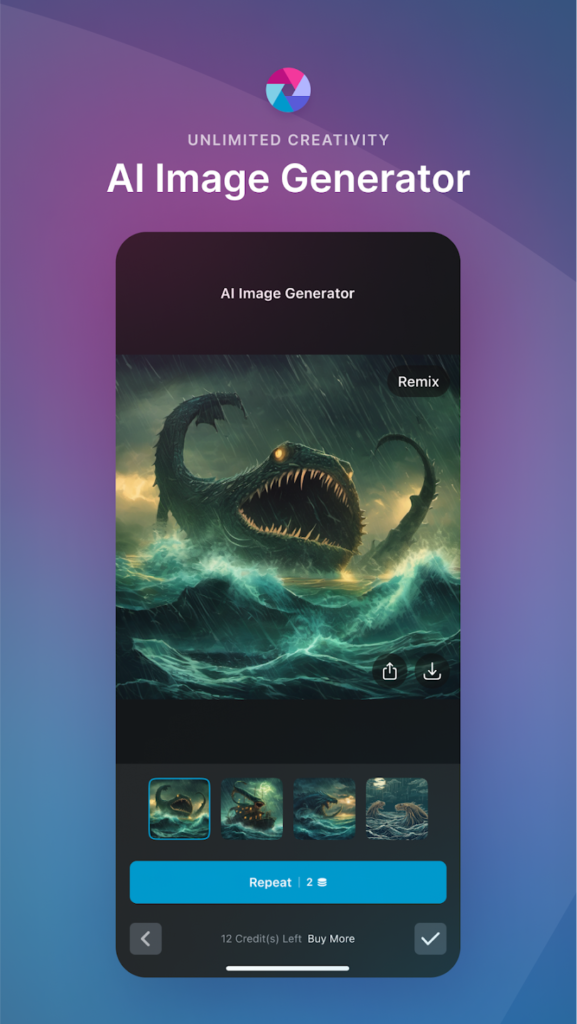
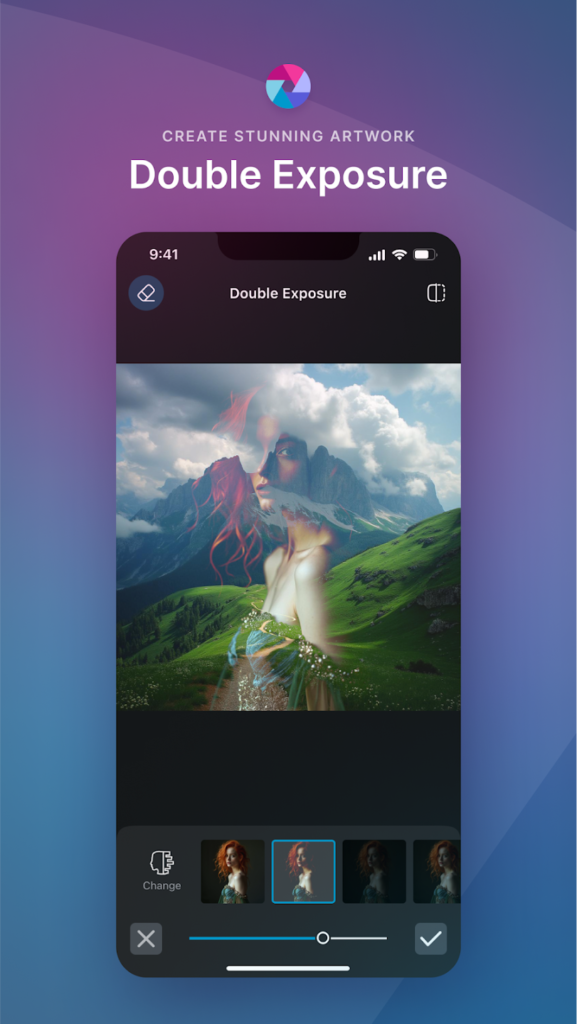
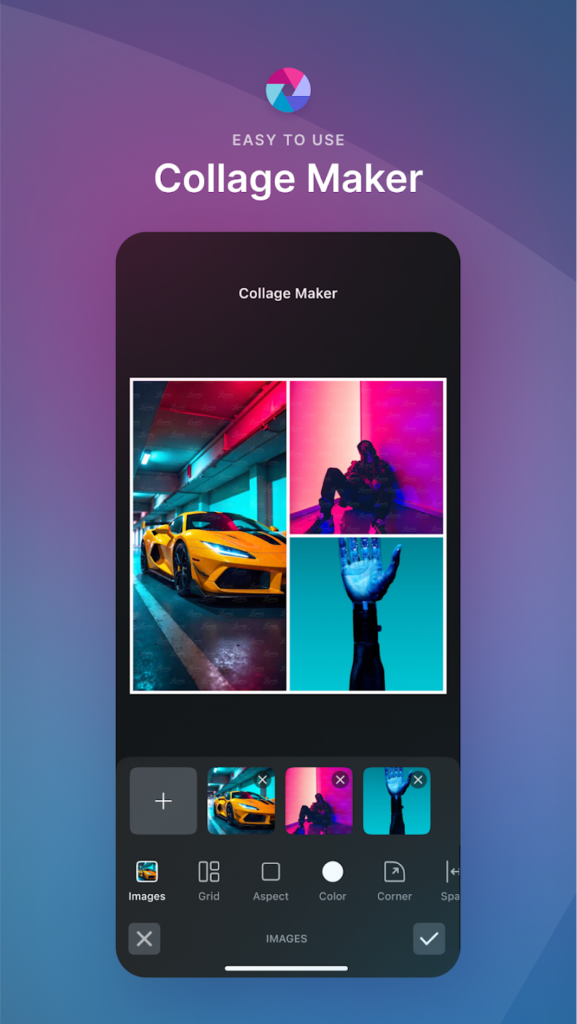
Highlights:
- Smart AI tools like background remover and object eraser
- Double exposure and stylized filters for artsy edits
- Built-in collage maker with custom grids and backgrounds
- One-tap fixes and video transitions for quick content
Made For:
- People who love making creative stuff with their phone
- Social media users who want more than just basic filters
- Anyone looking for powerful tools without needing pro-level skills
Contact and Social Media Information:
- Website: pixlr.com
- App Store: apps.apple.com/us/app/pixlr-ai-photo-video-editor
- Google Play: play.google.com/store/apps/details
- E-mail: info@pixlr.com
- Facebook: www.facebook.com/pixlr
- Twitter: x.com/pixlr
- Instagram: www.instagram.com/pixlr
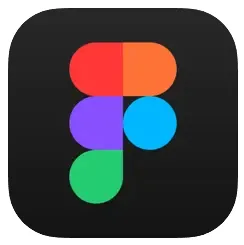
8. Figma
Figma’s mobile app isn’t here to replace the full design experience, it’s more like a handy companion when you’re away from your laptop. You can pull up files, check in on feedback, and even mirror your designs live from desktop to phone. It’s especially useful for reviewing prototypes on an actual mobile screen, where you can see how things really land in a more natural setting.
The app supports viewing everything from Figma and FigJam files to slides and interactive prototypes. You can scroll through pages, tap through flows, and leave or reply to comments. If you’re part of a team, it makes collaborating a bit easier, whether you’re reviewing a layout or responding to a last-minute tweak during your commute. And on iPad, there’s even support for sketching out ideas using FigJam and Apple Pencil, which is a cool extra if you’re the type who thinks best with a pen in hand.
One thing to know: you can’t actually create or edit designs directly from your phone. That might be a dealbreaker for some, but it keeps things focused. If your goal is to preview, share, and communicate, this version of Figma does that well without overcomplicating things.
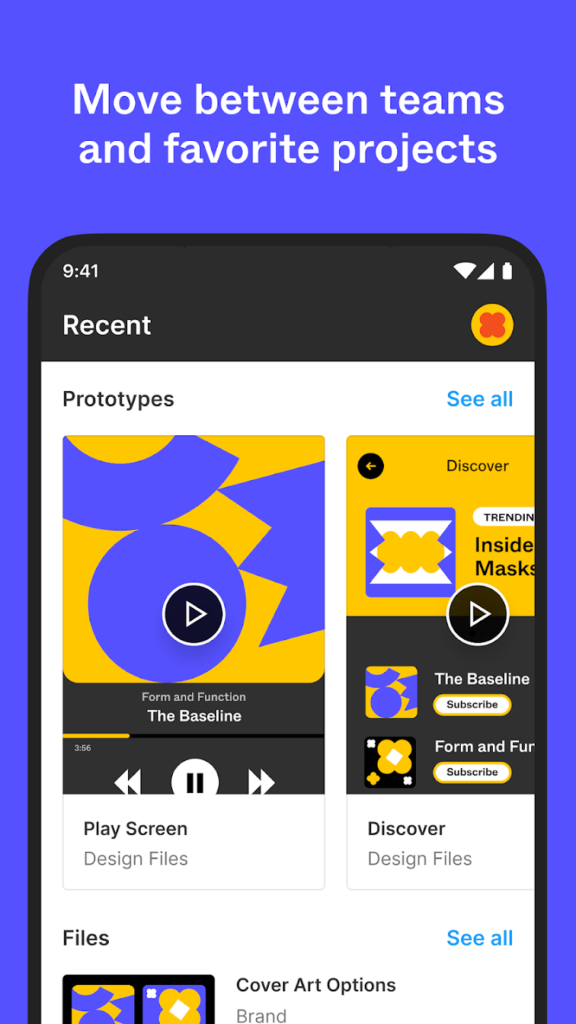
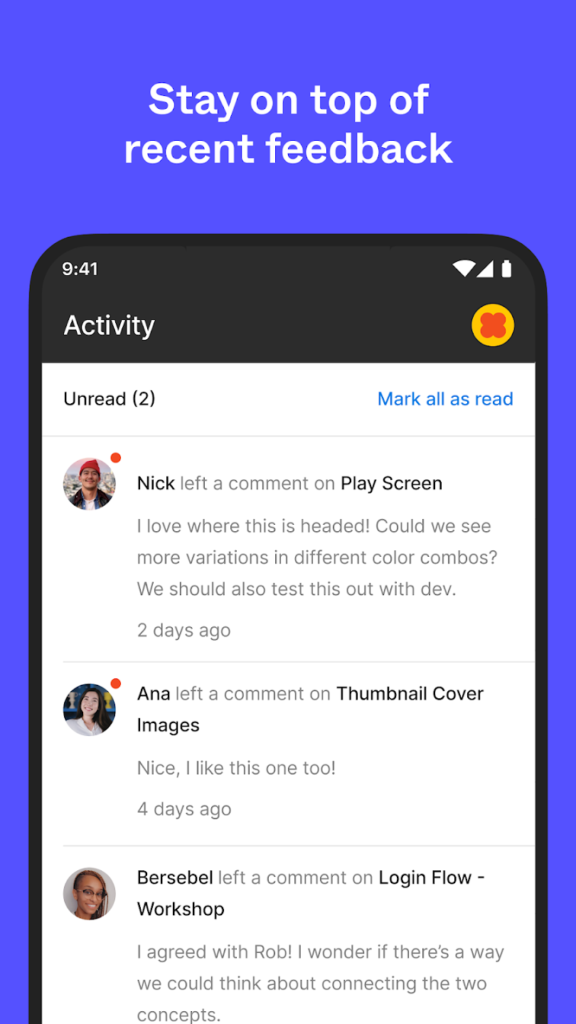
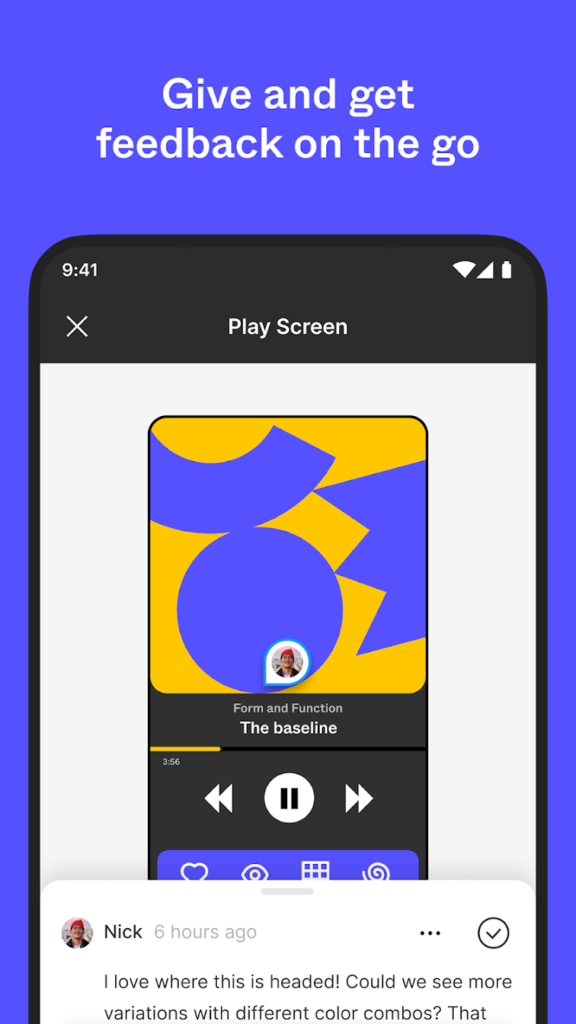
Highlights:
- View prototypes, slides, and full design files on the go
- Live mirroring lets you see real-time design changes on your device
- Comment, reply, and manage feedback from anywhere
- FigJam on iPad adds quick sketching and annotation features
Made For:
- Designers who need to check files or leave feedback while mobile
- Teams working together across devices and locations
- Creatives who want to preview their work directly on a phone or tablet screen
Contact and Social Media Information:
- Website: www.figma.com
- App Store: apps.apple.com/us/app/figma
- Google Play: play.google.com/store/apps/details
- Facebook: www.facebook.com/figmadesign
- Twitter: x.com/figma
- Instagram: www.instagram.com/figma

9. Krita
Krita is a digital painting app built with serious artists in mind. Whether you’re working on comics, animations, illustrations, or concept art, this tool is packed with features that help bring creative visions to life. From its powerful brush engines to advanced layer tools, Krita gives you a desktop-level experience, now adapted for tablets and Chromebooks too.
It offers a mix of familiar tools and some more experimental ones, like stabilizers for clean line work, assistants for building complex scenes, and non-destructive editing with masks and filters. It even supports animation workflows, so you can storyboard or bring your sketches to life frame by frame. You also get support for all the major file formats, including PSD, which makes switching between platforms pretty smooth.
That said, it’s still in beta for mobile, so it might not be ideal for full-scale projects just yet—especially on smaller screens like phones. But for artists using tablets or Chromebooks, Krita opens the door to pro-level illustration tools without having to lug around a full desktop setup.
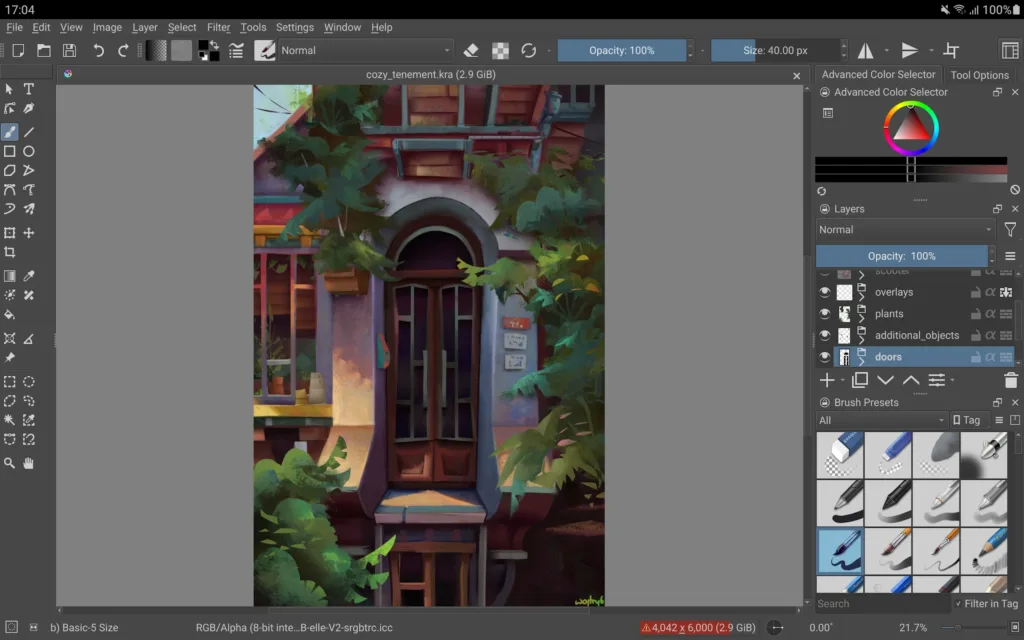
Highlights:
- Full-featured drawing app with support for painting, comics, and animation
- Non-destructive editing with masks, clone layers, and filters
- Wide range of brush engines and stabilization tools
- PSD file compatibility and Python scripting for advanced workflows
Made For:
- Artists creating comics, animations, or illustrations
- Creators who prefer working on tablets or Chromebooks
- Users looking for a free, open-source alternative to paid design software
Contact and Social Media Information:
- Website: krita.org
- App Store: apps.apple.com/us/app/krita
- Google Play: play.google.com/store/apps/details
- Instagram: www.instagram.com/krita_foundation
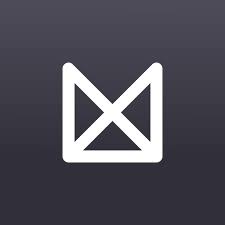
10. Milanote
Milanote is kind of like a digital whiteboard for organizing creative projects, only way more flexible. It lets you toss in anything from notes and checklists to photos, sketches, and videos, all in one space. Whether you’re planning a project, building a mood board, or just trying to keep your ideas in one place, it gives you the room to lay everything out visually.
What makes it different from a typical notes app is how visual and customizable it is. You can move things around freely, connect them with arrows, color-code stuff, and basically build your own organized chaos. It works well for both solo brainstorming and team collaboration, since you can invite others to view or contribute to your boards.
The mobile app has gotten better over time, with updates bringing it closer to what people love about the desktop version. While it’s not perfect and still has a few quirks, the ability to add and rearrange content on the go is super handy. If you’re the type who has creative bursts at random times, being able to save those ideas instantly is a big plus.

Highlights:
- Combine text, images, videos, and links in a flexible visual layout
- Syncs instantly across devices so you never lose track of ideas
- Capture content from other apps or the web directly into your boards
- Works great for mood boards, project planning, and visual note-taking
Made For:
- Designers, creatives, and visual thinkers
- People juggling multiple projects who want a big-picture view
- Teams or individuals who like to brainstorm in a non-linear way
Contact and Social Media Information:
- Website: milanote.com
- App Store: apps.apple.com/us/app/milanote
- Google Play: play.google.com/store/apps/details
- E-mail: info@milanote.com
- Facebook: www.facebook.com/milanoteapp
- Twitter: x.com/milanote
- Instagram: www.instagram.com/milanoteapp
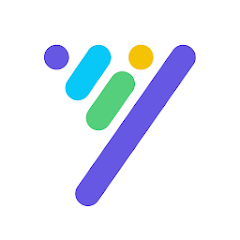
11. Desygner
Desygner is an all-in-one graphic design app that makes it easy for anyone to create professional-looking visuals, even if you’ve never touched design software before. It’s packed with templates for just about everything, from social media posts and ads to resumes and business cards—so you can start fast and tweak as much or as little as you want.
The app gives you access to millions of royalty-free images, fonts, and icons, plus powerful tools like a background remover, AI copy generator, and even a PDF editor. Whether you’re putting together a social media campaign or printing out marketing materials, it’s all doable from your phone or computer. There’s even a social media scheduler built in, so you can design and post without bouncing between apps.
Desygner is super versatile. You can use it solo or invite others to collaborate, and if you’re on the Pro+ plan, you get to bring five extra people into your workspace for free. It’s great for small business owners, freelancers, or anyone who wants to create good-looking content without needing to learn complicated software.
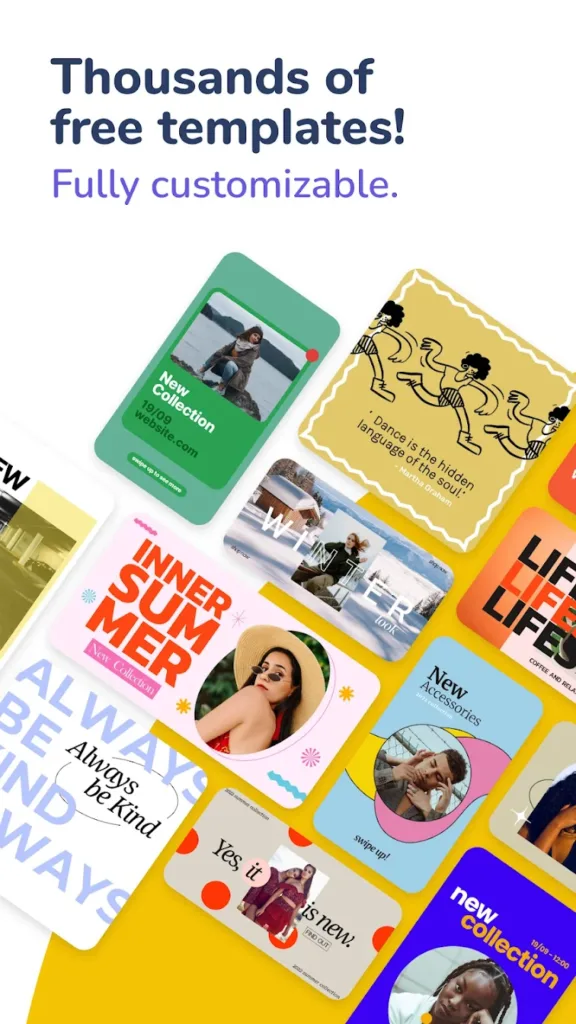

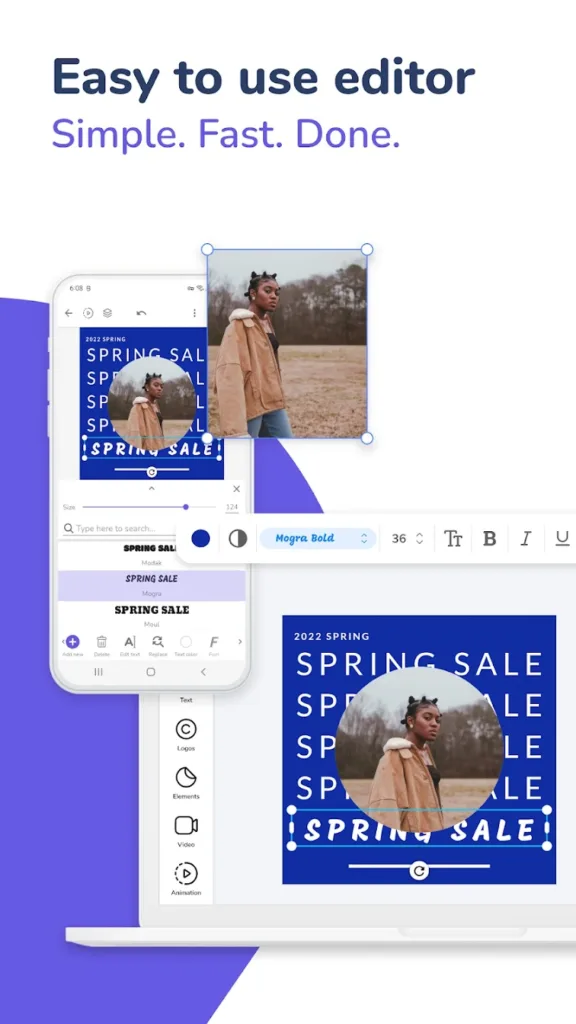
Highlights:
- Thousands of customizable templates for nearly every use
- Access to millions of royalty-free images, icons, and fonts
- Tools for AI text, background removal, PDF editing, and more
- Create, schedule, and publish social content directly from the app
Made For:
- Small business owners and marketers who need quick, quality design
- Content creators and influencers managing their own branding
- Beginners who want pro-level results without a steep learning curve
: Contact and Social Media Information:
- Website: desygner.com
- App Store: apps.apple.com/us/app/desygner-design-any-graphic
- Google Play: play.google.com/store/apps/details
- Facebook: www.facebook.com/desygnerapp
- Twitter: x.com/DesygnerApp
- LinkedIn: www.linkedin.com/company/desygner
- Instagram: www.instagram.com/desygnerapp
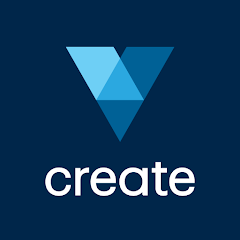
12. VistaCreate
VistaCreate is a solid choice for folks who want to whip up graphics, videos, or social posts without messing around with complicated tools. It’s loaded with templates and built-in media, so you’re not starting from scratch. Whether you’re making something for Instagram, a work presentation, or even an animated video, this app gives you what you need in one spot.
The best part? You don’t have to be a pro designer to make stuff look good. Just pick a template, drag things around, switch up the text or colors, and you’re off. You can remove backgrounds, add video clips, drop in animations, and even toss in music. It’s got a built-in Brand Kit too, so your colors and logos stay the same across all your designs.
And when you’re done, sharing is easy. You can post straight to social media or save the file to use wherever you need it. Everything is stored in the cloud, so you can hop from your phone to your computer without losing your progress. It’s quick, flexible, and honestly just kind of fun to use.

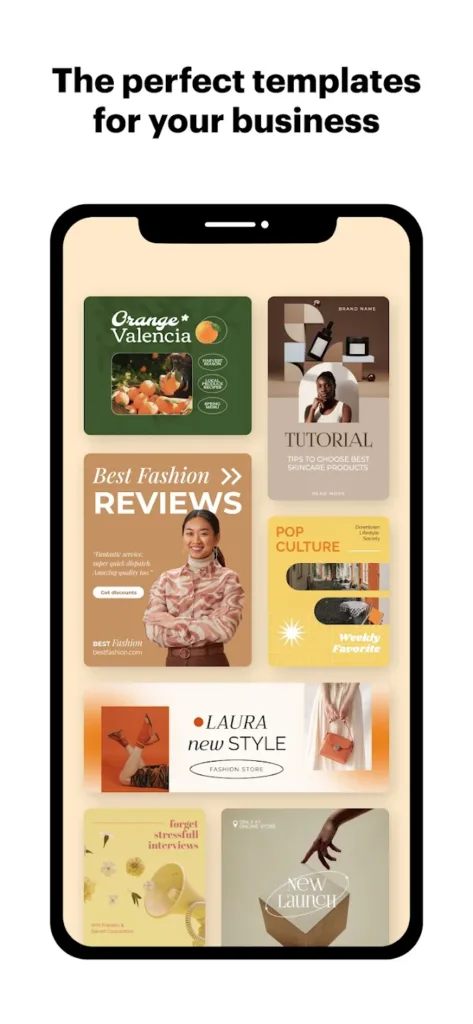
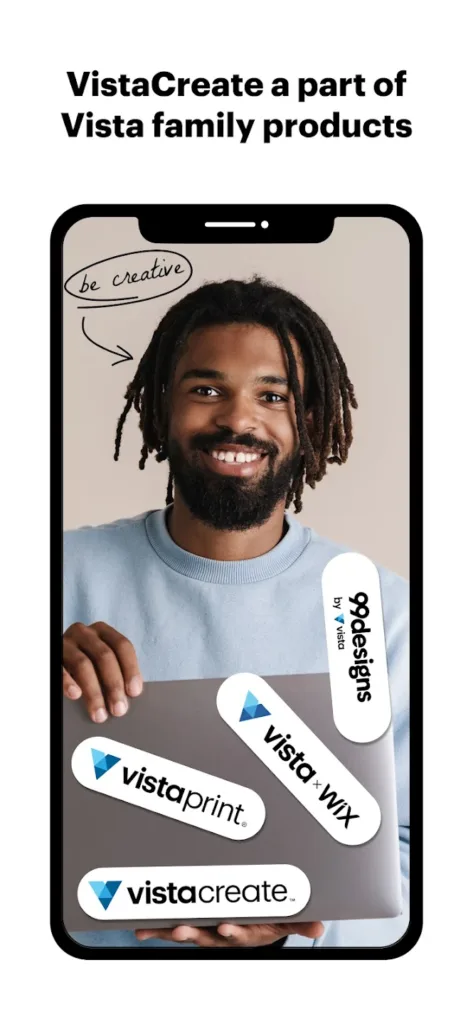
Highlights:
- Huge template library with 100,000+ options for every type of content
- Easy video and animation tools with access to licensed music
- AI-powered features like image generation and instant resizing
- Brand Kit to keep your design style consistent across all your work
Made For:
- Small business owners and entrepreneurs
- Social media managers and content creators
- Anyone who wants polished visuals without using complex software
Contact and Social Media Information:
- Website: create.vista.com
- App Store: apps.apple.com/us/app/vistacreate-graphic-design
- Google Play: play.google.com/store/apps/details
- Facebook: www.facebook.com/vistacreateofficial
- Twitter: x.com/vistacreate
- LinkedIn: www.linkedin.com/company/vistacreateofficial
- Instagram: www.instagram.com/vistacreate

13. ibis Paint X
ibis Paint X is a powerful and feature-packed drawing app that caters to both casual doodlers and serious digital artists. It’s gained a huge following for a reason – it gives you professional-level tools without needing a high-end setup. Whether you’re sketching on your phone or doing detailed illustrations on a tablet, it’s got what you need to bring your art to life.
You get access to thousands of brushes, fonts, filters, and other tools, plus you can add as many layers as you want. There’s even a feature that records your whole drawing process, which is pretty cool if you want to share your workflow or just look back at how a piece came together. The app also includes manga-specific features, like screentones and text tools, making it a favorite among comic artists.
While it’s free to use, there are ads unless you go ad-free or sign up for the Prime Membership, which unlocks extra tools like vector brushes, advanced filters, and cloud storage. Even with the free version, you still get tons of functionality. It’s one of those rare apps that manages to balance depth and accessibility really well.
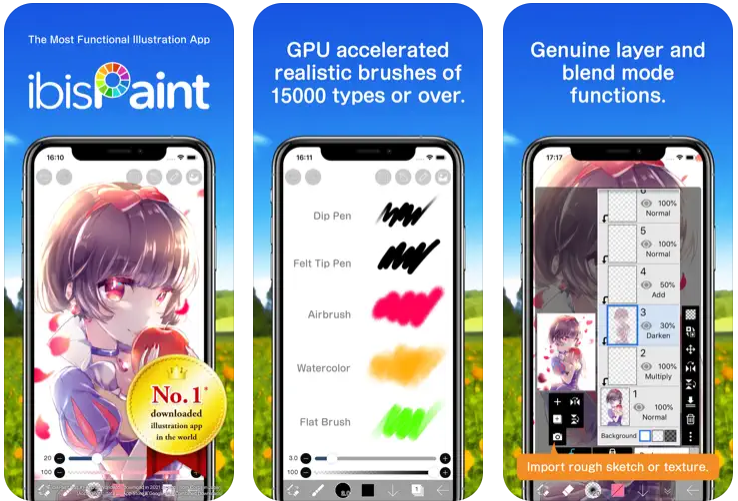
Highlights:
- Massive toolset including over 47,000 brushes and 2,100 fonts
- Layer support with full control and no limit on how many you can use
- Records your drawing process as a time-lapse video
- Offers animation tools, symmetry rulers, and vector editing with Prime
Made For:
- Artists who want to sketch, paint, or animate on mobile
- Creators working on manga, webtoons, or digital comics
- Anyone looking for a free drawing app with serious creative tools
Contact and Social Media Information:
- Website: ibispaint.com
- App Store: apps.apple.com/us/app/ibis-paint-x
- Google Play: play.google.com/store/apps/details
- Facebook: www.facebook.com/ibisPaint
- Twitter: x.com/ibisPaint
- Address: Nakamo bldg.4F 3-17-34 Meieki, Nakamura-ku, Nagoya, Aichi, Japan
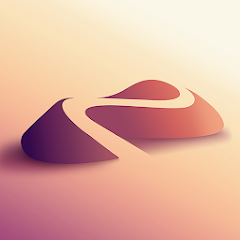
14. Nomad Sculpt
Nomad Sculpt is a full-featured 3D sculpting and modeling app that’s surprisingly powerful for something you can run on your tablet or phone. Whether you’re building characters, creatures, or just experimenting with shapes, it gives you the tools to sculpt, paint, and render high-quality 3D models without being chained to a desktop setup.
You’ve got all the essentials here – clay tools, smoothing, masking, dynamic topology, voxel remeshing, layers, painting, and more. The interface is clean and designed to be touch-friendly, which helps it feel way less overwhelming than some traditional 3D programs. It’s basically like having a mini ZBrush in your pocket, minus the steep learning curve.
The app is a one-time purchase (with an optional add-on for advanced remeshing), which is refreshing in a world full of subscriptions. It’s not perfect – it could use a bit more polish in some features and a better auto-save system – but for many digital sculptors, especially beginners or artists working on the go, it’s become a go-to tool that just works.
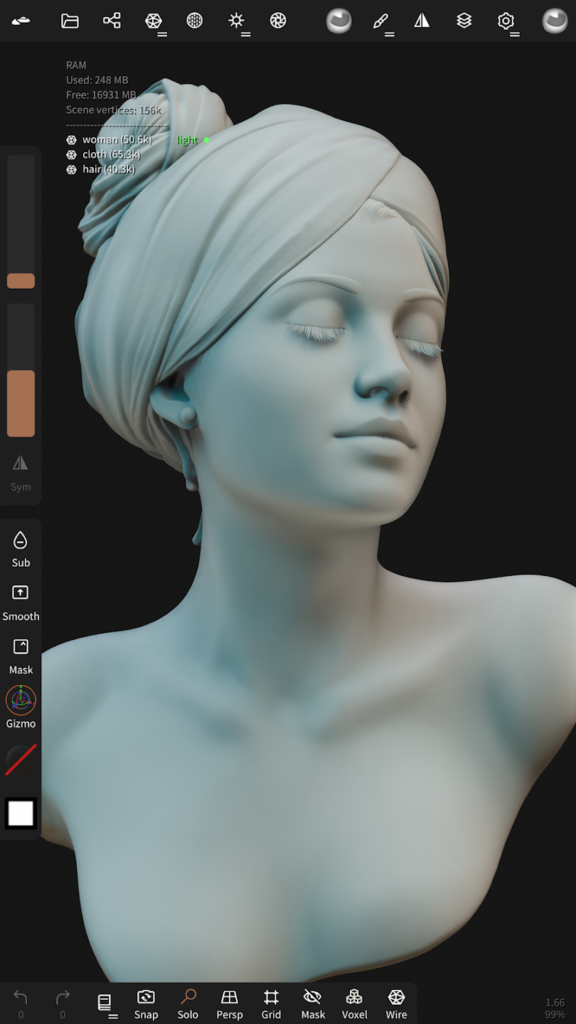
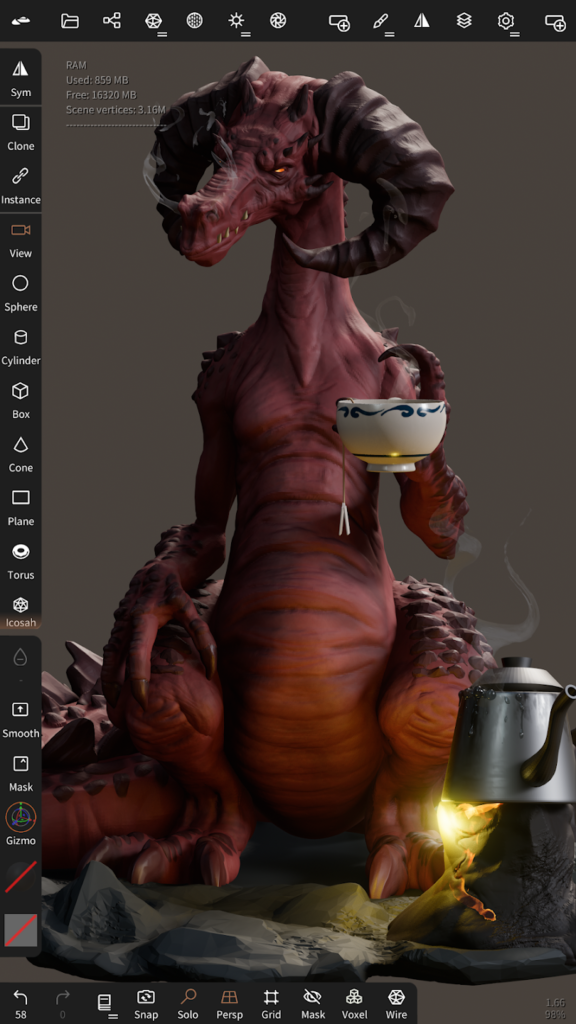

Highlights:
- Sculpting tools include dynamic topology, voxel remeshing, and layer-based editing
- Real-time PBR rendering with lighting and shadows built-in
- Paint tools allow vertex coloring with metalness and roughness options
- Easy export to common 3D formats like OBJ, STL, glTF, and PLY
Made For:
- 3D artists looking for a mobile-friendly sculpting tool
- Beginners who want to start sculpting without diving into complex desktop software
- Creators who enjoy modeling while commuting, relaxing, or away from their main workstation
Contact and Social Media Information:
- Website: nomadsculpt.com
- App Store: apps.apple.com/us/app/nomad-sculpt
- Google Play: play.google.com/store/apps/details
- E-mail: support@nomadsculpt.com
- Facebook: facebook.com/nomadsculpt
- Twitter: x.com/nomadsculpt
- Instagram: www.instagram.com/nomadsculpt
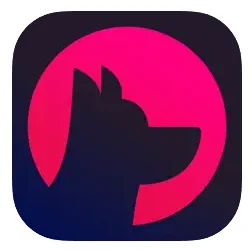
15. Astropad Studio
Astropad Studio turns your iPad into a full-fledged drawing tablet for your Mac or PC. It’s designed specifically for creative professionals who want to sketch, paint, and design using desktop apps like Photoshop, Illustrator, or Blender while using the precision of Apple Pencil. And unlike basic screen mirroring tools, this one is packed with smart features built just for artists.
The app offers ultra-low-latency drawing via WiFi or USB, plus it comes with tools like Magic Gestures, customizable shortcut sets that adjust per app, pressure curve tweaks, and even Apple Pencil Pro support. It’s basically like having a professional-grade graphics tablet that fits in your backpack.
Now, it is subscription-based, and that might not be for everyone. But for working pros or serious hobbyists who use their iPad daily for creative work, the cost might be worth it. The app keeps evolving, and the updates show they really listen to the needs of digital artists.

Highlights:
- Use your iPad wirelessly or plugged in as a pro drawing tablet for Mac or PC
- Magic Gestures and Pencil shortcuts make it easy to control desktop apps from your iPad
- Optimized for Apple Pencil, including new Pro features like squeeze and barrel rotation
- Sidebar with shortcuts that change depending on the app you’re using
Made For:
- Professional illustrators, designers, and digital painters who want a flexible setup
- Artists who use desktop creative tools but want the freedom of working from an iPad
- Anyone who values fast, responsive drawing with customizable gestures and pressure settings
Contact and Social Media Information:
- Website: astropad.com
- App Store: apps.apple.com/us/app/astropad-studio
- E-mail: hello@astropad.com
- Facebook: www.facebook.com/astropadco
- Twitter: x.com/astropad
- Instagram: www.instagram.com/astropad
- Address: Astro HQ LLC, P.O. Box 3347, Minneapolis, MN 55403
Final Thoughts
At the end of the day, the best graphic design app is the one that fits your workflow, not just the one with the flashiest features. Whether you’re sketching ideas on the go, editing photos for a client, or building a full-blown illustration from scratch, there’s something out there that can make your creative process smoother, faster, and a lot more enjoyable.
The apps we covered aren’t just powerful – they’re actually fun to use, which makes all the difference when you’re spending hours on a project. Try a few, see what clicks, and don’t be afraid to mix and match depending on the task. Great tools won’t do the work for you, but they’ll definitely help you do your best work.
