When your schedule’s packed and your to-do list feels endless, a good digital planner can make all the difference. The iPad, with its portability and stylus support, is practically built for productivity apps – and the App Store’s packed with options. Whether you need help juggling meetings, setting goals, tracking habits, or just remembering what day it is, there’s a planner app out there that can help you get your life together (and actually keep it that way).
And while you’re setting up a system to organize your day, don’t forget about your meals. Our app ReciMe lets you save recipes from anywhere – Instagram, Pinterest, TikTok, you name it – then builds personalized meal plans and turns them into grocery lists, neatly sorted by aisle. Planning your week just got way easier. Grab ReciMe now, get your food game in order, and let’s check out the best planner apps for iPad!
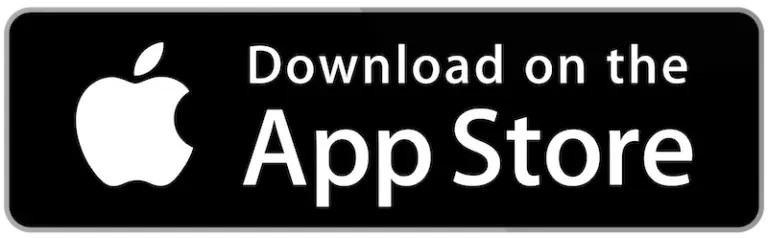
Download for free from the App Store on iPhone and iPad
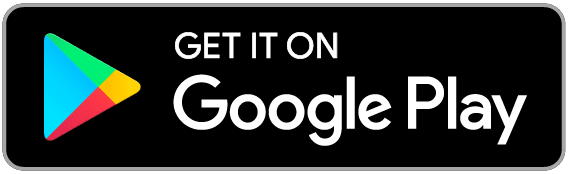
ReciMe Android App

1. Structured
Structured is great if you’re the kind of person who wants to see your day – not just read through a list. Instead of dumping all your tasks into a checklist, it lays them out on a timeline so you can tell exactly where your time’s going. You can pull in calendar events, drag things around, and basically map out your day like a schedule puzzle.
It works on iPad, iPhone, your Mac, and even your Apple Watch, so you’re not tied to one screen. The design stays pretty minimal, which is nice if you get distracted easily. Plus, it comes with handy extras like reminders, widgets, and even some habit tracking thrown in.
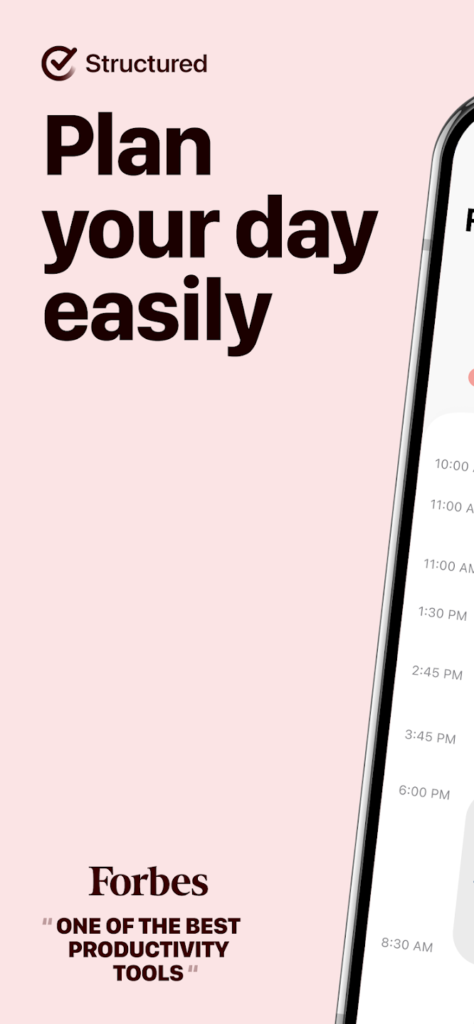
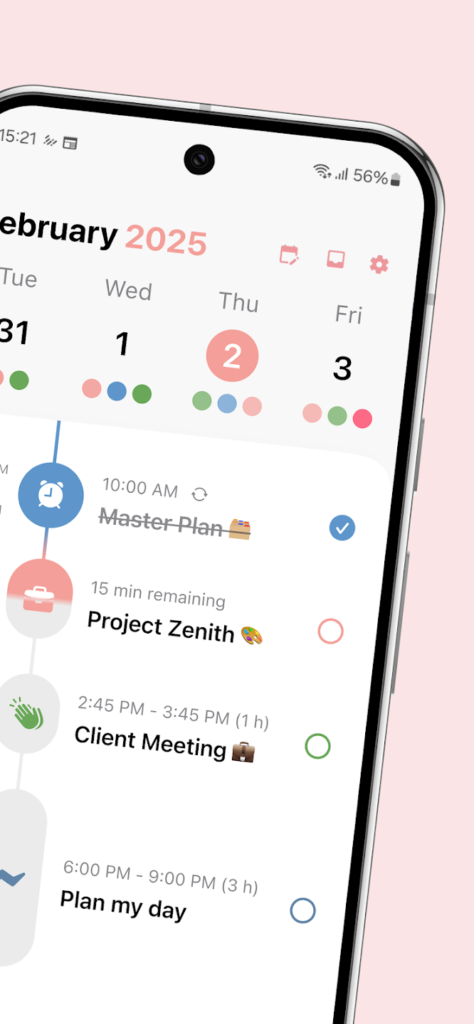
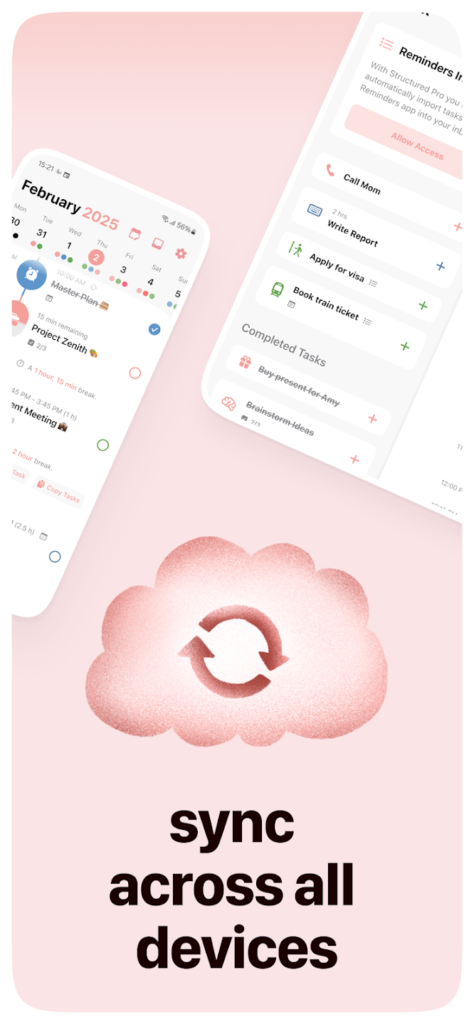
Key Highlights:
- Clean visual timeline to map out your day
- Import from your calendar and add tasks manually
- Weekly and monthly views if you want a broader overview
- Includes notes, widgets, reminders, and habit tracking
Who it’s best for:
- People who like seeing their day hour-by-hour
- Anyone bouncing between multiple Apple devices
- Folks who want structure but not a cluttered interface
Contact Information:
- Website: structured.app
- App Store: apps.apple.com/us/app/structured-daily-planner
- Google Play: play.google.com/store/apps/details
- Twitter: x.com/structured_app
- LinkedIn: www.linkedin.com/company/structuredapp
- Instagram: www.instagram.com/structured.app
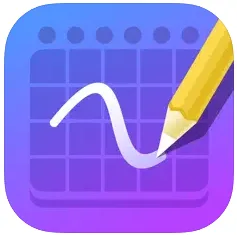
2. Pencil Planner
If you love the feel of writing stuff down but also want calendar sync and backups, Pencil Planner might hit that sweet spot. It’s built with Apple Pencil in mind, so you can handwrite your schedule, notes, or to-dos right on digital templates – and still connect everything to your digital calendar.
It plays nicely in both portrait and landscape mode, works with split screen, and syncs between your iPad and iPhone. It feels a bit like carrying around a paper planner, but without worrying about losing it or running out of pages. Pretty ideal if you’re into handwriting but still want the perks of tech.
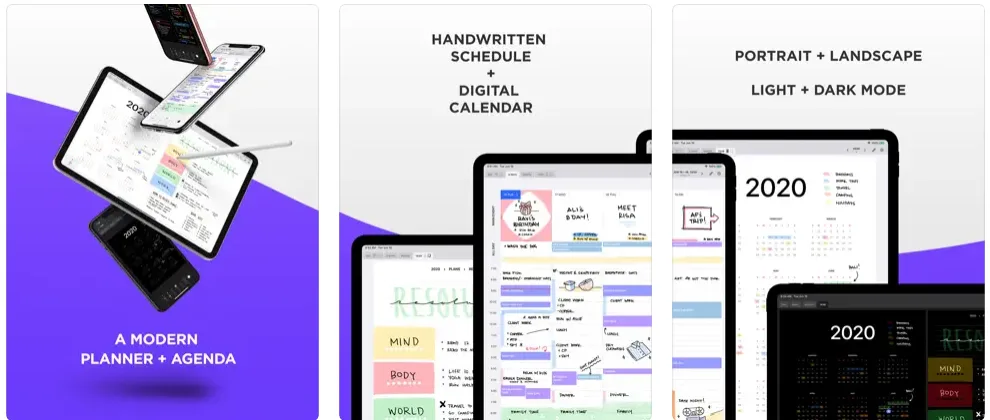
Key Highlights:
- Designed for handwritten input with Apple Pencil
- Syncs with iCal, Google Calendar, Outlook, and more
- Multiple view modes: daily, weekly, monthly
- Runs across iPad and iPhone seamlessly
Who it’s best for:
- People who prefer to write things out by hand
- Users who like an analog feel but need digital backups
- Anyone already using Apple Pencil regularly
Contact Information:
- Website: pencilplanner.app
- App Store: apps.apple.com/us/app/pencil-planner-calendar-pro
- E-mail: support@pencilplanner.app
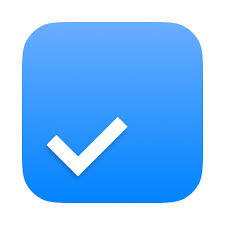
3. Any.do
Any.do is kind of a jack-of-all-trades. It’s part daily planner, part to-do list, part team project hub – so whether you’re just planning dinner or managing a full-blown group project, it can probably handle it. You can build checklists, set reminders, assign tasks, and even chat inside them. It syncs up with a bunch of apps like Google Calendar, Slack, and WhatsApp, so everything stays connected.
You can switch between views like a traditional calendar, a kanban board, or a spreadsheet-style table. It’s definitely more feature-packed than some of the simpler planners, but it doesn’t feel overwhelming if you stick to the basics. Use it for yourself, or loop in your family, roommates, or team.
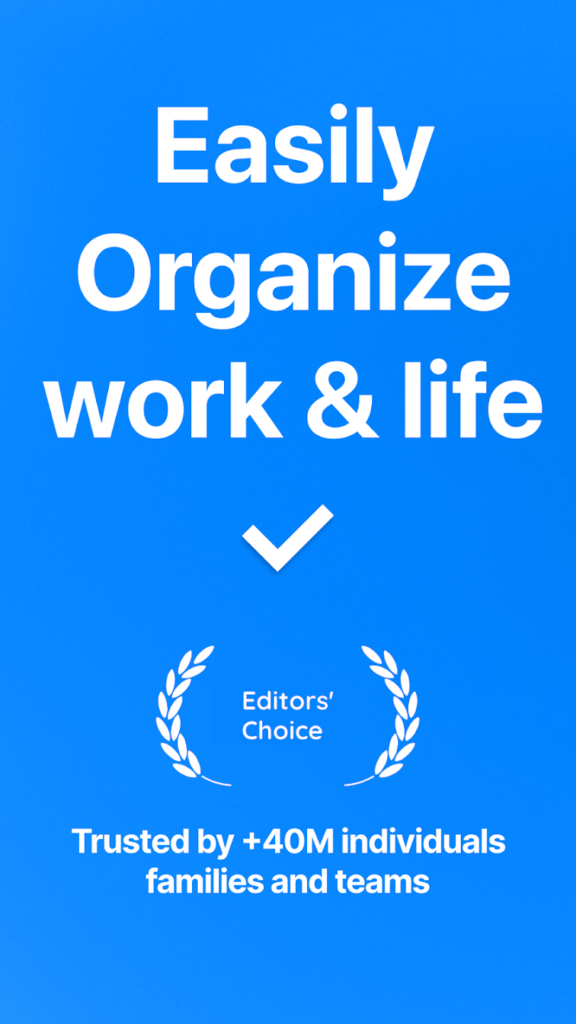
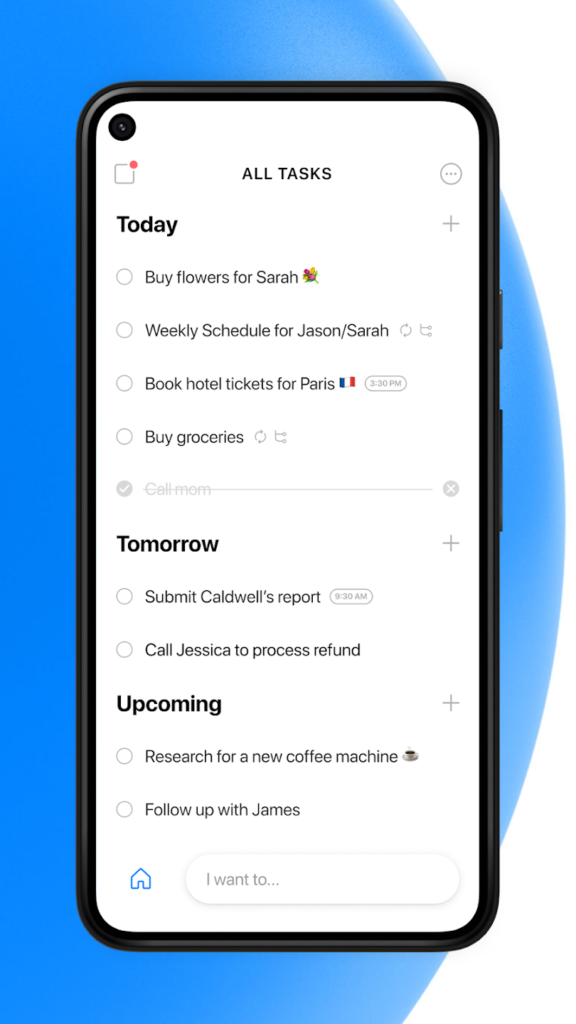

Key Highlights:
- Combines planner, calendar, task board, and more
- Works well for both personal and shared use
- Multiple layout options: calendar, kanban, table
- Built-in chat, subtasks, templates, and color tagging
Who it’s best for:
- People balancing personal and group planning
- Families, teams, or small business owners
- Anyone who wants everything in one place without bouncing between apps
Contact Information:
- Website: www.any.do
- App Store: apps.apple.com/us/app/any-do-to-do-list-planner
- Google Play: play.google.com/store/apps/details
- E-mail: customers@any.do
- Facebook: www.facebook.com/Any.do
- Twitter: x.com/anydo
- LinkedIn: www.linkedin.com/company/any.do
- Instagram: www.instagram.com/anydo
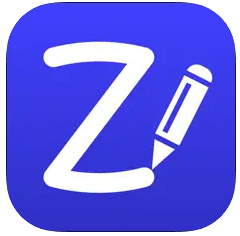
4. ZoomNotes
ZoomNotes is kind of like a planner, sketchbook, and notebook rolled into one. If you’re someone who likes to plan your week but also needs room to doodle or jot down ideas, this one’s worth a look. You can bring in your own PDF planner templates or even build a layout from scratch if you’re feeling ambitious. It’s got tools for handwriting, typing, and linking between pages – so you can flip around your planner kind of like a website.
It’s definitely more than just a planner, though. A lot of people use it for sketching or freeform notes, and the zoom features let you really get in there with detail. It supports multitasking, so you can have two documents open side by side, and everything syncs through cloud storage. Heads up: if you’re brand new to this kind of setup, it might take a bit to get it all just right.
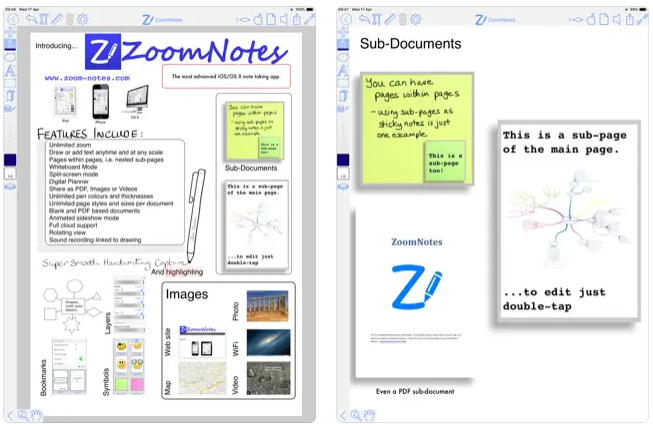
Key Highlights:
- Works with PDF planner templates or custom layouts
- You can link between pages like a digital web
- Pulls in calendar info from your iPad
- Split-screen support for multitasking
- Cloud sync keeps things updated across devices
Who it’s best for:
- People who like building their own planner setup
- Anyone who mixes sketching and planning in one app
- Users who work with PDF-based layouts regularly
Contact Information:
- Website: www.zoom-notes.com
- E-mail: info@deliverancesoftware.co.uk
- App Store: apps.apple.com/us/app/zoomnotes
- Twitter: x.com/zoomnotes
- Phone: 07811287799
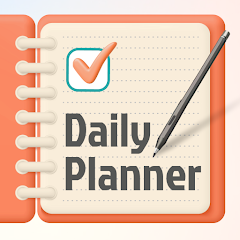
5. PlanWiz
PlanWiz gives you the bones of a planner and lets you build the rest. You start with a template – could be daily, weekly, monthly, or something more niche like a meal or trip planner – then customize it however you want. You can move stuff around, write or type directly into the pages, and when you’re done, you can export the whole thing or keep it editable.
There’s no rigid system here, which is great if you don’t want to be boxed into a specific format. Navigation’s super simple – just swipe through pages or tap to switch sections. It’s all very hands-on, so if you’re the kind of person who likes having control over how your planner looks and feels, this might be a good fit.
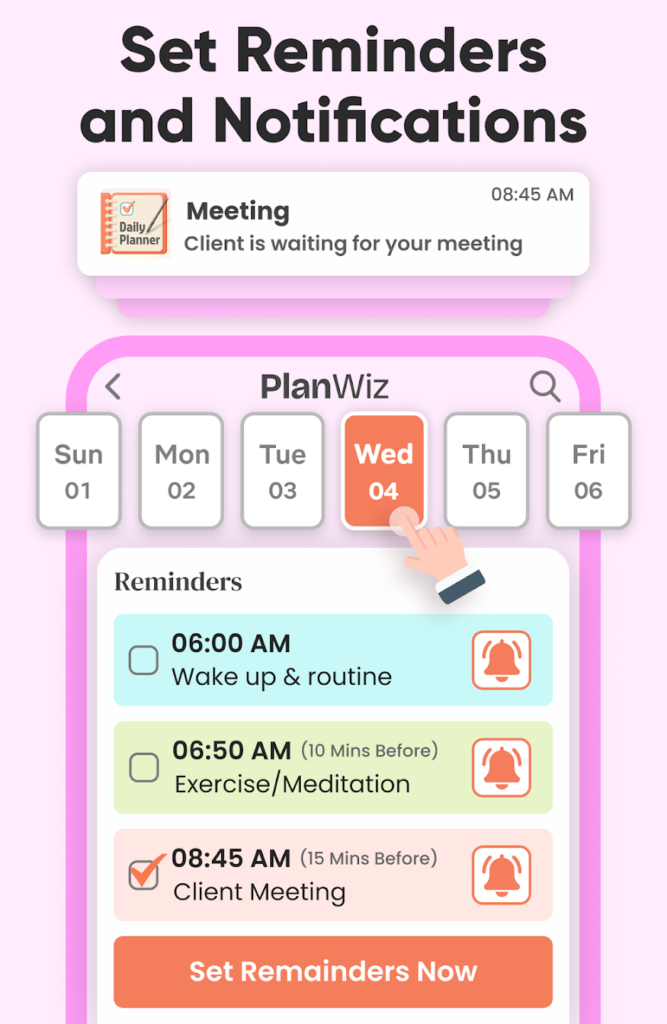
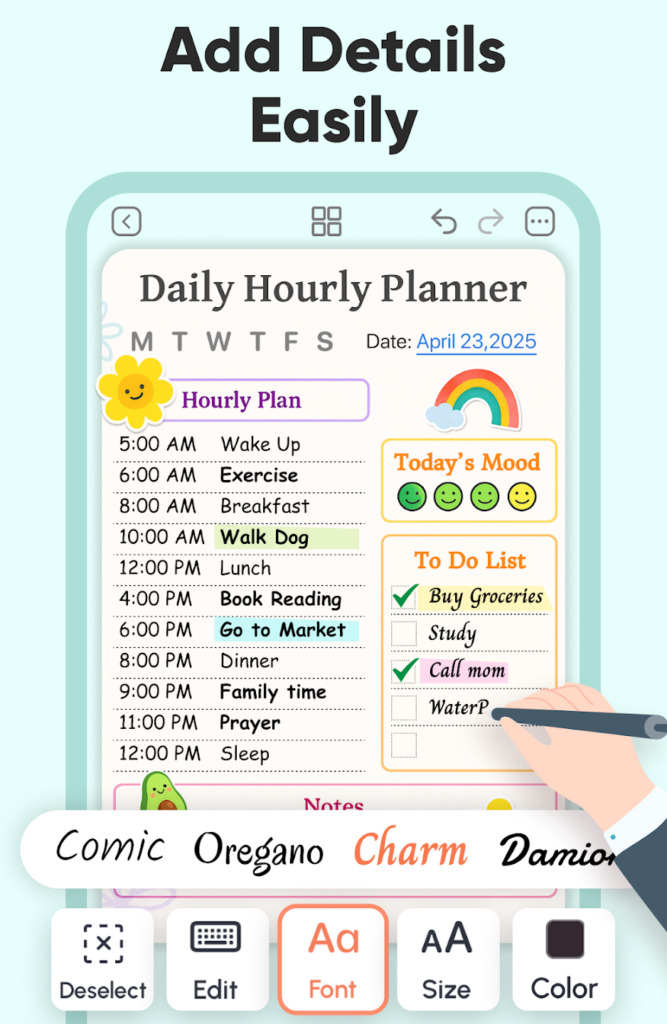
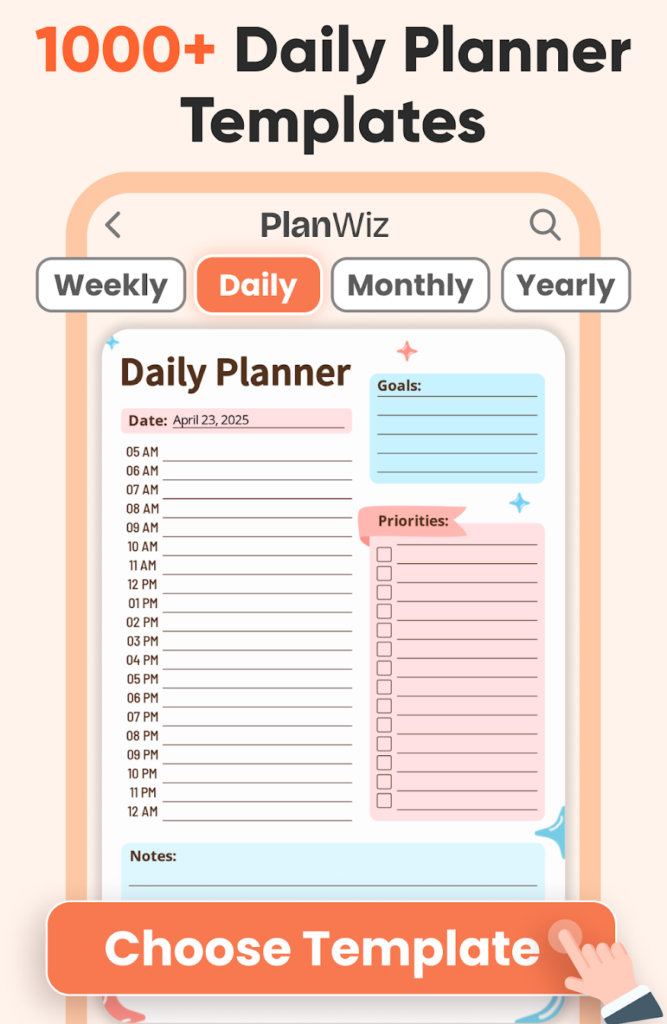
Key Highlights:
- Flexible planner templates built for iPad
- Options for daily, weekly, monthly, and beyond
- Handwriting and typing supported on every page
- Built-in space for goals, lists, and routines
Who it’s best for:
- People who want to tweak or design their own layouts
- Users who plan across different parts of life – work, home, school
- iPad fans who like to write things out with the Apple Pencil
Contact Information:
- Website: planwiz.app
- App Store: apps.apple.com/us/app/daily-planner-bullet-journal
- Google Play: play.google.com/store/apps/details
- Facebook: www.facebook.com/planwizz
- Twitter: x.com/PlanwizTweet
- LinkedIn: www.linkedin.com/showcase/planwiz
- Instagram: www.instagram.com/planwiz1
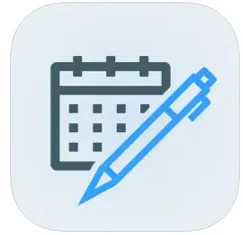
6. Digital Planner & Calendar Pro
This one leans into that traditional planner vibe – think notebook-style layouts with calendars, task lists, and space for notes. You can use it to plan your day, week, or month, all while writing or typing directly into the pages. If you want to save or share anything, you can export pages as PDFs.
It works across iPad, iPhone, and Mac, so your stuff stays synced up if you switch between devices. It’s pretty flexible – you can use it for school, general life planning, or even to map out a project. Just keep in mind, some of the fancier features and storage options are behind a paywall.
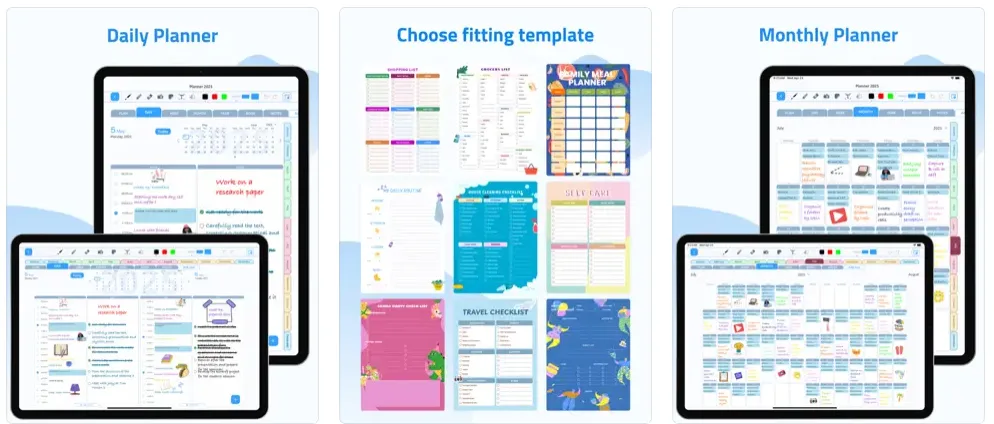
Key Highlights:
- Combines calendar views with room for notes
- Runs on iPad, iPhone, and Mac
- Lets you export planning pages as PDFs
- Works with handwriting or keyboard
- Templates cover different timeframes
Who it’s best for:
- People who switch between typing and handwriting
- Apple users who jump between devices
- Folks who like organizing with calendar-style layouts
Contact Information:
- Website: www.digitalplanner.biz
- App Store: apps.apple.com/us/app/digital-planner-calendar-pro
- E-mail: support@digitalplanner.biz
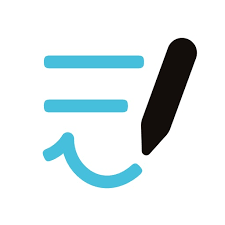
7. Goodnotes
Goodnotes is a go-to for a lot of iPad users who like to write things out by hand but also want some tech behind it. You can sketch, take notes, organize everything into notebooks, and even annotate PDFs. If you’re into structure, you’ll love the different paper templates and if you’re not, you can still add or delete pages as you go.
It’s got smart tools too, like handwriting recognition that can turn scribbles into typed text, plus a built-in spell checker. Files sync across all your devices (iPad, desktop, even Android now), so everything’s always up to date. Whether you’re planning, studying, or just keeping random notes together, it does the job without being fussy.
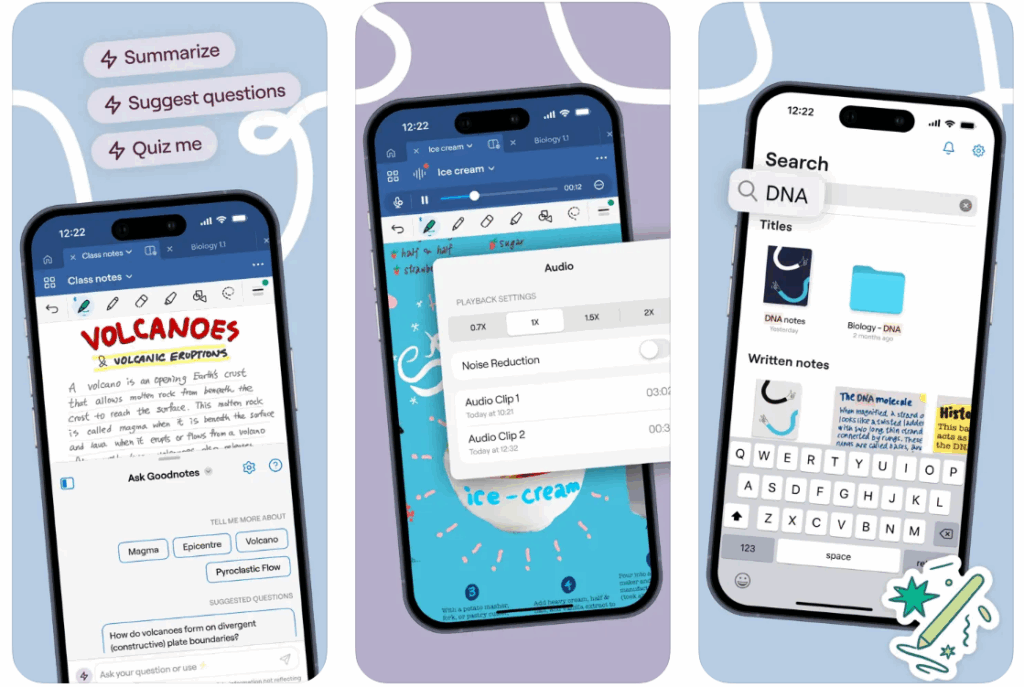
Key Highlights:
- Use Apple Pencil or type, whatever works for you
- Available across most platforms, not just iPad
- Lets you mark up PDFs and manage pages easily
- Converts handwriting to text with AI tools
- Organize notes into folders and notebooks
Who it’s best for:
- People who flip between writing and typing
- Users who need access on multiple devices
- Anyone combining note-taking with light planning
Contact Information:
- Website: www.goodnotes.com
- App Store: apps.apple.com/us/app/goodnotes-6-ai-notes-docs
- Google Play: play.google.com/store/apps/details
- Twitter: x.com/GoodNotesApp
- Instagram: www.instagram.com/goodnotes.app

8. Notability
Notability is one of those apps that somehow manages to do a bit of everything without feeling overwhelming. You can take notes by hand, type them out, record audio while you’re listening, and even sketch or mark up documents. If you’re using an Apple Pencil, it feels smooth and responsive – great for jotting things down in class or during a meeting.
What makes it stand out is how well everything works together. Like, you can listen back to an audio recording and see your notes appear as you wrote them. You can highlight stuff, drop in images, or scribble quick thoughts. There are even flashcard tools and templates if you’re studying. And since it syncs across your Apple devices, your notes follow you everywhere.
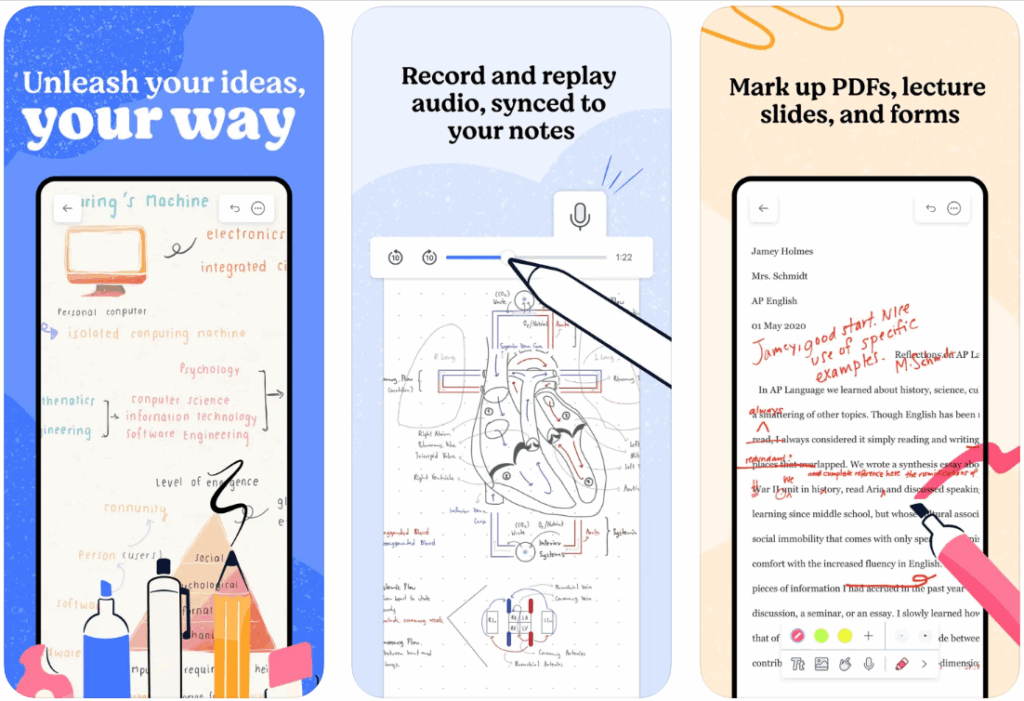
Key Highlights:
- Audio recording that syncs with what you wrote down
- Handwriting, typing, drawing, and shape tools
- Import and annotate PDFs
- Study tools like flashcards and templates
Who it’s best for:
- Students or anyone who likes recording lectures or meetings
- People who use a mix of writing, visuals, and voice notes
- iPad users who want everything organized in one app
Contact Information:
- Website: notability.com
- App Store: apps.apple.com/us/app/notability-smarter-ai-notes
- Twitter: x.com/notabilityapp
- LinkedIn: www.linkedin.com/products/ginger-labs-notability
- Instagram: www.instagram.com/notabilityapp
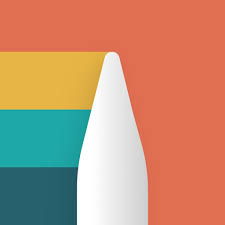
9. Noteshelf
If you’re the kind of person who loves a good-looking notebook but also needs the flexibility of tech, Noteshelf hits a nice balance. It works on iPad, Android, and desktop, and it lets you write, type, draw, and even drop in audio recordings. You can pick from tons of page styles and stickers, and make each notebook feel like your own.
It’s got helpful tools like handwriting recognition, shape correction (so your circles actually look like circles), and PDF markup. You can also organize everything into themed notebooks, add tags, and sync across your devices. Whether you’re planning, journaling, or just trying to remember what you did this week, it’s pretty versatile.

Key Highlights:
- Combines handwriting, typing, images, and audio
- Records audio and links it to your notes
- Annotate PDFs or create your own layouts
- Custom notebooks and page themes
- Syncs and exports across platforms
Who it’s best for:
- Anyone who mixes writing and media in their notes
- People who like organizing by topic or project
- Users who want a journal/planner combo that looks good
Contact Information:
- Website: www.noteshelf.net
- App Store: apps.apple.com/us/app/noteshelf-3-digital-notes
- Google Play: play.google.com/store/apps/details
- Facebook: www.facebook.com/noteshelf
- Twitter: x.com/noteshelf
- LinkedIn: www.linkedin.com/products/fluid-touch-pte-ltd-noteshelf
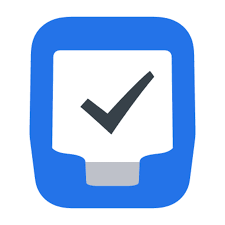
10. Things
Things is one of those task managers that keeps everything looking clean and simple – even if your life feels the opposite. It’s built for Apple devices and has this smooth, no-frills layout that just makes sense. You’ve got projects, categories (called “areas”), and a sidebar that helps you move between today’s tasks, upcoming stuff, and long-term goals.
Each task can have its own notes, tags, due dates, and more. On iPad, you can drag things around, drop tasks into projects, and even connect calendar events. It doesn’t try to do team collaboration or complicated workflow tools – it just focuses on keeping your own life in order, and honestly, it does a great job at that.
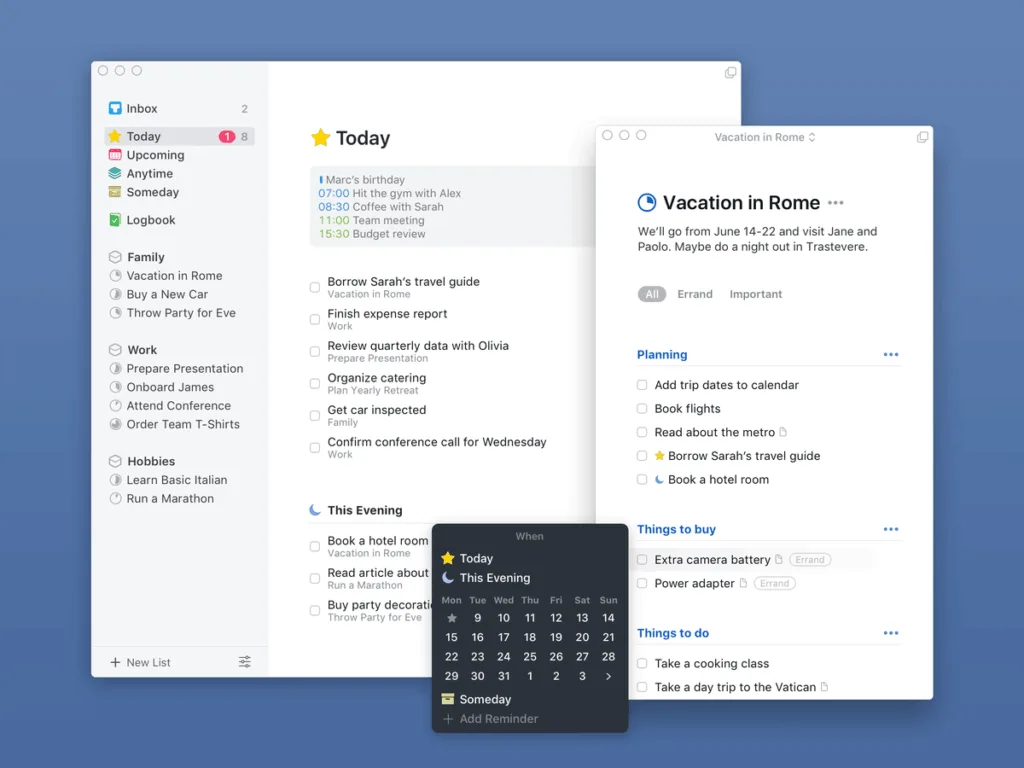
Key Highlights:
- Organize by project or area of life
- Schedule tasks for later or set them to repeat
- Clean, minimal layout with drag-and-drop features
- Integrates with native calendar and reminders
Who it’s best for:
- People managing their own to-do lists or routines
- Users who like a clear structure with no clutter
- Anyone working across iPad and Mac who just wants things to work
Contact Information:
- Website: culturedcode.com
- App Store: apps.apple.com/us/app/things-3-for-ipad
- E-mail: support@culturedcode.com
- Twitter: x.com/culturedcode
- Instagram: www.instagram.com/things.app

11. OmniFocus
If you’re juggling a bunch of different projects or constantly switching gears, OmniFocus is built for that kind of brain. It’s definitely on the more advanced end of planning apps, but if you like breaking things down into categories, tagging tasks, and filtering based on your focus, it can handle it all.
You can see your day laid out in a forecast view, create custom dashboards (called perspectives), and even do a weekly review to make sure nothing’s slipping through the cracks. It’s ideal for solo planning – not really made for teams – but the flexibility and depth make it a favorite for people managing a lot at once.
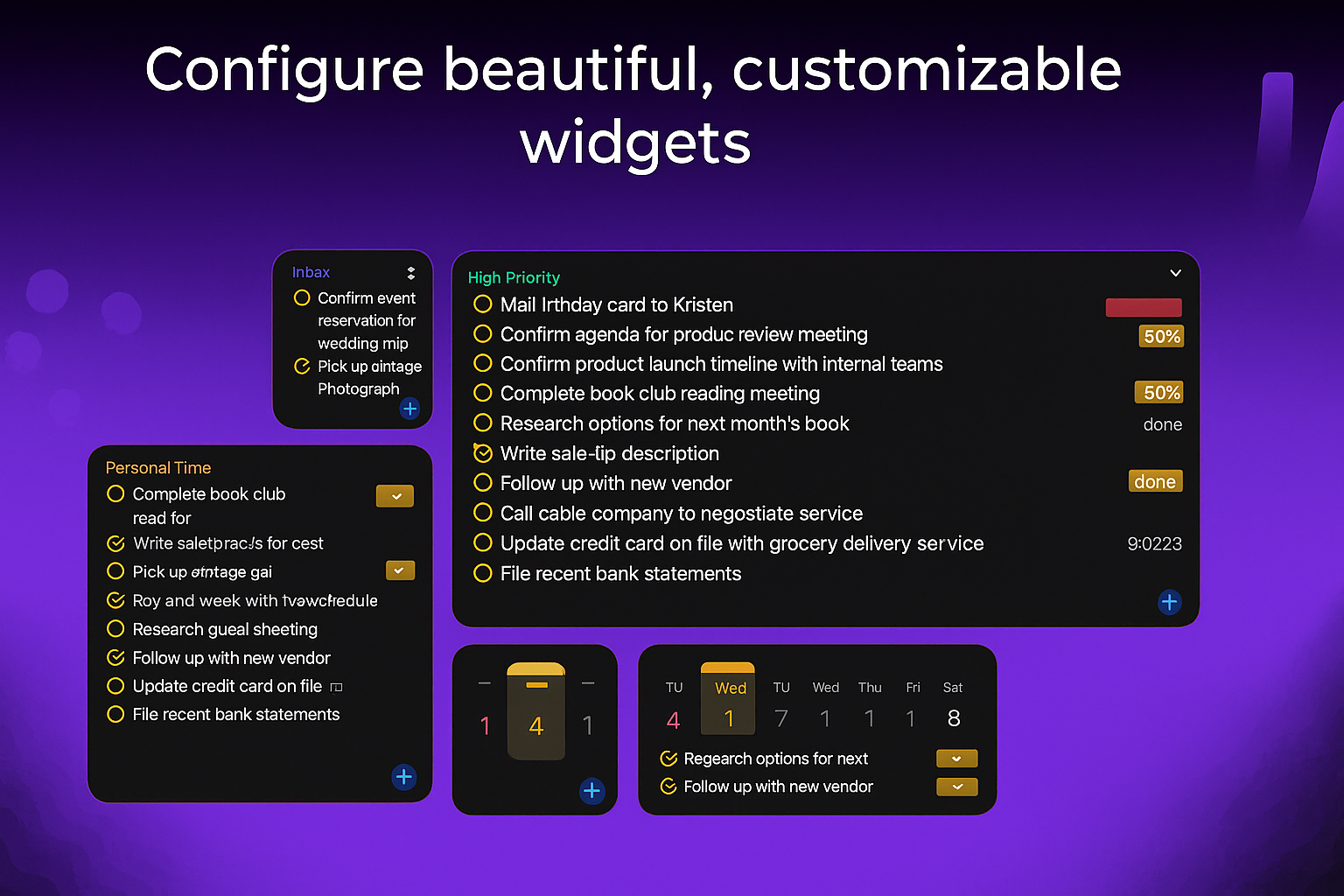
Key Highlights:
- Handles big, complex projects with lots of moving parts
- Forecast view to spot upcoming deadlines
- Weekly review tools to help you stay on track
- Custom filters and views tailored to your workflow
Who it’s best for:
- People with multiple projects happening at once
- Users who like to review and reorganize often
- Anyone who needs serious control over their task list
Contact Information:
- Website: www.omnigroup.com
- App Store: apps.apple.com/us/app/omnifocus-4
- E-mail: support@omnigroup.com
- Facebook: www.facebook.com/theomnigroup
- Instagram: www.instagram.com/omnigroup
- Phone: +1 206-523-4152
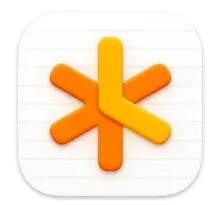
12. NotePlan
NotePlan is kind of like a digital brain dump – but organized. It blends your notes, to-dos, and calendar all into one spot, which is super helpful if you’re someone who doesn’t like jumping between five different apps to get through the day. Everything’s saved as markdown files, so it stays lightweight and syncs across your iPad, iPhone, Mac, and even the web.
You can type, write, or scribble with the Apple Pencil, and everything links back to your calendar. Tasks can repeat, roll over to the next day, and be sorted using tags or folders. It even has time-blocking, a kanban board, and plugin support if you want to customize the heck out of it. Honestly, it’s great if you’re a little picky about how your planning setup works and want to tweak things until it feels just right.
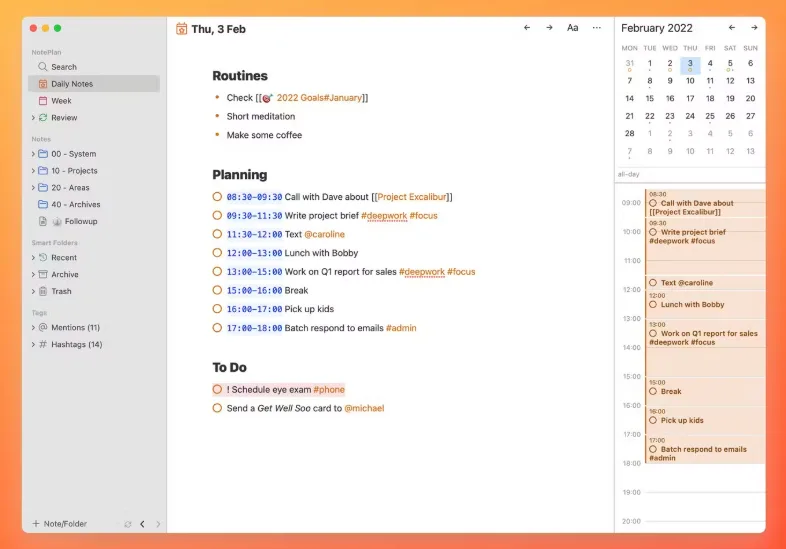
Key Highlights:
- Combines tasks, notes, and calendar in one space
- Uses markdown and syncs across all your devices
- Time blocking, recurring tasks, filters, tags
- Built-in kanban board and plugin options
- Share notes or publish read-only versions
Who it’s best for:
- People who want their notes and planning in the same app
- Anyone into markdown or time-blocking methods
- Folks who like to fully customize their setup, not just stick to presets
Contact Information:
- Website: noteplan.co
- App Store: apps.apple.com/us/app/noteplan-to-do-list-notes
- E-mail: hello@noteplan.co
- Twitter: x.com/NotePlanApp
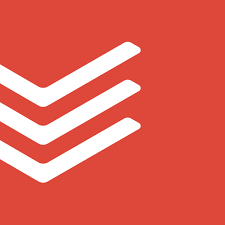
13. Todoist
Todoist keeps things simple in the best way. It’s a task manager that works pretty much anywhere – including iPad – and it’s designed to just… work. You type something like “Pay bills every Friday” and boom, it knows what you mean and schedules it. Everything can be sorted into projects or labeled however you like.
The iPad version is smooth and supports drag-and-drop, so moving things around is easy during planning. You can create custom filters, use templates for stuff you repeat often, and even collaborate if needed. It’s flexible, but not fussy, which makes it easy to stick with.
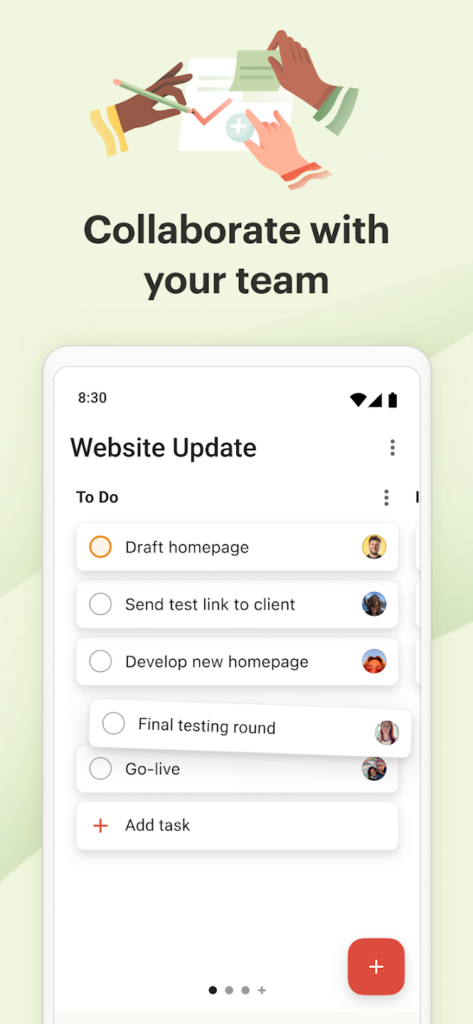
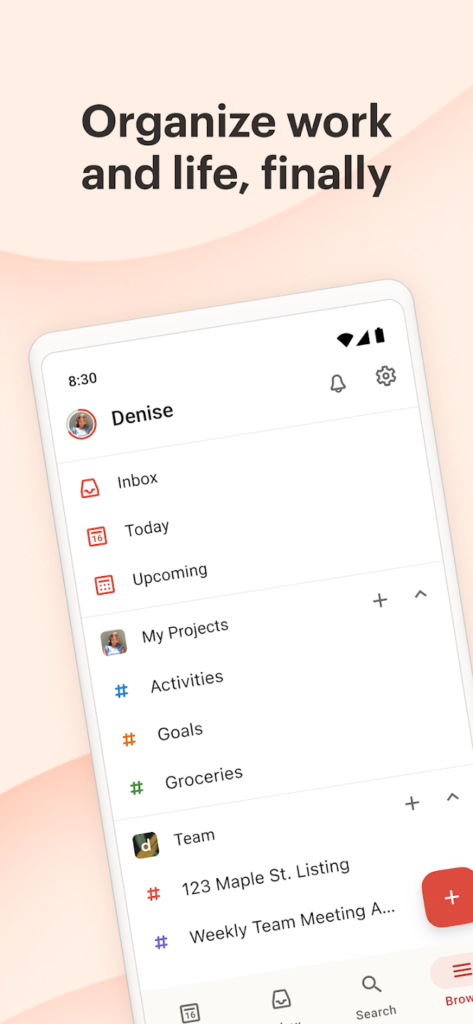
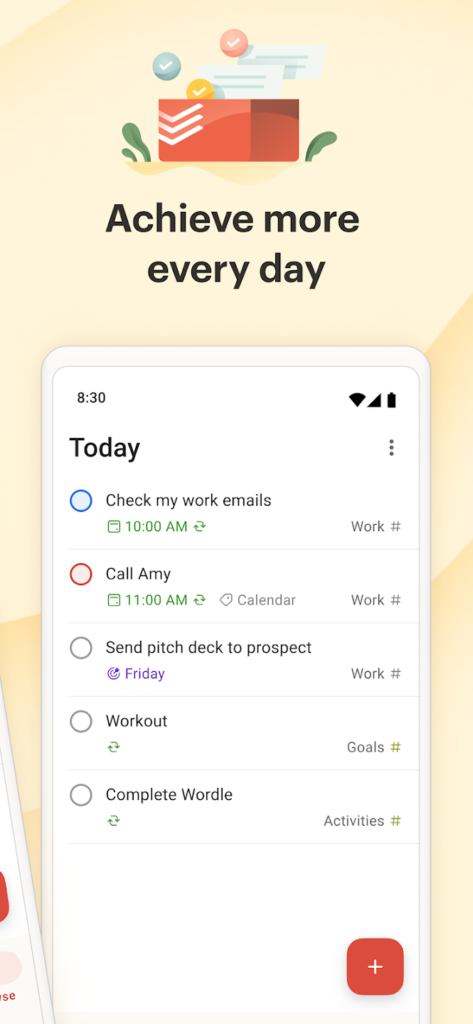
Key Highlights:
- Add tasks using plain language
- Supports recurring tasks, filters, and templates
- Clean layout with Today, Upcoming, and custom views
- Works across mobile, desktop, and web
Who it’s best for:
- People who like quick, no-frills task management
- Anyone planning out daily or weekly priorities on iPad
- Users juggling personal tasks and work stuff in one place
Contact Information:
- Website: www.todoist.com
- App Store: apps.apple.com/us/app/todoist-to-do-list-calendar
- Google Play: play.google.com/store/apps/details
- LinkedIn: www.linkedin.com/showcase/todoist
- Instagram: www.instagram.com/todoistofficial
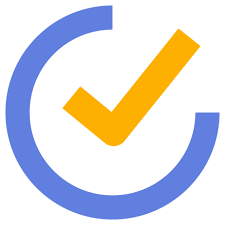
14. TickTick
TickTick is like the Swiss Army knife of productivity apps. It’s got your to-do list, calendar view, habit tracker, and even a Pomodoro timer all built in. On iPad, the layout makes it easy to jump between different views – daily, weekly, or full calendar mode – and the interface feels clean but packed with features.
You can tag tasks, set priorities, organize by folder or project, and even switch into kanban mode if that’s how your brain works best. It’s surprisingly flexible. And while it’s great for solo planning, you can also share lists and assign tasks if you’re working with someone else. Bonus: the habit tracking feature is low-key motivating if you’re trying to stick to routines.
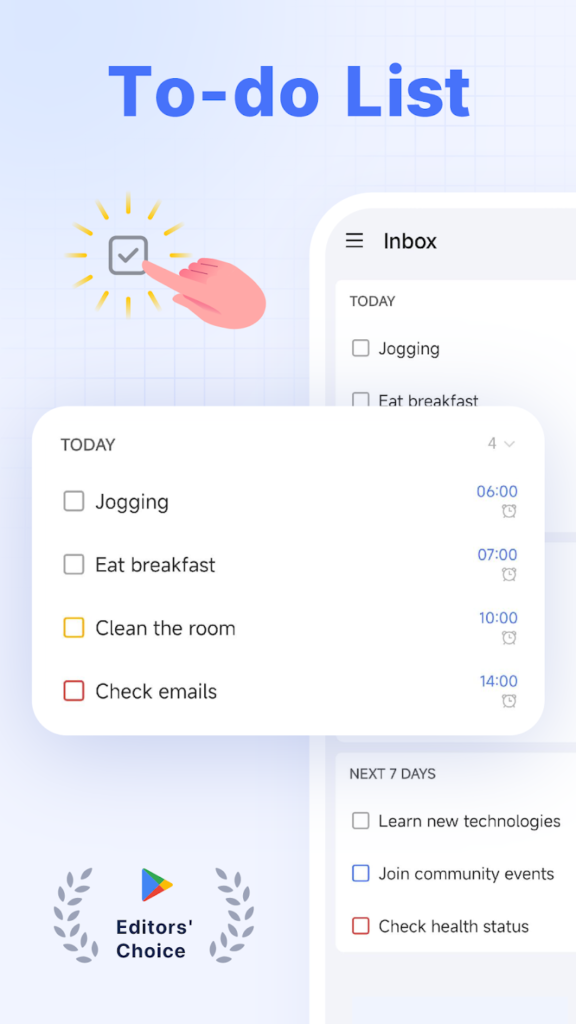
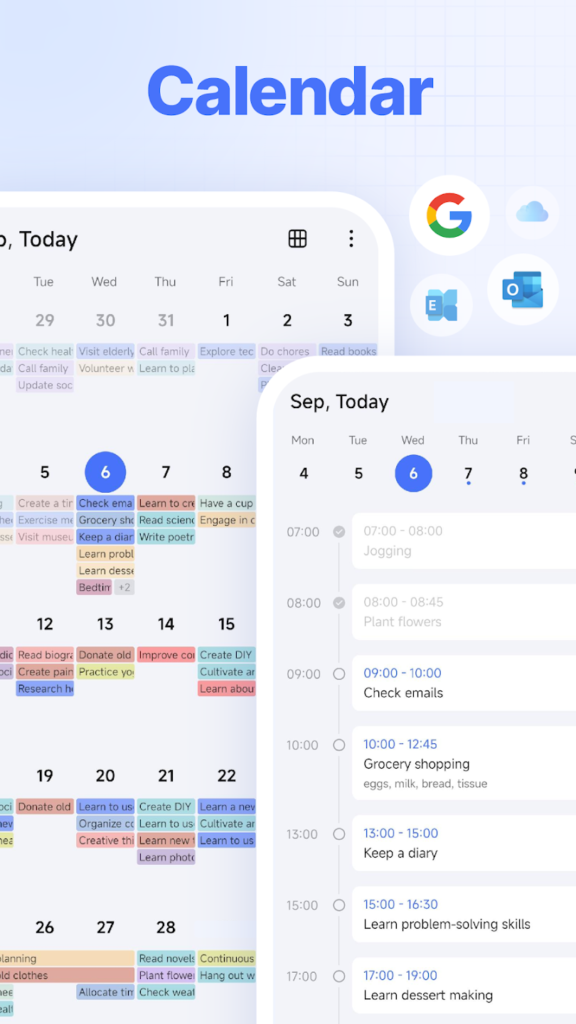
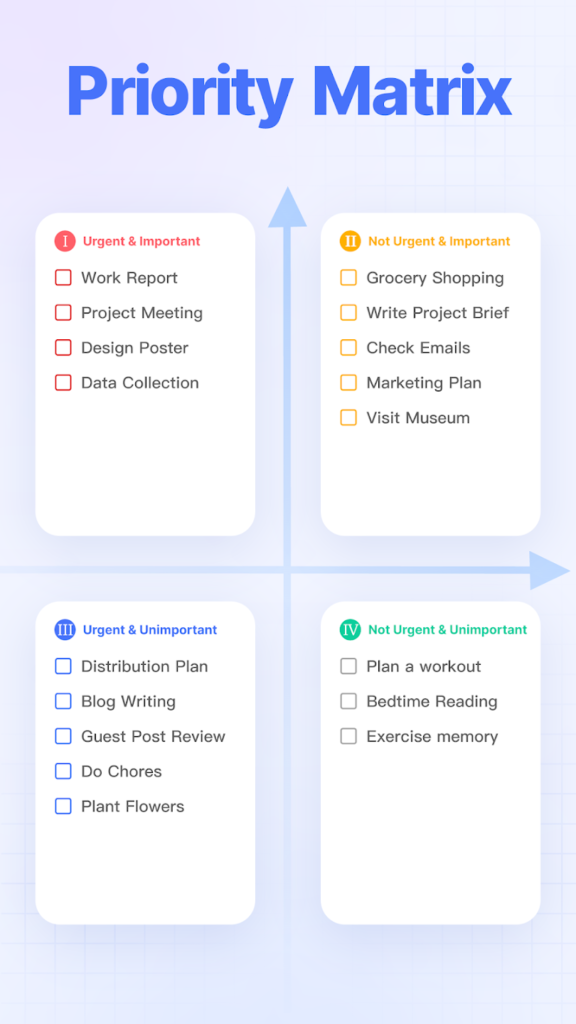
Key Highlights:
- To-dos, calendar, and Pomodoro timer all in one
- Habit tracker to build consistency
- Organize with folders, tags, and filters
- Supports list and kanban views
- Syncs across devices and platforms
Who it’s best for:
- People who like combining planning with habit-building
- iPad users who want a calendar-style view for scheduling
- Anyone using Pomodoro sessions to stay focused
Contact Information:
- Website: ticktick.com
- App Store: apps.apple.com/us/app/ticktick-to-do-list-calendar
- Google Play: play.google.com/store/apps/details
- Twitter: x.com/ticktick
- Instagram: www.instagram.com/ticktickapp
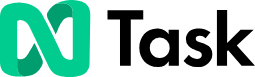
15. nTask
If your brain works on checklists, workflows, and deadlines, nTask might be right up your alley. It’s basically a full-blown project management app, but it still works great if you’re just trying to keep your own stuff in order. On iPad, you can set up tasks with priorities, due dates, and even assign them to other people. You can also link tasks to bigger projects and organize everything using Kanban boards or checklists, depending on how you like things laid out.
It’s got a lot of built-in extras, too – like tools for planning meetings, tracking time, and even logging issues or risks (super helpful if you’re managing a team or formal project). You can throw in notes, upload files, and set reminders for just about anything. And since it supports shared workspaces, it scales up easily for group stuff. Basically, it’s as structured or collaborative as you need it to be.
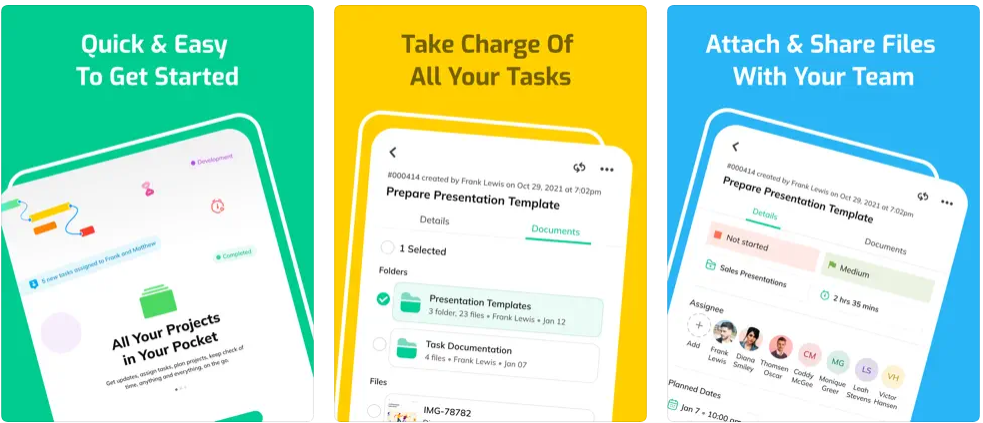
Key Highlights:
- Keeps tasks, projects, and issues in one place
- Supports Kanban boards, custom statuses, and workflows
- Built-in meeting planner and time tracker
- Tools for tracking risks and managing documents
- Shared spaces for working with teams or collaborators
Who it’s best for:
- People managing structured or collaborative projects
- Users combining task planning with time tracking
- Individuals who prefer workflow-based organization
Contact Information:
- Website: www.ntaskmanager.com
- App Store: apps.apple.com/us/app/ntask
- E-mail: info@ntaskmanager.com
- Facebook: www.facebook.com/nTaskManager
- Twitter: x.com/ntaskmanager
- LinkedIn: www.linkedin.com/company/ntask
- Instagram: www.instagram.com/ntaskmanager
Conclusion
If you’re still here, you’re probably deep in planner mode – or maybe just tired of forgetting stuff. Either way, finding the right app for your iPad can seriously help keep things from spiraling. Whether you’re into ultra-structured timelines, scribbling with a stylus, or just need a digital space to dump all the stuff in your head, there’s something on this list that’ll work for you.
And the truth is, planning’s personal. Some folks thrive on recurring tasks and color-coded calendars, while others just want a blank page to wing it. The beauty of the iPad is that you’re not stuck with one method – you can try a few apps, play around, and figure out what feels right. Worst case, you waste 10 minutes. Best case? You finally feel like you’re in control of your week – and maybe even remember that dentist appointment this time.
