MyFitnessPal is a popular app that helps users track their daily calories, exercise, and overall health. However, some users have reported issues with the app not accurately tracking their steps. If you’re experiencing this problem, don’t worry – you’re not alone. This article will guide you through the steps to fix MyFitnessPal not tracking your steps, covering common causes and solutions for syncing issues between the app and your device or fitness tracker.
If you’re looking for a simpler, recipe-focused tool to help track your nutrition based on the meals you prepare, we created ReciMe as an alternative. ReciMe automatically calculates the calories, protein, carbs, and fats for the recipes you save, making it easier for you to track your nutrition as you cook without the complications of syncing issues. We designed ReciMe for people who want to focus on their recipes, meal planning, and grocery shopping, without worrying about the broader fitness tracking features. If step tracking isn’t working as expected in MyFitnessPal, ReciMe could be a helpful addition to your routine for managing your meal planning and nutrition more efficiently.


Why MyFitnessPal Might Not Be Tracking Your Steps
Before diving into the solutions, it’s important to understand why MyFitnessPal may not be tracking your steps. There are several reasons why this could happen, including:
- Incorrect settings in the app: Sometimes, the step tracking feature may be turned off or incorrectly configured in the app’s settings.
- Device or app permissions: MyFitnessPal needs permission to access the motion and fitness data from your phone or fitness tracker to track your steps.
- Outdated app or device: Using an outdated version of the app or your fitness tracker’s software could lead to syncing issues.
- Syncing problems with third-party apps: MyFitnessPal syncs with several third-party apps, including Apple Health, Google Fit, and Fitbit. If these apps aren’t syncing properly, it can cause issues with tracking your steps in MyFitnessPal.
Understanding these potential causes will help you identify the right troubleshooting steps for your specific situation.
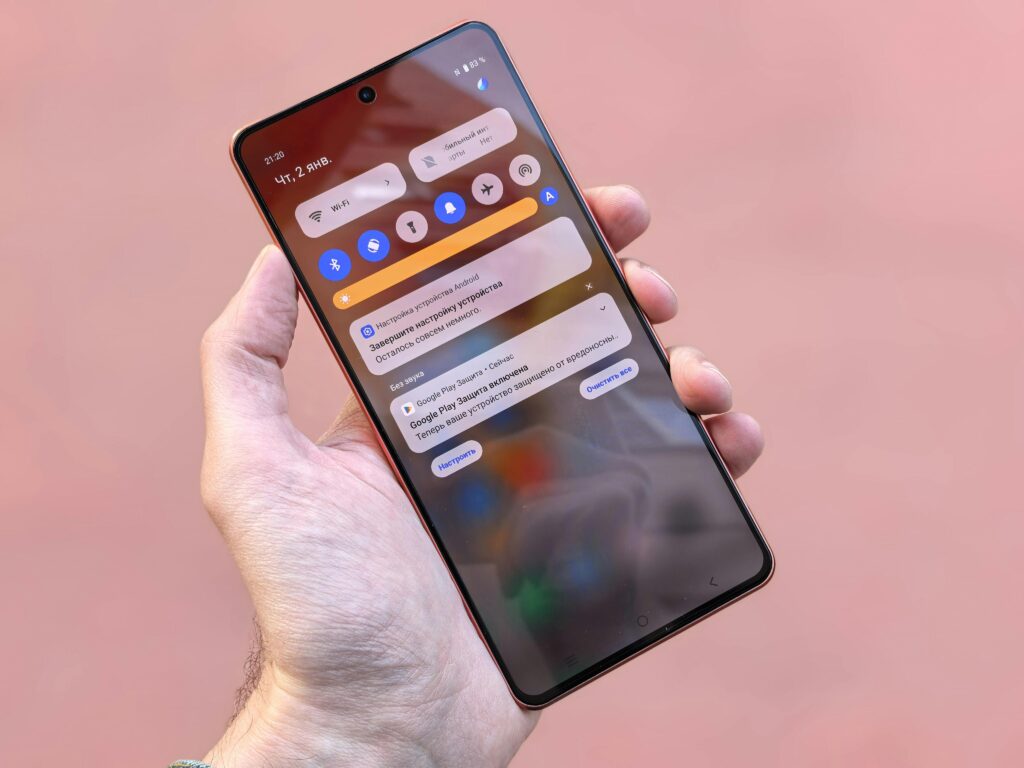
Check Your Settings in MyFitnessPal
One of the most common reasons for step tracking issues in MyFitnessPal is that the feature isn’t activated or is incorrectly configured in the app’s settings. To ensure that MyFitnessPal is set up to track your steps, follow these steps:
Activating Step Tracking:
- Open MyFitnessPal and tap the “More” tab at the bottom right.
- Go to “Settings,” then tap “Steps.”
- If you’re using an iPhone with a motion-detecting chip, select “iPhone.” This will enable MyFitnessPal to track your steps using the built-in motion data from your phone.
- If you’re using a fitness tracker (such as Fitbit, Garmin, or Apple Watch), select your device from the list of compatible trackers.
Once you’ve set up step tracking, ensure that your daily step goal is set correctly. You can adjust your goal by going to the settings section under “More” > “Settings” > “Steps” and then editing your daily target.
What Happens After You Activate Step Tracking
Once step tracking is activated, you’ll see a progress bar on the home screen of the app that fills in as you meet your daily step goal. If your phone is tracking steps, it will update throughout the day based on the data collected by the motion sensor.
Make Sure Permissions Are Enabled
For MyFitnessPal to accurately track your steps, it needs access to the motion and fitness data from your device. If you have not granted the app permission to access this data, your steps will not be recorded.
How to Enable Permissions on iPhone:
- Open the Settings app on your iPhone.
- Scroll down and tap on Privacy & Security.
- Tap on Motion & Fitness.
- Ensure that the Fitness Tracking toggle is on, and make sure MyFitnessPal is enabled under the apps listed.
- If you have any third-party apps (like Fitbit, Apple Health, or Google Fit) integrated with MyFitnessPal, make sure they also have the necessary permissions enabled.
How to Enable Permissions on Android:
- Open the Settings app on your Android device.
- Tap on Apps > MyFitnessPal.
- Ensure that all necessary permissions are granted, including access to physical activity and health data.
Without these permissions, the app will not be able to collect and track your steps.
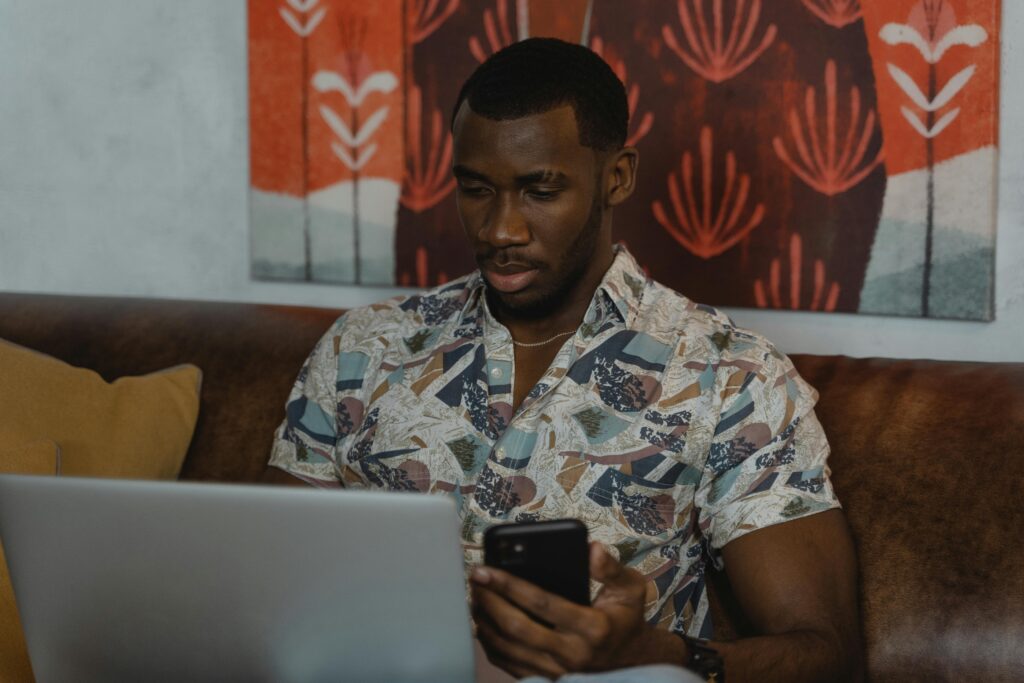
Update MyFitnessPal and Your Device’s Software
Outdated apps or devices can also be the source of syncing issues. If you are using an old version of the MyFitnessPal app or your fitness tracker’s software, it could result in inaccurate or missing step counts.
How to Update MyFitnessPal:
- Go to the App Store (iOS) or Google Play Store (Android).
- Search for MyFitnessPal and tap on the Update button if one is available.
- If you’re using the app on a tablet or another device, make sure that it’s updated to the latest version.
How to Update Your Device:
- iPhone: Go to Settings > General > Software Update and install any available updates.
- Android: Go to Settings > Software Updates and check for any new updates.
Reconnect or Sync Third-Party Apps
If you are using a fitness tracker (like Fitbit, Garmin, or Apple Watch) or a health app (like Google Fit or Apple Health), ensure that these apps are correctly synced with MyFitnessPal. Misconfigurations between apps can lead to syncing problems and cause steps to be recorded inaccurately or not at all.
How to Sync MyFitnessPal with Third-Party Apps:
- Open MyFitnessPal and tap the More tab.
- Select Apps & Devices.
- Choose the third-party app or fitness tracker you want to sync with.
- If the apps are not connected, tap on Connect to establish the link.
If the apps are already connected but still not syncing, try disconnecting and reconnecting them. Follow these steps:
- Go to the Apps & Devices section in MyFitnessPal.
- Select the connected app (e.g., Fitbit, Apple Health).
- Tap Disconnect and then reconnect by following the on-screen prompts.
Troubleshooting Syncing Issues for Apple and Android Devices
If MyFitnessPal isn’t syncing your steps correctly, it could be due to issues with your device’s settings or its connection with third-party apps like Apple Health or Google Fit. Below are the troubleshooting steps for both Apple and Android devices to help you resolve these syncing issues.
For Apple Devices
Apple devices, such as iPhones and Apple Watches, offer built-in step tracking through the Health app. If MyFitnessPal is not syncing with the Health app, follow these steps:
Fixing Syncing Issues Between MyFitnessPal and Apple Health:
- Open the Health app on your iPhone.
- Tap your Profile icon at the top right.
- Tap Privacy > Apps > MyFitnessPal.
- Ensure that Allow MyFitnessPal to Read Data is enabled for steps, walking, and running distance.
Additionally, make sure your iPhone has motion tracking capabilities (iPhone 5s and above) to track steps accurately. If you’ve previously denied access to motion data, you’ll need to enable it through your phone’s settings:
- Go to Settings > Privacy > Motion & Fitness.
- Turn on Fitness Tracking and toggle on MyFitnessPal.
For Android Devices
If you’re using an Android device and MyFitnessPal isn’t syncing with Google Fit or other third-party trackers, follow these troubleshooting steps:
Fixing Syncing Issues Between MyFitnessPal and Google Fit:
- Open MyFitnessPal and tap the More tab.
- Go to Settings > Apps & Devices.
- Choose Google Fit and ensure it is connected.
- If syncing is still not working, try clearing the app cache:
- Go to Settings > Apps > MyFitnessPal > Storage > Clear Cache.
If this doesn’t work, try uninstalling and reinstalling both Google Fit and MyFitnessPal, then reconnect the apps.
Restarting Devices
If you’ve tried all the troubleshooting steps and your steps are still not being tracked, restarting your device might be the solution. A simple restart can often resolve minor glitches and reset any background processes that could be causing the issue.
For iPhone, press and hold the power button and the volume button until you see the slider to power off. Slide to turn off the device, and then press and hold the power button again to turn it back on. On Android, press and hold the power button until the options appear, then tap on “Restart” or “Reboot.”
Restarting your device can help refresh the system and clear any temporary issues preventing MyFitnessPal from tracking your steps correctly.

Contact MyFitnessPal Support
If you’ve gone through all the troubleshooting steps and MyFitnessPal still isn’t tracking your steps, it may be time to reach out to MyFitnessPal support for further assistance. At this point, the issue may be related to something specific to your account, device, or app version that isn’t covered by general troubleshooting methods.
MyFitnessPal support can help you identify any ongoing syncing issues and provide tailored solutions based on your situation. Whether it’s a bug, compatibility issue, or a glitch that requires a more in-depth fix, their team is equipped to guide you through the resolution process.
You can contact support through the MyFitnessPal app, the website, or via email. It’s a good idea to provide as much detail as possible when describing your issue, including your device type, the version of the app you’re using, and any steps you’ve already taken to resolve the problem. This will help the support team provide a quicker and more accurate solution.
Conclusion
If MyFitnessPal isn’t tracking your steps, it’s important not to panic – there are several simple steps you can follow to resolve the issue. By checking your settings, ensuring proper permissions, updating the app and your device software, and troubleshooting syncing issues with third-party apps, most problems can be easily fixed. If the problem persists after these steps, restarting your device or contacting MyFitnessPal support will help you get back on track. Remember, troubleshooting issues with step tracking can sometimes be as simple as ensuring that all connections and permissions are in place.
Taking these steps will allow you to continue your health and fitness journey without missing out on valuable step data. Keep your apps and devices up to date, and ensure that all required permissions are enabled to avoid future syncing issues.
FAQs
Why isn’t MyFitnessPal tracking my steps?
If MyFitnessPal isn’t tracking your steps, it could be due to incorrect settings in the app, lack of permissions, or syncing issues with third-party apps like Google Fit or Apple Health. Ensure step tracking is enabled in your settings and that all necessary permissions are granted.
How do I activate step tracking on MyFitnessPal?
To activate step tracking, open MyFitnessPal, go to the “More” tab, then tap “Settings” and “Steps.” Choose your device, either iPhone or a fitness tracker like Fitbit or Apple Watch, and ensure your daily step goal is set.
How can I fix syncing issues between MyFitnessPal and Apple Health?
To fix syncing issues between MyFitnessPal and Apple Health, open the Health app, go to your Profile, and make sure MyFitnessPal is allowed to read step data. Also, check if your iPhone has motion data permissions enabled under Settings > Privacy > Motion & Fitness.
Why isn’t MyFitnessPal syncing with Google Fit?
If MyFitnessPal isn’t syncing with Google Fit, check that both apps are connected under MyFitnessPal’s “Apps & Devices” section. If they’re properly linked and syncing still doesn’t work, try clearing the app cache or reinstalling both apps.
Should I restart my device if MyFitnessPal isn’t tracking steps?
Yes, restarting your device can help resolve minor glitches or reset any background processes that may be preventing MyFitnessPal from tracking steps correctly. Try restarting your iPhone or Android device to see if that resolves the issue.
When should I contact MyFitnessPal support?
If you’ve tried all troubleshooting steps and MyFitnessPal is still not tracking your steps, contact MyFitnessPal support. They can assist with specific issues related to your account, device, or app version, providing a tailored solution to help you resolve the problem.
