If you’ve got a MacBook, you know it’s a powerful little machine. But the right apps can make it even better: whether you want to get more done, stay organized, or just have some fun. Let’s check out some of the best apps that Mac users swear by and why they’re worth downloading.
One area where the right app can really make a difference is in the kitchen. Managing recipes, meal plans, and grocery lists can get complicated, especially when your favorite recipes are scattered across social media and various websites. That’s where ReciMe comes in.
As the creators of ReciMe, we designed it to bring all your favorite recipes together from Instagram, Facebook, Pinterest, and more – all in one simple place. We built ReciMe to help you organize your cooking life, create grocery lists effortlessly, and plan meals without the usual hassle. Ready to simplify your cooking routine and make meal planning a breeze? Give ReciMe a try today and discover how easy managing recipes can be!

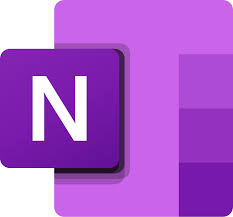
1. Microsoft OneNote
Microsoft OneNote is a digital notebook that makes it easy to capture your thoughts, ideas, and notes all in one place. Whether you want to type, draw, or add pictures and files, OneNote lets you organize everything freely on its canvas. You can jot down quick memos or sketch out your thoughts with a digital pen, and it syncs across all your devices so you can access your notes anywhere, anytime.
OneNote is also great for collaborating with others. You can share your notes in real time with friends or colleagues and work together on projects. It organizes your notes using tabs and color coding, making it easy to find what you need quickly. Plus, you can add tags like “Important” or “To Do” to keep track of key points and tasks.
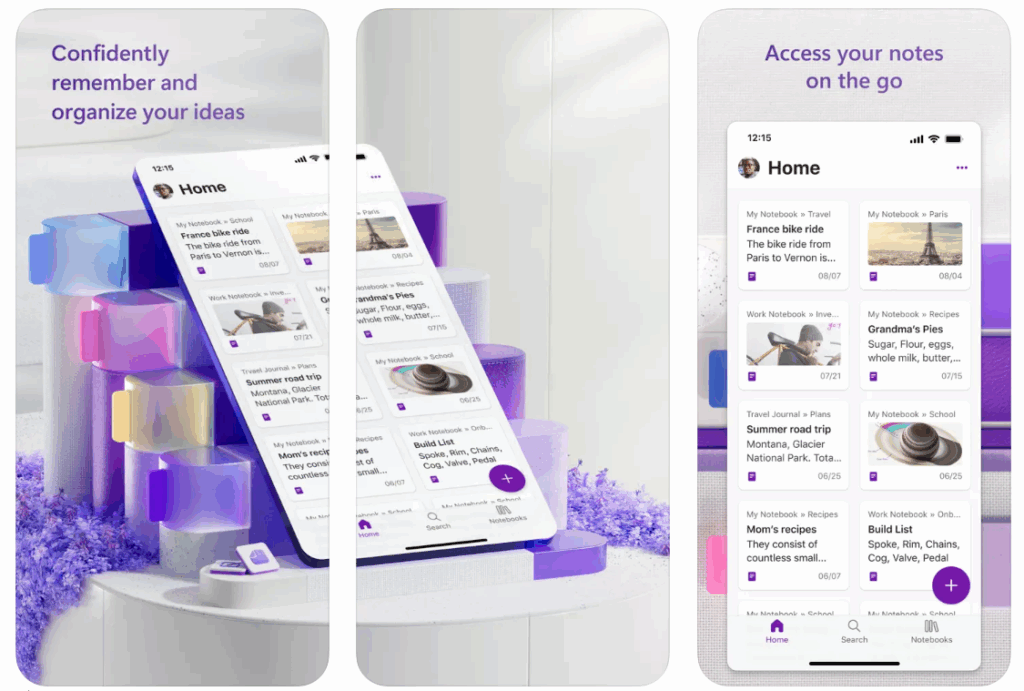
Key Highlights:
- Capture notes with text, drawings, images, and files
- Organize notes with tabs, labels, and color coding
- Collaborate in real time with shared notebooks
- Sync notes across devices via OneDrive
Useful For:
- Students taking class notes or organizing research
- Professionals managing projects and meeting minutes
- Anyone who wants a flexible, easy-to-access digital notebook
Contact Information:
- App store: apps.apple.com/us/app/microsoft-onenote
- Google Play: play.google.com/store/apps
- Website: www.onenote.com
- Facebook: officeredir.microsoft.com/r/rlidOneNoteFacebook
- Twitter: officeredir.microsoft.com/r/rlidOneNoteTwitter
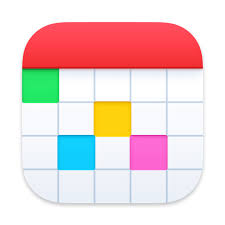
2. Fantastical
Fantastical is a calendar app that helps you manage your schedule by letting you add events and reminders through simple text input. You can type things like “Lunch with John on Friday at 1pm” and it will create the event automatically. It offers different calendar views including day, week, month, quarter, and year, so you can see your schedule in a way that suits you.
The app connects with popular calendar and task services like iCloud, Google, and Todoist. It also provides features such as weather forecasts and meeting proposals. With a premium subscription, you get additional options like scheduling based on availability, adding video calls, and syncing calendars across devices including Apple Watch.
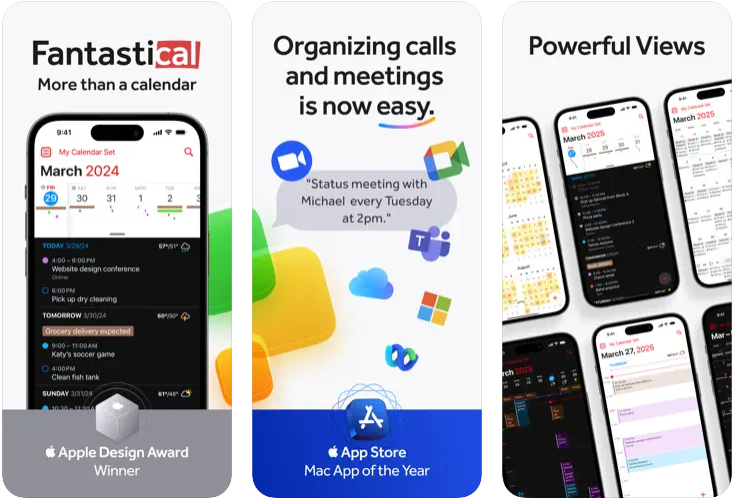
Key Highlights:
- Create events and tasks using natural language
- Various calendar views including day, week, month, quarter, and year
- Integration with iCloud, Google, Todoist, and more
- Premium features like meeting proposals and time zone support
Useful For:
- Managing busy schedules with multiple meetings and events
- Combining calendar events and tasks in one app
- Syncing calendar data across Mac, iPhone, iPad, and Apple Watch
Contact Information:
- Website: flexibits.com/fantastical
- App store: apps.apple.com/us/app/fantastical-calendar
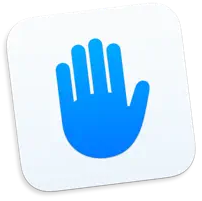
3. Focus Sessions – Self Control
Focus Sessions is a tool designed to help you block distracting websites and applications so you can stay focused. It can also be used as a parental control system, letting you create safe browsing environments for kids by blocking inappropriate sites and limiting app access. The app makes it difficult to disable or quit once activated, even if someone is tech-savvy.
You can schedule when to block apps or websites, create multiple profiles for different uses, and get reports on what was blocked or accessed. It supports many popular browsers like Safari, Chrome, Edge, and others. Focus Sessions offers password protection, custom blocking options, and a list of over 400,000 domains flagged for inappropriate content.

Key Highlights:
- Blocks websites and applications across major browsers
- Password protects settings and can’t be easily disabled
- Allows scheduling of blocking sessions and multiple profiles
- Includes a large predefined list of inappropriate sites
Useful For:
- People needing help to reduce distractions during work or study
- Parents wanting to control what their kids can access online
- Anyone looking to enforce focused screen time or limit app use
Contact Information:
- Website: alexdenk.eu
- App store: apps.apple.com/us/app/focus-sessions-self-control
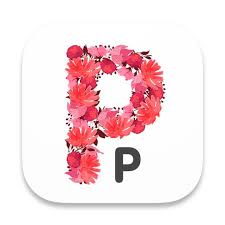
4. Pure Paste
Pure Paste is a small app that makes sure any text you paste is clean and free from formatting like fonts, colors, bold text, and tables. It works quietly in the background from your menu bar and strips out all the extra formatting so you get plain text by default. It doesn’t affect other types of clipboard content like images or files, and it also ignores text copied from password managers.
The app lets you exclude certain apps if you want, preserve links when needed, and removes tracking codes from URLs, helping to simplify and speed up your links. It supports keyboard shortcuts and can launch automatically when you start your Mac. Pure Paste is free and doesn’t collect or send your clipboard data anywhere.
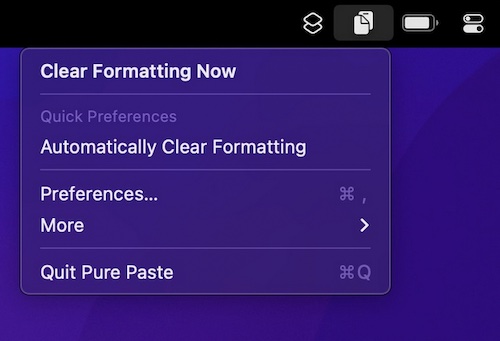
Key Highlights:
- Automatically removes formatting from pasted text
- Option to exclude apps or preserve links
- Removes common tracking parameters from URLs
- Runs from the menu bar with shortcut and login launch support
Useful For:
- Anyone who frequently copies and pastes text between apps
- People who want cleaner, consistent text formatting without extra steps
- Users who want to remove tracking codes from shared links
Contact Information:
- Website: sindresorhus.com
- App store: apps.apple.com/us/app/pure-paste

5. Instapaper
Instapaper lets you save articles and web pages to read later, even when you’re offline. It strips away clutter like ads and sidebars to give you a clean, easy-to-read version of the content. You can customize the reading experience with different fonts, colors, and spacing to fit your preferences.
Besides reading, Instapaper offers features like text-to-speech, so you can listen to your articles, and tools to highlight or add notes to important parts. It also lets you organize articles into folders and sort them by date, popularity, or length. A premium subscription adds full-text search, unlimited highlights, and a speed-reading mode.
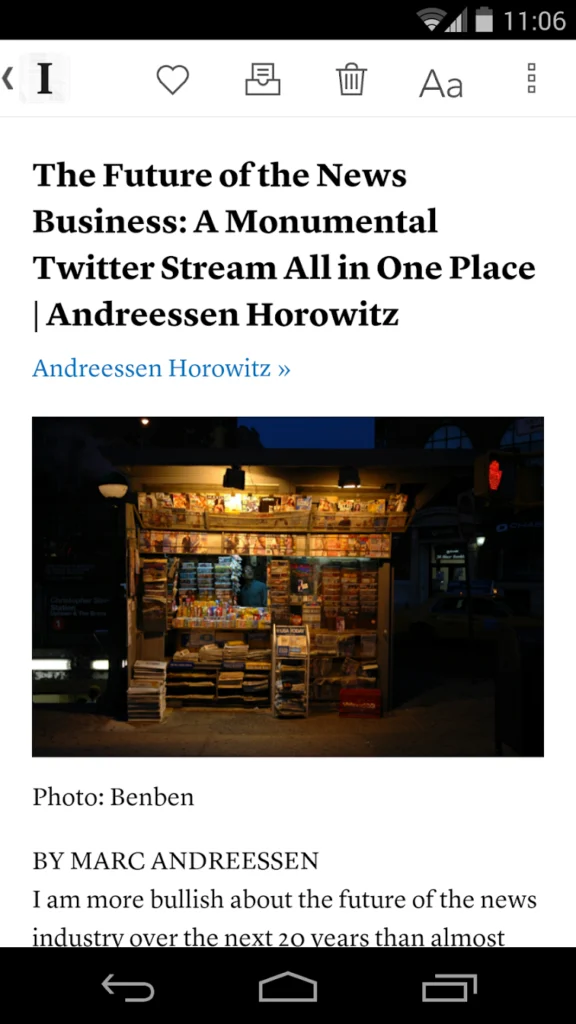
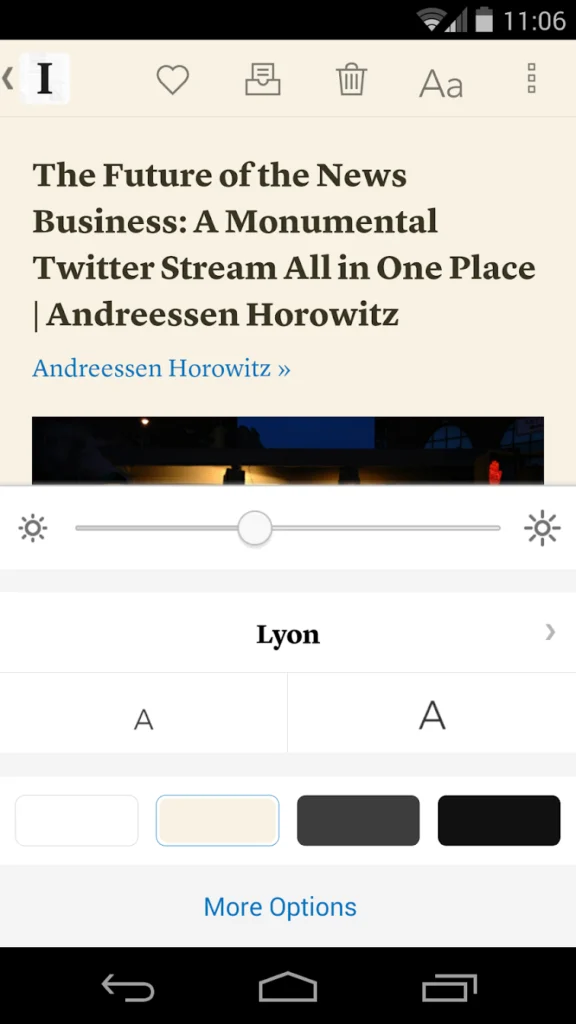
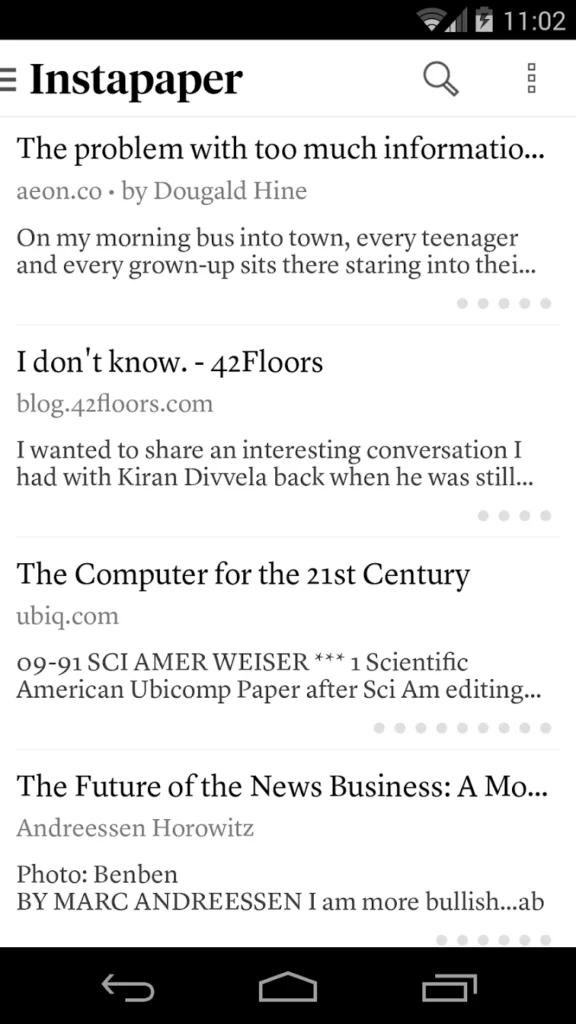
Key Highlights:
- Saves articles for offline reading in a clean format
- Text-to-speech feature for listening to articles
- Highlighting and note-taking capabilities
- Organizes articles with folders and sorting options
Useful For:
- People who want to save and read web content later
- Users who prefer distraction-free reading experiences
- Anyone who wants to listen to articles on the go
Contact Information:
- Website: www.instapaper.com
- App store: apps.apple.com/us/app/instapaper
- Google Play: play.google.com/store/apps/details
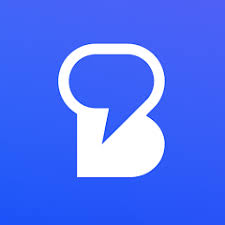
6. Beeper
Beeper is an all-in-one chat app that lets you send and receive messages from nine different chat networks, all in one place. It supports popular platforms like WhatsApp, Instagram, Messenger, Signal, Telegram, Twitter (X), LinkedIn, Slack, and Discord direct messages. The idea is to simplify your messaging by consolidating everything into a single app.
While the app works on iPhone, iPad, and Mac, it’s designed to be more powerful on desktop platforms like macOS, Windows, and Linux. It offers features like message archiving and low-priority message filtering. However, some users report limitations with accessing full message histories on platforms like Instagram, and occasional connection issues with services owned by Meta.
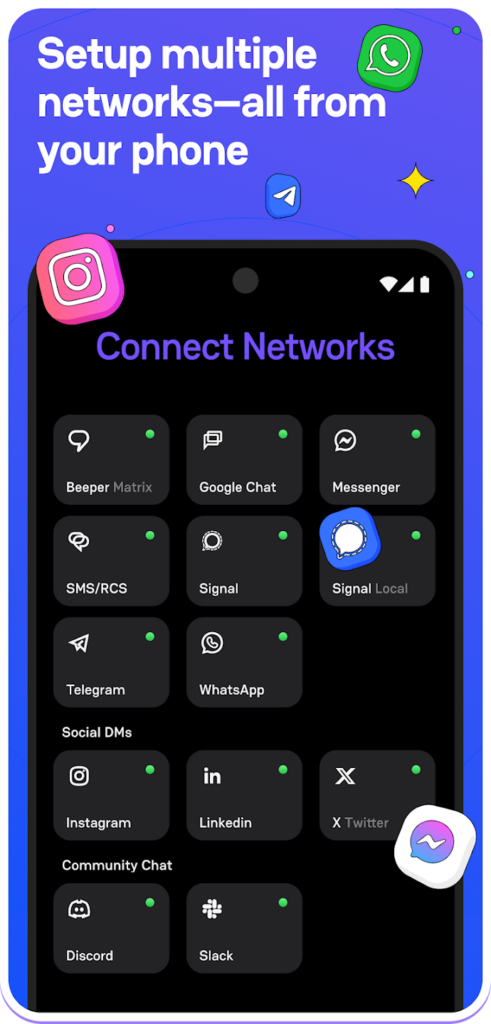
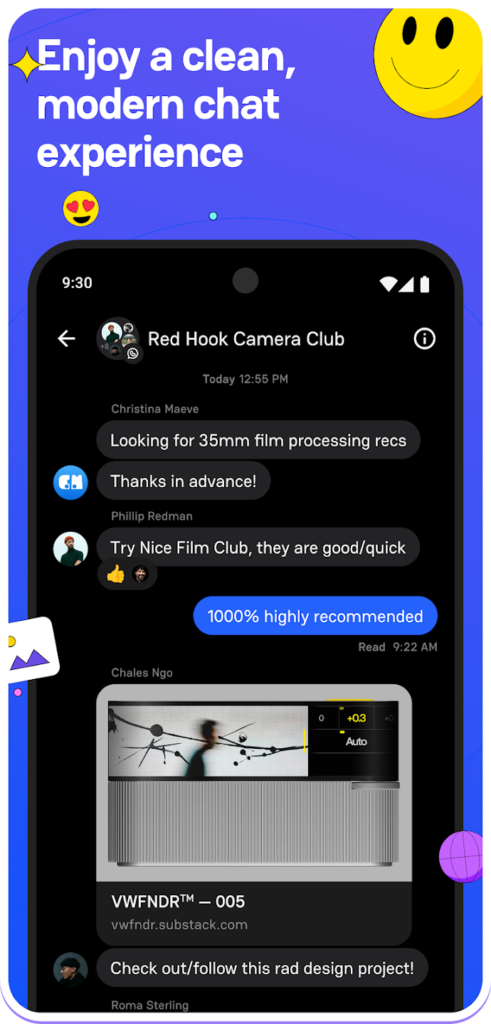
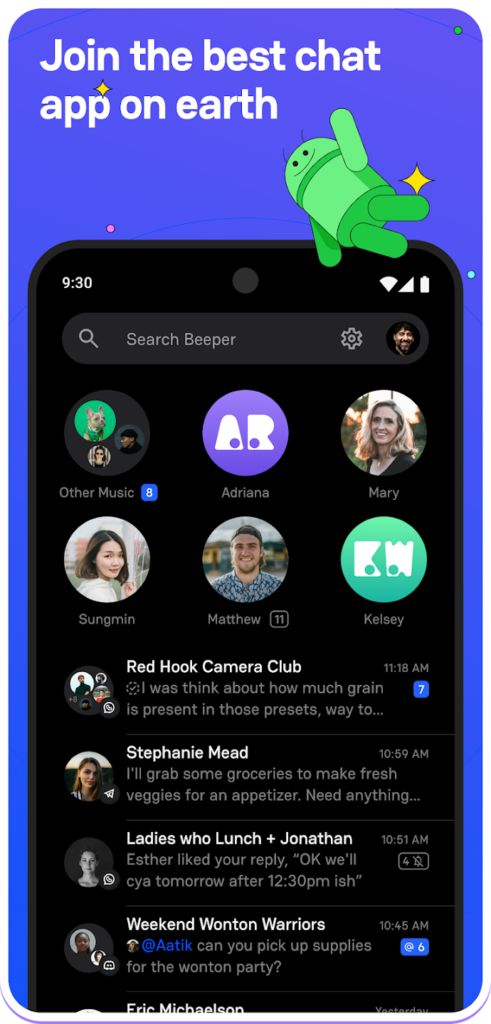
Key Highlights:
- Connects and manages chats from nine different messaging platforms
- Supports iOS, iPadOS, and macOS (Apple M1 or later)
- Includes message archiving and low-priority message filtering
- Available on desktop with extended features
Useful For:
- Users who want to keep all their chats in one app
- People who communicate across multiple messaging services regularly
- Those looking for a unified messaging experience across devices
Contact Information:
- Website: www.beeper.com
- App store: apps.apple.com/us/app/beeper-all-chats-one-app
- Google Play: play.google.com/store/apps/details
- Twitter: twitter.com/beeper
- LinkedIn: www.linkedin.com/company/beeperhq
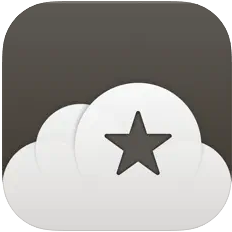
7. Reeder
Reeder is an app designed to bring together your reading, watching, and listening content from different sources into one place. It syncs your timeline position across all your devices, so you can pick up right where you left off without worrying about unread counts. The app supports a mix of content including RSS feeds, videos, podcasts, and social media posts, making it easier to follow everything you want in a single, unified timeline.
You can customize your experience with filters that let you create timelines based on keywords, media type, or feed source. Saving and organizing links is simple, too, thanks to its share extension. Reeder uses iCloud syncing for your subscriptions and tagged items, which helps keep everything up to date quickly without storing the content itself.
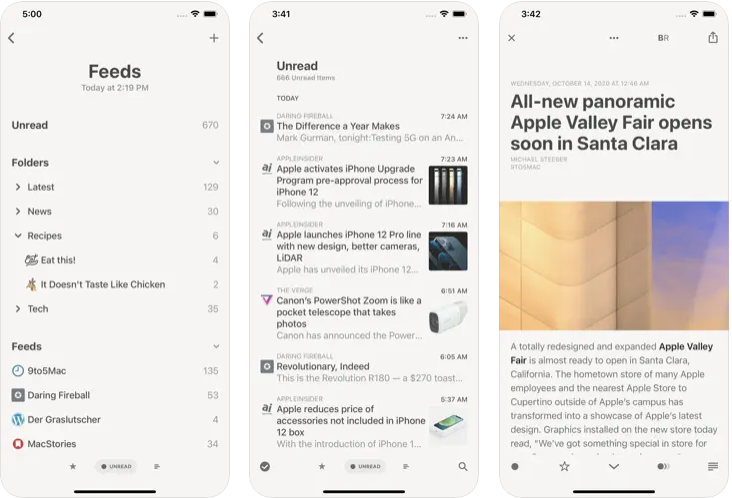
Key Highlights:
- Syncs timeline position across devices instead of showing unread counts
- Supports RSS feeds, podcasts, videos, and social media posts in one timeline
- Custom filters for keywords, media types, and feed types
- iCloud syncs subscriptions and tagged items efficiently
Useful For:
- People who want to follow news and media from multiple sources in one app
- Users who prefer syncing reading progress over unread message counts
- Those who like to organize and save links for later reading or reference
Contact Information:
- Website: reeder.app
- App store: apps.apple.com/gb/app/reeder-classic
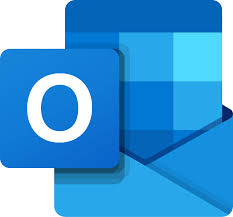
8. Microsoft Outlook
Microsoft Outlook for Mac is an email and calendar app that brings multiple accounts and features into one place. It supports a wide range of email services including Microsoft 365, Gmail, Yahoo, iCloud, and more, letting you manage emails, contacts, and calendars without switching apps. The app includes tools like a customizable toolbar, swipe gestures, and a built-in calendar to help organize your schedule and communications efficiently.
Outlook has been redesigned specifically for Mac to work smoothly with Apple Silicon, offering faster syncing and load times. It also offers advanced search features and integrates security measures to protect your data. Features like “My Day” help you stay on top of appointments alongside your inbox, and support for meeting add-ins like Zoom and Webex is included.
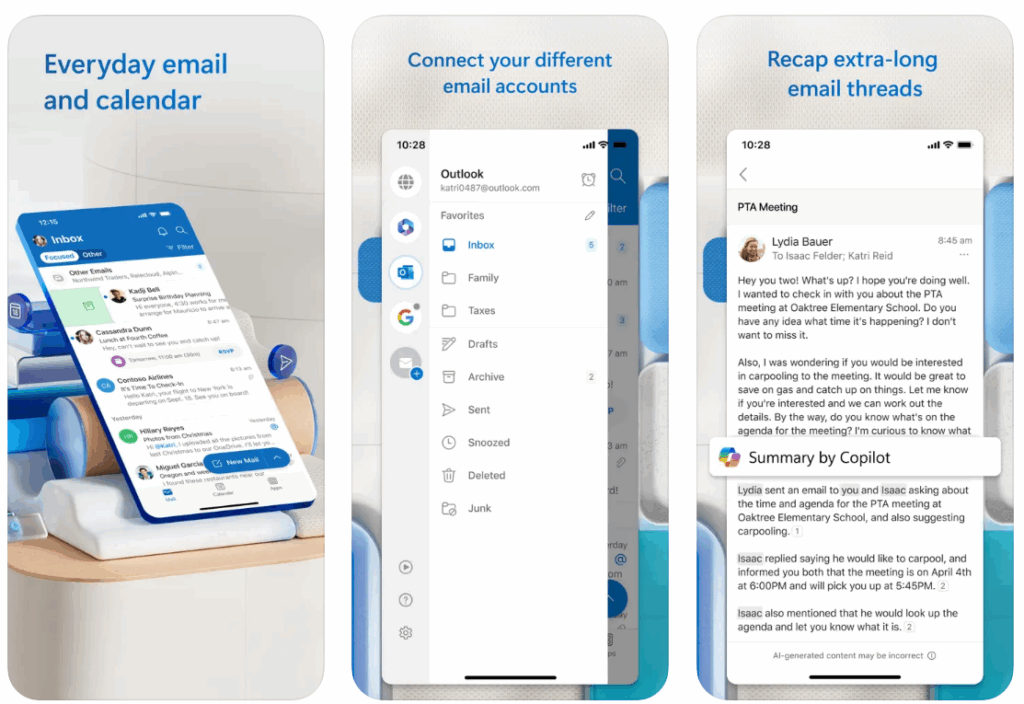
Key Highlights:
- Supports multiple email providers including Microsoft 365, Gmail, Yahoo, and iCloud
- Built-in calendar with meeting planning, RSVP tracking, and agenda view
- Optimized for Apple Silicon with faster performance and syncing
- Customizable interface with swipe gestures, email pinning, and theming
Useful For:
- Users managing multiple email accounts in one app
- People needing integrated email and calendar management
- Those who want quick access to meetings and scheduling from their inbox
Contact Information:
- Website: outlook.live.com
- App store: apps.apple.com/us/app/microsoft-outlook
- Google Play: play.google.com/store/apps/details
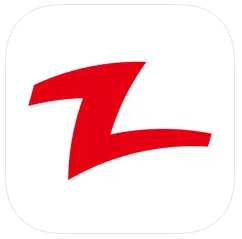
9. Zappy
Zappy is a screen capture and recording tool designed to help you share screenshots, GIFs, and videos quickly with your team. You can set a custom keyboard shortcut to capture any part of your screen, then easily add annotations like text, arrows, and drawings to highlight important details. Once you hit enter, your capture is saved locally, ready to be used or shared.
If you have a paid Zapier account, Zappy can upload your captures to the cloud automatically and give you a shareable URL, making it simple to send visuals to teammates without digging through files. It also supports creating GIFs and screen recordings with audio and even a selfie view, helping you explain your ideas clearly. Plus, it lets you stitch screenshots together or pin them to create layered images for more detailed communication.
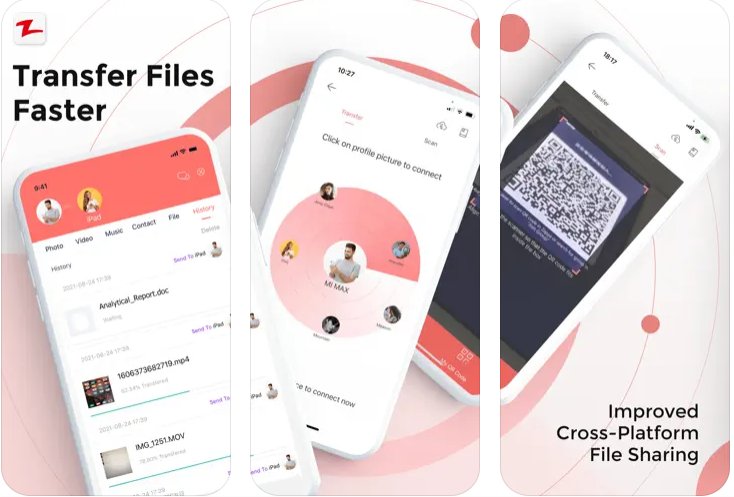
Key Highlights:
- Customizable keyboard shortcut for quick screen captures
- Annotation tools for text, arrows, and drawings with keyboard shortcuts
- Ability to create GIFs and screen recordings with audio and selfie view
- Cloud upload and shareable URLs available for paid Zapier users
Useful For:
- Teams needing fast visual communication and feedback
- People who want to quickly annotate screenshots without extra editing software
- Users who want easy sharing of screen captures with cloud hosting
Contact Information:
- Website: www.izapya.com
- App store: apps.apple.com/us/app/zapya-file-sharing
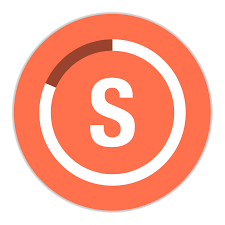
10. Streaks
Streaks is a habit-tracking app that helps you build good habits and break bad ones by tracking up to 24 tasks you want to complete each day. The main idea is to maintain a streak of consecutive days completing those tasks, encouraging consistency over time. It works across all your Apple devices, syncing your tasks via iCloud, so you can check off or review your progress no matter which device you’re using.
You can customize your tasks a lot: choose how often they repeat, add notes, or even create timed tasks like mindfulness or brushing your teeth. It also links with the Health app to automatically mark tasks done based on your health data. There are seasonal themes and hundreds of icons to personalize your experience. The app sends reminders to keep you on track, and you can share tasks with friends for extra accountability.
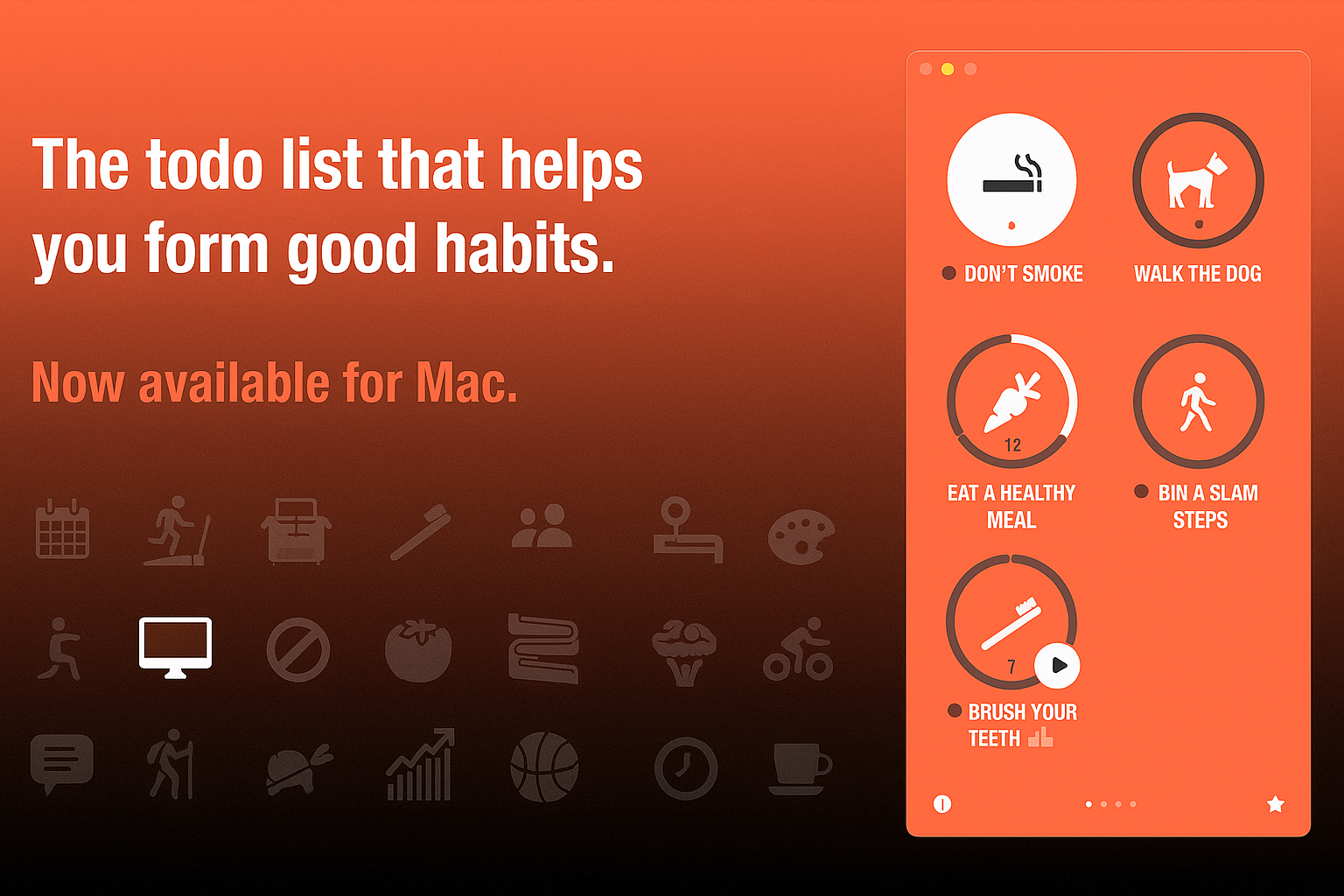
Key Highlights:
- Syncs tasks across all Apple devices using iCloud
- Tracks up to 24 daily tasks with streak and progress stats
- Integrates with Apple Health for automatic task completion
- Customizable themes, icons, and task frequency
Useful For:
- Anyone trying to build or break habits through daily tracking
- Users who want reminders and motivation to stay consistent
- People who want a simple but flexible habit tracker synced across devices
Contact Information:
- Website: streaks.app
- App store: apps.apple.com/us/app/streaks
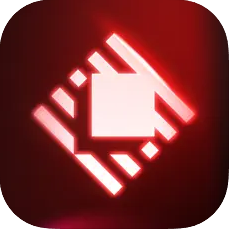
11. Raycast Companion
Raycast Companion is a Safari browser extension designed to extend the capabilities of Raycast AI by giving it more context about the web pages or videos you’re viewing. It helps you interact with the web by summarizing content, analyzing it, and automating tasks right from your browser. The extension works closely with the Raycast app on your Mac, so you need to have Raycast installed to use it.
With this extension, you can use built-in commands like “Summarize Website” to get quick overviews of pages, or create your own custom AI commands that react to the current tab’s content. The app also connects you with a community to discover and share useful AI commands, making your web browsing more productive and tailored to your needs.
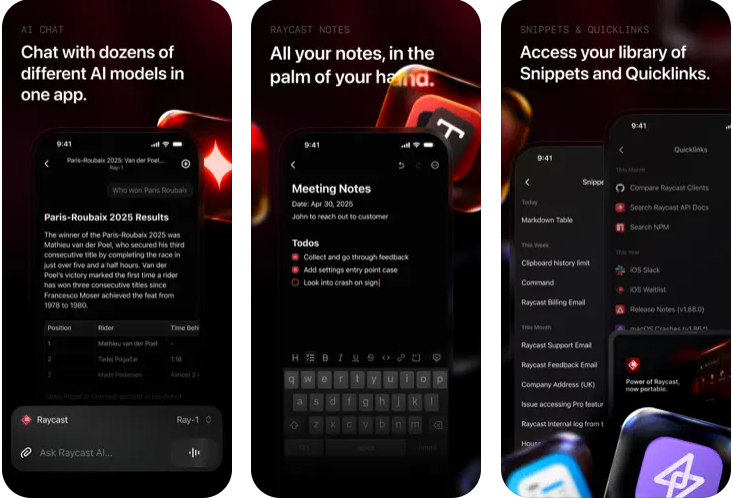
Key Highlights:
- Summarizes the active browser tab’s content quickly
- Allows creation of custom AI commands based on the current tab
- Integrates directly with the Raycast Mac app
- Community-driven command sharing and inspiration
Useful For:
- Users who want AI-powered summaries of web pages and videos
- People looking to automate browser tasks with AI assistance
- Raycast users who want to extend their AI capabilities into Safari
Contact Information:
- Website: www.raycast.com
- App store: apps.apple.com/us/app/raycast-ai-notes-and-more
- Twitter: twitter.com/raycast

12. MindNode
MindNode helps you capture and organize your thoughts by letting you create mind maps on an infinite canvas. It’s useful for brainstorming, planning projects, or solving problems visually. You can add ideas easily using a node well and switch between a mind map view and an outline view depending on how you want to structure your thoughts.
The app also supports collaboration, so you and others can work on the same mind map in real-time and see updates as they happen. MindNode syncs your documents across all Apple devices using iCloud, and works even offline, merging changes later when you’re back online. The free version covers basic mind mapping, while a subscription unlocks extra features like outlining, notes, images, themes, and visual tags.
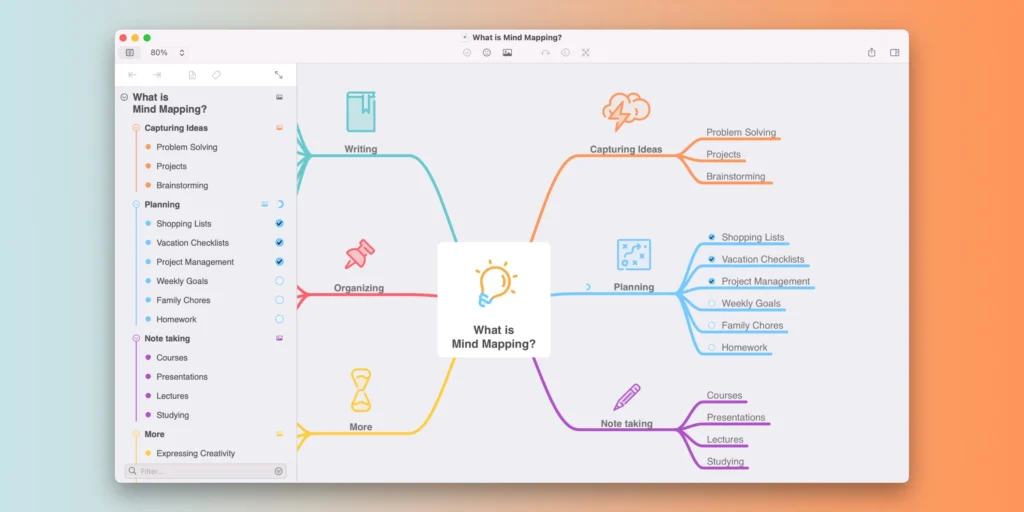
Key Highlights:
- Infinite canvas for mind mapping and idea capturing
- Switch easily between mind map and outline views
- Real-time collaboration with others
- Syncs across Mac, iPhone, iPad, and Apple Vision Pro via iCloud
Useful For:
- Brainstorming and planning projects visually
- Organizing complex ideas with outlines and tags
- Collaborating on ideas with teammates or friends
Contact Information:
- Website: www.mindnode.com
- App store: apps.apple.com/us/app/mindnode-mind-map-outline
- Instagram: www.instagram.com/mindnodeapp
- Facebook: www.facebook.com/mindnode
- YouTube: youtube.com/MindNodeApp
- LinkedIn: www.linkedin.com/company/ideasoncanvasgmbh
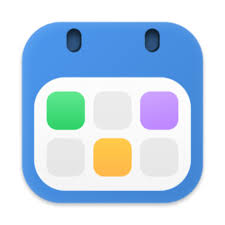
13. BusyCal: Calendar & Reminders
BusyCal is a calendar app that offers a lot of flexibility and features for managing your schedule. It lets you customize views like Day, Week, Month, and Year, so you can see your calendar exactly how you want. Tasks are integrated into the calendar and stay visible until you mark them done. You can add travel time to events, get weather updates, and even add graphics to highlight special dates.
The app also includes smart filters to quickly manage your calendar, and it supports syncing with many services like iCloud, Google, Microsoft 365, and more. Alarms pop up in their own window and work even if the main app is closed. BusyCal works well for anyone juggling multiple calendars or wanting a customizable approach to organizing their time.
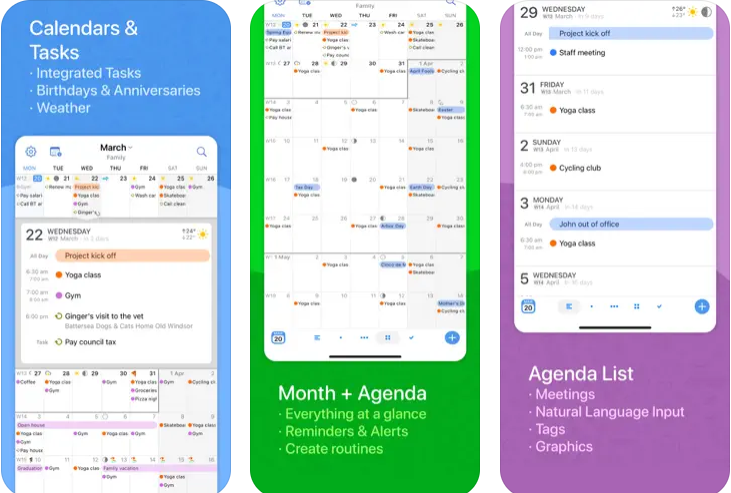
Key Highlights:
- Customizable calendar views including day, week, month, and year
- Tasks integrated into calendar with carry-forward until completion
- Travel time support with alerts based on traffic and location
- Syncs with iCloud, Google, Microsoft 365, Exchange, and others
Useful For:
- Managing multiple calendars and task lists in one place
- Blocking travel time and getting alerts for when to leave
- Customizing calendar appearance and views to fit your workflow
Contact Information:
- Website: www.busymac.com
- App store: apps.apple.com/us/app/busycal-calendar-tasks
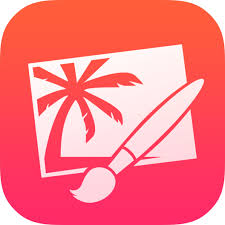
14. Pixelmator Pro
Pixelmator Pro is an image editor designed specifically for Mac, combining tools for photo editing, graphic design, drawing, and painting. It includes various features like color adjustments, machine learning-based editing, and object removal to modify images. You can work with layers, use vector tools, and add effects or text to create different types of visuals.
The app handles many file formats such as RAW photos, PSD files, and videos. It connects with macOS features including iCloud and Photos and is built to run efficiently on Apple silicon Macs. The interface supports workflows that involve both editing photos and creating digital art or designs.
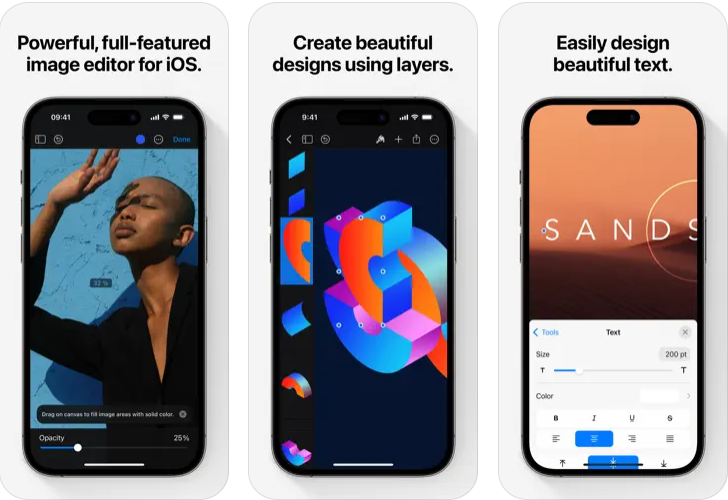
Key Highlights:
- Image editing tools with options to adjust colors and remove unwanted objects
- Layer-based editing with vector shape tools and painting brushes
- Compatibility with common photo and video file formats
- Integrates with macOS features and optimized for Apple silicon
Useful For:
- Editing photos with detailed color and repair adjustments
- Designing graphics or illustrations using layers and vector tools
- Painting digital artwork with support for pressure-sensitive devices
Contact Information:
- Website: www.pixelmator.com
- App store: apps.apple.com/us/app/pixelmator
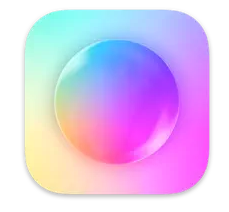
15. System Color Picker
System Color Picker is a tool that lets you pick colors from anywhere on your screen using the built-in macOS color picker. You can quickly copy, paste, and convert colors in several formats including Hex, HSL, RGB, and others. The app can run either as a regular window or from the menu bar, and you can set a global shortcut to activate the color picker from any app.
It offers features like saving palettes, viewing recently picked colors, and importing color palettes from other sources like Adobe Swatch Exchange. The window can stay on top of others, and you can customize how the app behaves at launch or hide its menu bar icon. Shortcuts are supported for most common actions, making it easier to use without interrupting your workflow.
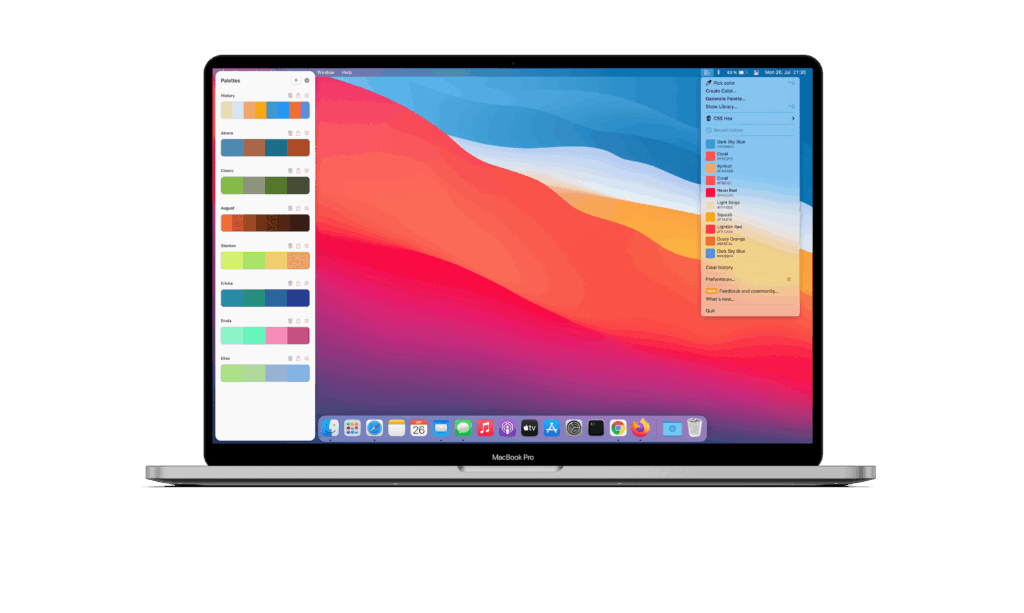
Key Highlights:
- Pick colors and copy them in multiple color formats
- Save and manage color palettes and recent colors
- Run as a menu bar app or normal window with global shortcuts
- Import palettes from Simple Color Palette and Adobe ASE files
Useful For:
- Designers and developers needing quick access to color codes
- Anyone working with color matching or digital art
- Easily copying and pasting colors between apps
Contact Information:
- Website: sindresorhus.com/system-color
- App store: apps.apple.com/us/app/system-color-picker
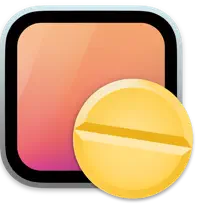
16. Amphetamine
Amphetamine is a utility that keeps your Mac awake with simple on/off controls or through automatic triggers. You can use it to stop your Mac or its display from sleeping indefinitely, for a set time, or until a specific event ends, like a file download or when a particular app is running. It offers options to control display sleep, screen saver, system sleep when the lid is closed, and more during these sessions.
The app includes advanced automation that lets you create triggers based on conditions like connected external displays, specific apps running, power status, network connection, device connection, CPU usage, and other customizable settings. It also supports features like locking the screen after inactivity, moving the mouse cursor automatically, and running AppleScripts. Amphetamine has no ads, in-app purchases, or tracking.
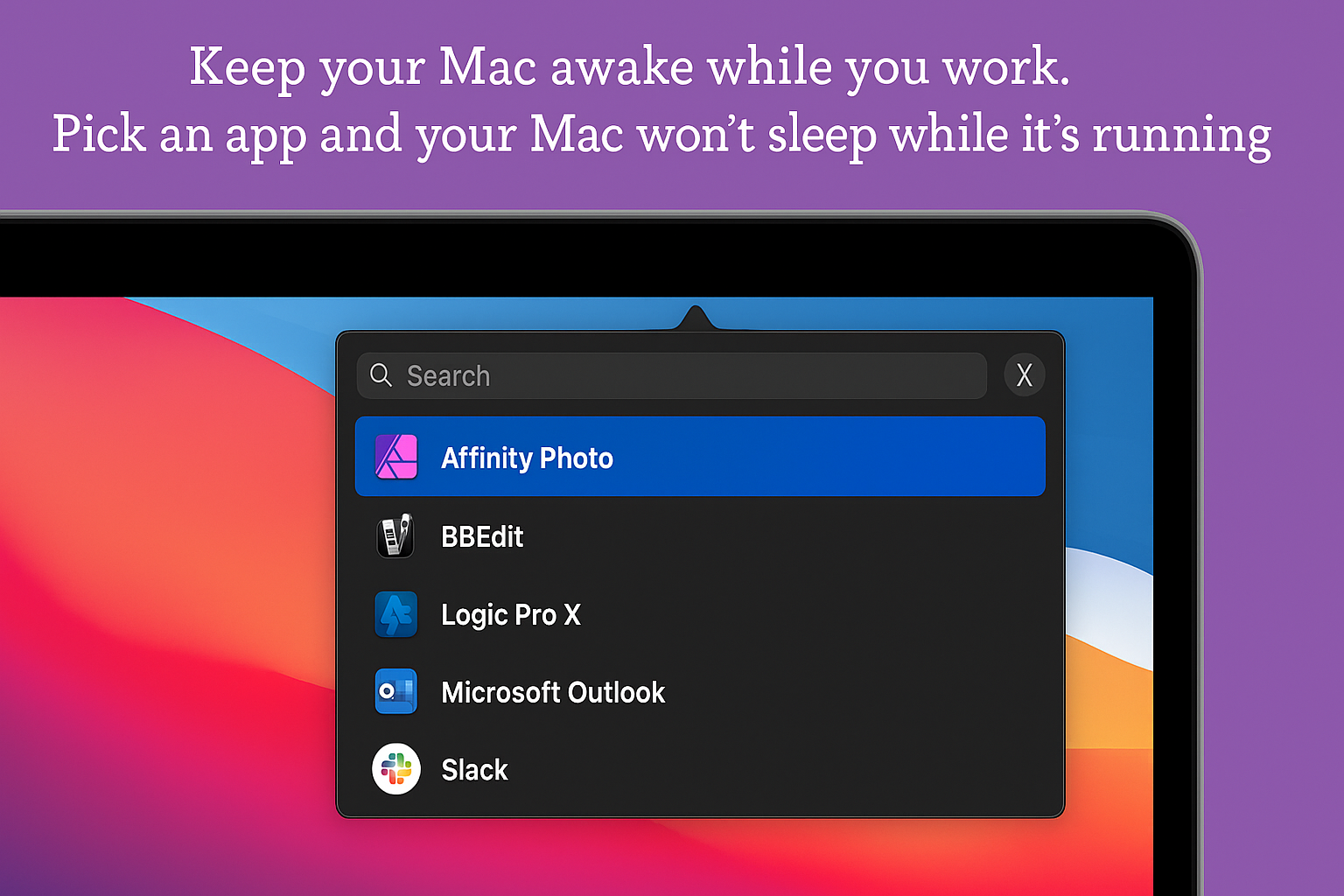
Key Highlights:
- Keep Mac awake indefinitely, for a set time, or based on conditions
- Create triggers for automatic keep-awake sessions based on apps, power, network, devices, and more
- Control display sleep, screen saver, system sleep, and cursor movement during sessions
- Support for AppleScript, custom icons, notification sounds, and hotkeys
Useful For:
- Users needing to prevent Mac from sleeping during tasks like downloads or presentations
- Automating wake settings based on connection to power, networks, or devices
- Those who want a free, no-ads utility to manage sleep behavior on macOS
Contact Information:
- App store: apps.apple.com/us/app/amphetamine
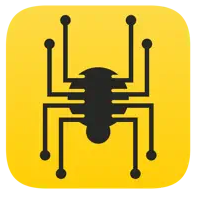
17. Fast Text – Text Expander
Fast Text – Text Expander helps you type less and get more done on your Mac. It lets you create shortcuts for phrases or text snippets you use often, so you don’t have to type the same thing over and over again. The app comes with built-in categories like symbols and dates to get you started right away.
You can use Fast Text in any app by typing your shortcuts, which instantly expand into full text. It also supports templates where you can fill in custom values as you go. Managing your snippets is straightforward with its simple interface, and you can even export or import snippets between Macs.
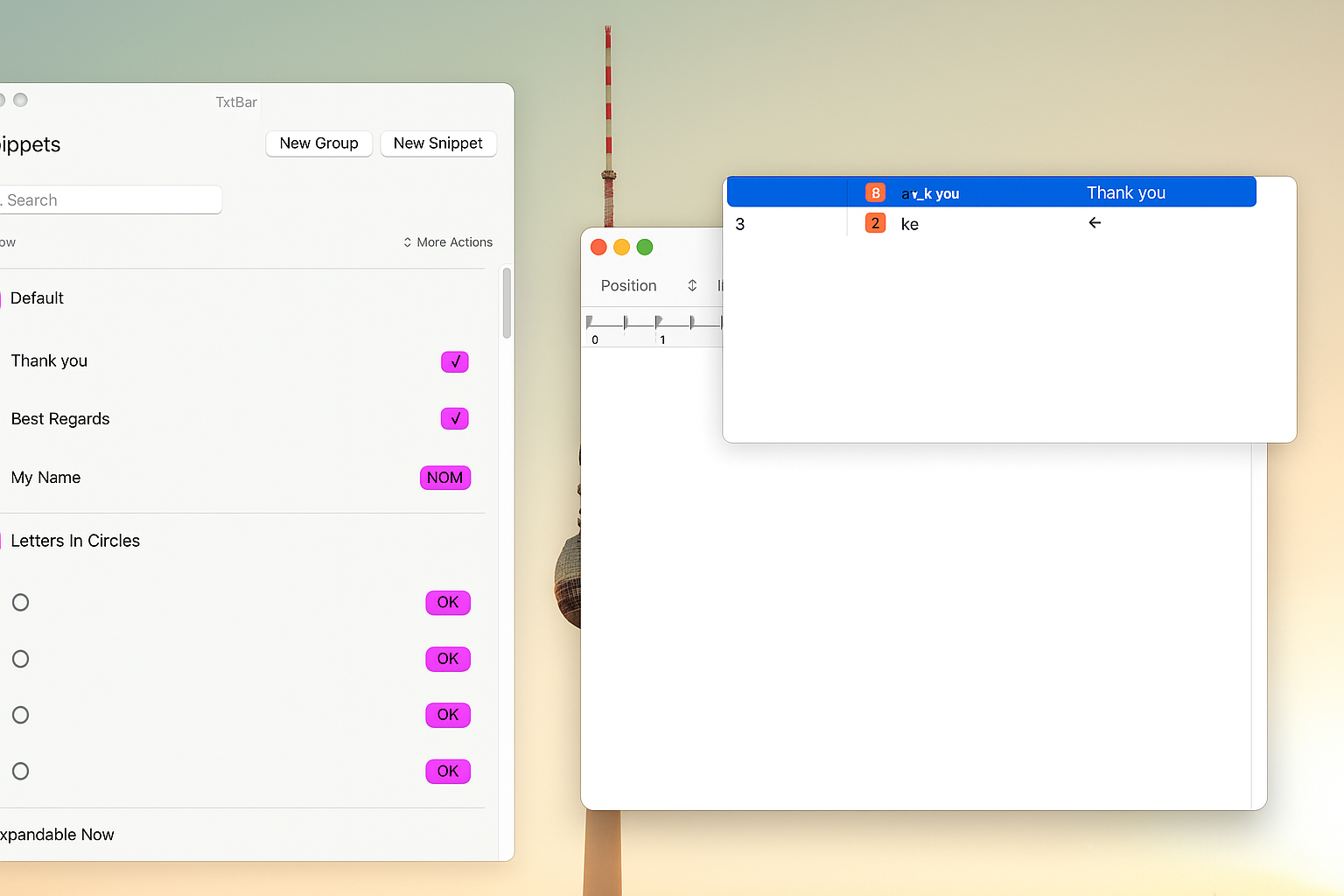
Key Highlights:
- Create custom text snippets with shortcuts
- Pre-loaded categories including symbols and dates
- Works across all apps on your Mac
- Supports templates with placeholders for real-time input
Useful For:
- People who type repetitive phrases frequently
- Anyone wanting to speed up daily writing tasks
- Users needing quick access to dates, symbols, or formatted text
Contact Information:
- Website: www.wisetechlabs.com
- App store: apps.apple.com/us/app/fast-text-text-expander
Conclusion
To wrap things up, choosing the right apps can really transform how you use your MacBook every day. Whether you need tools to boost your productivity, keep you organized, or just make your life easier and more fun, there’s something out there for everyone. By picking apps that fit your needs and workflow, you can unlock the full potential of your MacBook and enjoy a smoother, more efficient experience. So take some time to explore, try new apps, and find the ones that make your MacBook truly work for you.
