Facebook is a treasure trove of delicious recipes shared in posts, images, and videos. But what do you do when you want to keep them for later? Whether you’re using a phone, tablet, or desktop, this guide will show you quick and easy ways to save your favorite Facebook recipes so you never lose a tasty find again.
Why You Need to Know How to Save Recipes on Facebook
Facebook is more than just a platform for staying in touch with friends and family. For many, it’s become an unexpected go-to source for discovering new and interesting recipes. From food bloggers to cooking groups and viral videos, recipes appear in every format imaginable: images, videos, status updates, or shared links.
Here are at least 3 reasons why you need to know how to save recipes on Facebook.
Convenience for Meal Planning
Discovering a great recipe on Facebook is one thing. Finding it again when you actually want to cook is another. Saving recipes allows you to quickly retrieve them when you’re grocery shopping or planning your meals.
Offline Access and Organization
Sometimes recipes are posted as images or in long comment threads. Saving them properly means you can organize and access them easily, even when you’re offline or switching between devices.
Avoiding Content Loss
Posts on Facebook can be deleted, moved, or buried under newer content. Saving the recipe ensures it stays with you even if the original post disappears.
If you’ve ever tried to find a recipe you saw days ago in your feed, you know it can feel like looking for a needle in a haystack. That’s why it’s important to understand the different ways you can save recipes on Facebook, whether you’re using an iPhone, iPad, Android device, or a desktop computer. In this guide, you’ll go through the most effective methods for saving Facebook recipes, so you never lose a delicious idea again.

1. Save and Organize Facebook Recipes with ReciMe
Hi, we’re ReciMe, and we make it incredibly easy to save, organize, and plan meals using your favorite recipes – including those you find on Facebook. If you’re tired of scattered screenshots, buried bookmarks, or saved posts that disappear in the algorithm, we’re here to help.
Once you’ve found a recipe on Facebook, you can quickly import it into ReciMe, where it becomes part of your personal, searchable collection. Whether it’s a link, copied text, or even an image, ReciMe helps you turn those discoveries into fully usable meals.
Here’s what you can do with recipes saved to ReciMe:
- Instantly generate grocery lists from your saved recipes.
- Use our smart meal planner to schedule your weekly cooking.
- Keep everything organized in one app, available on iOS and desktop.
- Access your saved recipes anytime.
We’ve built ReciMe to take the hassle out of cooking and planning. Over 5 million people already trust us to bring order to their food life. Download the ReciMe App directly from the App Store, and see how easy saving recipes from Facebook can be.
Just try it – you’ll love it:


2. Use Facebook’s Built-In Save Feature
When it comes to saving recipes you find in your Facebook feed, using the platform’s built-in Save feature is the most universal method. It works across mobile and desktop devices and supports a wide range of post types, including written recipes, shared links, and videos.
Unlike screenshots or external notes apps, this method keeps everything in one place right within your Facebook account. Whether you’re scrolling through your feed, browsing a group, or exploring a friend’s post, you can save a recipe instantly with just a few taps.
How to Save a Facebook Post
If you spot a recipe you’d like to revisit later, here’s how to save it quickly:
- Tap or click the three dots (•••) in the upper right corner of the post.
- Choose “Save Post” from the dropdown menu.
That’s it. The post is now saved to your Facebook account for later access.
How to Access Your Saved Items
Once you’ve saved a few posts, you’ll need to know where to find them. Here’s how:
- On desktop: Look for “Saved” in the left-hand column of your homepage.
- On mobile: Tap the menu icon (three horizontal lines), then scroll down to find “Saved”.
- If you don’t see it immediately, tap “See More” to expand the list of Facebook tools.
This section serves as your central hub for all saved content, not just recipes. You’ll find links, videos, events, and more – all neatly stored for future use.
By using Facebook’s native save feature, you can build a go-to recipe archive right inside the app you already use daily. It’s fast, free, and keeps your cooking inspiration close at hand whenever you need it.
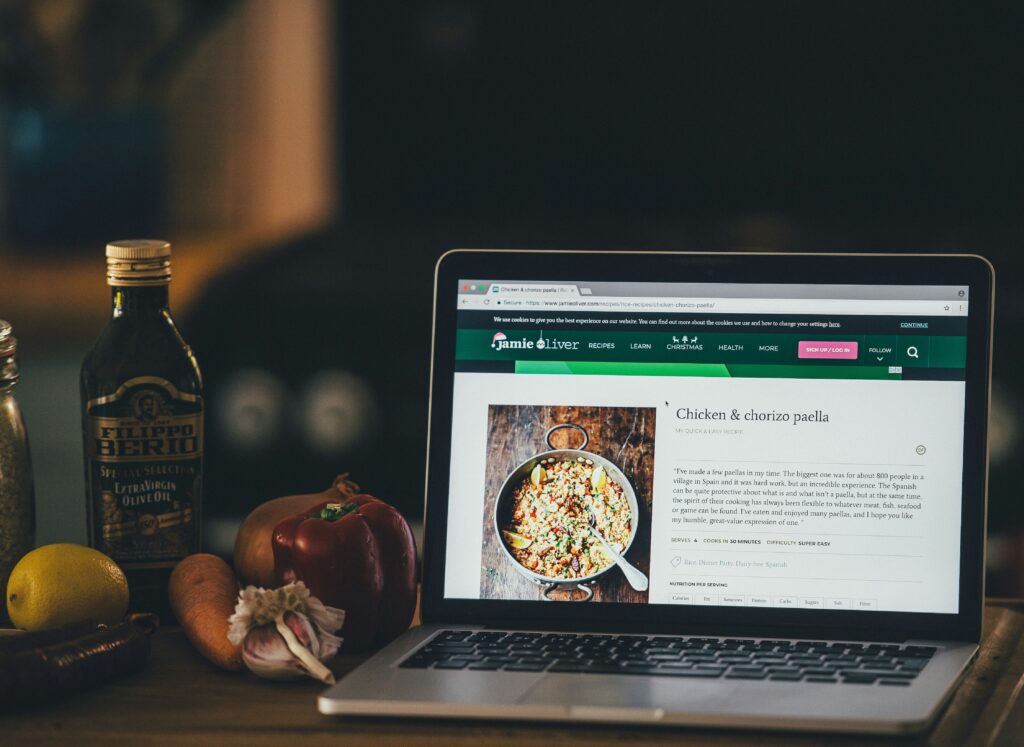
3. Take Screenshots for Image-Based Recipes
Not every Facebook recipe comes in a tidy text format or link. In many cooking groups and community pages, recipes are often shared as image posts or infographics. These could be handwritten notes, edited recipe cards, or screenshots of posts from elsewhere. Because they’re posted as images, you can’t copy and paste the text.
The best way to save these types of recipes is by taking a screenshot. It’s quick, works across devices, and lets you keep a permanent visual copy of the recipe exactly as it was shared.
How to Take a Screenshot on iPhone or iPad
Depending on your device model, the steps may vary slightly:
- On older iPhones/iPads (with a home button): Open the recipe image in full screen; Press the Power + Home buttons at the same time.
- On newer iPhones/iPads (without a home button): Open the image; Press the Power + Volume Up buttons simultaneously.
Your screenshot will automatically be saved to the Photos app, where you can view, favorite, or move it to a dedicated album like “Recipes.”
How to Take a Screenshot on Android
Android devices may differ slightly by brand, but the basic steps are usually the same:
- Open the recipe image in full view.
- Press the Power + Volume Down buttons at the same time.
- A thumbnail will appear briefly, and the image will be saved to your Gallery or Photos app.
You can also organize your screenshots into albums for quick access later.
How to Take a Screenshot on a Desktop Computer
If you’re browsing Facebook on a laptop or desktop, screenshots are just as easy to capture:
- Windows. Press the PrtScn (Print Screen) key to capture the full screen or use the Snipping Tool or Snip & Sketch to select part of the screen. Paste into an image editor (like Paint) and save to a folder.
- Mac. Press Shift + Command + 4 to select and capture a portion of the screen. The image will save automatically to your Desktop.
Create a folder on your computer called “Facebook Recipes” or something similar to keep them organized.
Taking screenshots is especially handy when recipes are shared in a format that can’t be saved through traditional means. It’s a low-effort, high-value habit that makes sure you never lose a great meal idea just because it came in the form of a picture.
4. Copy and Paste for Text-Based Recipes
While Facebook offers built-in tools for saving posts, sometimes you may want more control over how a recipe is stored, customized, or shared. If the recipe is written out as plain text in a post or comment, copying and pasting it into a personal notes app or document editor gives you complete flexibility.
This method is ideal if you prefer to build your own digital cookbook, annotate your recipes, or organize them outside the Facebook platform.
How to Copy and Paste on a Mobile Device
If you’re using an iPhone, iPad, or Android phone, here’s how to manually save text-based recipes:
- Tap and hold the portion of the recipe you want to copy.
- Adjust the selection handles to highlight the full text.
- Tap Copy when the menu appears.
- Open your preferred note-taking app like Notes (iOS), Google Keep, Evernote, or Microsoft OneNote.
- Tap and hold inside the new note or document.
- Tap Paste to insert the recipe.
You can then title the note, add categories, or include tags like “vegan,” “holiday,” or “gluten-free” for better organization.
How to Copy and Paste on a Desktop
Copying recipes on a computer is even faster and ideal for those who prefer organizing files in Google Docs, Word, or other document editors:
- Use your mouse to click and drag over the recipe text.
- Right-click and select Copy, or press Ctrl+C (Windows) / Cmd+C (Mac).
- Open a text editor or cloud-based tool like Google Docs, Microsoft Word, or Notion.
- Click into the document and press Ctrl+V or Cmd+V to paste.
You can format the recipe to your liking, categorize it in folders, or even add photos later if you’re building a digital recipe book.
Manually copying and pasting recipes may take a few more seconds than tapping “Save Post,” but the payoff is total control. You decide how your recipe library looks, how it’s sorted, and how much personal flavor you add along the way. It’s a great method for home cooks who treat their recipe collection as a growing, evolving resource.
5. Bookmark Recipe Links from Facebook
Not every recipe shared on Facebook is posted as text or an image. Many food bloggers, cooking websites, and professional creators share their recipes by linking to external pages. If you often come across recipe links in Facebook posts, bookmarking them in your browser is one of the easiest ways to save them for later.
This method is ideal for users who prefer visiting full recipe pages complete with photos, nutritional information, and tips from the author. It also works well if you want to build a long-term recipe archive organized right in your browser.
How to Bookmark Recipe Links on Mobile
If you’re using a smartphone or tablet, saving links is simple and supported by all modern browsers like Safari, Chrome, and Firefox. Here is how you should act:
- Tap on the recipe link in the Facebook post to open it in your browser.
- Once the page loads, tap the Share icon (usually a square with an arrow or three dots).
- Choose one of the following options: add to Bookmarks, save to Reading List (Safari), add to Favorites (Chrome).
- Rename the bookmark if you’d like, and confirm the save.
To stay organized, you can go into your browser’s bookmarks manager and create folders specifically for recipes.
How to Bookmark on Desktop Browsers
Using a desktop or laptop gives you even more control over how you store and categorize your recipe bookmarks.
- Click the recipe link from the Facebook post to open it in a new tab.
- Once on the page, press Ctrl+D on Windows or Cmd+D on Mac.
- A dialog box will appear to let you name the bookmark and choose a folder.
- Create or select a folder like Recipes, Baking, Weeknight Dinners, Meal Prep Ideas.
You can access these folders at any time through your browser’s bookmarks or favorites menu.
Bookmarking is a simple yet powerful way to keep track of high-quality recipe content shared through Facebook. While it doesn’t work for photo-only or text-only posts, it’s perfect for keeping full-featured web recipes at your fingertips without relying on Facebook’s saved posts section.
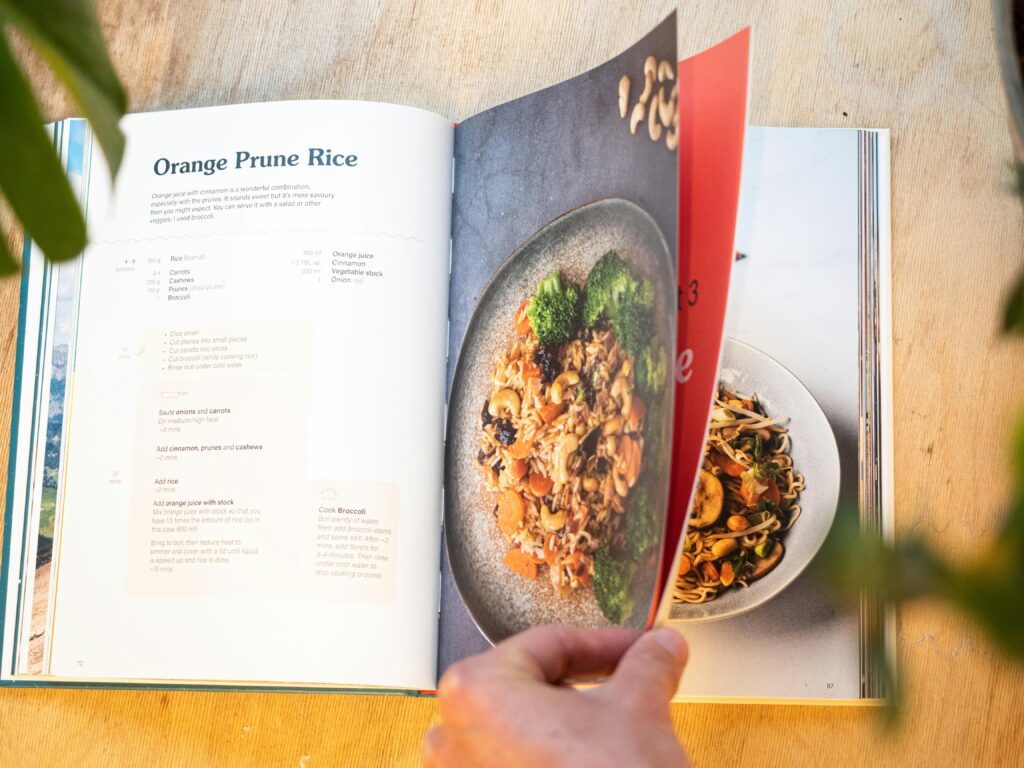
Tips for Managing Saved Recipes
Saving recipes is just the beginning. Here are a few ways to keep them organized and easy to use:
- Create folders or collections: Separate meals into Breakfast, Lunch, Dinner, Desserts, etc.
- Add tags or labels: In apps like Evernote or Notion, use tags like “low-carb” or “quick meals”.
- Back up important ones: Store recipes in cloud services like Google Drive to avoid losing them.
- Print out your favorites: If you cook from paper, print top picks for your kitchen binder.
Saving recipes on Facebook is something almost every user wants to do at some point. With just a few quick steps, you can turn your feed into a well-organized personal cookbook. Whether you prefer the built-in save feature, screenshots, or copy-paste methods, the key is to act while the post is fresh.
What to Do When Recipes Are Shared in Facebook Groups
Facebook groups are one of the most active places for recipe sharing. But posts move quickly and are hard to search.
Here’s what you can do:
- Use the search bar inside the group to find keywords like “lasagna” or “slow cooker”.
- Turn on notifications for groups where you get regular recipe inspiration.
- If a group post includes a recipe image, screenshot it immediately so you don’t have to scroll back later.
Some groups don’t allow external links or file attachments, so knowing how to save text or images quickly is key.
Conclusion
Saving recipes on Facebook doesn’t have to be messy or frustrating. Whether you’re browsing from your phone, tablet, or desktop, there are plenty of effective ways to hold onto those must-try meals. From using Facebook’s built-in save feature and organizing collections, to taking screenshots for image-based recipes, copying and pasting into your favorite note app, or bookmarking recipe links directly in your browser, each method offers its own benefits depending on the type of post.
The key is choosing the method that fits how you cook, plan, and organize. If you want to go further, apps like ReciMe can bring your saved content together in one smart, searchable system. The sooner you start saving recipes in a way that actually works for you, the faster your Facebook feed becomes a powerful kitchen tool instead of a fleeting stream of inspiration.
Frequently Asked Questions
1. Can I save recipes from Facebook groups as easily as from regular posts?
Yes, absolutely. Recipes shared in public or private groups can be saved using the same Facebook save feature. Just tap the three-dot menu on the post and select “Save Post.” For image-based recipes, screenshots are a smart backup.
2. Do saved Facebook recipes ever expire or disappear?
Saved posts stay in your Saved section unless the original poster deletes the content or changes privacy settings. It’s a good idea to back up anything you really want to keep, especially images or copied text.
3. Can I access my saved Facebook recipes offline?
Not directly through Facebook. If you want offline access, you’ll need to use screenshots or copy the content into a notes app or a recipe organizer like ReciMe that supports offline access.
4. What’s the best way to organize recipes I save from Facebook?
Use Facebook’s “Create Collection” feature to sort your saved posts. For better control and advanced features like tagging, consider transferring recipes to apps like ReciMe.
5. Are there any tools to automatically pull Facebook recipe content into a personal recipe app?
There’s no tool that automatically pulls recipes from Facebook into other apps, but you can manually copy and paste or upload screenshots to apps like ReciMe. These platforms let you store, tag, and organize recipes with much more flexibility.
6. What should I do if a Facebook recipe post has only a link?
Click the link to open it, then use your browser’s bookmark feature to save it. You can even create a dedicated bookmarks folder just for recipes so they’re easy to find.
7. Is it okay to share saved recipes from Facebook with friends?
Yes, but it’s best to share the original post or link when possible. If you’re copying content or screenshots, always give credit to the source or original poster.
