Keeping your favorite recipes organized and accessible on your iPhone can make meal planning and cooking much easier. Whether you’re saving recipes from websites, cookbooks, or photos, there are several simple ways to store them for quick reference — even offline. In this guide, we’ll show you the best tools and tips to save and manage recipes right from your iPhone.
Why Saving Recipes on iPhone Matters
Organizing recipes on your iPhone might seem like a small convenience at first, but it quickly becomes one of the most useful habits for anyone who cooks regularly. Whether you’re a passionate home chef, a busy parent, or just someone trying to eat better, having your recipes stored in one place can streamline your entire cooking routine.
Quick Access When You Need It Most
There’s nothing worse than finding a great recipe and then losing it later because it was saved in the wrong app or buried in a camera roll full of screenshots. Saving recipes on your iPhone means you’re only a few taps away from exactly what you need.
Offline Access for Unreliable or No Internet
Not every kitchen has reliable Wi-Fi, and plenty of cooks prepare meals in locations where going online isn’t an option. By saving recipes to your iPhone, especially in offline-capable apps or Notes, you stay prepared in any environment.
Simplified Meal Planning and Grocery Shopping
When your recipes are saved digitally, they become a powerful tool for planning and preparation. Many apps and methods allow you to tag, categorize, and even link recipes directly to shopping lists.
Reducing Clutter and Staying Organized
Keeping your recipes on your iPhone eliminates the need for physical storage or messy digital workarounds. You no longer need to juggle torn magazine pages, overflowing Pinterest boards, or mismatched screenshots.
A Smarter Way to Cook
Using your iPhone to save recipes is not just about storage – it’s about building a system that grows with you. Over time, you’ll build a personal collection of reliable, tested meals that reflect your cooking style and dietary needs.
With the right tools and a few minutes of setup, your iPhone becomes your most valuable kitchen assistant – no binders, no scraps of paper, and no lost favorites.

Method 1: Save and Organize Recipes with ReciMe
Looking for a simple way to store all your recipes in one place? We’re ReciMe, and we’re here to help you turn your iPhone into the ultimate recipe organizer. Whether your favorite meals are scattered across Instagram or Facebook, we make it easy to gather and manage them in one clean, searchable space.
Here’s what you can do with ReciMe:
- Save recipes from anywhere – websites, social media, or your uploads.
- Plan meals for the week with our easy-to-use planner.
- Create smart grocery lists that organize your ingredients by aisle.
- Access your entire recipe collection, anytime you need it
With over 5 million users, at ReciMe we help you cook more confidently, waste less, and enjoy the process of meal planning from your iPhone. If you’re tired of losing track of recipes or juggling screenshots, give us a try and get started with ReciMe.
Just try it – you’ll love it:


Method 2: Use Apple Notes for Recipe Storage
One of the most overlooked yet powerful tools on your iPhone is the built-in Notes app. While it’s commonly used for reminders or shopping lists, it also doubles as an incredibly effective recipe organizer. It’s free, offline-capable, and seamlessly integrates with your Apple ecosystem. If you’re looking for a no-fuss way to manage your favorite meals, this method is a great place to start.
How to Save Recipes in Apple Notes: Step-by-Step Guide
Using Notes to store recipes is straightforward. Here’s how to do it in a clean, organized way:
- Find your recipe online. Use Safari or any browser to locate a recipe you want to keep.
- Copy the full text. If the site offers a Print or Text-only view, use it for a cleaner copy. Highlight the ingredients and steps and tap Copy.
- Open the Notes app. Tap the New Note button in your desired folder, or create a new folder named “Recipes” first.
- Paste the recipe. Paste the text into your note. Add any personal tweaks or adjustments to suit your preferences.
- Add visuals (optional but helpful). Tap and hold on a recipe image from the website. Tap Copy, then return to your note and tap to Paste the image in.
- Title your note clearly. Use a title that makes sense, like “Spicy Lentil Soup” or “Banana Bread (Vegan Version).”
- Move the note to your Recipes folder. Tap the three-dot menu in the top-right corner of the note. Select Move Note, then choose your Recipes folder.
Bonus Tip: Use Safari’s Share to Notes Shortcut
You can skip the copy-paste process by using Safari’s Share function:
- While viewing a recipe page in Safari, tap the Share icon (a square with an arrow).
- Choose Notes from the share options.
- Add a title and any comments if you’d like.
- Save directly to your Recipes folder or assign it later.
This feature automatically includes the recipe link, making it easy to return to the original site if needed. Apple Notes offers a powerful but lightweight way to manage your recipe collection without needing to install anything new. It’s already on your phone, syncs with your other devices, and gives you just enough structure to stay organized without overcomplicating things.
Method 3: Save Recipes with Quick Notes (iOS 16+)
If you’re using iOS 16 or newer, you have access to Quick Notes, a feature that allows you to capture bits of information without leaving the app you’re currently using. It’s a fast, lightweight way to save recipe text, whether you’re browsing a blog or looking at a photo of a printed cookbook. Unlike traditional note-taking, Quick Notes work more like digital sticky notes that live inside your Notes app.
How to Save a Recipe from a Website to Quick Notes
If you’re browsing Safari and come across a recipe you want to save, Quick Notes makes it easy to store the content without copying and pasting everything manually.
Step-by-step instructions:
- Open Safari and navigate to the recipe you want to save.
- Highlight the text you want to keep, such as ingredients or steps.
- Tap the arrow in the pop-up formatting menu until you see New Quick Note.
- Tap New Quick Note. A small note window will appear with the selected text.
- The note will automatically include the website link, so you can return to the full recipe later.
- Tap Save to add the note to your Quick Notes folder in the Notes app.
This is ideal for when you’re short on time but want to capture something quickly for later use.
How to Save Recipe Text from an Image or Screenshot
Many home cooks use screenshots to capture recipes from social media, cookbooks, or PDFs. With Live Text and Quick Notes, you can now turn these images into usable text with just a few taps.
How to extract and save recipe text from an image:
- Open the Photos app and select the image containing the recipe.
- Tap and hold over any visible text in the image. If your device supports it, Live Text will highlight it automatically.
- Adjust the selection area to cover all the text you want.
- Tap Copy from the pop-up menu.
- Open a Quick Note from the Control Center or use the Share menu if available.
- Paste the copied text into the Quick Note and tap Save.
This method is incredibly useful for recipes found in cookbooks, printouts, or handwritten notes you’ve snapped a photo of.
Quick Notes aren’t a full recipe management solution, but they’re an excellent complement to the Notes app or other systems. They shine when speed and convenience matter most. Whether you’re browsing the web or snapping a photo of Grandma’s lasagna recipe, Quick Notes gives you a fast, built-in way to save the moment with minimal effort.
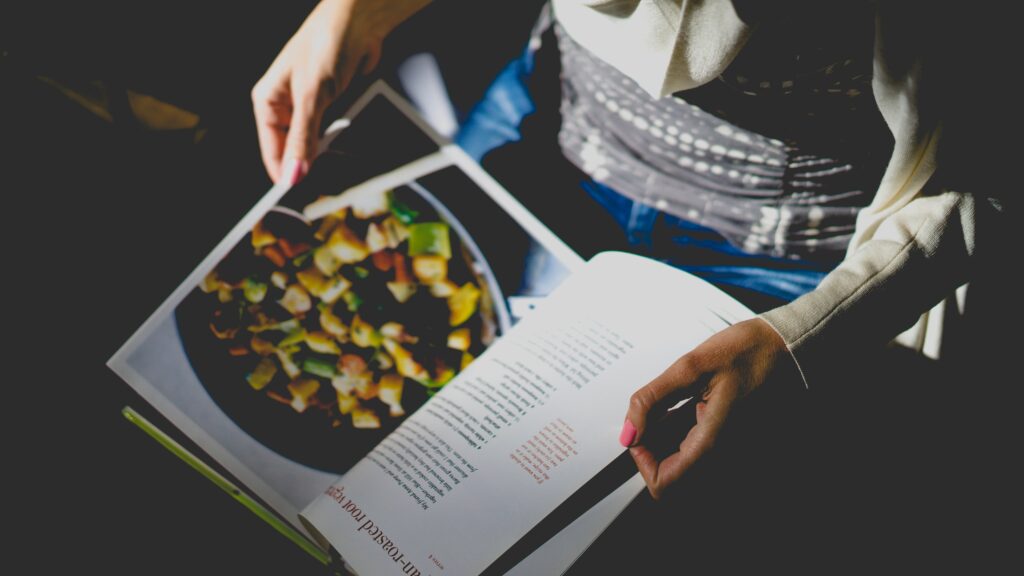
Method 4: Scan and Digitize Recipes from Photos or Cookbooks
Not all great recipes live on websites. Some of the most treasured meals come from handwritten cards, old family cookbooks, or magazine clippings. If you want to preserve and access these recipes on your iPhone, you can use your device’s built-in Live Text feature to extract text directly from images or printed materials. This method is perfect for turning physical recipes into digital, searchable content without typing them out manually.
How to Extract Recipe Text from a Photo (iOS 15 and Later)
If you’ve already taken a photo of a recipe – from a magazine, a handwritten card, or a cookbook – you can easily convert that image into editable text using the iPhone’s Live Text feature.
Here are step-by-step instructions for extracting text from a recipe image:
- Open the Photos app and locate the image of the recipe you want to extract.
- Tap and hold over the text, or tap the Live Text icon in the corner if it appears.
- Adjust the highlighted selection to capture the full recipe or relevant section.
- Tap Copy to copy the highlighted text to your clipboard.
- Open the Notes app, a recipe manager, or another writing app.
- Create a new entry and paste the copied recipe text.
You now have a clean, editable version of your physical recipe stored digitally.
How to Scan Recipes Directly Using Your iPhone Camera
If you haven’t taken a photo yet, or if you’re working with a cookbook or printed page in front of you, you can use your iPhone camera to scan and import text directly without saving an image first:
- Open the app where you want to save the recipe (such as Notes or another text-based app).
- Tap to create a new note or recipe card.
- In the text field, tap and hold, then select Scan Text or Text from Camera (label may vary depending on iOS version).
- Your camera will activate – hover over the recipe page so the text is visible.
- Tap the Insert or Capture button once the text appears highlighted on-screen.
- Edit the text if needed and save your note or recipe entry.
Digitizing your recipes through scanning is an excellent way to protect your collection and modernize your cooking workflow. By using the tools already available on your iPhone, you can turn any physical recipe into a digital format that’s easy to access, organize, and share.
Tips for Organizing Your Recipes on iPhone
Choosing the right method to save recipes is only half the job. The next step is to keep them organized in a way that makes them easy to access, update, and use over time. A little structure upfront can save you from endless scrolling, misplaced notes, or forgotten favorites.
Below are practical tips to help you build a functional, long-term recipe system that works with any method you choose.
- Use folders, tags, or labels for easy sorting. Whether you’re using the Notes app, Quick Notes, or a dedicated recipe tool, grouping your recipes by theme makes it easier to browse later.
- Write clear and consistent titles. The title is what you’ll search for later, so make sure it’s easy to recognize at a glance. Adding the source or context also helps if you ever need to find the original recipe again.
- Add your personal cooking notes. The beauty of digital recipes is that they’re editable. Over time, you’ll probably make changes, and it’s helpful to note them directly in the recipe for future use.
- Back up and sync your recipes. Don’t lose your collection due to a technical issue. Make sure your recipes are backed up regularly and accessible on all your devices.
By keeping your recipes well-organized, you make it easier to plan meals, shop efficiently, and enjoy cooking without the clutter. A little structure now turns your digital recipe box into a powerful, personal kitchen resource that will grow with you over time.
Conclusion
Saving recipes on your iPhone is one of the simplest ways to bring order, inspiration, and convenience to your cooking routine. Whether you prefer using Apple’s built-in tools like Notes and Quick Notes, scanning recipes from cookbooks, or exploring apps like ReciMe, there’s a method for every style of home cook.
The key is to find an approach that matches your habits and needs. From fast screenshots to fully searchable collections, your iPhone can be a powerful kitchen companion that makes planning, shopping, and cooking easier. With just a little setup, you’ll always have your favorite recipes at your fingertips, no matter where you are.
FAQ
1. Can I save recipes on my iPhone without using any apps?
Yes, you can use the built-in Notes app to save recipes without installing anything extra. Simply copy and paste text from websites, scan text from photos using Live Text, or use Quick Notes to save snippets on the go. All of these methods work offline and sync across Apple devices if iCloud is enabled.
2. Is there a way to organize recipes by category or type on iPhone?
Absolutely. You can create folders in the Notes app such as “Dinner,” “Desserts,” or “Meal Prep.” If you’re using a third-party app like ReciMe, you’ll have access to tags, filters, and collections that let you organize recipes by meal type, cuisine, or dietary preference.
3. What’s the fastest way to save a recipe I see online?
The fastest method is to highlight the text in Safari and create a Quick Note. This saves the recipe and the webpage link without needing to switch apps. It’s ideal for quick saves and works best with iOS 16 or later.
4. How can I digitize handwritten or printed recipes on my iPhone?
You can use the Live Text feature available in iOS 15 and later. Just open a photo of the recipe or scan the printed page using your iPhone camera, then select and copy the text. From there, you can paste it into Notes or a recipe app to save and edit it.
5. Do I need internet access to view my saved recipes?
Not necessarily. If your recipes are saved in the Notes app or stored within an app that supports offline access, you can view them anytime. However, methods like Pinterest or browser bookmarks will require an internet connection to access the content.
